Polleryou ransomware (Virus Removal Guide) - Recovery Instructions Included
Polleryou virus Removal Guide
What is Polleryou ransomware?
Polleryou ransomware is a file encrypting virus that provides ransom note in English and Russian languages
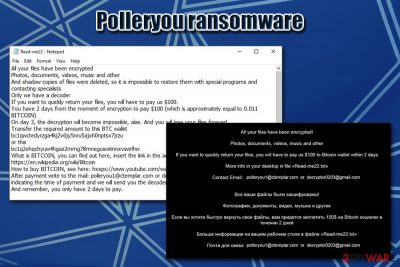
Polleryou ransomware, otherwise known as Rentyr ransomware, is a cryptolocker that was first identified by security researchers in mid-February 2020. Just as many other viruses of such kind, it is designed to extort money from the infected victims by locking their files with a strong encryption algorithm (AES). However, unlike other file lockers, Polleryou ransomware does not append any extensions at the end, although it still means that users' access to data is restricted.
Soon after the infiltration and data encryption, the Polleryou virus replaces a default wallpaper of the victim with a “1.jpg” picture, which serves as a short version of a text-based file Read-me22.txt. The latter holds a more extensive explanation in English and Russian about what happened to victims' files and that their only way to recover them is to contact hackers via polleryou1@ctemplar.com or decrypter0203@gmail.com, and then pay $100 in Bitcoin for Polleryou ransomware decryptor.
| Name | Polleryou ransomware |
|---|---|
| Type | File locking virus, crypto-malware |
| Also known as | Rentyr ransomware |
| Related files | Com.exe, Rentyr.exe, l.bat |
| Encryption algorithm | Malware uses symmetric encryption algorithm AES to lock all pictures, documents, databases, videos, and other personal files located on the hard drive and connected networks |
| File extension | Unlike many other ransomware viruses, Polleryou does not append any extension to files, so they might visually look the same but still are not accessible |
| Ransom note | A text file Read-me22.txt is dropped into almost every folder located on the PC; additionally, a shorter version of the ransom note is presented on a desktop wallpaper “1.jpg,” which is altered soon after the file encryption process. Both notes include information written in English and Russian languages |
| Contact | polleryou1@ctemplar.com or decrypter0203@gmail.com |
| Ransom size | Cybercriminals ask to pay $100 in BTC that should be transferred within two days of the initial infection; otherwise, the decryption key will be deleted permanently |
| Bitcoin addresses |
|
| File recovery | Recovering encrypted files without paying criminals is difficult – the only secure way is to retrieve data from backups. Nevertheless, in some cases, third-party recovery software may be able to help, so check the recovery section for more information |
| Malware removal | Download, install and scan your system with reputable anti-malware software, such as SpyHunter 5Combo Cleaner or Malwarebytes |
| System fix | Malware may damage Windows system files. To fix them, scan your machine with PC repair software FortectIntego after ransomware termination |
Currently, researchers have not yet established Polleryou virus' associations with other malware families, which means that developers are also unknown. However, because the ransom note is written in both Russian and English languages, there is a high chance that the Polleryou ransomware authors are Russian. The prevalence of this malware is currently low, as Bitcoin wallets provided by the attackers have no funds transferred them yet.[1]
Even though Polleryou ransomware is not that prevalent, those infected can sustain maximum damage by it, as currently, there is no free decryption tool available that can recover encrypted files for free. It is also important to note that Polleryou ransomware removal will not provide access to locked files. Nevertheless, termination of malware is necessary to ensure system security and prevent further file compromise.
There are several anti-malware you could remove Polleryou ransomware with. Virus Total reports the following detection names:[2]
- Trojan/Win32.Occamy
- Win32:Trojan-gen
- Ransom:MSIL/CryptInject!MSR
- Gen:Variant.Barys.53380
- HEUR:Trojan-Ransom.MSIL.Agent.gen
- Trj/GdSda.A
- Trojan.MSIL.MALREP.THBADBO, etc.
If you need instructions on how to access Safe Mode with Networking (which might be necessary for Rentyr/Polleryou termination in some cases), check the detailed instructions below. If you experience system crashes, errors, and other stability issues post-termination, you can scan the system with FortectIntego to fix virus damage automatically.
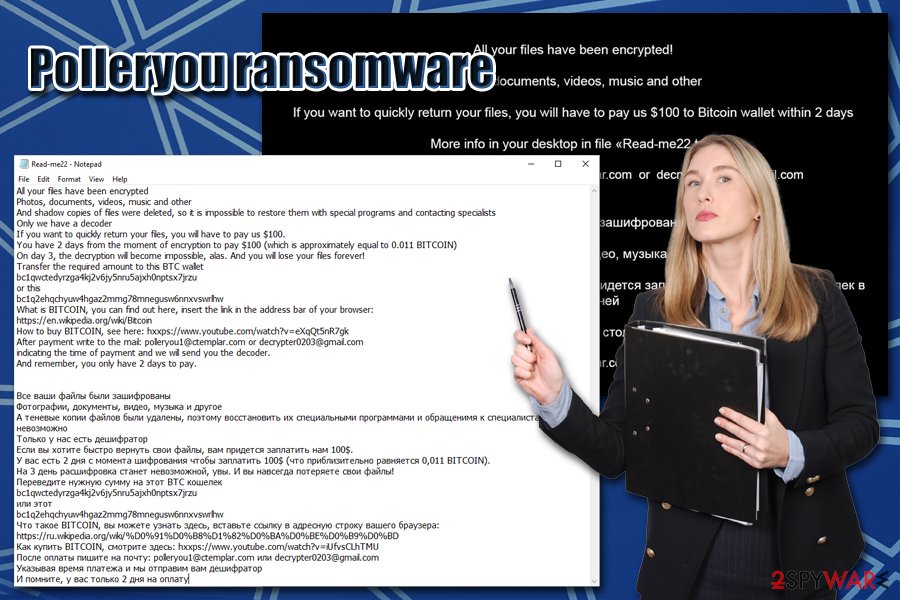
Polleryou ransomware operation principles
Just as many other ransomware, the Polleryou virus targets almost all versions of Windows operating systems with the help of various distribution techniques, including spam email attachments, malicious installers, software cracks, weakly protected RDP connections, exploits, and many others. Typically, the main executable is called using a random name – Com.exe and Rentyr.exe were both spotted in the wild.
Once the main executable is launched, it begins the infection routine, which populates malicious files in %User%, %Temp%, and other folders. Additionally, Polleryou ransomware also performs routine changes to the system before file encryption process, which include Windows registry modification, deletion of Shadow Volume Copies, etc. Malware modifies these Windows sections and files in order to escalate privileges, establish persistence, and prevent quick recovery.
Just as many other malware of this type, the Polleryou file virus targets the most common file types such as MS Office, archived, video, PDF, and others. For the encryption process, hackers employ symmetric encryption algorithm AES,[3], which uses the same (secret) key to lock and unlock data. This unique key is, unfortunately, only accessible to the attackers, as they keep it on a remote server.
As previously mentioned, Polleryou ransomware does not append any file extensions to the locked data. While victims may see no changes to the file names, they will notice that file icons are blank, and they are unable to open anything that has been altered by the virus. The message from Polleryou ransomware authors states that decryption is only possible within two days of the infection:
All your files have been encrypted
Photos, documents, videos, music and other
And shadow copies of files were deleted, so it is impossible to restore them with special programs and contacting specialists
Only we have a decoder
If you want to quickly return your files, you will have to pay us $100.
You have 2 days from the moment of encryption to pay $100 (which is approximately equal to 0.011 BITCOIN)
On day 3, the decryption will become impossible, alas. And you will lose your files forever!
Transfer the required amount to this BTC wallet
bc1qwctedyrzga4kj2v6jy5nru5ajxh0nptsx7jrzu
or this
bc1q2ehqchyuw4hgaz2mmg78mnegusw6nnxvswrlhw
What is BITCOIN, you can find out here, insert the link in the address bar of your browser:
https://en.wikipedia.org/wiki/Bitcoin
How to buy BITCOIN, see here: hxxps://www.youtube.com/watch?v=eXqQt5nR7gk
After payment write to the mail: polleryou1@ctemplar.com or decrypter0203@gmail.com
indicating the time of payment and we will send you the decoder.
And remember, you only have 2 days to pay.
However, paying a ransom is not recommended by cybersecurity experts, as many users already got scammed by hackers before. In other words, by paying the Bitcoins to criminals, you also risk losing your money along with the already compromised files. Instead, backup the encrypted data and make use of tips we provide in our recovery section below – you might get lucky and recover at least some of Polleryou ransomware-locked files.
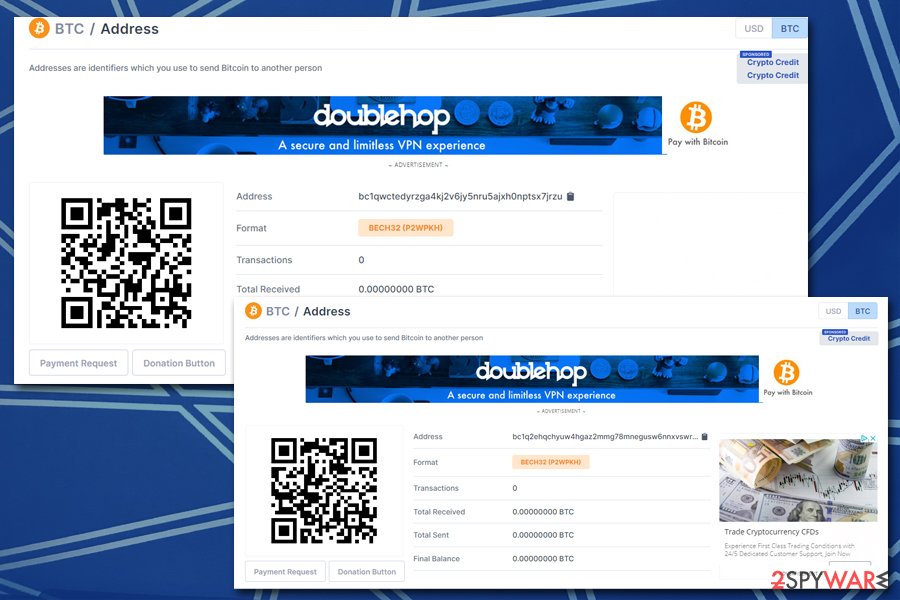
Ransomware may be distributed in various ways – protect yourself comprehensively
As mentioned above, there are several different methods that malicious actors could employ in order to deliver ransomware to as many users as possible. While some of these techniques are less sophisticated than the others, it does not mean that they are ineffective; for example, distributors of the widely-spread ransomware family Djvu exclusively use software cracks as the main attack vector and manage to infect hundreds of users daily.
There were very few instances when users got infected with ransomware without having anything to do with it. In other words, malware does not simply appear on a computer for no reason. In most cases, certain negligent actions (either intentional or not) contribute to the ransomware infection. Of course, cybercriminals also employ tricks to deceive people, such as fraudulent downloads and phishing messages.
Thus, you should always be aware that the internet is still a dangerous place (despite users becoming more aware of risks), and you should never treat cybersecurity carelessly. Such infections, like ransomware, can bring devastating consequences, such as hundreds of dollars in damages or permanent data loss.
Follow these tips provided by security experts:[4]
- Install next-gen anti-malware software with real-time protection feature;
- Backup all your important files regularly;
- Do not allow suspicious email attachments to run macro function (“Allow content”) and refrain from clicking on deceptive hyperlinks inside and email;
- Install Windows and software updates as soon as they are released;
- Never download pirated program installers or software cracks/keygens/loaders/cheats;
- Use secure passwords for all your accounts, including Remote Desktop connections;
- Employ two-factor authentication;
- Install ad-block and enable Firewall.
Polleryou ransomware: a correct removal guide
As previously mentioned, Polleryou ransomware removal will not return your files to their working state – these two processes are separate from each other. The first step for you now is to establish whether you genuinely need the encrypted data and whether you had backups or it. If you are not too fussed about losing files, simply remove Polleryou ransomware with anti-malware software and then reinstall Windows or employ repair tools like FortectIntego to fix it.
However, most users are keen on restoring the locked files, as they are often important. In such a case, you should first make a copy of the data you need and only then terminate the Polleryou virus from your machine. After that, you can try third-party software or other solutions we provide in our recovery section below. If no luck, your only option is to pay the $100 ransom and hope that the attackers will be kind enough to send you back the required decryption tool (remember, this option is not safe and is discouraged by many security experts!). Alternatively, you could wait for free decryption software from AV vendors, although considering the low prevalence of Polleryou, it is highly unlikely to happen.
Getting rid of Polleryou virus. Follow these steps
Manual removal using Safe Mode
In case Polleryou file virus is tampering with your anti-malware, access Safe Mode with Networking:
Important! →
Manual removal guide might be too complicated for regular computer users. It requires advanced IT knowledge to be performed correctly (if vital system files are removed or damaged, it might result in full Windows compromise), and it also might take hours to complete. Therefore, we highly advise using the automatic method provided above instead.
Step 1. Access Safe Mode with Networking
Manual malware removal should be best performed in the Safe Mode environment.
Windows 7 / Vista / XP
- Click Start > Shutdown > Restart > OK.
- When your computer becomes active, start pressing F8 button (if that does not work, try F2, F12, Del, etc. – it all depends on your motherboard model) multiple times until you see the Advanced Boot Options window.
- Select Safe Mode with Networking from the list.

Windows 10 / Windows 8
- Right-click on Start button and select Settings.

- Scroll down to pick Update & Security.

- On the left side of the window, pick Recovery.
- Now scroll down to find Advanced Startup section.
- Click Restart now.

- Select Troubleshoot.

- Go to Advanced options.

- Select Startup Settings.

- Press Restart.
- Now press 5 or click 5) Enable Safe Mode with Networking.

Step 2. Shut down suspicious processes
Windows Task Manager is a useful tool that shows all the processes running in the background. If malware is running a process, you need to shut it down:
- Press Ctrl + Shift + Esc on your keyboard to open Windows Task Manager.
- Click on More details.

- Scroll down to Background processes section, and look for anything suspicious.
- Right-click and select Open file location.

- Go back to the process, right-click and pick End Task.

- Delete the contents of the malicious folder.
Step 3. Check program Startup
- Press Ctrl + Shift + Esc on your keyboard to open Windows Task Manager.
- Go to Startup tab.
- Right-click on the suspicious program and pick Disable.

Step 4. Delete virus files
Malware-related files can be found in various places within your computer. Here are instructions that could help you find them:
- Type in Disk Cleanup in Windows search and press Enter.

- Select the drive you want to clean (C: is your main drive by default and is likely to be the one that has malicious files in).
- Scroll through the Files to delete list and select the following:
Temporary Internet Files
Downloads
Recycle Bin
Temporary files - Pick Clean up system files.

- You can also look for other malicious files hidden in the following folders (type these entries in Windows Search and press Enter):
%AppData%
%LocalAppData%
%ProgramData%
%WinDir%
After you are finished, reboot the PC in normal mode.
Remove Polleryou using System Restore
System Restore might also work when trying to eliminate malware:
-
Step 1: Reboot your computer to Safe Mode with Command Prompt
Windows 7 / Vista / XP- Click Start → Shutdown → Restart → OK.
- When your computer becomes active, start pressing F8 multiple times until you see the Advanced Boot Options window.
-
Select Command Prompt from the list

Windows 10 / Windows 8- Press the Power button at the Windows login screen. Now press and hold Shift, which is on your keyboard, and click Restart..
- Now select Troubleshoot → Advanced options → Startup Settings and finally press Restart.
-
Once your computer becomes active, select Enable Safe Mode with Command Prompt in Startup Settings window.

-
Step 2: Restore your system files and settings
-
Once the Command Prompt window shows up, enter cd restore and click Enter.

-
Now type rstrui.exe and press Enter again..

-
When a new window shows up, click Next and select your restore point that is prior the infiltration of Polleryou. After doing that, click Next.


-
Now click Yes to start system restore.

-
Once the Command Prompt window shows up, enter cd restore and click Enter.
Bonus: Recover your data
Guide which is presented above is supposed to help you remove Polleryou from your computer. To recover your encrypted files, we recommend using a detailed guide prepared by 2-spyware.com security experts.If your files are encrypted by Polleryou, you can use several methods to restore them:
Try out Data Recovery Pro tool
The less you use your computer post-infection, the more chances there are that Data Recovery Pro will be successful in recovering at least some of your files.
- Download Data Recovery Pro;
- Follow the steps of Data Recovery Setup and install the program on your computer;
- Launch it and scan your computer for files encrypted by Polleryou ransomware;
- Restore them.
Windows Previous Versions Feature might be successful
This solution can be applied to each file individually, although it requires a working System Restore point.
- Find an encrypted file you need to restore and right-click on it;
- Select “Properties” and go to “Previous versions” tab;
- Here, check each of available copies of the file in “Folder versions”. You should select the version you want to recover and click “Restore”.
In some cases, ShadowExplorer will get all your data back
In case Polleryou ransomware failed to delete Shadow Volume Copies, ShadowExplorer may be successful in retrieving all your files safely.
- Download Shadow Explorer (http://shadowexplorer.com/);
- Follow a Shadow Explorer Setup Wizard and install this application on your computer;
- Launch the program and go through the drop down menu on the top left corner to select the disk of your encrypted data. Check what folders are there;
- Right-click on the folder you want to restore and select “Export”. You can also select where you want it to be stored.
No decryption tool is currently available
Finally, you should always think about the protection of crypto-ransomwares. In order to protect your computer from Polleryou and other ransomwares, use a reputable anti-spyware, such as FortectIntego, SpyHunter 5Combo Cleaner or Malwarebytes
How to prevent from getting ransomware
Choose a proper web browser and improve your safety with a VPN tool
Online spying has got momentum in recent years and people are getting more and more interested in how to protect their privacy online. One of the basic means to add a layer of security – choose the most private and secure web browser. Although web browsers can't grant full privacy protection and security, some of them are much better at sandboxing, HTTPS upgrading, active content blocking, tracking blocking, phishing protection, and similar privacy-oriented features. However, if you want true anonymity, we suggest you employ a powerful Private Internet Access VPN – it can encrypt all the traffic that comes and goes out of your computer, preventing tracking completely.
Lost your files? Use data recovery software
While some files located on any computer are replaceable or useless, others can be extremely valuable. Family photos, work documents, school projects – these are types of files that we don't want to lose. Unfortunately, there are many ways how unexpected data loss can occur: power cuts, Blue Screen of Death errors, hardware failures, crypto-malware attack, or even accidental deletion.
To ensure that all the files remain intact, you should prepare regular data backups. You can choose cloud-based or physical copies you could restore from later in case of a disaster. If your backups were lost as well or you never bothered to prepare any, Data Recovery Pro can be your only hope to retrieve your invaluable files.
- ^ bc1qwctedyrzga4kj2v6jy5nru5ajxh0nptsx7jrzu. Blockchain.com. Bitcoin address information.
- ^ Com.exe. Virus Total. File and URL analyzer.
- ^ Advanced Encryption Standard. Wikipedia. The Free Encyclopedia.
- ^ Viirused. Viirused. Malware news and cybersecurity insights.





















