Princess ransomware (Free Guide) - Removal Guide
Princess virus Removal Guide
What is Princess ransomware?
Princess ransomware — a virus that is sold in the underground site
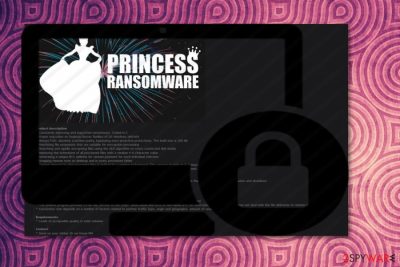
Princess ransomware is a virus that encrypts your data and demands ransom for the decryption. We already had some infections about princesses like Princess Locker ransomware. However, it is unknown about the relationship with this particular virus. Researchers have noticed that ransomware is sold on this site and described as a legitimate product. Description contains information about encryption process and requirements for the computer. It is stated that demanded ransom would double in 5-7 days. Also, virus developers wrote that all communication is happening with C&C server[1]. This means that identification is merely impossible.
| Name | Princess |
|---|---|
| Type | Ransomware |
| Encryption | AES |
| Danger level | High. Encrypts files, blocks users access. Can possibly lead to permanent data loss |
| Distribution | Spam email attachments, intrusive ads |
| Symptoms | Files becomes useless, Windows registry key changed |
| Removal | Best tool for ransomware removal is FortectIntego |
Princess virus virus uses AES algorithm for file encryption and encrypts every file on the PC itself and on plugged in drives. After the encoding, each file gets random 4-6 character value. Unique BTC[2] address for ransom payment is created individually for a specific infection. As it said in the ransomware description, ransom demand is defined by the partner – buyer.
Constantly improving and supported ransomware. Coded in C
Proper execution on Desktop/Server families on OS Windows x86/x64
Always FUD; absolute scan/time purity, bypassing most proactive protections. The build size is 300kB
Prioritizing file extensions that are suitable for encryption processing
Searching and rapidly encrypting files using AES algorithm on every connected disk media
Virusai.lt[3] researchers note that ransomware is one of the most dangerous viruses and you should not contact these cybercriminals in any way, especially do not pay the demanded ransom. These people are capable of many harmful things so better remove Princess ransomware from your computer entirely as soon as possible.
After the file encryption files become useless and user are blocked from accessing them. You can recover files, but the safest way is restoring them from an external backup. You should know that Princess ransomware removal needed to be done correctly before any file recovery. If your system is not clean your files on those backup drives can be encrypted also.
You should use anti-malware tools for virus elimination. We can recommend FortectIntego for this, but you can use the programs you want, as long as those tools are trustful. This is important because if you use non-trustful equipment, you can get more cyber infections and the can lead to permanent data loss and more significant damage to your computer.

Insecure emails may be virus-filled
Spam emails usually look legitimate and contain safe-looking attachments. You can notice: email addresses are suspicious and not correlating with information on the letter itself; attachment is a straight-up advertisement; legitimate company sending you email, but you are not connected with them in any way; attachments already have advertisement to other sites or information does not make sense. If these letters are already on your spam box, do not open them and delete the content immediately.
Also, virus developer can display malware attachments on ads in other high-risk websites, deliver fake security update alerts and trick you into purchasing software updates or other specific content. File sharing network files can also contain virus attachments. Be aware that browsing online is not that safe as you may think. Clean your system and spam box occasionally so you are avoiding the infections in the first place.
Princess virus elimination is crucial for the safe PC system
If you want to remove Princess ransomware completely you should use anti-malware tools that are legitimate and trustful. We can recommend FortectIntego, SpyHunter 5Combo Cleaner and Malwarebytes for the job. This method is important because ransomware can contain other possible threats and programs you should get rid of. Those remains can do more damage to your system even when the ransomware is cleaned from your computer.
File encryption makes data useless so Princess ransomware removal should be already done before you try to recover these files from an external backup. Plugging any disc to your PC can damage those files also. You should focus on virus removal, not file decryption firstly. There is no official and safe decryption tool. We can highly recommend you to back your most important files so you can avoid any infection repetition.
Getting rid of Princess virus. Follow these steps
Manual removal using Safe Mode
First step in ransomware removal should be rebooting your computer to Safe Mode with Networking
Important! →
Manual removal guide might be too complicated for regular computer users. It requires advanced IT knowledge to be performed correctly (if vital system files are removed or damaged, it might result in full Windows compromise), and it also might take hours to complete. Therefore, we highly advise using the automatic method provided above instead.
Step 1. Access Safe Mode with Networking
Manual malware removal should be best performed in the Safe Mode environment.
Windows 7 / Vista / XP
- Click Start > Shutdown > Restart > OK.
- When your computer becomes active, start pressing F8 button (if that does not work, try F2, F12, Del, etc. – it all depends on your motherboard model) multiple times until you see the Advanced Boot Options window.
- Select Safe Mode with Networking from the list.

Windows 10 / Windows 8
- Right-click on Start button and select Settings.

- Scroll down to pick Update & Security.

- On the left side of the window, pick Recovery.
- Now scroll down to find Advanced Startup section.
- Click Restart now.

- Select Troubleshoot.

- Go to Advanced options.

- Select Startup Settings.

- Press Restart.
- Now press 5 or click 5) Enable Safe Mode with Networking.

Step 2. Shut down suspicious processes
Windows Task Manager is a useful tool that shows all the processes running in the background. If malware is running a process, you need to shut it down:
- Press Ctrl + Shift + Esc on your keyboard to open Windows Task Manager.
- Click on More details.

- Scroll down to Background processes section, and look for anything suspicious.
- Right-click and select Open file location.

- Go back to the process, right-click and pick End Task.

- Delete the contents of the malicious folder.
Step 3. Check program Startup
- Press Ctrl + Shift + Esc on your keyboard to open Windows Task Manager.
- Go to Startup tab.
- Right-click on the suspicious program and pick Disable.

Step 4. Delete virus files
Malware-related files can be found in various places within your computer. Here are instructions that could help you find them:
- Type in Disk Cleanup in Windows search and press Enter.

- Select the drive you want to clean (C: is your main drive by default and is likely to be the one that has malicious files in).
- Scroll through the Files to delete list and select the following:
Temporary Internet Files
Downloads
Recycle Bin
Temporary files - Pick Clean up system files.

- You can also look for other malicious files hidden in the following folders (type these entries in Windows Search and press Enter):
%AppData%
%LocalAppData%
%ProgramData%
%WinDir%
After you are finished, reboot the PC in normal mode.
Remove Princess using System Restore
Second method could be using System Restore feature
-
Step 1: Reboot your computer to Safe Mode with Command Prompt
Windows 7 / Vista / XP- Click Start → Shutdown → Restart → OK.
- When your computer becomes active, start pressing F8 multiple times until you see the Advanced Boot Options window.
-
Select Command Prompt from the list

Windows 10 / Windows 8- Press the Power button at the Windows login screen. Now press and hold Shift, which is on your keyboard, and click Restart..
- Now select Troubleshoot → Advanced options → Startup Settings and finally press Restart.
-
Once your computer becomes active, select Enable Safe Mode with Command Prompt in Startup Settings window.

-
Step 2: Restore your system files and settings
-
Once the Command Prompt window shows up, enter cd restore and click Enter.

-
Now type rstrui.exe and press Enter again..

-
When a new window shows up, click Next and select your restore point that is prior the infiltration of Princess. After doing that, click Next.


-
Now click Yes to start system restore.

-
Once the Command Prompt window shows up, enter cd restore and click Enter.
Bonus: Recover your data
Guide which is presented above is supposed to help you remove Princess from your computer. To recover your encrypted files, we recommend using a detailed guide prepared by 2-spyware.com security experts.If your files are encrypted by Princess, you can use several methods to restore them:
Data Recovery Pro is designed for file recovery
Some of the accidentally deleted or ransomware encrypted files can be restored using Data Recovery Pro:
- Download Data Recovery Pro;
- Follow the steps of Data Recovery Setup and install the program on your computer;
- Launch it and scan your computer for files encrypted by Princess ransomware;
- Restore them.
If you want to recover individual files, you can use Windows Previous Versions feature
Windows Previous Versions feature can be used in file recovery if System Restore was enabled prior the attack:
- Find an encrypted file you need to restore and right-click on it;
- Select “Properties” and go to “Previous versions” tab;
- Here, check each of available copies of the file in “Folder versions”. You should select the version you want to recover and click “Restore”.
Another tool for data recovery is ShadowExplorer
If Princess ransomware did not delete Shadow Volume Copies you can use ShadowExplorer for this file restoration
- Download Shadow Explorer (http://shadowexplorer.com/);
- Follow a Shadow Explorer Setup Wizard and install this application on your computer;
- Launch the program and go through the drop down menu on the top left corner to select the disk of your encrypted data. Check what folders are there;
- Right-click on the folder you want to restore and select “Export”. You can also select where you want it to be stored.
Official decryption tool is not available
Finally, you should always think about the protection of crypto-ransomwares. In order to protect your computer from Princess and other ransomwares, use a reputable anti-spyware, such as FortectIntego, SpyHunter 5Combo Cleaner or Malwarebytes
How to prevent from getting ransomware
Protect your privacy – employ a VPN
There are several ways how to make your online time more private – you can access an incognito tab. However, there is no secret that even in this mode, you are tracked for advertising purposes. There is a way to add an extra layer of protection and create a completely anonymous web browsing practice with the help of Private Internet Access VPN. This software reroutes traffic through different servers, thus leaving your IP address and geolocation in disguise. Besides, it is based on a strict no-log policy, meaning that no data will be recorded, leaked, and available for both first and third parties. The combination of a secure web browser and Private Internet Access VPN will let you browse the Internet without a feeling of being spied or targeted by criminals.
No backups? No problem. Use a data recovery tool
If you wonder how data loss can occur, you should not look any further for answers – human errors, malware attacks, hardware failures, power cuts, natural disasters, or even simple negligence. In some cases, lost files are extremely important, and many straight out panic when such an unfortunate course of events happen. Due to this, you should always ensure that you prepare proper data backups on a regular basis.
If you were caught by surprise and did not have any backups to restore your files from, not everything is lost. Data Recovery Pro is one of the leading file recovery solutions you can find on the market – it is likely to restore even lost emails or data located on an external device.





















