Princess Locker 2.0 ransomware (Free Instructions) - Virus Removal Guide
Princess Locker 2.0 virus Removal Guide
What is Princess Locker 2.0 ransomware?
Princess Locker 2.0 is a new version of a file-encrypting virus
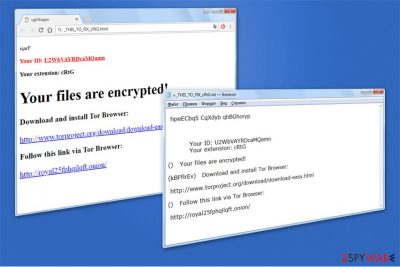
Princess Locker 2.0 is a ransomware-type infection which is designed to employ AES[1] algorithm for data encryption. This file-encrypting virus is a new variant of infamous Princess Locker ransomware which is still active in 2018. The current version uses multiple extensions of random characters, including .cRtG, .fyust, .aknT0I. Victims receive a ransom note named as = _THIS_TO_FIX_[extension].txt which includes the specific extension the ransomware uses.
Thus, after Princess Locker 2.0 has finished data encryption, victims might be provided with the following variants of ransom notes:
- = _THIS_TO_FIX_cRtG.txt
- = _THIS_TO_FIX_fyust.txt
- = _THIS_TO_FIX_aknT0I.txt
Below is the extract of Princess Locker 2.0 ransom note:
hpeECbqS CqXdyb qhBGhoryp
Your ID: U2WbVAYRDcaMQamn
Your extension: cRtG
() Your files are encrypted!
(kBFflrEv) Download and install Tor Browser:
xxxx: //www.torproject.org/download/download-easy.html
() Follow this link via Tor Browser:
xxxx: //royal25fphqilqft.onion/
The ransom note of a file-encrypting virus consists of only the most important details about how to decrypt files encrypted by Princess Locker 2.0. Victims are provided with their unique ID number, and a link — hxxp: //royal25fphqilqft.onion/ — for further instructions. However, the link is accessible only via Tor Browser which helps protect hackers' anonymity.
Once Princess Locker 2.0 ransomware prevents you from accessing important data, it demands to pay 0.06 Bitcoin to receive a unique decryption key. Additionally, it sets a specific time period within the ransom must be paid. Otherwise, the amount of the payment will increase to 0.18 Bitcoin which is approximately $1650 at the current exchange rate.
However, note that criminals are not reliable people — their only goal is to swindle money from intimidated and desperate people to fund their malicious activity. Therefore, do NOT pay for Princess Locker 2.0 decryptor to the hackers. There are ways and alternative methods how you can get back the access to the encrypted files.
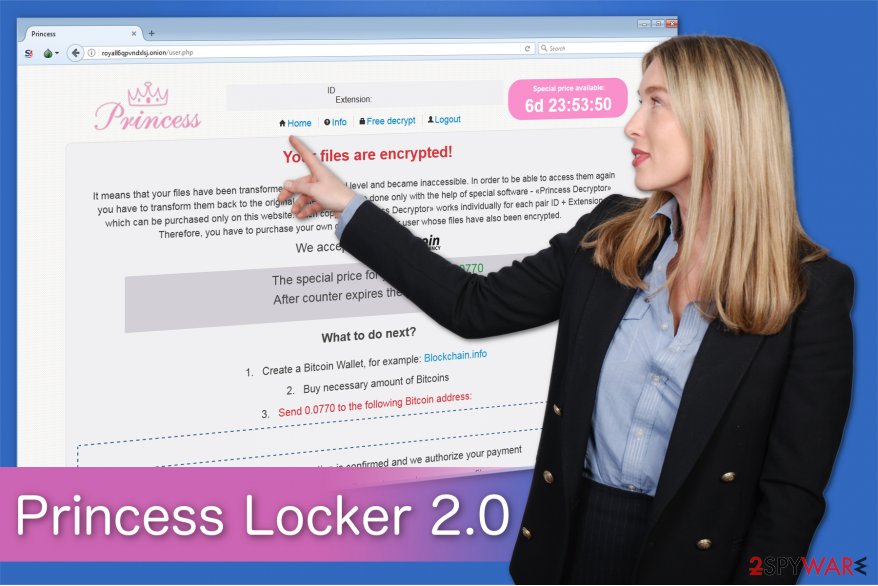
You will be able to use the decryption tool developed by the professionals only after Princess Locker 2.0 removal. Since ransomware-type infections are the most dangerous ones, its elimination is a highly sophisticated and time-consuming process. Unfortunately, inexperienced computer users are not skilled enough to uninstall it on their own.
Therefore, we suggest you remove Princess Locker 2.0 with the help of a professional malware removal tool. Automatic elimination is a convenient and fast method to delete this cyber threat from your system. For that, we highly recommend using FortectIntego or another robust antivirus.
Victims receive malicious spam emails holding the payload of the ransomware
Malspam campaigns[2] remain the most common attack vector of ransomware-type infections. Computer users are not used to be careful when checking their email box, so criminals take advantage of such actions and successfully infiltrate file-encrypting viruses through malicious attachments.
Usually, hackers impersonate well-known and legitimate companies or brands to trick users into believing that the email is trustworthy. People can be informed about significant changes in their online accounts and encouraged to open the attachment for further details. Unfortunately, this is the moment when the ransomware is installed on the computer.
Therefore, we suggest you be cautious not only when you are browsing the Internet but also when opening emails. Search for minor spelling or grammar mistakes in the email address or the letter itself. These are the indications that the message might be fraudulent and sent to infiltrate ransomware.
If you have any doubts about the legitimacy of the email, do NOT open the letter. Instead, contact the company which supposedly sent it to you and ask to confirm the email. Additionally, it is vital to use a professional security software with real-time protection to help you avoid ransomware attacks in the first place.
The guide to uninstall Princess Locker 2.0 virus
Before Princess Locker 2.0 removal, note that this is a highly dangerous cyber threat which might have numerous extra components hidden deep inside your system. Additionally, those elements can be designed to imitate legitimate computer processes to protect themselves from elimination.
Likewise, the only way to remove Princess Locker 2.0 is to get professional's help. For that, you can either visit an IT technician or download a robust antivirus software. Our top recommendations would be FortectIntego, SpyHunter 5Combo Cleaner and Malwarebytes. They have an easy-to-use design which will suit every computer user.
However, experts from BedyNet.ru[3] warn that you might be unable to get rid of Princess Locker 2.0 virus since this sophisticated cyber threat might prevent you from installing a security software. Below, you will find instructions showing how to disable the virus before the elimination and how to recover files afterward.
Getting rid of Princess Locker 2.0 virus. Follow these steps
Manual removal using Safe Mode
Unfortunately, the ransomware might block you from installing an antivirus. Thus, you must reboot your computer to Safe Mode with Networking.
Important! →
Manual removal guide might be too complicated for regular computer users. It requires advanced IT knowledge to be performed correctly (if vital system files are removed or damaged, it might result in full Windows compromise), and it also might take hours to complete. Therefore, we highly advise using the automatic method provided above instead.
Step 1. Access Safe Mode with Networking
Manual malware removal should be best performed in the Safe Mode environment.
Windows 7 / Vista / XP
- Click Start > Shutdown > Restart > OK.
- When your computer becomes active, start pressing F8 button (if that does not work, try F2, F12, Del, etc. – it all depends on your motherboard model) multiple times until you see the Advanced Boot Options window.
- Select Safe Mode with Networking from the list.

Windows 10 / Windows 8
- Right-click on Start button and select Settings.

- Scroll down to pick Update & Security.

- On the left side of the window, pick Recovery.
- Now scroll down to find Advanced Startup section.
- Click Restart now.

- Select Troubleshoot.

- Go to Advanced options.

- Select Startup Settings.

- Press Restart.
- Now press 5 or click 5) Enable Safe Mode with Networking.

Step 2. Shut down suspicious processes
Windows Task Manager is a useful tool that shows all the processes running in the background. If malware is running a process, you need to shut it down:
- Press Ctrl + Shift + Esc on your keyboard to open Windows Task Manager.
- Click on More details.

- Scroll down to Background processes section, and look for anything suspicious.
- Right-click and select Open file location.

- Go back to the process, right-click and pick End Task.

- Delete the contents of the malicious folder.
Step 3. Check program Startup
- Press Ctrl + Shift + Esc on your keyboard to open Windows Task Manager.
- Go to Startup tab.
- Right-click on the suspicious program and pick Disable.

Step 4. Delete virus files
Malware-related files can be found in various places within your computer. Here are instructions that could help you find them:
- Type in Disk Cleanup in Windows search and press Enter.

- Select the drive you want to clean (C: is your main drive by default and is likely to be the one that has malicious files in).
- Scroll through the Files to delete list and select the following:
Temporary Internet Files
Downloads
Recycle Bin
Temporary files - Pick Clean up system files.

- You can also look for other malicious files hidden in the following folders (type these entries in Windows Search and press Enter):
%AppData%
%LocalAppData%
%ProgramData%
%WinDir%
After you are finished, reboot the PC in normal mode.
Remove Princess Locker 2.0 using System Restore
-
Step 1: Reboot your computer to Safe Mode with Command Prompt
Windows 7 / Vista / XP- Click Start → Shutdown → Restart → OK.
- When your computer becomes active, start pressing F8 multiple times until you see the Advanced Boot Options window.
-
Select Command Prompt from the list

Windows 10 / Windows 8- Press the Power button at the Windows login screen. Now press and hold Shift, which is on your keyboard, and click Restart..
- Now select Troubleshoot → Advanced options → Startup Settings and finally press Restart.
-
Once your computer becomes active, select Enable Safe Mode with Command Prompt in Startup Settings window.

-
Step 2: Restore your system files and settings
-
Once the Command Prompt window shows up, enter cd restore and click Enter.

-
Now type rstrui.exe and press Enter again..

-
When a new window shows up, click Next and select your restore point that is prior the infiltration of Princess Locker 2.0. After doing that, click Next.


-
Now click Yes to start system restore.

-
Once the Command Prompt window shows up, enter cd restore and click Enter.
Bonus: Recover your data
Guide which is presented above is supposed to help you remove Princess Locker 2.0 from your computer. To recover your encrypted files, we recommend using a detailed guide prepared by 2-spyware.com security experts.If your files are encrypted by Princess Locker 2.0, you can use several methods to restore them:
Use Data Recovery Pro after Princess Locker attack
This recovery software is designed to help users get back files which have been corrupted, damaged or encrypted.
- Download Data Recovery Pro;
- Follow the steps of Data Recovery Setup and install the program on your computer;
- Launch it and scan your computer for files encrypted by Princess Locker 2.0 ransomware;
- Restore them.
Get ShadowExplorer to recover important files
This professional program is designed to use Shadow Volume Copies from your system to retrieve data which has been encoded by ransomware. If they are not damaged, follow the instructions below:
- Download Shadow Explorer (http://shadowexplorer.com/);
- Follow a Shadow Explorer Setup Wizard and install this application on your computer;
- Launch the program and go through the drop down menu on the top left corner to select the disk of your encrypted data. Check what folders are there;
- Right-click on the folder you want to restore and select “Export”. You can also select where you want it to be stored.
Download Princess Locker 2.0 Decryptor
Princess Locker 2.0 is a new variant of the original ransomware. Likewise, experts say that its decryptor might be useful even if you are infected with the latest version of the virus. Get Princess Locker decryption tool here.
Finally, you should always think about the protection of crypto-ransomwares. In order to protect your computer from Princess Locker 2.0 and other ransomwares, use a reputable anti-spyware, such as FortectIntego, SpyHunter 5Combo Cleaner or Malwarebytes
How to prevent from getting ransomware
Choose a proper web browser and improve your safety with a VPN tool
Online spying has got momentum in recent years and people are getting more and more interested in how to protect their privacy online. One of the basic means to add a layer of security – choose the most private and secure web browser. Although web browsers can't grant full privacy protection and security, some of them are much better at sandboxing, HTTPS upgrading, active content blocking, tracking blocking, phishing protection, and similar privacy-oriented features. However, if you want true anonymity, we suggest you employ a powerful Private Internet Access VPN – it can encrypt all the traffic that comes and goes out of your computer, preventing tracking completely.
Lost your files? Use data recovery software
While some files located on any computer are replaceable or useless, others can be extremely valuable. Family photos, work documents, school projects – these are types of files that we don't want to lose. Unfortunately, there are many ways how unexpected data loss can occur: power cuts, Blue Screen of Death errors, hardware failures, crypto-malware attack, or even accidental deletion.
To ensure that all the files remain intact, you should prepare regular data backups. You can choose cloud-based or physical copies you could restore from later in case of a disaster. If your backups were lost as well or you never bothered to prepare any, Data Recovery Pro can be your only hope to retrieve your invaluable files.
- ^ John Mason. Advanced Encryption Standard (AES). TheBestVPN. 2018 Best "Safe" VPN Services.
- ^ Son Dinh, Taher Azeb, Francis Fortin, Djedjiga Mouheb, Mourad Debbabi. Spam campaign detection, analysis, and investigation. ScienceDirect. Science, health and medical journals.
- ^ BedyNet. BedyNet. Security and Spyware News.





















