Qwex ransomware (Improved Guide) - Virus Decryption
Qwex virus Removal Guide
What is Qwex ransomware?
Qwex ransomware is a dangerous file locking cyber threat which comes from the Dharma family
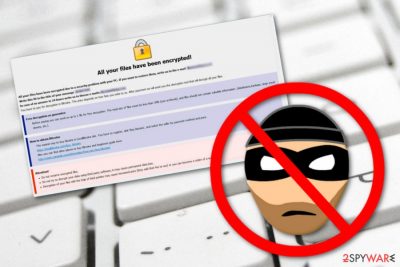
Qwex ransomware is a file-encrypting virus which was first discovered by a cybersecurity researcher named Jakub Kroustek. Nevertheless, this computer virus belongs to another infamous ransomware family, known as Dharma. This notorious virus uses unique encryption algorithms such as symmetric or asymmetric ones. After the encryption,[1] Qwex virus adds the .qwex appendix to each locked file and also places the criminal's email address and victim's ID together with the extension. Afterward, the file locking cyber threat displays a window which contains a ransom message. The FILES ENCRYPTED.txt message announces about the secret encryption process, provides the backdata@qq.com and dta@cock.li email addresses as a way to make contact and discuss all the matters about the price. According to the cybercriminals, the only way to decrypt blocked documents is by paying a particular price for the decryption tool.
| Name | Qwex |
|---|---|
| Category | Ransomware |
| Family | Dharma |
| Danger level | Very dangerous. The cyber threat injects malicious content in the system and starts performing the encryption process |
| Appendix | .qwex |
| Ransom message | FILES ENCRYPTED.txt |
| Email addresses | backdata@qq.com and dta@cock.li |
| Possible consequences | Injection of rogue content, Windows Task Manager modification, etc. |
| Appearance | This threat can come from unsafe websites or email letters which have malicious payload attached |
| Removal | Detect the threat with FortectIntego and then remove it automatically |
Qwex ransomware has a wide range of unwanted activities and abilities it can bring to the infected computer system. This virus might be capable of placing various executables as malicious payload into the system, running rogue tasks in the Windows Task Manager,[2] interacting with various Windows system's components, and, also, permanently erasing Shadow Volume Copies[3] of encrypted files.
Even though the virus might not have all these features, you still should get rid of the dangerous cyber threat as soon as possible. It might make your computer system more vulnerable to other computer system infections and troubles. You should remove Qwex virus by using automatical software only. However, first, we suggest detecting all hazardous files and other components in the system. For this purpose, use a tool such as FortectIntego or SpyHunter 5Combo Cleaner.
Once you are infected with Qwex ransomware, you will receive this type of message:
All your files have been encrypted!
All your files have been encrypted due to a security problem with your PC. If you want to restore them, write us to the e-mail backdata@qq.com
Write this ID in the title of your message 1E857D00
In case of no answer in 24 hours write us to theese e-mails:dta@cock.li
You have to pay for decryption in Bitcoins. The price depends on how fast you write to us. After payment we will send you the decryption tool that will decrypt all your files.
Free decryption as guarantee
Before paying you can send us up to 1 file for free decryption. The total size of files must be less than 1Mb (non archived), and files should not contain valuable information. (databases,backups, large excel sheets, etc.)
How to obtain Bitcoins
The easiest way to buy bitcoins is LocalBitcoins site. You have to register, click 'Buy bitcoins', and select the seller by payment method and price.
hxxps://localbitcoins.com/buy_bitcoins
Also you can find other places to buy Bitcoins and beginners guide here:
hxxp://www.coindesk.com/information/how-can-i-buy-bitcoins/
Attention!
Do not rename encrypted files.
Do not try to decrypt your data using third party software, it may cause permanent data loss.
Decryption of your files with the help of third parties may cause increased price (they add their fee to our) or you can become a victim of a scam.
As you can see, the crooks warn users not to use any third-party software for file decryption. However, these people are scammers themselves and often trick users after the payment is transferred. We suggest not paying the urged price in Bitcoin, rather than that, complete the Qwex ransomware removal automatically.
Furthermore, note that Qwex ransomware or other of its kind might show at any time in the future. For further protection, keep on reading and gain knowledge in how to avoid similar infections. Moreover, you can take care of your data files by storing them on external devices or servers. This way the information will be reachable only for you and various cybercriminals will not have access to it.
Qwex ransomware infections have a high danger level as once this threat is installed, it places damaging components in the system which allow the cyber threat to perform the encryption process and lock up all documents that are found on the infected computer. This virus might touch files such as:
- image;
- database;
- text;
- audio;
- video;
- PDF;
- PPT;
- etc.

Crooks use sneaky and tricky techniques to spread ransomware infections
You are very likely to catch a ransomware infection from a dubious email message and its attachment. Crooks drop hazardous payload attached to an email letter. Sometimes, criminals act like agents or employees from worldwide organizations. This often tricks users as they do not expect anything bad while opening such “formal” letters.
According to technology experts from NoVirus.uk,[4] users take risks of catching ransomware infections while browsing on the Internet daily. However, the biggest risk appears while you enter suspicious-looking pages or free-downloading sources such as The Pirate Bay, Torrents, or eMule. You can download programs with malware injected from such sites.
We suggest staying careful no matter what kind of computing work you are completing. If you are looking through your email, make sure that you carefully investigate each letter. If you are visiting a questionable-looking website, make sure that you use reliable antivirus protection which will prevent possible infections from slipping through your computer's security system.
Perform the elimination of Qwex ransomware virus and get rid of the malicious threat for good
Note that, you can remove Qwex virus from your system only by using automatical computer tools. You will have to end all malicious processes, find all hazardous components that this virus left in the system, so, better leave this job for anti-malware programs only. Additionally, pick a tool such as FortectIntego, SpyHunter 5Combo Cleaner, or Malwarebytes to detect all malicious content on your PC.
Qwex ransomware removal is a difficult process to complete. However, once you are finished, you can continue decrypting your locked files with our below-provided data recovery tools. Make sure you choose the most suitable method for you and complete all steps as shown in the instructions. Furthermore, perform some system backs on your computer.
Getting rid of Qwex virus. Follow these steps
Manual removal using Safe Mode
Reboot to Safe Mode with Networking by following these instructions:
Important! →
Manual removal guide might be too complicated for regular computer users. It requires advanced IT knowledge to be performed correctly (if vital system files are removed or damaged, it might result in full Windows compromise), and it also might take hours to complete. Therefore, we highly advise using the automatic method provided above instead.
Step 1. Access Safe Mode with Networking
Manual malware removal should be best performed in the Safe Mode environment.
Windows 7 / Vista / XP
- Click Start > Shutdown > Restart > OK.
- When your computer becomes active, start pressing F8 button (if that does not work, try F2, F12, Del, etc. – it all depends on your motherboard model) multiple times until you see the Advanced Boot Options window.
- Select Safe Mode with Networking from the list.

Windows 10 / Windows 8
- Right-click on Start button and select Settings.

- Scroll down to pick Update & Security.

- On the left side of the window, pick Recovery.
- Now scroll down to find Advanced Startup section.
- Click Restart now.

- Select Troubleshoot.

- Go to Advanced options.

- Select Startup Settings.

- Press Restart.
- Now press 5 or click 5) Enable Safe Mode with Networking.

Step 2. Shut down suspicious processes
Windows Task Manager is a useful tool that shows all the processes running in the background. If malware is running a process, you need to shut it down:
- Press Ctrl + Shift + Esc on your keyboard to open Windows Task Manager.
- Click on More details.

- Scroll down to Background processes section, and look for anything suspicious.
- Right-click and select Open file location.

- Go back to the process, right-click and pick End Task.

- Delete the contents of the malicious folder.
Step 3. Check program Startup
- Press Ctrl + Shift + Esc on your keyboard to open Windows Task Manager.
- Go to Startup tab.
- Right-click on the suspicious program and pick Disable.

Step 4. Delete virus files
Malware-related files can be found in various places within your computer. Here are instructions that could help you find them:
- Type in Disk Cleanup in Windows search and press Enter.

- Select the drive you want to clean (C: is your main drive by default and is likely to be the one that has malicious files in).
- Scroll through the Files to delete list and select the following:
Temporary Internet Files
Downloads
Recycle Bin
Temporary files - Pick Clean up system files.

- You can also look for other malicious files hidden in the following folders (type these entries in Windows Search and press Enter):
%AppData%
%LocalAppData%
%ProgramData%
%WinDir%
After you are finished, reboot the PC in normal mode.
Remove Qwex using System Restore
Use these steps to turn on the System Restore feature on your computer:
-
Step 1: Reboot your computer to Safe Mode with Command Prompt
Windows 7 / Vista / XP- Click Start → Shutdown → Restart → OK.
- When your computer becomes active, start pressing F8 multiple times until you see the Advanced Boot Options window.
-
Select Command Prompt from the list

Windows 10 / Windows 8- Press the Power button at the Windows login screen. Now press and hold Shift, which is on your keyboard, and click Restart..
- Now select Troubleshoot → Advanced options → Startup Settings and finally press Restart.
-
Once your computer becomes active, select Enable Safe Mode with Command Prompt in Startup Settings window.

-
Step 2: Restore your system files and settings
-
Once the Command Prompt window shows up, enter cd restore and click Enter.

-
Now type rstrui.exe and press Enter again..

-
When a new window shows up, click Next and select your restore point that is prior the infiltration of Qwex. After doing that, click Next.


-
Now click Yes to start system restore.

-
Once the Command Prompt window shows up, enter cd restore and click Enter.
Bonus: Recover your data
Guide which is presented above is supposed to help you remove Qwex from your computer. To recover your encrypted files, we recommend using a detailed guide prepared by 2-spyware.com security experts.Try our suggested data recovery methods. We cannot guarantee that they will be 100% helpful, but you might have a chance of restoring a big number of blocked files.
If your files are encrypted by Qwex, you can use several methods to restore them:
Data Recovery Pro is created for data restoring purposes:
Give this tool a try if you are keen on recovering files that were encrypted, locked, or damaged by the virus.
- Download Data Recovery Pro;
- Follow the steps of Data Recovery Setup and install the program on your computer;
- Launch it and scan your computer for files encrypted by Qwex ransomware;
- Restore them.
Windows Previous Versions feature might be capable of recovering lost data:
If the file locking threat has touched your files, you can try to restore them performing these steps.
- Find an encrypted file you need to restore and right-click on it;
- Select “Properties” and go to “Previous versions” tab;
- Here, check each of available copies of the file in “Folder versions”. You should select the version you want to recover and click “Restore”.
Using the Shadow Explorer tool might allow you to recover some data:
Try this technique to restore files which were locked by the ransomware virus.
- Download Shadow Explorer (http://shadowexplorer.com/);
- Follow a Shadow Explorer Setup Wizard and install this application on your computer;
- Launch the program and go through the drop down menu on the top left corner to select the disk of your encrypted data. Check what folders are there;
- Right-click on the folder you want to restore and select “Export”. You can also select where you want it to be stored.
Finally, you should always think about the protection of crypto-ransomwares. In order to protect your computer from Qwex and other ransomwares, use a reputable anti-spyware, such as FortectIntego, SpyHunter 5Combo Cleaner or Malwarebytes
How to prevent from getting ransomware
Protect your privacy – employ a VPN
There are several ways how to make your online time more private – you can access an incognito tab. However, there is no secret that even in this mode, you are tracked for advertising purposes. There is a way to add an extra layer of protection and create a completely anonymous web browsing practice with the help of Private Internet Access VPN. This software reroutes traffic through different servers, thus leaving your IP address and geolocation in disguise. Besides, it is based on a strict no-log policy, meaning that no data will be recorded, leaked, and available for both first and third parties. The combination of a secure web browser and Private Internet Access VPN will let you browse the Internet without a feeling of being spied or targeted by criminals.
No backups? No problem. Use a data recovery tool
If you wonder how data loss can occur, you should not look any further for answers – human errors, malware attacks, hardware failures, power cuts, natural disasters, or even simple negligence. In some cases, lost files are extremely important, and many straight out panic when such an unfortunate course of events happen. Due to this, you should always ensure that you prepare proper data backups on a regular basis.
If you were caught by surprise and did not have any backups to restore your files from, not everything is lost. Data Recovery Pro is one of the leading file recovery solutions you can find on the market – it is likely to restore even lost emails or data located on an external device.
- ^ Christina Mercer. What is encryption?. Tech world. Cybersecurity.
- ^ Margaret Rouse. Microsoft Windows Task Manager. Search security. Tech target.
- ^ Shadow Copy. Wikipedia. The free encyclopedia.
- ^ NoVirus.uk. NoVirus.uk. Virus avoiding and removal tips.





















