RecipeKart.com virus (Free Instructions) - Easy Removal Guide
RecipeKart.com virus Removal Guide
What is RecipeKart.com virus?
Review of RecipeKart.com browser toolbar
RecipeKart.com virus is a browser extension[1] that promises users to provide access to thousands of best recipes via browser’s new tab. The extension sets new home and new tab page preferences in victim’s browser just to provide access to RecipeKart Toolbar and a new search engine, therefore it is considered to be a potentially unwanted program[2] (PUP). Clearly, such application does not fall into malware[3] category, therefore there’s no need to call it a virus. Our team added this toolbar to system tools category and provided a removal tutorial to help users remove it from their computers without hassle. It seems that majority of users who install this free program shortly start looking for RecipeKart.com removal guidelines due to its suspicious and annoying activity on affected computer. 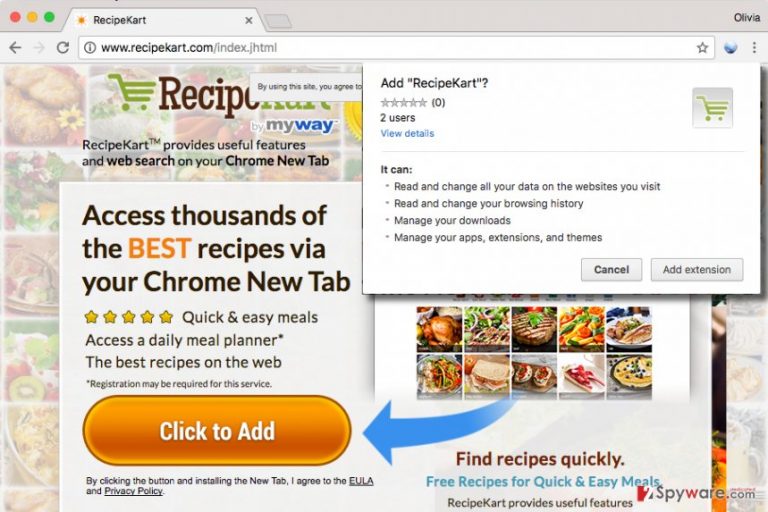
RecipeKart extension, which can be added from hxxp://recipekart.com/index.jhtml, asks for various permissions, for instance, manage user’s downloads, apps, extensions, themes, read and change browsing history and data on websites the user visits. While some of these permissions are common, we do not think that a suspicious browser extension needs an access to manage your downloads. However, if you choose to add this extension, it changes default start page settings to convince you to use int.search.myway.com search engine, which typically provides quite a lot of ads in a form of search results[4]. Users sometimes confuse such sponsored search results with organic ones and click on them without realizing that sites these results point to belong to possibly untrustworthy third-party companies. The developer of the described search engine admits that various third-parties may be allowed to place ads via Recipe Kart search service, however, the company shakes off responsibility for whatever happens on these websites, saying that third-party services and content are subject to such third party’s terms of services and privacy policies that the user should carefully study before browsing through such external websites. 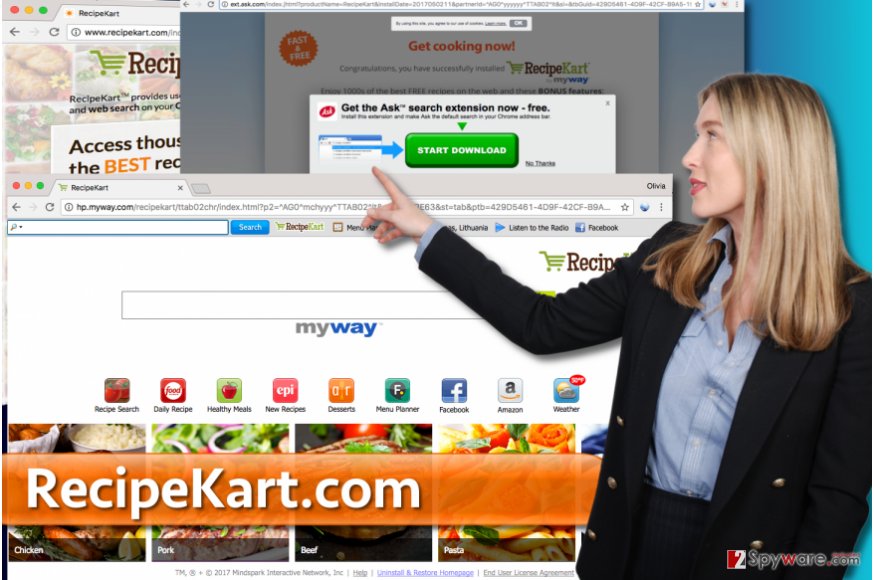
Please remember that if you click on web ads and interact with content offered by shady Internet sites without checking their reputation[5], you can quickly end up infecting your computer with unpleasant ad-supported or even critical programs. Therefore, we suggest you ask yourself whether it is worth swapping well-known search engine such as Google or Yahoo with one that provides customized Google search results only because it provides a couple of shortcuts to some cooking-related websites. If you’re not willing to continue using this search engine, you can remove RecipeKart.com from the system using instructions given below the article or anti-spyware programs.
How did I install this system tool without realizing it?
RecipeKart extension can be installed from its official website, which you might visit after clicking on a certain web advertisement. You might also be redirected to that page if your computer has an ad-supported program running on it. Finally, it is possible to install such extension alongside another free program that promotes it. We suggest you carefully look through permissions you give by choosing Default or Standard installation settings – usually, these options are filled with pre-selected permissions to install recommended browser add-ons, toolbars, and other pieces of software alongside the main program. To reject them, the user simply needs to opt for Custom or Advanced software installation settings and remove check marks from boxes next to suggestions to install various third-party additions. Another thing we noticed is that after installation of RecipeKart.com, its official web page triggered a suggestion to install Ask search extension as well. Remember – you should try to avoid installing programs advertised via annoying pop-ups!
Recently, the developer of this program contacted us asking us to remove this post from 2-spyware.com website. We believe that we shouldn’t do that as long as programs that we offer for the removal of RecipeKart Toolbar can detect it and help users to remove it from the system. As it is mentioned under each of download buttons, we ARE affiliated with these anti-malware programs, and while some of them are free, others can remove a virus only after purchasing them. These mentions fully fulfill each of the requirements of FTC.
Nevertheless, we have recently decided to make a revision of this and other posts that are related to this developer. We claim that all of them are described properly.
Remove RecipeKart.com extension from your computer
It is not hard to remove RecipeKart.com virus from the system because this program simply is not a virus. Therefore, if you have been calling this piece of software a “virus,” you should know that it cannot harm your computer because it is an entirely legitimate application. However, if you want to get rid of it but you encounter certain issues when trying to complete RecipeKart.com removal, we suggest you use anti-spyware tools such as FortectIntego to complete the process. You can also use instructions provided below the article if you want to eliminate this system tool manually.
You may remove virus damage with a help of FortectIntego. SpyHunter 5Combo Cleaner and Malwarebytes are recommended to detect potentially unwanted programs and viruses with all their files and registry entries that are related to them.
Getting rid of RecipeKart.com virus. Follow these steps
Uninstall from Windows
Look for programs that were installed without your knowledge. If you find some, uninstall them without a delay. Here’s an explanation how to eliminate unwanted programs so that you could do everything in the right order.
Instructions for Windows 10/8 machines:
- Enter Control Panel into Windows search box and hit Enter or click on the search result.
- Under Programs, select Uninstall a program.

- From the list, find the entry of the suspicious program.
- Right-click on the application and select Uninstall.
- If User Account Control shows up, click Yes.
- Wait till uninstallation process is complete and click OK.

If you are Windows 7/XP user, proceed with the following instructions:
- Click on Windows Start > Control Panel located on the right pane (if you are Windows XP user, click on Add/Remove Programs).
- In Control Panel, select Programs > Uninstall a program.

- Pick the unwanted application by clicking on it once.
- At the top, click Uninstall/Change.
- In the confirmation prompt, pick Yes.
- Click OK once the removal process is finished.
Delete from macOS
Remove items from Applications folder:
- From the menu bar, select Go > Applications.
- In the Applications folder, look for all related entries.
- Click on the app and drag it to Trash (or right-click and pick Move to Trash)

To fully remove an unwanted app, you need to access Application Support, LaunchAgents, and LaunchDaemons folders and delete relevant files:
- Select Go > Go to Folder.
- Enter /Library/Application Support and click Go or press Enter.
- In the Application Support folder, look for any dubious entries and then delete them.
- Now enter /Library/LaunchAgents and /Library/LaunchDaemons folders the same way and terminate all the related .plist files.

Remove from Microsoft Edge
Delete unwanted extensions from MS Edge:
- Select Menu (three horizontal dots at the top-right of the browser window) and pick Extensions.
- From the list, pick the extension and click on the Gear icon.
- Click on Uninstall at the bottom.

Clear cookies and other browser data:
- Click on the Menu (three horizontal dots at the top-right of the browser window) and select Privacy & security.
- Under Clear browsing data, pick Choose what to clear.
- Select everything (apart from passwords, although you might want to include Media licenses as well, if applicable) and click on Clear.

Restore new tab and homepage settings:
- Click the menu icon and choose Settings.
- Then find On startup section.
- Click Disable if you found any suspicious domain.
Reset MS Edge if the above steps did not work:
- Press on Ctrl + Shift + Esc to open Task Manager.
- Click on More details arrow at the bottom of the window.
- Select Details tab.
- Now scroll down and locate every entry with Microsoft Edge name in it. Right-click on each of them and select End Task to stop MS Edge from running.

If this solution failed to help you, you need to use an advanced Edge reset method. Note that you need to backup your data before proceeding.
- Find the following folder on your computer: C:\\Users\\%username%\\AppData\\Local\\Packages\\Microsoft.MicrosoftEdge_8wekyb3d8bbwe.
- Press Ctrl + A on your keyboard to select all folders.
- Right-click on them and pick Delete

- Now right-click on the Start button and pick Windows PowerShell (Admin).
- When the new window opens, copy and paste the following command, and then press Enter:
Get-AppXPackage -AllUsers -Name Microsoft.MicrosoftEdge | Foreach {Add-AppxPackage -DisableDevelopmentMode -Register “$($_.InstallLocation)\\AppXManifest.xml” -Verbose

Instructions for Chromium-based Edge
Delete extensions from MS Edge (Chromium):
- Open Edge and click select Settings > Extensions.
- Delete unwanted extensions by clicking Remove.

Clear cache and site data:
- Click on Menu and go to Settings.
- Select Privacy, search and services.
- Under Clear browsing data, pick Choose what to clear.
- Under Time range, pick All time.
- Select Clear now.

Reset Chromium-based MS Edge:
- Click on Menu and select Settings.
- On the left side, pick Reset settings.
- Select Restore settings to their default values.
- Confirm with Reset.

Remove from Mozilla Firefox (FF)
In Firefox, you should locate an add-on called Recipe Kart. Get rid of it without a doubt.
Remove dangerous extensions:
- Open Mozilla Firefox browser and click on the Menu (three horizontal lines at the top-right of the window).
- Select Add-ons.
- In here, select unwanted plugin and click Remove.

Reset the homepage:
- Click three horizontal lines at the top right corner to open the menu.
- Choose Options.
- Under Home options, enter your preferred site that will open every time you newly open the Mozilla Firefox.
Clear cookies and site data:
- Click Menu and pick Settings.
- Go to Privacy & Security section.
- Scroll down to locate Cookies and Site Data.
- Click on Clear Data…
- Select Cookies and Site Data, as well as Cached Web Content and press Clear.

Reset Mozilla Firefox
If clearing the browser as explained above did not help, reset Mozilla Firefox:
- Open Mozilla Firefox browser and click the Menu.
- Go to Help and then choose Troubleshooting Information.

- Under Give Firefox a tune up section, click on Refresh Firefox…
- Once the pop-up shows up, confirm the action by pressing on Refresh Firefox.

Remove from Google Chrome
Delete RecipeKart extension from Chrome. Get rid of all other suspicious extensions as well.
Delete malicious extensions from Google Chrome:
- Open Google Chrome, click on the Menu (three vertical dots at the top-right corner) and select More tools > Extensions.
- In the newly opened window, you will see all the installed extensions. Uninstall all the suspicious plugins that might be related to the unwanted program by clicking Remove.

Clear cache and web data from Chrome:
- Click on Menu and pick Settings.
- Under Privacy and security, select Clear browsing data.
- Select Browsing history, Cookies and other site data, as well as Cached images and files.
- Click Clear data.

Change your homepage:
- Click menu and choose Settings.
- Look for a suspicious site in the On startup section.
- Click on Open a specific or set of pages and click on three dots to find the Remove option.
Reset Google Chrome:
If the previous methods did not help you, reset Google Chrome to eliminate all the unwanted components:
- Click on Menu and select Settings.
- In the Settings, scroll down and click Advanced.
- Scroll down and locate Reset and clean up section.
- Now click Restore settings to their original defaults.
- Confirm with Reset settings.

Delete from Safari
Remove unwanted extensions from Safari:
- Click Safari > Preferences…
- In the new window, pick Extensions.
- Select the unwanted extension and select Uninstall.

Clear cookies and other website data from Safari:
- Click Safari > Clear History…
- From the drop-down menu under Clear, pick all history.
- Confirm with Clear History.

Reset Safari if the above-mentioned steps did not help you:
- Click Safari > Preferences…
- Go to Advanced tab.
- Tick the Show Develop menu in menu bar.
- From the menu bar, click Develop, and then select Empty Caches.

After uninstalling this potentially unwanted program (PUP) and fixing each of your web browsers, we recommend you to scan your PC system with a reputable anti-spyware. This will help you to get rid of RecipeKart.com registry traces and will also identify related parasites or possible malware infections on your computer. For that you can use our top-rated malware remover: FortectIntego, SpyHunter 5Combo Cleaner or Malwarebytes.
How to prevent from getting system tools
Protect your privacy – employ a VPN
There are several ways how to make your online time more private – you can access an incognito tab. However, there is no secret that even in this mode, you are tracked for advertising purposes. There is a way to add an extra layer of protection and create a completely anonymous web browsing practice with the help of Private Internet Access VPN. This software reroutes traffic through different servers, thus leaving your IP address and geolocation in disguise. Besides, it is based on a strict no-log policy, meaning that no data will be recorded, leaked, and available for both first and third parties. The combination of a secure web browser and Private Internet Access VPN will let you browse the Internet without a feeling of being spied or targeted by criminals.
No backups? No problem. Use a data recovery tool
If you wonder how data loss can occur, you should not look any further for answers – human errors, malware attacks, hardware failures, power cuts, natural disasters, or even simple negligence. In some cases, lost files are extremely important, and many straight out panic when such an unfortunate course of events happen. Due to this, you should always ensure that you prepare proper data backups on a regular basis.
If you were caught by surprise and did not have any backups to restore your files from, not everything is lost. Data Recovery Pro is one of the leading file recovery solutions you can find on the market – it is likely to restore even lost emails or data located on an external device.
- ^ Eric Limer. Reminder: Your Browser Extensions Have Absurd Access To Everything You Do Online. Popular Mechanics. How Your World Works.
- ^ Potentially unwanted programs. Wikipedia. The Free Encyclopedia.
- ^ Cynthia Harvey. Different Types of Malware and How to Defend Against Them. eSecurity Planet. Internet Security for IT Professionals.
- ^ Search advertising. Wikipedia. The Free Encyclopedia.
- ^ How do I know if I can trust a website?. Microsoft. Safety & Security Center.
