Search.myway.com virus (Removal Instructions) - updated Oct 2020
Search.myway.com virus Removal Guide
What is Search.myway.com virus?
Search.myway.com is the browser hijacker that poses as a legitimate and useful search engine to infect the system further
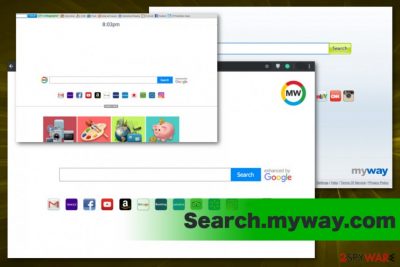
Search.myway.com is the potentially unwanted program that can come in the form of a website offering in-browser searching services or a toolbar that installs extensions and plugins with shady purposes. This program appears on Windows devices and infects Mac OS supporting machines, so this cross-platform hijacker can come to any machine that can offer internet browsing feature. Unfortunately, it makes the rogue toolbar even more persistent and effective when it comes to distribution.
There is no reason to keep Search.myway.com on the device and use it as a useful search engine. There is no value that the service can give since it focuses on redirecting your online traffic and delivering promotional content filled pages. Those websites, unfortunately, can also be malicious and contain misconfigured codes leading to cyber infections when triggered.
Search.myway.com virus is a term used to call this intruder by users,[1] because of the intrusive behavior and deceptive techniques used to promote other programs, associated services. Once the penetration takes place, this hijacker displays adware-type symptoms and causes speed issues, so react to those as soon as possible and delete the PUP.
| Name | Search.myway.com |
|---|---|
| Type | Browser hijacker toolbar |
| Category | Potentially unwanted program |
| Developer | Mindspark Interactive Network |
| Similar to | |
| Symptoms | Changes web browser settings, alters search results, dhows intrusive ads, and causes redirects. Can install other in-browser content |
| Distribution | Freeware installations, other malware or PUPs |
| Elimination | Search.myway.com removal requires tools like FortectIntego |
Search.myway.com is considered to be a search engine which you can accidentally download with another product. It belongs to Mindspark Interactive Network. Though the company is regarded as one of the major software developers on the market[2], its products often cause doubts.
Even though this search engine is not considered to be technically a virus, certain characteristics and features raise concern over the reliability of this browsing tool. Search.myway.com is not a reliable service, that you should use all the time. You should notice that immediately when all the browser searches go to shady sites.
What is more, you may recall several other search engines or tools identical to this one: Hp.myway.com, My Way Search, My Way Email Search Engine, Pets by MyWay, Wallpaper by MyWay, etc. You will also discover that the same company promotes EasyDirectionsFinder Toolbar, QuickWeatherAlert Toolbar, etc. The browser hijacker can initiate the automatic download of any related software.
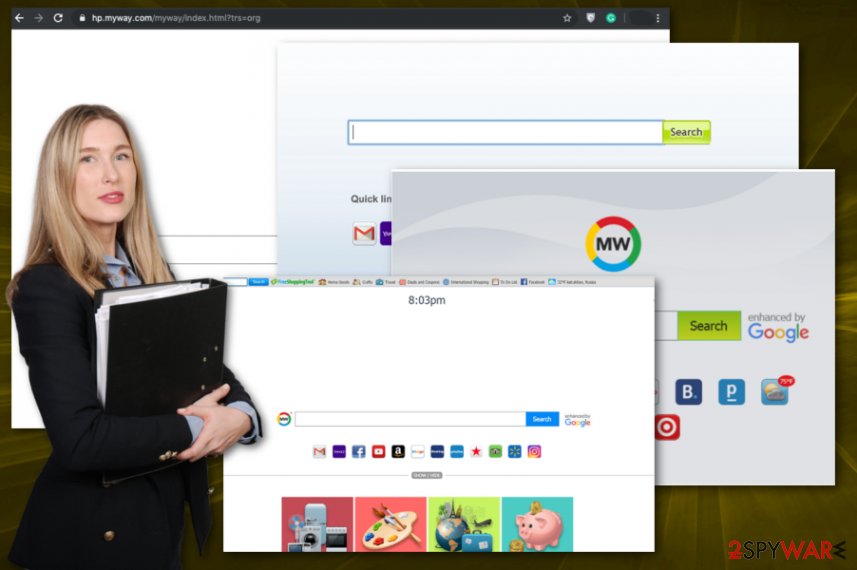
However, if this search site gets an ability to change the start page, the new tab page, and the default search engine of the user, it will display ads and commercial deals during a browsing session. You need to remove Search.myway.com since it is related to many ad-supported pages. This is why the number of pop-ups and redirects only increases over time.
It is not surprising since the search tool displays the content of multiple third parties and even share data collected about you with them:
- Authorized service providers
- Advertisers and Ad Networks
- Business partners
- Other IAC businesses
- Other Situations
Thus, some users, who value their online privacy may be inclined to perform search.myway.com removal rather than keeping it. Manual method is not recommended because it takes time to find all the associated programs and files, FortectIntego does it for you faster. Such a tool also can repair some files that get corrupted on the machine, so many experts[3] recommend using it.
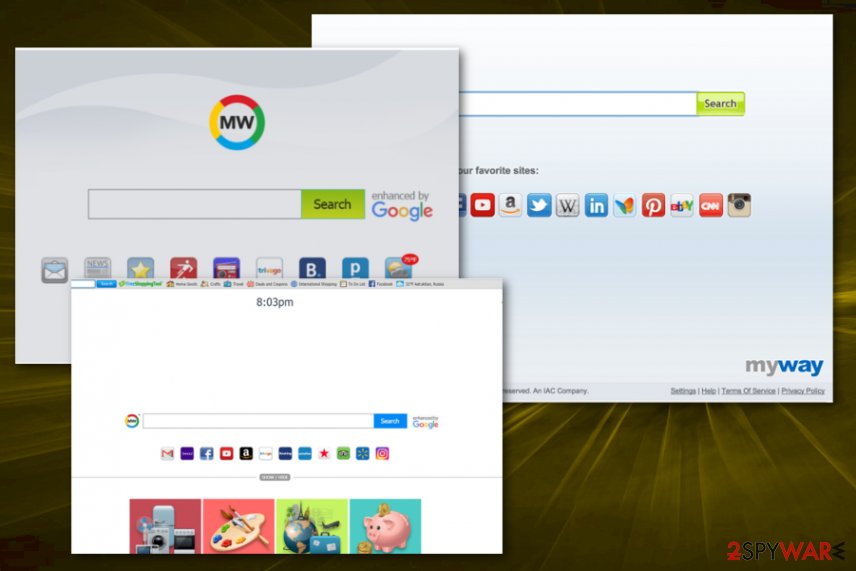
Concerns over the privacy
The major negative aspect of Myway virus is that it tracks your online activities with the help of multiple tracking cookies and other ad-tracking methods. Thus, your data may be used not only for “Software improving,” but for advertising purposes as well. As a result, more commercial ads may surface bothering you during your browsing sessions.
In addition, there is an identical browser engine – Hp.myway.com – available in the cyberspace. It also shows similar design as its Search MyWay counterpart. However, neither of the search tools support security plug-ins, which is a major flaw if you value cybersecurity. Furthermore, the search engine may display the same load of sponsored advertising content while you are watching a movie or reading news article.
Unfortunately, this issue with information tracking is not properly disclosed and all the “we may” parts in the EULA and other privacy statements are there to trick the user into believing that is not that serious. Always read these sections on websites you visit, freeware downloader pages, and so on. Search.myway.com and other tools that are developed by the same Mindspark Interactive Network company, state in their Privacy Policy section:
We may collect information from you in a variety of different ways. This is information that may identify you, and anonymous information, such as the number of your page views, link clicks, and login times. Your information may be kept in an identifiable format, or in an aggregate format which means that you cannot reasonably be identified from it.
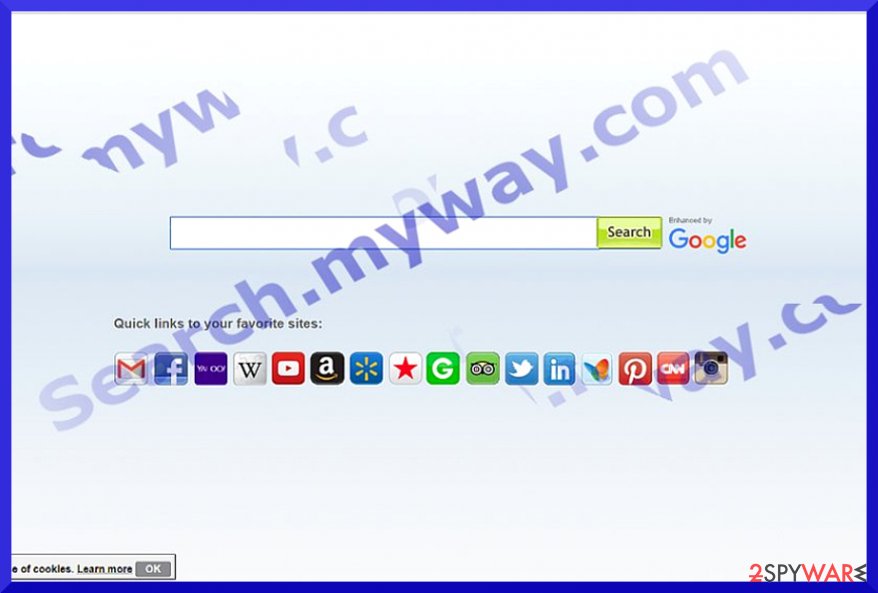
Suspicious software installations lead to PUP infiltrations and even more
Fake search engines are mostly promoted as the additional component to a specific toolbar. Whether you download a music or weather app, your search engine will be automatically replaced by another browsing tool or fake search engine. It becomes your default homepage, in-browser search engine.
Fortunately, you can prevent it from installing if you pay attention to the programs and their installation wizards before you click on the “Install” button. Choose “Custom” or “Advanced” option and deselect all shady optional programs, browser extensions, and toolbars.
Besides, you may also find unknown toolbars and other add-ons on each of your web browser. You can delete them manually. It is also possible to remove browser hijacker with the assistance of manual instructions, but general system cleaning gives better results.
Eliminate Search.myway.com effectively from Google Chrome, Internet Explorer, Mozilla Firefox
If any of your web browsers has been offering you Search MyWay instead of your favorite search engine, you should not ignore such alert. It may suggest that one of Mindspark Interactive Network products has already found its way on the system. Carefully investigate the list of system programs and find anything associated with Search.myway.com virus.
You should not only remove Search.myway.com but eliminate its web scripts, content installed behind your back, and all the in-browser tools. The guide displayed below will instruct you how to do it.
It will be of service if you decide to opt for manual Search.myway.com removal. If you have installed an app created by this company, you can uninstall it the usual way via the Control Panel. Though the search tool is available to everyone, occasionally, it targets more Italian netizens.
You may remove virus damage with a help of FortectIntego. SpyHunter 5Combo Cleaner and Malwarebytes are recommended to detect potentially unwanted programs and viruses with all their files and registry entries that are related to them.
Getting rid of Search.myway.com virus. Follow these steps
Uninstall from Windows
You need to remove Search.myway.com completely from the machine until it causes serious damage
Instructions for Windows 10/8 machines:
- Enter Control Panel into Windows search box and hit Enter or click on the search result.
- Under Programs, select Uninstall a program.

- From the list, find the entry of the suspicious program.
- Right-click on the application and select Uninstall.
- If User Account Control shows up, click Yes.
- Wait till uninstallation process is complete and click OK.

If you are Windows 7/XP user, proceed with the following instructions:
- Click on Windows Start > Control Panel located on the right pane (if you are Windows XP user, click on Add/Remove Programs).
- In Control Panel, select Programs > Uninstall a program.

- Pick the unwanted application by clicking on it once.
- At the top, click Uninstall/Change.
- In the confirmation prompt, pick Yes.
- Click OK once the removal process is finished.
Delete from macOS
Remove items from Applications folder:
- From the menu bar, select Go > Applications.
- In the Applications folder, look for all related entries.
- Click on the app and drag it to Trash (or right-click and pick Move to Trash)

To fully remove an unwanted app, you need to access Application Support, LaunchAgents, and LaunchDaemons folders and delete relevant files:
- Select Go > Go to Folder.
- Enter /Library/Application Support and click Go or press Enter.
- In the Application Support folder, look for any dubious entries and then delete them.
- Now enter /Library/LaunchAgents and /Library/LaunchDaemons folders the same way and terminate all the related .plist files.

Remove from Microsoft Edge
Delete unwanted extensions from MS Edge:
- Select Menu (three horizontal dots at the top-right of the browser window) and pick Extensions.
- From the list, pick the extension and click on the Gear icon.
- Click on Uninstall at the bottom.

Clear cookies and other browser data:
- Click on the Menu (three horizontal dots at the top-right of the browser window) and select Privacy & security.
- Under Clear browsing data, pick Choose what to clear.
- Select everything (apart from passwords, although you might want to include Media licenses as well, if applicable) and click on Clear.

Restore new tab and homepage settings:
- Click the menu icon and choose Settings.
- Then find On startup section.
- Click Disable if you found any suspicious domain.
Reset MS Edge if the above steps did not work:
- Press on Ctrl + Shift + Esc to open Task Manager.
- Click on More details arrow at the bottom of the window.
- Select Details tab.
- Now scroll down and locate every entry with Microsoft Edge name in it. Right-click on each of them and select End Task to stop MS Edge from running.

If this solution failed to help you, you need to use an advanced Edge reset method. Note that you need to backup your data before proceeding.
- Find the following folder on your computer: C:\\Users\\%username%\\AppData\\Local\\Packages\\Microsoft.MicrosoftEdge_8wekyb3d8bbwe.
- Press Ctrl + A on your keyboard to select all folders.
- Right-click on them and pick Delete

- Now right-click on the Start button and pick Windows PowerShell (Admin).
- When the new window opens, copy and paste the following command, and then press Enter:
Get-AppXPackage -AllUsers -Name Microsoft.MicrosoftEdge | Foreach {Add-AppxPackage -DisableDevelopmentMode -Register “$($_.InstallLocation)\\AppXManifest.xml” -Verbose

Instructions for Chromium-based Edge
Delete extensions from MS Edge (Chromium):
- Open Edge and click select Settings > Extensions.
- Delete unwanted extensions by clicking Remove.

Clear cache and site data:
- Click on Menu and go to Settings.
- Select Privacy, search and services.
- Under Clear browsing data, pick Choose what to clear.
- Under Time range, pick All time.
- Select Clear now.

Reset Chromium-based MS Edge:
- Click on Menu and select Settings.
- On the left side, pick Reset settings.
- Select Restore settings to their default values.
- Confirm with Reset.

Remove from Mozilla Firefox (FF)
Make sure you delete all elements associated with MyWay search tools.
Remove dangerous extensions:
- Open Mozilla Firefox browser and click on the Menu (three horizontal lines at the top-right of the window).
- Select Add-ons.
- In here, select unwanted plugin and click Remove.

Reset the homepage:
- Click three horizontal lines at the top right corner to open the menu.
- Choose Options.
- Under Home options, enter your preferred site that will open every time you newly open the Mozilla Firefox.
Clear cookies and site data:
- Click Menu and pick Settings.
- Go to Privacy & Security section.
- Scroll down to locate Cookies and Site Data.
- Click on Clear Data…
- Select Cookies and Site Data, as well as Cached Web Content and press Clear.

Reset Mozilla Firefox
If clearing the browser as explained above did not help, reset Mozilla Firefox:
- Open Mozilla Firefox browser and click the Menu.
- Go to Help and then choose Troubleshooting Information.

- Under Give Firefox a tune up section, click on Refresh Firefox…
- Once the pop-up shows up, confirm the action by pressing on Refresh Firefox.

Remove from Google Chrome
Delete malicious extensions from Google Chrome:
- Open Google Chrome, click on the Menu (three vertical dots at the top-right corner) and select More tools > Extensions.
- In the newly opened window, you will see all the installed extensions. Uninstall all the suspicious plugins that might be related to the unwanted program by clicking Remove.

Clear cache and web data from Chrome:
- Click on Menu and pick Settings.
- Under Privacy and security, select Clear browsing data.
- Select Browsing history, Cookies and other site data, as well as Cached images and files.
- Click Clear data.

Change your homepage:
- Click menu and choose Settings.
- Look for a suspicious site in the On startup section.
- Click on Open a specific or set of pages and click on three dots to find the Remove option.
Reset Google Chrome:
If the previous methods did not help you, reset Google Chrome to eliminate all the unwanted components:
- Click on Menu and select Settings.
- In the Settings, scroll down and click Advanced.
- Scroll down and locate Reset and clean up section.
- Now click Restore settings to their original defaults.
- Confirm with Reset settings.

Delete from Safari
Remove unwanted extensions from Safari:
- Click Safari > Preferences…
- In the new window, pick Extensions.
- Select the unwanted extension and select Uninstall.

Clear cookies and other website data from Safari:
- Click Safari > Clear History…
- From the drop-down menu under Clear, pick all history.
- Confirm with Clear History.

Reset Safari if the above-mentioned steps did not help you:
- Click Safari > Preferences…
- Go to Advanced tab.
- Tick the Show Develop menu in menu bar.
- From the menu bar, click Develop, and then select Empty Caches.

After uninstalling this potentially unwanted program (PUP) and fixing each of your web browsers, we recommend you to scan your PC system with a reputable anti-spyware. This will help you to get rid of Search.myway.com registry traces and will also identify related parasites or possible malware infections on your computer. For that you can use our top-rated malware remover: FortectIntego, SpyHunter 5Combo Cleaner or Malwarebytes.
How to prevent from getting system tools
Access your website securely from any location
When you work on the domain, site, blog, or different project that requires constant management, content creation, or coding, you may need to connect to the server and content management service more often. The best solution for creating a tighter network could be a dedicated/fixed IP address.
If you make your IP address static and set to your device, you can connect to the CMS from any location and do not create any additional issues for the server or network manager that needs to monitor connections and activities. VPN software providers like Private Internet Access can help you with such settings and offer the option to control the online reputation and manage projects easily from any part of the world.
Recover files after data-affecting malware attacks
While much of the data can be accidentally deleted due to various reasons, malware is one of the main culprits that can cause loss of pictures, documents, videos, and other important files. More serious malware infections lead to significant data loss when your documents, system files, and images get encrypted. In particular, ransomware is is a type of malware that focuses on such functions, so your files become useless without an ability to access them.
Even though there is little to no possibility to recover after file-locking threats, some applications have features for data recovery in the system. In some cases, Data Recovery Pro can also help to recover at least some portion of your data after data-locking virus infection or general cyber infection.
- ^ How can I safely remove search.myway.com from my Google Chrome browser. Answers. Microsoft support community.
- ^ IAC's Mindspark Acquires Apalon. Cision. Press release disitribution, targeting, monitoring.
- ^ Senzavirus. Senzavirus. Cyber security news and malware elimination instructions in Italian.























