RecordConsole Mac virus (Free Instructions) - Chrome, Firefox, IE, Edge
RecordConsole Mac virus Removal Guide
What is RecordConsole Mac virus?
RecordConsole – a malicious Mac application that may steal your personal data
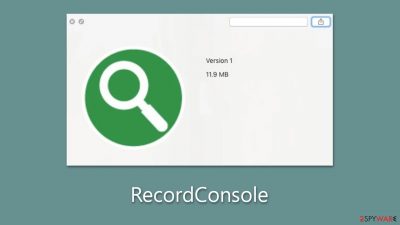
The RecordConsole Mac virus is a variant of the Adload malware that poses a serious threat to Mac users. This malicious virus is designed to hijack browsers, redirect users to malicious websites and steal their personal information for illicit purposes, such as selling it on underground forums.
Removing the RecordConsole Mac virus can be challenging due to its complex nature. It has multiple components and utilizes various persistence techniques to evade detection and removal. If not properly eradicated, the virus can resurface and continue its destructive activities, causing further harm to the infected system.
To protect your computer and safeguard your personal information, it is imperative to take immediate action to remove the RecordConsole Mac virus. Because this can be a challenge, we provide all the details required to do so below.
| Name | RecordConsole |
| Type | Mac virus, adware, browser hijacker |
| Malware family | Adload |
| Distribution | Malware can be downloaded along with pirated software installers or via fake Flash Player updates |
| Symptoms | A new extension is downloaded to the browser, along with a matching app; search and browsing preferences are changed to use a different search engine; new user profiles and login items are created on the account; intrusive advertising and redirects |
| Removal | You can remove Mac malware effectively with the help of a powerful security tool, such as SpyHunter 5Combo Cleaner. If you want to attempt to get rid of the threat yourself, check the manual guide below |
| Optimization | After you terminate the infection with all its associated components, we recommend you also scan your machine with FortectIntego to clean your browsers and other leftover files from the virus |
Mac malware spreading mechanisms and how to avoid infections
RecordConsole and other Adload malware variants spread through two main methods: cracked software installers and fake Flash Player update prompts.
Cracked software installers are illegally modified versions of legitimate software that are available for free download from untrusted sources. They often come bundled with malware, including Adload variants, and get installed on Mac systems without the users' knowledge or consent. As a result, users may unknowingly install the malware while attempting to install cracked software, thinking they are getting a free version of paid software.
Alternatively, users may encounter fake prompts while browsing the internet that claim to be updates for Adobe Flash Player, a popular software used for multimedia content playback. They often appear on malicious websites and prompt users to download and install the update, which is actually malware, including Adload variants.
To avoid being infected with Adload or other malware, such as RecordConsole, on Macs, it is important to:
- Download software only from official websites and legitimate app stores.
- Be cautious with pop-up ads, especially those claiming to be software updates.
- Keep your Mac and software up to date with the latest security patches.
- Use reputable anti-malware software and keep it updated.
- Exercise caution when clicking on links or downloading attachments in emails.
- Practice safe browsing habits, such as avoiding suspicious websites and links.
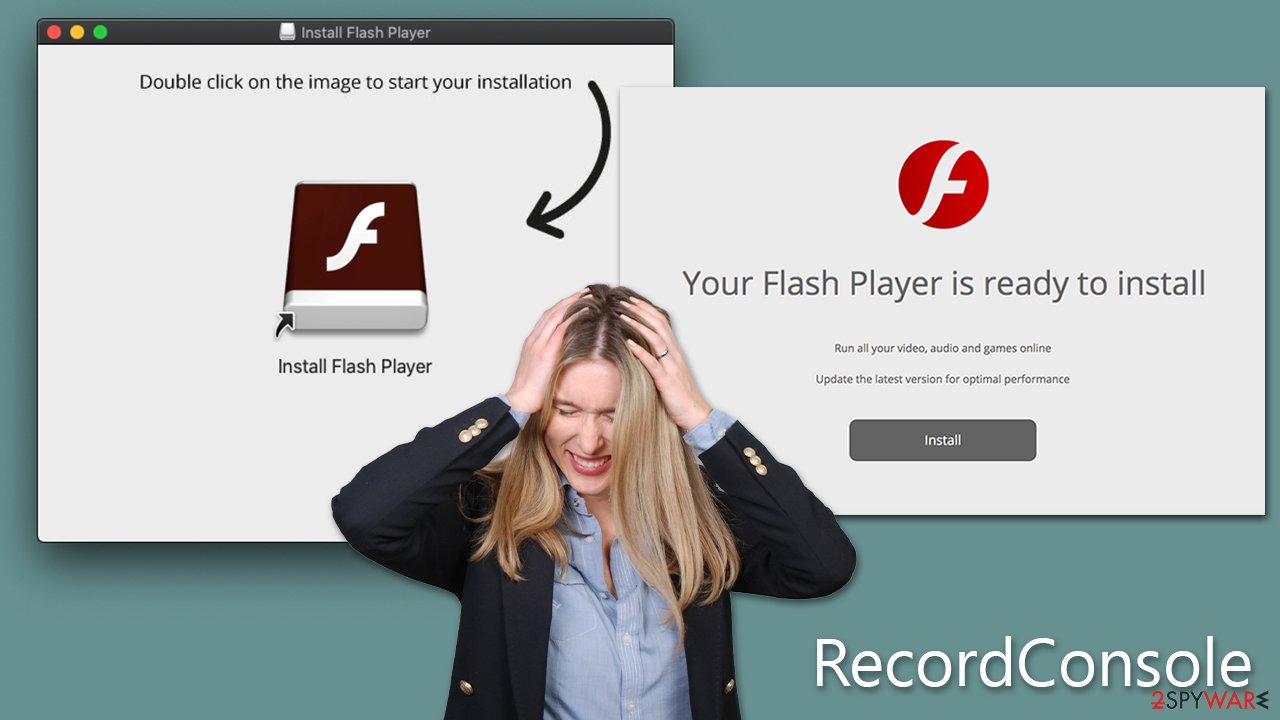
By following these best practices, Mac users can significantly reduce the risk of being infected with Adload or other malware. Taking proactive measures and staying vigilant while downloading software, browsing the internet, and dealing with emails can help protect personal information and data from potential cyber threats.
More about RecordConsole and its capabilities
RecordConsole is a potentially unwanted program that poses a serious threat to Mac users. This malicious app injects unwanted advertisements into websites that users visit, disrupting their browsing experience and causing frustration. Additionally, it redirects browser search queries, leading to inaccurate search results and wasting users' time.
Moreover, the Adload malware establishes a man-in-the-middle proxy, allowing cybercriminals to reroute and intercept internet traffic through their servers. This illicit practice is prevalent as it provides an effortless means for hackers to monetize the traffic through advertising, generating significant profits.
Furthermore, the virus is not limited to just displaying ads. It may also steal personal user data, such as passwords or banking details, posing a serious risk to privacy and security. In addition, it has been found to install other versions of Adload malware (for example MetroToken, UnitinItiator, TypicalAnalog, or others), a known Mac threat that has been around since at least 2017, further exacerbating its threat.
Another concerning factor is that this malware can bypass built-in security measures in Macs, including Gatekeeper and XProtect, making it difficult to detect and remove. This can result in a persistent infection that is hard to eradicate completely, leaving users vulnerable to further malware attacks and data breaches.
The virus can install itself not only on browsers like Safari but also on the system level of the Mac, making it challenging to remove completely. This stealthy behavior allows it to perform malicious tasks in the background without users' knowledge or consent.
RecordConsole removal
Removing viruses like RecordConsole may not be easy with manual methods alone. Upon installation, the malware often utilizes built-in AppleScript to gain elevated permissions on the system. Furthermore, it adds itself as an exception to the Gatekeeper and XProtect, which allows it to evade automatic removal and persist on the device.
To ensure the thorough removal of the virus, it is recommended to use automatic removal tools such as SpyHunter 5Combo Cleaner or Malwarebytes. This security software can detect and delete all the malicious components in one go, preventing the virus from returning. Additionally, employing a utility like FortectIntego can help clean leftover files, optimize Mac performance, and prevent cookies from suspicious parties from tracking your activities.
While manual removal is possible, it is not recommended due to the complexities of the virus and the potential for incomplete removal. Manual removal may not guarantee the complete removal of the virus, and it may require technical expertise and thorough knowledge of system files and settings.
Therefore, it is highly recommended to use reputable automatic removal tools or seek professional assistance to ensure the effective and safe removal of the RecordConsole virus from your Mac. However, if you still prefer to attempt manual removal, please follow the instructions below with caution.
Getting rid of RecordConsole Mac virus. Follow these steps
Delete from macOS
Remove items from Applications folder:
- From the menu bar, select Go > Applications.
- In the Applications folder, look for all related entries.
- Click on the app and drag it to Trash (or right-click and pick Move to Trash)

To fully remove an unwanted app, you need to access Application Support, LaunchAgents, and LaunchDaemons folders and delete relevant files:
- Select Go > Go to Folder.
- Enter /Library/Application Support and click Go or press Enter.
- In the Application Support folder, look for any dubious entries and then delete them.
- Now enter /Library/LaunchAgents and /Library/LaunchDaemons folders the same way and terminate all the related .plist files.

Delete from Safari
Remove unwanted extensions from Safari:
- Click Safari > Preferences…
- In the new window, pick Extensions.
- Select the unwanted extension and select Uninstall.

Clear cookies and other website data from Safari:
- Click Safari > Clear History…
- From the drop-down menu under Clear, pick all history.
- Confirm with Clear History.

Reset Safari if the above-mentioned steps did not help you:
- Click Safari > Preferences…
- Go to Advanced tab.
- Tick the Show Develop menu in menu bar.
- From the menu bar, click Develop, and then select Empty Caches.

Remove from Mozilla Firefox (FF)
Remove dangerous extensions:
- Open Mozilla Firefox browser and click on the Menu (three horizontal lines at the top-right of the window).
- Select Add-ons.
- In here, select unwanted plugin and click Remove.

Reset the homepage:
- Click three horizontal lines at the top right corner to open the menu.
- Choose Options.
- Under Home options, enter your preferred site that will open every time you newly open the Mozilla Firefox.
Clear cookies and site data:
- Click Menu and pick Settings.
- Go to Privacy & Security section.
- Scroll down to locate Cookies and Site Data.
- Click on Clear Data…
- Select Cookies and Site Data, as well as Cached Web Content and press Clear.

Reset Mozilla Firefox
If clearing the browser as explained above did not help, reset Mozilla Firefox:
- Open Mozilla Firefox browser and click the Menu.
- Go to Help and then choose Troubleshooting Information.

- Under Give Firefox a tune up section, click on Refresh Firefox…
- Once the pop-up shows up, confirm the action by pressing on Refresh Firefox.

Remove from Google Chrome
Delete malicious extensions from Google Chrome:
- Open Google Chrome, click on the Menu (three vertical dots at the top-right corner) and select More tools > Extensions.
- In the newly opened window, you will see all the installed extensions. Uninstall all the suspicious plugins that might be related to the unwanted program by clicking Remove.

Clear cache and web data from Chrome:
- Click on Menu and pick Settings.
- Under Privacy and security, select Clear browsing data.
- Select Browsing history, Cookies and other site data, as well as Cached images and files.
- Click Clear data.

Change your homepage:
- Click menu and choose Settings.
- Look for a suspicious site in the On startup section.
- Click on Open a specific or set of pages and click on three dots to find the Remove option.
Reset Google Chrome:
If the previous methods did not help you, reset Google Chrome to eliminate all the unwanted components:
- Click on Menu and select Settings.
- In the Settings, scroll down and click Advanced.
- Scroll down and locate Reset and clean up section.
- Now click Restore settings to their original defaults.
- Confirm with Reset settings.

How to prevent from getting adware
Do not let government spy on you
The government has many issues in regards to tracking users' data and spying on citizens, so you should take this into consideration and learn more about shady information gathering practices. Avoid any unwanted government tracking or spying by going totally anonymous on the internet.
You can choose a different location when you go online and access any material you want without particular content restrictions. You can easily enjoy internet connection without any risks of being hacked by using Private Internet Access VPN.
Control the information that can be accessed by government any other unwanted party and surf online without being spied on. Even if you are not involved in illegal activities or trust your selection of services, platforms, be suspicious for your own security and take precautionary measures by using the VPN service.
Backup files for the later use, in case of the malware attack
Computer users can suffer from data losses due to cyber infections or their own faulty doings. Ransomware can encrypt and hold files hostage, while unforeseen power cuts might cause a loss of important documents. If you have proper up-to-date backups, you can easily recover after such an incident and get back to work. It is also equally important to update backups on a regular basis so that the newest information remains intact – you can set this process to be performed automatically.
When you have the previous version of every important document or project you can avoid frustration and breakdowns. It comes in handy when malware strikes out of nowhere. Use Data Recovery Pro for the data restoration process.












