TypicalAnalog mac virus (Free Guide)
TypicalAnalog mac virus Removal Guide
What is TypicalAnalog mac virus?
TypicalAnalog is a Mac virus that acts as a hijacker and adware combined
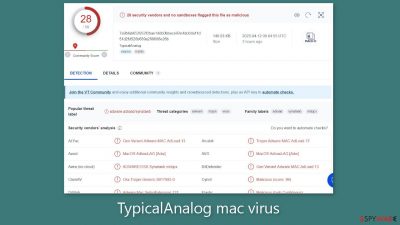
The potentially unwanted program known as TypicalAnalog is capable of both adware[1] and hijacking and can infiltrate Mac machines undetected by XProtect. It modifies browser settings such as the homepage and new tab address, as well as implements a bogus search engine.[2]
Furthermore, it generates commercial content such as pop-ups, banners, and surveys, as well as injects dangerous links that, when clicked, can lead to further infections. This form of adware is more aggressive than that which infects Windows users and is classified as a member of the Adload family. The program scatters its files throughout different folders on the system, making it challenging to locate and remove manually.
Users typically become aware of the presence of TypicalAnalog after noticing changes to their browser settings and being redirected to ad pages. In some cases, users may discover the program while conducting an investigation because it has a magnifying glass icon on a green or teal background. Other programs that appear identical but have different names include CapitalProjectSearch, FrequencyRemote, and MicroInput, among others.
| NAME | TypicalAnalog |
| TYPE | Adware, browser hijacker, mac virus |
| MALWARE FAMILY | Adload |
| SYMPTOMS | Different homepage and new tab addresses; redirects to some other search engine and shady websites; machine performs worse than before |
| DISTRIBUTION | Fake software updates, deceptive ads, installing programs from peer-to-peer file-sharing platforms |
| DANGERS | Altered search results can lead to dangerous websites; pop-up ads might be promoting scams; the virus can install other PUPs or even malware in the background |
| ELIMINATION | Eliminating this Mac virus manually can be quite complicated if you do not have prior experience. The easiest and most effective way would be to open a professional security tool and scan your system to delete every related file |
| FURTHER STEPS | FortectIntego should be used to completely wipe out any data left and fix the remaining damage |
How do people get infected by Adload?
The most common cause of Adload virus infections is users' careless behavior while browsing the internet. Many people click on random links, visit shady websites, and download software from a variety of sources without exercising caution. There is a widespread misconception that Mac computers are immune to viruses, but this is not the case. Adware developers have discovered methods for evading Apple's anti-malware system, frequently by omitting a single string from their code.
Users can become infected with the TypicalAnalog Mac virus in a variety of ways, including visiting third-party websites such as torrent sites that distribute “cracked” software. These websites frequently offer free software, but they also include potentially malicious software. Users should avoid these sites entirely because they are unregulated and can serve as a breeding ground for various types of malware.
Another source of malware is bogus software updates, such as the Flash Player[3] update. Despite the fact that it was phased out in 2020 and replaced by HTML5, fraudsters use social engineering techniques to trick users into downloading fake updates by displaying messages claiming that their version is out of date and that they cannot access certain content. Users should never download software from random internet prompts, but should instead go to the official website or open the app itself to check for legitimate updates.
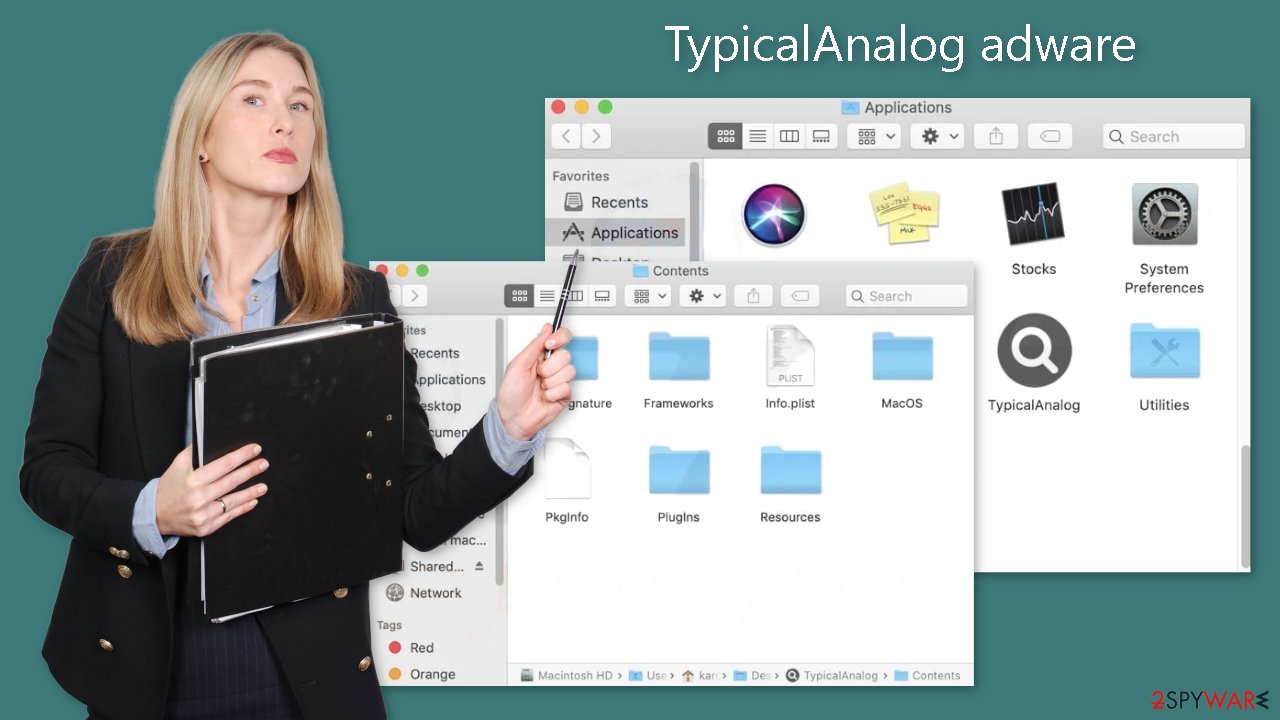
Additional tips
To avoid virus infections, we recommend downloading software from only official app stores. However, we recognize that this can be costly at times, so it is critical to develop certain habits to protect yourself. Always use the “Custom” or “Advanced” installation method and go over all of the steps thoroughly. Examine the file list and read the Terms of Service and Privacy Policy. To avoid downloading unwanted software, uncheck the boxes next to programs you do not require.
Removal of TypicalAnalog adware
Deleting files related to TypicalAnalog can be a complicated process and should only be attempted by those who have knowledge of the files that need to be removed. Some of the files may have a .plist extension, which is a standard settings file used by macOS applications to store configuration settings and properties. The app utilizes various persistence techniques and scatters files across the system, making it difficult to remove browser extensions and applications.
For peace of mind, we recommend using professional anti-malware tools like SpyHunter 5Combo Cleaner or Malwarebytes, which can identify and remove unwanted programs. Additionally, you may not know if the virus has installed other malicious programs, making it safer to use anti-malware tools to ensure the system is clean.
If you still want to try and delete it manually, proceed with these steps:
- Open Applications folder
- Select Utilities
- Double-click Activity Monitor
- Here, look for suspicious processes related to adware and use Force Quit command to shut them down
- Go back to the Applications folder
- Find TypicalAnalog in the list and move it to Trash.
If you are unable to shut down the related processes or can't move the app to Trash, you should look for malicious profiles and login items:
- Go to Preferences and select Accounts
- Click Login items and delete everything suspicious
- Next, pick System Preferences > Users & Groups
- Find Profiles and remove unwanted profiles from the list.
There are likely to be more .plist files hiding in the following locations – delete them all:
- Select Go > Go to Folder.
- Enter /Library/Application Support and click Go or press Enter.
- In the Application Support folder, look for any dubious entries and then delete them.
- Now enter /Library/LaunchAgents and /Library/LaunchDaemons folders the same way and terminate all the related .plist files.
![Uninstall from Mac 2 Uninstall from Mac 2]()
The manual elimination process might not always result in full virus removal. Therefore, we still strongly suggest you perform a scan with security software.
Remove the malicious extension
TypicalAnalog also installs a browser extension that performs various unwanted tasks, potentially collecting sensitive data and sending it to tracking servers. This data can include the user's IP address, username, macOS and browser versions, computer ID, a list of applications, agents, daemons, and system configuration profiles.
Once you have removed the malicious files from your system, it is crucial to remove the add-on immediately. You can automatically delete cookies and cache using tools like FortectIntego, which can also fix any damaged files and system errors. This should result in an improvement in your machine's performance.
If you prefer doing this yourself without additional help, here are the instructions. You will find guides for Google Chrome and Mozilla Firefox at the bottom of this article:
- Click Safari > Preferences…
- In the new window, pick Extensions.
- Select the unwanted extension and select Uninstall.
![Remove extensions from Safari Remove extensions from Safari]()
Cookies and website data:
- Click Safari > Clear History…
- From the drop-down menu under Clear, pick all history.
- Confirm with Clear History.
![Clear cookies and website data from Safari Clear cookies and website data from Safari]()
The simplest and quickest solution to this is completely resetting Safari:
- Click Safari > Preferences…
- Go to Advanced tab.
- Tick the Show Develop menu in menu bar.
- From the menu bar, click Develop, and then select Empty Caches.
![Reset Safari Reset Safari]()
Getting rid of TypicalAnalog mac virus. Follow these steps
Remove from Mozilla Firefox (FF)
Remove dangerous extensions:
- Open Mozilla Firefox browser and click on the Menu (three horizontal lines at the top-right of the window).
- Select Add-ons.
- In here, select unwanted plugin and click Remove.

Reset the homepage:
- Click three horizontal lines at the top right corner to open the menu.
- Choose Options.
- Under Home options, enter your preferred site that will open every time you newly open the Mozilla Firefox.
Clear cookies and site data:
- Click Menu and pick Settings.
- Go to Privacy & Security section.
- Scroll down to locate Cookies and Site Data.
- Click on Clear Data…
- Select Cookies and Site Data, as well as Cached Web Content and press Clear.

Reset Mozilla Firefox
If clearing the browser as explained above did not help, reset Mozilla Firefox:
- Open Mozilla Firefox browser and click the Menu.
- Go to Help and then choose Troubleshooting Information.

- Under Give Firefox a tune up section, click on Refresh Firefox…
- Once the pop-up shows up, confirm the action by pressing on Refresh Firefox.

Remove from Google Chrome
Delete malicious extensions from Google Chrome:
- Open Google Chrome, click on the Menu (three vertical dots at the top-right corner) and select More tools > Extensions.
- In the newly opened window, you will see all the installed extensions. Uninstall all the suspicious plugins that might be related to the unwanted program by clicking Remove.

Clear cache and web data from Chrome:
- Click on Menu and pick Settings.
- Under Privacy and security, select Clear browsing data.
- Select Browsing history, Cookies and other site data, as well as Cached images and files.
- Click Clear data.

Change your homepage:
- Click menu and choose Settings.
- Look for a suspicious site in the On startup section.
- Click on Open a specific or set of pages and click on three dots to find the Remove option.
Reset Google Chrome:
If the previous methods did not help you, reset Google Chrome to eliminate all the unwanted components:
- Click on Menu and select Settings.
- In the Settings, scroll down and click Advanced.
- Scroll down and locate Reset and clean up section.
- Now click Restore settings to their original defaults.
- Confirm with Reset settings.

How to prevent from getting adware
Do not let government spy on you
The government has many issues in regards to tracking users' data and spying on citizens, so you should take this into consideration and learn more about shady information gathering practices. Avoid any unwanted government tracking or spying by going totally anonymous on the internet.
You can choose a different location when you go online and access any material you want without particular content restrictions. You can easily enjoy internet connection without any risks of being hacked by using Private Internet Access VPN.
Control the information that can be accessed by government any other unwanted party and surf online without being spied on. Even if you are not involved in illegal activities or trust your selection of services, platforms, be suspicious for your own security and take precautionary measures by using the VPN service.
Backup files for the later use, in case of the malware attack
Computer users can suffer from data losses due to cyber infections or their own faulty doings. Ransomware can encrypt and hold files hostage, while unforeseen power cuts might cause a loss of important documents. If you have proper up-to-date backups, you can easily recover after such an incident and get back to work. It is also equally important to update backups on a regular basis so that the newest information remains intact – you can set this process to be performed automatically.
When you have the previous version of every important document or project you can avoid frustration and breakdowns. It comes in handy when malware strikes out of nowhere. Use Data Recovery Pro for the data restoration process.
- ^ Lucian Constantin. What is adware? How it works and how to protect against it. Csoonline. Home Security.
- ^ Elinor Mills. Cybercriminals use fake search engines to spread malware. Cnet. Tech Blog. Services and Software.
- ^ Jamey Tucker. The dangers Adobe Flash Player pose for all computer users who still have it installed. Wrcbtv. Technology News.











