UnitinItiator mac virus (Free Guide)
UnitinItiator mac virus Removal Guide
What is UnitinItiator mac virus?
UnitinItiator is a virus that specifically targets Mac machines and causes various symptoms
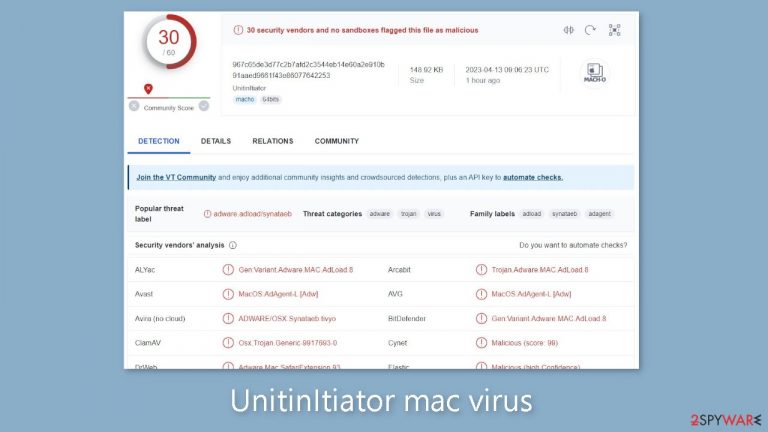
UnitinItiator virus belongs to the Adload adware[1] family that targets Mac computers, and it is capable of both hijacking and adware. When a user becomes infected, they may notice an increase in commercial content, redirects, pop-ups, and banners. Furthermore, the virus has the ability to modify important browser settings such as the new tab address, search engine, and homepage.
Adware designed for Mac devices is more dangerous than that designed for Windows devices. The former employs several techniques to avoid detection, making removal difficult. The virus can also install potentially unwanted programs or malware without the users' knowledge.
Many Mac users mistakenly believe that their machines are completely safe from current threats, but malware developers are constantly developing new ways to infect them. Adload creators, for example, discovered a way to bypass Apple's XProtect security system by simply removing one code strand.
This is why most victims are unaware of the intruder until erratic behavior begins. However, after further investigation, users may discover the virus in their “Applications” folder. Other Adload adware versions we've covered include TypicalAnalog, CapitalProjectSearch, and FrequencyRemote. They all have the same icon, which is a magnifying glass set against a green, teal, or grey background.
| NAME | UnitinItiator |
| TYPE | Adware, browser hijacker, mac virus |
| MALWARE FAMILY | Adload |
| SYMPTOMS | Different homepage and new tab addresses; redirects to some other search engine and shady websites; machine performs worse than before; unknown apps appear on the machine |
| DISTRIBUTION | Fake software updates, deceptive ads, installing programs from peer-to-peer file-sharing platforms |
| DANGERS | Altered search results can lead to dangerous websites; pop-up ads might be promoting scams; the virus can install other PUPs or even malware in the background |
| ELIMINATION | Eliminating this Mac virus manually can be quite complicated. The easiest and most effective way would be to open a professional security tool and scan your system to delete every related file |
| FURTHER STEPS | FortectIntego should be used to completely wipe out any data left and fix the remaining damage |
Distribution methods
Fake Flash Player updates or installations are frequently the source of Adload infections like UnitinItiator. Malicious actors use social engineering techniques to convince people that their Flash Player has expired. They use deceptive messages to convince people that if they do not install the latest version, they will be unable to access media content. Many people are still unaware that Flash Player will be phased out in 2020 and will be replaced by HTML5. If you come across a website that claims otherwise, it is best to leave right away.
Because they are unregulated and serve as breeding grounds for malware, torrent websites,[2] and peer-to-peer file-sharing platforms pose a significant risk. You never know whether a program you want to install is safe or if it contains a Trojan or another type of malware. Furthermore, be wary of bundled software that freeware websites attempt to sneak in during the installation process.
Always use the “Custom” or “Advanced” installation methods when installing software, and read the Privacy Policy and Terms of Use to learn about the program's capabilities on your device. The most important aspect is to go through the file list and remove any unrelated files. Of course, installing software legally is the ideal solution. While it may be more expensive in the short term, it may save you money in the long run by ensuring your system runs smoothly.
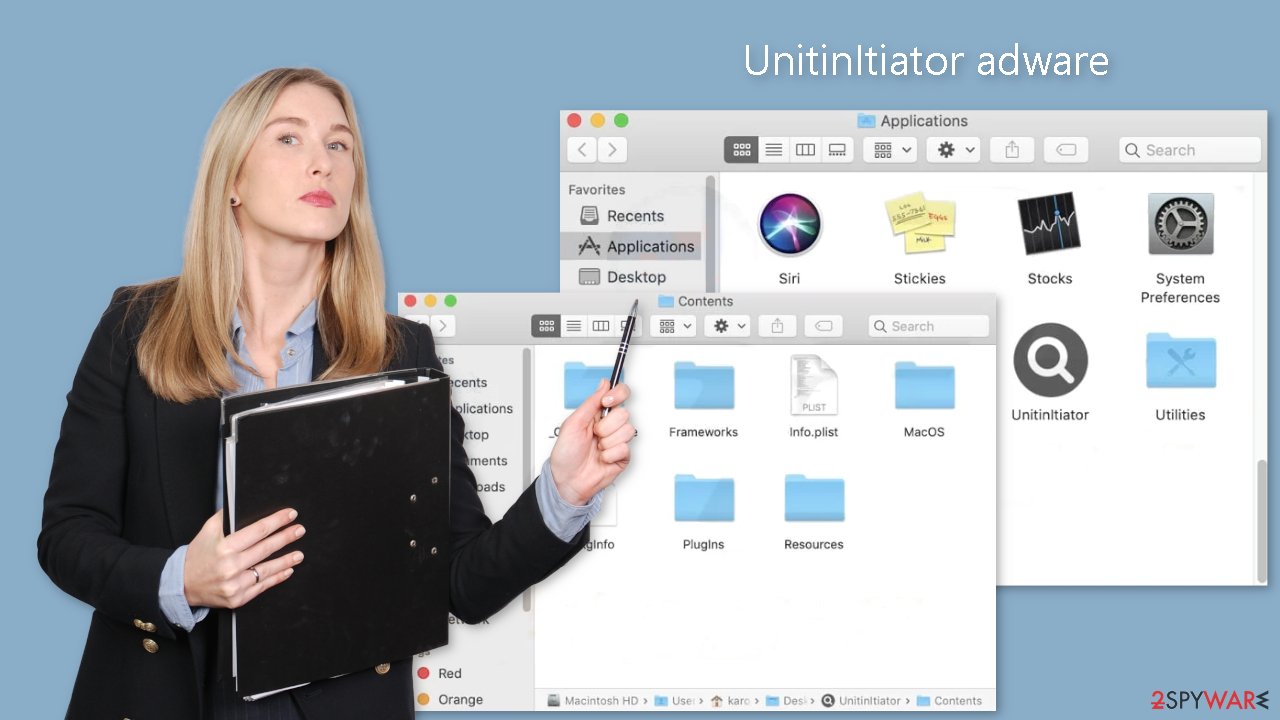
Removal of UnitinItiator mac virus
It is not advisable to attempt removal yourself unless you have a thorough understanding of which files to remove, including those with a .plist extension, which are typical macOS application settings files, also known as “properties files.” These files contain a variety of program properties and configuration options. The UnitinItiator app employs multiple persistence techniques and distributes numerous files throughout the system, making browser extension and application removal more difficult.
To maintain peace of mind, we suggest employing professional anti-malware tools such as SpyHunter 5Combo Cleaner or Malwarebytes, capable of identifying unwanted programs and removing them. Additionally, you cannot be certain whether the virus installed any further malicious programs, making this the most secure method of ensuring your system is free of malware.
If you still want to try and delete it manually, proceed with these steps:
- Open Applications folder
- Select Utilities
- Double-click Activity Monitor
- Here, look for suspicious processes related to adware and use Force Quit command to shut them down
- Go back to the Applications folder
- Find UnitinItiator in the list and move it to Trash.
If you are unable to shut down the related processes or can't move the app to Trash, you should look for malicious profiles and login items:
- Go to Preferences and select Accounts
- Click Login items and delete everything suspicious
- Next, pick System Preferences > Users & Groups
- Find Profiles and remove unwanted profiles from the list.
There are likely to be more .plist files hiding in the following locations – delete them all:
- Select Go > Go to Folder.
- Enter /Library/Application Support and click Go or press Enter.
- In the Application Support folder, look for any dubious entries and then delete them.
- Now enter /Library/LaunchAgents and /Library/LaunchDaemons folders the same way and terminate all the related .plist files.

The manual elimination process might not always result in full virus removal. Therefore, we still strongly suggest you perform a scan with security software.
Remove the malicious extension
UnitinItiator also installs a browser extension that performs unwanted activities such as gathering sensitive data and sending it to tracking servers. IP address, username, macOS version, browser version, computer ID, “Applications” folder items, and a list of agents, daemons, and system configuration profiles are all examples of information that could be exposed.
Once the hazardous files are removed from your system, it is advisable to delete the add-on as soon as possible. You can accomplish this by utilizing FortectIntego, which will automatically remove cookies[3] and cache, repair any damaged files, and correct system errors. As a result, you should notice an improvement in your machine's performance.
If you prefer doing this yourself without additional help, here are the instructions. You will find guides for Google Chrome and Mozilla Firefox at the bottom of this article:
- Click Safari > Preferences…
- In the new window, pick Extensions.
- Select the unwanted extension and select Uninstall.

Cookies and website data:
- Click Safari > Clear History…
- From the drop-down menu under Clear, pick all history.
- Confirm with Clear History.

The simplest and quickest solution to this is completely resetting Safari:
- Click Safari > Preferences…
- Go to Advanced tab.
- Tick the Show Develop menu in menu bar.
- From the menu bar, click Develop, and then select Empty Caches.

Getting rid of UnitinItiator mac virus. Follow these steps
Remove from Mozilla Firefox (FF)
Remove dangerous extensions:
- Open Mozilla Firefox browser and click on the Menu (three horizontal lines at the top-right of the window).
- Select Add-ons.
- In here, select unwanted plugin and click Remove.

Reset the homepage:
- Click three horizontal lines at the top right corner to open the menu.
- Choose Options.
- Under Home options, enter your preferred site that will open every time you newly open the Mozilla Firefox.
Clear cookies and site data:
- Click Menu and pick Settings.
- Go to Privacy & Security section.
- Scroll down to locate Cookies and Site Data.
- Click on Clear Data…
- Select Cookies and Site Data, as well as Cached Web Content and press Clear.

Reset Mozilla Firefox
If clearing the browser as explained above did not help, reset Mozilla Firefox:
- Open Mozilla Firefox browser and click the Menu.
- Go to Help and then choose Troubleshooting Information.

- Under Give Firefox a tune up section, click on Refresh Firefox…
- Once the pop-up shows up, confirm the action by pressing on Refresh Firefox.

Remove from Google Chrome
Delete malicious extensions from Google Chrome:
- Open Google Chrome, click on the Menu (three vertical dots at the top-right corner) and select More tools > Extensions.
- In the newly opened window, you will see all the installed extensions. Uninstall all the suspicious plugins that might be related to the unwanted program by clicking Remove.

Clear cache and web data from Chrome:
- Click on Menu and pick Settings.
- Under Privacy and security, select Clear browsing data.
- Select Browsing history, Cookies and other site data, as well as Cached images and files.
- Click Clear data.

Change your homepage:
- Click menu and choose Settings.
- Look for a suspicious site in the On startup section.
- Click on Open a specific or set of pages and click on three dots to find the Remove option.
Reset Google Chrome:
If the previous methods did not help you, reset Google Chrome to eliminate all the unwanted components:
- Click on Menu and select Settings.
- In the Settings, scroll down and click Advanced.
- Scroll down and locate Reset and clean up section.
- Now click Restore settings to their original defaults.
- Confirm with Reset settings.

How to prevent from getting adware
Choose a proper web browser and improve your safety with a VPN tool
Online spying has got momentum in recent years and people are getting more and more interested in how to protect their privacy online. One of the basic means to add a layer of security – choose the most private and secure web browser. Although web browsers can't grant full privacy protection and security, some of them are much better at sandboxing, HTTPS upgrading, active content blocking, tracking blocking, phishing protection, and similar privacy-oriented features. However, if you want true anonymity, we suggest you employ a powerful Private Internet Access VPN – it can encrypt all the traffic that comes and goes out of your computer, preventing tracking completely.
Lost your files? Use data recovery software
While some files located on any computer are replaceable or useless, others can be extremely valuable. Family photos, work documents, school projects – these are types of files that we don't want to lose. Unfortunately, there are many ways how unexpected data loss can occur: power cuts, Blue Screen of Death errors, hardware failures, crypto-malware attack, or even accidental deletion.
To ensure that all the files remain intact, you should prepare regular data backups. You can choose cloud-based or physical copies you could restore from later in case of a disaster. If your backups were lost as well or you never bothered to prepare any, Data Recovery Pro can be your only hope to retrieve your invaluable files.
- ^ Lucian Constantin. What is adware? How it works and how to protect against it. Csoonline. Home Security.
- ^ Brad Haddin. 4 risks of using torrents. Creative. Tech Blog.
- ^ Chris Maus. What Are Cookies and Are They Dangerous?. Qkey. Secure Online Payment Providers.
