RobSearch browser hijacker (virus) - Free Instructions
RobSearch browser hijacker Removal Guide
What is RobSearch browser hijacker?
RobSearch browser hijacker changes the settings and collects revenue by monetizing user activity
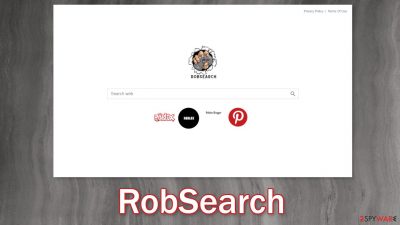
RobSearch is classified as a browser hijacker because it changes the main settings of the browser, like the homepage, new tab address, and search engine. It forces users to search only through selected channels which raises many user privacy and security concerns. By applying its' own homepage, robsearch.xyz, the application can see everything that users search for.
By being able to change the settings, the app can also lead users to dangerous pages that can trick them into providing their personal information or downloading PUPs (potentially unwanted programs),[1] and malware. The developers of the browser extension do not care about users' security because it was created for the purpose of generating revenue with PPC advertising.
In recent years we have seen a rise in web-based applications that are meant to monetize user activity rather than provide some kind of benefits. Because they are so easy to produce, hundreds of them surface on the Internet. We have previously written about browser hijackers like Key Web, GoAdblockSearch, and SearchTab.
Many browser hijackers already suggest they do something valuable in their names, for example, block ads, provide safe browsing, and so on. But when users add them to the machine, they find out that they are completely useless. It is important to do your research before introducing anything into your system.
| NAME | RobSearch |
| TYPE | Browser hijacker; potentially unwanted program |
| SYMPTOMS | The settings of the browser get changed, like the homepage, new tab address, and search engine |
| DISTRIBUTION | Shady websites, deceptive ads, redirects, freeware installations |
| DANGERS | The application can change all data on its pages and read users' browsing history |
| ELIMINATION | Go to your browser settings to remove the extension responsible for unwanted behavior |
| FURTHER STEPS | Use a repair tool FortectIntego to fix any damage left after the intruder and to optimize the machine |
Start the removal via browser settings
You should first try to locate the extension responsible for the changes in your browser settings and move on to the next step:
Google Chrome
- Open Google Chrome, click on the Menu (three vertical dots at the top-right corner) and select More tools > Extensions.
- In the newly opened window, you will see all the installed extensions. Uninstall all the suspicious plugins that might be related to the unwanted program by clicking Remove.
![Remove extensions from Chrome Remove extensions from Chrome]()
MS Edge:
- Select Menu (three horizontal dots at the top-right of the browser window) and pick Extensions.
- From the list, pick the extension and click on the Gear icon.
- Click on Uninstall at the bottom.
![Remove extensions from Edge Remove extensions from Edge]()
MS Edge (Chromium)
- Open Edge and click select Settings > Extensions.
- Delete unwanted extensions by clicking Remove.
![Remove extensions from Chromium Edge Remove extensions from Chromium Edge]()
Mozilla Firefox
- Open Mozilla Firefox browser and click on the Menu (three horizontal lines at the top-right of the window).
- Select Add-ons.
- In here, select the unwanted plugin and click Remove.
![Remove extensions from Firefox Remove extensions from Firefox]()
Safari
- Click Safari > Preferences…
- In the new window, pick Extensions.
- Select the unwanted extension and select Uninstall.
![Remove extensions from Safari Remove extensions from Safari]()
Internet Explorer:
- Open Internet Explorer, click on the Gear icon (IE menu) on the top-right corner of the browser
- Pick Manage Add-ons.
- You will see a Manage Add-ons window. Here, look for suspicious plugins. Click on these entries and select Disable.
![Remove add-ons from Internet Explorer Remove add-ons from Internet Explorer]()
Clear your browsers
As we mentioned before, extensions can follow your activity with various tracking technologies, like cookies.[2] These parties can read your IP address, geolocation, websites you visit, links you click on, and things you purchase online. Although cookies are not inherently bad, if they end up in the wrong hands, your information can be used for purposes you do not like.
That is why security experts recommend clearing cookies and cache regularly. That can become a very annoying process so you can use a maintenance tool like FortectIntego that can do it automatically. Besides, this software can fix various system errors, corrupted files, and registry issues which is especially helpful after virus infections.
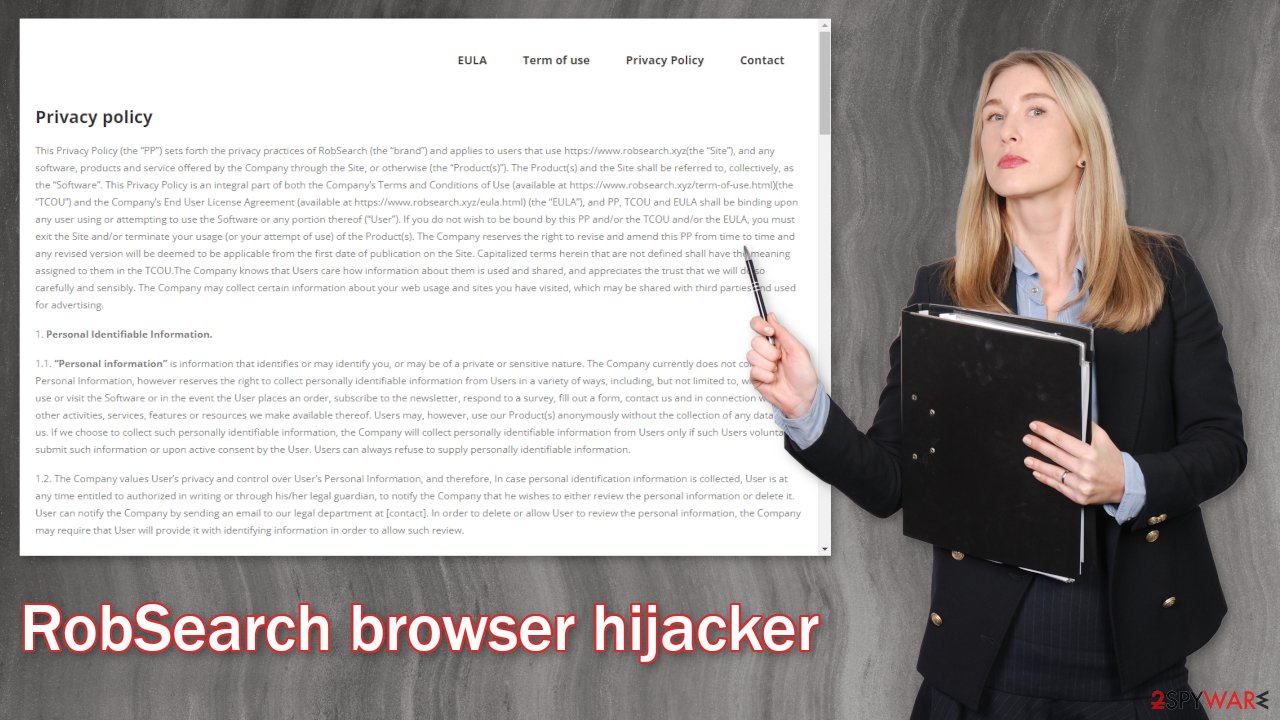
PUPs are rapidly spreading online
Most people infect themselves with such applications by visiting shady websites that engage in illegal activities. For example, illegal streaming sites are full of deceptive ads and sneaky redirects that take them to promotional websites for plugins that are actually browser hijackers.
Many of these advertising campaigns use social engineering and other deceptive tactics to convince users to download the add-on. They might claim that the extension is a result of a collaboration with Google or another giant tech company. Fraudsters hope that these words will make the app look trustworthy and worth installing.
However, if the previous removal method did not help, you might have a PUA hiding in your system. The application can keep messing up your browser until you completely remove it from your device. Identifying the program responsible for the changed settings might be difficult if you have never done that before.
The program could be disguised as antivirus, system optimizer, or media player because they are most often installed from freeware[3] distribution sites. Since this application seems to have a Roblox theme, it might have come with a mod or anything related to the game that you have downloaded from unofficial sources. These platforms include additional programs[4] in the installers without disclosing it in the hopes that most people will not notice. Unfortunately, that is exactly what happens most of the time.
If you want to avoid this happening in the future, you should always choose the “Custom” or “Advanced” installation method, read the Privacy Policy and Terms of Use. The most important part is to inspect the file list and uncheck the boxes next to any unrelated programs that you do not need. Of course, the best thing you can do is use official web stores and developer websites and not third parties.
Suppose you do not want to risk deleting the wrong files. In that case, we suggest using SpyHunter 5Combo Cleaner or Malwarebytes professional security tools that will scan your machine, eliminate it, and prevent such infections in the future by giving you a warning before a PUP can make any changes. If you prefer manual removal because you know what to do, we have instructions for Windows and Mac machines:
Windows 10/8:
- Enter Control Panel into Windows search box and hit Enter or click on the search result.
- Under Programs, select Uninstall a program.
![Uninstall from Windows 1 Uninstall from Windows 1]()
- From the list, find the entry of the suspicious program.
- Right-click on the application and select Uninstall.
- If User Account Control shows up, click Yes.
- Wait till the uninstallation process is complete and click OK.
![Uninstall from Windows 2 Uninstall from Windows 2]()
Windows 7/XP:
- Click on Windows Start > Control Panel located on the right pane (if you are a Windows XP user, click on Add/Remove Programs).
- In Control Panel, select Programs > Uninstall a program.
![Uninstall from Windows 7/XP Uninstall from Windows 7/XP]()
- Pick the unwanted application by clicking on it once.
- At the top, click Uninstall/Change.
- In the confirmation prompt, pick Yes.
- Click OK once the removal process is finished.
Mac:
- From the menu bar, select Go > Applications.
- In the Applications folder, look for all related entries.
- Click on the app and drag it to Trash (or right-click and pick Move to Trash)
![Uninstall from Mac 1 Uninstall from Mac 1]()
To fully remove an unwanted app, you need to access Application Support, LaunchAgents, and LaunchDaemons folders and delete relevant files:
- Select Go > Go to Folder.
- Enter /Library/Application Support and click Go or press Enter.
- In the Application Support folder, look for any dubious entries and then delete them.
- Now enter /Library/LaunchAgents and /Library/LaunchDaemons folders the same way and terminate all the related .plist files.
![Uninstall from Mac 2 Uninstall from Mac 2]()
How to prevent from getting browser hijacker
Do not let government spy on you
The government has many issues in regards to tracking users' data and spying on citizens, so you should take this into consideration and learn more about shady information gathering practices. Avoid any unwanted government tracking or spying by going totally anonymous on the internet.
You can choose a different location when you go online and access any material you want without particular content restrictions. You can easily enjoy internet connection without any risks of being hacked by using Private Internet Access VPN.
Control the information that can be accessed by government any other unwanted party and surf online without being spied on. Even if you are not involved in illegal activities or trust your selection of services, platforms, be suspicious for your own security and take precautionary measures by using the VPN service.
Backup files for the later use, in case of the malware attack
Computer users can suffer from data losses due to cyber infections or their own faulty doings. Ransomware can encrypt and hold files hostage, while unforeseen power cuts might cause a loss of important documents. If you have proper up-to-date backups, you can easily recover after such an incident and get back to work. It is also equally important to update backups on a regular basis so that the newest information remains intact – you can set this process to be performed automatically.
When you have the previous version of every important document or project you can avoid frustration and breakdowns. It comes in handy when malware strikes out of nowhere. Use Data Recovery Pro for the data restoration process.
- ^ Chris Hoffman. PUPs Explained: What is a “Potentially Unwanted Program”?. HowToGeek. Technology Magazine.
- ^ What are Cookies?. Kaspersky. Home Security.
- ^ Tim Fisher. What Is Freeware?. Lifewire. Internet, Networking and Security.
- ^ Liam Tung. Google: Unwanted bundled software is way more aggressive than malware. ZDNet. Security Blog.











