GoAdblockSearch browser hijacker (virus) - Free Guide
GoAdblockSearch browser hijacker Removal Guide
What is GoAdblockSearch browser hijacker?
GoAdblockSearch does not block any ads, instead, it injects them into the search results
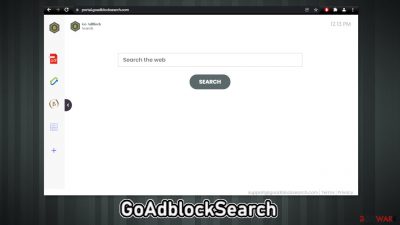
GoAdblockSearch is classified as a browser hijacker because it changes the main settings like the homepage, new tab address, and search engine. This makes the search results unreliable as users are forced to browse only through selected channels which raises many user privacy and security concerns.
The developers of this PUP (potentially unwanted program)[1] have created hundreds of them that look exactly the same just with different names. They are meant to serve one purpose only – generate revenue with pay-per-click ads[2] and collect user data that can also be sold.
Unlike all other browser extensions, this one does not provide any substantial benefits for the user. The hijackers from this family have a few basic functions that can be accessed with a click of a button on any browser – a PDF file converter, calculator, currency converter, and the ability to save favorite pages.
Seeing as you can do all of these things with any default browser, there is no reason to keep this plugin installed as it can lead to dangerous pages that may trick you into providing your personal information, downloading PUA, or malware. Do not let fraudsters exploit you for your data. Choose your browser add-ons wisely.
| NAME | GoAdblockSearch |
| TYPE | Browser hijacker; potentially unwanted program |
| SYMPTOMS | The main settings, like the homepage, new tab address, and search engine get changed |
| DISTRIBUTION | Shady websites, deceptive ads, freeware installations |
| DANGERS | The extension can lead to misinformation and dangerous pages that may trick people into providing personal information or downloading PUPs and malware |
| ELIMINATION | Remove the plugin via browser settings |
| FURTHER STEPS | Use FortectIntego to clear your browsers and optimize the machine |
Once the plugin is added to the browser, it changes the default search engine to one of these:
- Yahoo
- Searchlee
- Bing
- Nearbyme
Even though Yahoo and Bing are well-known trustworthy engines, the other ones are not. They can cause an increase in commercial content, banners, pop-ups, and redirects. That is why it is so important to read the Terms of Use, and Privacy Policy sections of products and services you use. The extension can insert ads that lead to shady pages like fake software updates, surveys, giveaways, virus infection warnings.
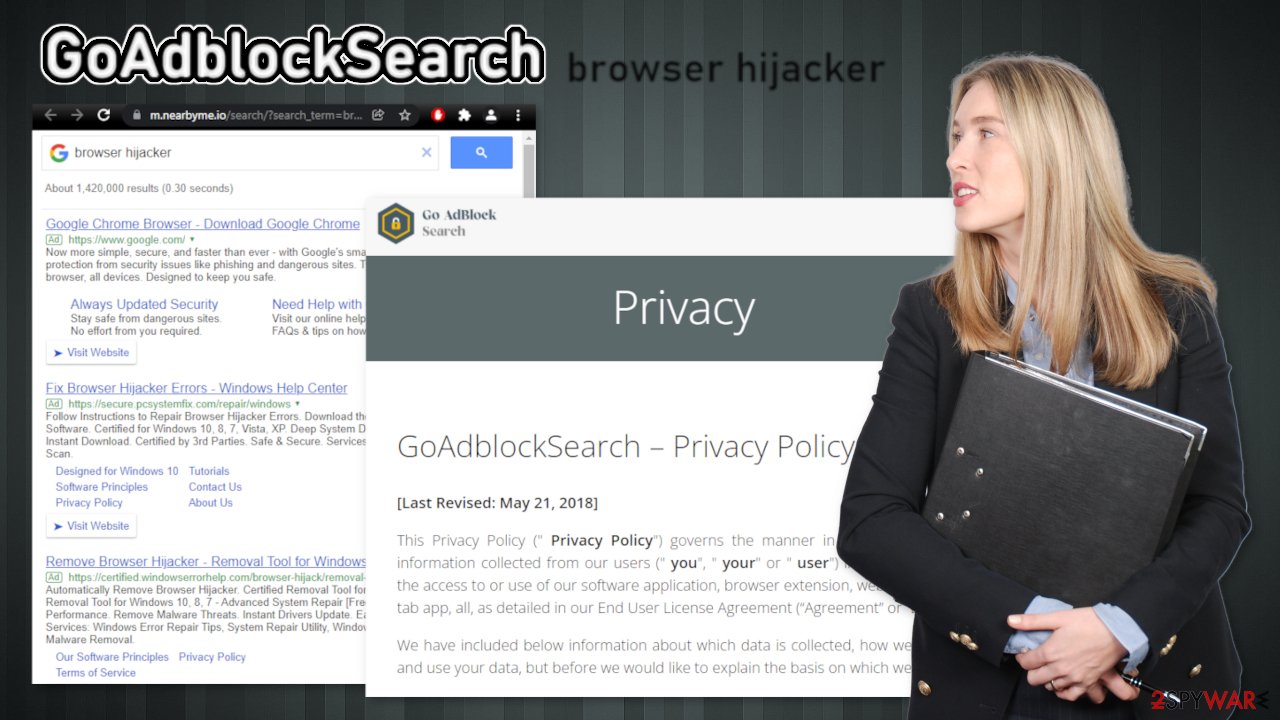
Distribution techniques
Plugins like these can rarely be found on official web stores. They are often spread on questionable sites that engage in illegal activities because they are unregulated. It is also not unusual for the developers to create separate promotional pages that advertise the extension using deceptive tactics.
For example, often they would say that they collaborated with a well-known tech company to create their product. This builds trust in unsuspecting users and makes them want to get it. That is why educating yourself is very important. Try to research as much as possible before letting something inside your system. Look for reviews, press, and anything you can find about the extension. Usually, you cannot find anything about browser hijackers except for the page that appeared promoting it.
Another way that GoAdblockSearch could have gotten into your machine is through freeware[3] installations. The owners of these platforms do not make any money from freeware so they thought of other ways to do it. They include additional programs in the installers and do not disclose it to the people. This bundled software could be adware, spyware, and many other security threats.
Eliminate the plugin
First try to remove the extension, and see if that helps. You can do that via browser settings:
Google Chrome
- Open Google Chrome, click on the Menu (three vertical dots at the top-right corner) and select More tools > Extensions.
- In the newly opened window, you will see all the installed extensions. Uninstall all the suspicious plugins that might be related to the unwanted program by clicking Remove.
![Remove extensions from Chrome Remove extensions from Chrome]()
MS Edge:
- Select Menu (three horizontal dots at the top-right of the browser window) and pick Extensions.
- From the list, pick the extension and click on the Gear icon.
- Click on Uninstall at the bottom.
![Remove extensions from Edge Remove extensions from Edge]()
MS Edge (Chromium)
- Open Edge and click select Settings > Extensions.
- Delete unwanted extensions by clicking Remove.
![Remove extensions from Chromium Edge Remove extensions from Chromium Edge]()
Mozilla Firefox
- Open Mozilla Firefox browser and click on the Menu (three horizontal lines at the top-right of the window).
- Select Add-ons.
- In here, select unwanted plugin and click Remove.
![Remove extensions from Firefox Remove extensions from Firefox]()
Safari
- Click Safari > Preferences…
- In the new window, pick Extensions.
- Select the unwanted extension and select Uninstall.
![Remove extensions from Safari Remove extensions from Safari]()
Internet Explorer:
- Open Internet Explorer, click on the Gear icon (IE menu) on the top-right corner of the browser
- Pick Manage Add-ons.
- You will see a Manage Add-ons window. Here, look for suspicious plugins. Click on these entries and select Disable.
![Remove add-ons from Internet Explorer Remove add-ons from Internet Explorer]()
Plugins are able to read your browsing history and many other things. The application could be collecting browsing-related information with the help of cookies, which are small data files stored in your device. To stop the tracking, it is a good idea to clear your browsers and you can use FortectIntego for that purpose.
Besides that, this powerful software can fix various system errors, corrupted files, and registry issues which is especially helpful after a virus infection. The damaged OS can lead to crashes, bugs, and performance issues.
Scan the system for potentially unwanted programs
If you removed the browser extension, but it did not help and the settings changed back again, this might be a sign of a PUA hiding in your system. In that case, the application will keep messing up your browser until you completely remove it from your PC. They infiltrate the system by disguising it as “handy” tools or as bundled software they come attached as a package in the installer together with the desired program.
If manual removal is what you still prefer, we have instructions for Windows and Mac machines:
Windows 10/8:
- Enter Control Panel into Windows search box and hit Enter or click on the search result.
- Under Programs, select Uninstall a program.
![Uninstall from Windows 1 Uninstall from Windows 1]()
- From the list, find the entry of the suspicious program.
- Right-click on the application and select Uninstall.
- If User Account Control shows up, click Yes.
- Wait till uninstallation process is complete and click OK.
![Uninstall from Windows 2 Uninstall from Windows 2]()
Windows 7/XP:
- Click on Windows Start > Control Panel located on the right pane (if you are Windows XP user, click on Add/Remove Programs).
- In Control Panel, select Programs > Uninstall a program.
![Uninstall from Windows 7/XP Uninstall from Windows 7/XP]()
- Pick the unwanted application by clicking on it once.
- At the top, click Uninstall/Change.
- In the confirmation prompt, pick Yes.
- Click OK once the removal process is finished.
Mac:
- From the menu bar, select Go > Applications.
- In the Applications folder, look for all related entries.
- Click on the app and drag it to Trash (or right-click and pick Move to Trash)
![Uninstall from Mac 1 Uninstall from Mac 1]()
To fully remove an unwanted app, you need to access Application Support, LaunchAgents, and LaunchDaemons folders and delete relevant files:
- Select Go > Go to Folder.
- Enter /Library/Application Support and click Go or press Enter.
- In the Application Support folder, look for any dubious entries and then delete them.
- Now enter /Library/LaunchAgents and /Library/LaunchDaemons folders the same way and terminate all the related .plist files.

Locating the program responsible for hijacking your browser might be difficult if you have never done this before. The program could be disguised as antivirus, video, or image editing software. If you do not want to risk deleting the wrong files, we suggest using SpyHunter 5Combo Cleaner or Malwarebytes professional security tools that will scan your machine, eliminate it, and prevent such infections in the future by giving you a warning before a PUP can make any changes.
The next time you want to install a program from a freeware distribution site, at least follow these steps to minimize the risk of PUPs:
- Always choose “Custom” or “Advanced” installation methods
- Read the Terms of Use, and Privacy Policy
- Untick the boxes next to the names of programs that you do not want to install
How to prevent from getting browser hijacker
Stream videos without limitations, no matter where you are
There are multiple parties that could find out almost anything about you by checking your online activity. While this is highly unlikely, advertisers and tech companies are constantly tracking you online. The first step to privacy should be a secure browser that focuses on tracker reduction to a minimum.
Even if you employ a secure browser, you will not be able to access websites that are restricted due to local government laws or other reasons. In other words, you may not be able to stream Disney+ or US-based Netflix in some countries. To bypass these restrictions, you can employ a powerful Private Internet Access VPN, which provides dedicated servers for torrenting and streaming, not slowing you down in the process.
Data backups are important – recover your lost files
Ransomware is one of the biggest threats to personal data. Once it is executed on a machine, it launches a sophisticated encryption algorithm that locks all your files, although it does not destroy them. The most common misconception is that anti-malware software can return files to their previous states. This is not true, however, and data remains locked after the malicious payload is deleted.
While regular data backups are the only secure method to recover your files after a ransomware attack, tools such as Data Recovery Pro can also be effective and restore at least some of your lost data.
- ^ Potentially unwanted program. Wikipedia. The Free Encyclopedia.
- ^ What Is PPC? Learn the Basics of Pay-Per-Click (PPC) Marketing. WordStream. Advertising Solutions.
- ^ Tim Fisher. What Is Freeware?. Lifewire. Internet, Networking and Security.










