Key Web browser hijacker (virus) - Chrome, Firefox, IE, Edge
Key Web browser hijacker Removal Guide
What is Key Web browser hijacker?
Key Web is a browser hijacker which causes redirects and changes the settings
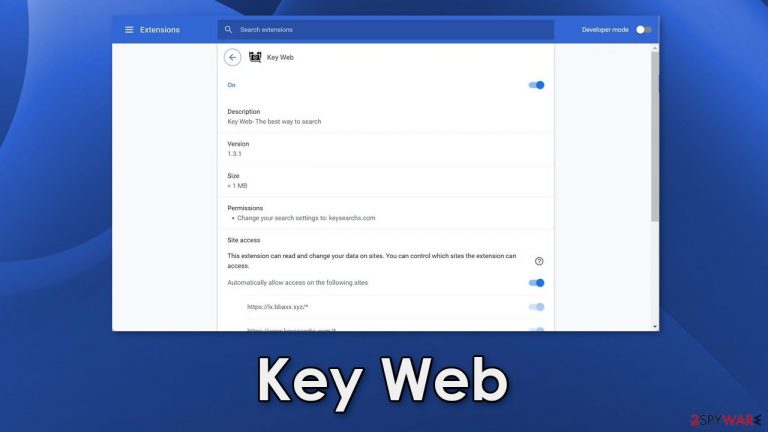
Key Web is classified as a hijacker because it can change the settings of your browser and monetize your activity.[1] The extension adds a different search engine and can redirect users to shady websites. The worrying thing is that users may end up on dangerous websites that can trick them into providing personal information or downloading PUPs (potentially unwanted programs) and malware.[2]
In the past few years, the number of people affected by PUAs has dramatically increased. One of the main reasons is that people spend more time on their screens, so fraudsters have been releasing more hijackers as well. Another reason is that they are not hard to develop. An individual or company can release hundreds of them just with different names.
Spreading them on the Internet is also not hard. It does not require any hacking skills whatsoever. All the crooks have to do is come up with a convincing message, write about nonexistent functions, benefits and place the ads promoting the application on many sites that are rarely found in the search results.
| NAME | Key Web |
| TYPE | Browser hijacker; potentially unwanted program |
| SYMPTOMS | The main browser settings may get changed; users might get redirected to shady websites |
| DISTRIBUTION | Unsafe websites, deceptive ads, freeware installations |
| DANGERS | The application may be collecting data about users' browsing activities; users might get redirected to dangerous websites that can trick them into providing personal information or downloading PUPs and malware |
| ELIMINATION | Remove the extension via browser settings; performing a scan with professional security tools is recommended |
| FURTHER STEPS | Use FortectIntego to clear your browsers from cookies and cache |
Sometimes browser hijackers can be downloaded from official web stores as well. The issue is that online app stores do not know how to differentiate potentially unwanted programs. One person can find a particular extension useful, and the other one could consider it to be a virus. That is why sometimes hijackers slip through the extensive review process.
Because of these reasons, you should always do your research before introducing anything into your system. Read the reviews, look at the ratings, etc. Try to search the name of the plugin and see if you find any information. Often you will find that there are almost no search results for browser hijackers. You should stay away from web-based applications you cannot find any media coverage about.
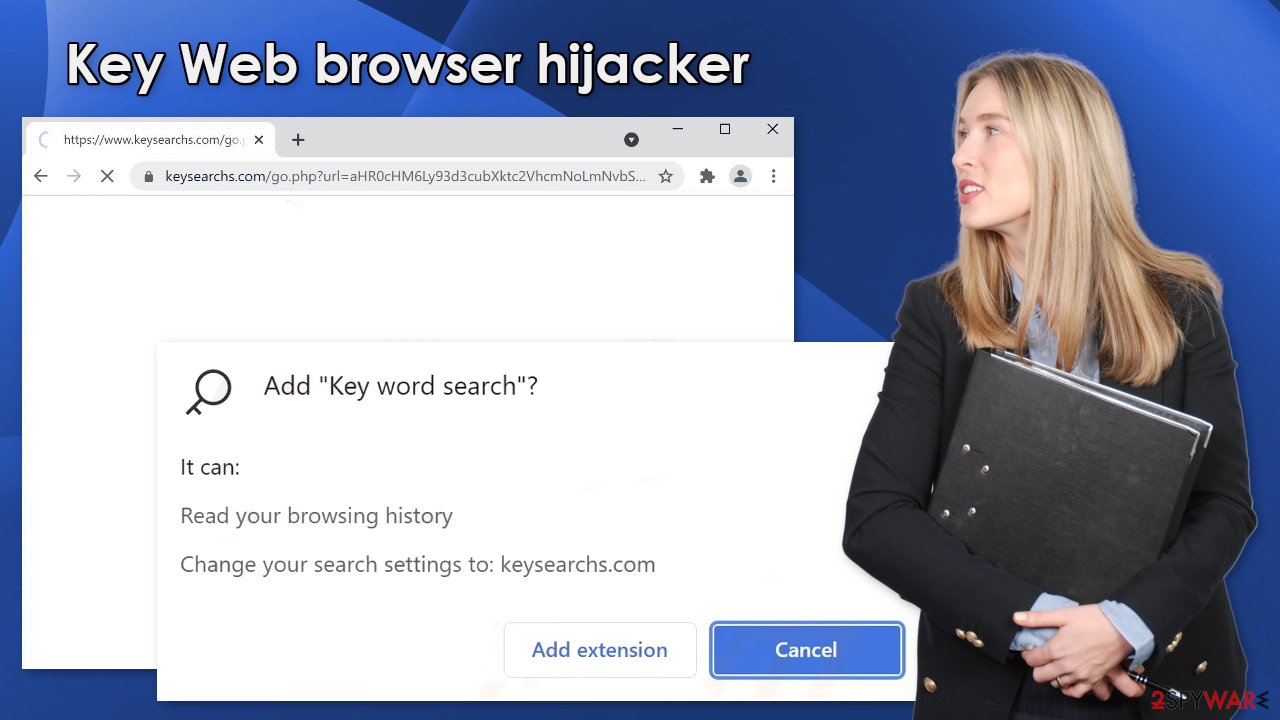
Protect yourself from intruders
PUPs are often spread on freeware[3] distribution sites. They include additional programs in the installers to make their activity worthwhile. Most users do not notice the bundled software and they start acting in the background without the users' knowledge. If you do not want to encounter such threats in the future, you should implement certain habits in your daily routine:
- When installing new software, always choose the “Custom” or “Advanced” installation methods, read the Privacy Policy and Terms of Use to find out what data will be collected. The most crucial step is to untick the boxes next to programs that you do not need.
- Do not click on random links and ads. Make sure they are safe first and do not show any signs of being dangerous, like having spelling and grammar mistakes. Crooks will often use deceiving messages to get you to click. Stay away from ads that portray sensational images, or offer free software.
- Avoid shady pages that engage in illegal activities, like illegal streaming platforms, as they are often filled with deceptive ads and sneaky redirects that open up new tabs. Even though Google said it would get rid of fake “Download” and “Play” buttons, they still exist, so always have your guard up.
Following these rules will help you protect your data and security. You should also take care of your browsers as websites and web-based apps can use cookies[4] to track you. They can collect information like your IP address, the websites you visit, links you click on, purchases you make, and so on.
Generally, cookies are not bad. They are used by some entities to personalize the user experience. The issue arises when cookies are used by shady individuals. They can sell them to advertising networks or other third parties and use them to target you with ads even more.
Security experts recommend clearing cookies and cache regularly but most people forget to do it. You can do it automatically with a repair tool FortectIntego that can also fix corrupted system files, various errors and improve the device's performance which is especially helpful after a virus infection. Keep in mind that it is best to do this after the removal of Key Web is complete:
Google Chrome
- Open Google Chrome, click on the Menu (three vertical dots at the top-right corner) and select More tools > Extensions.
- In the newly opened window, you will see all the installed extensions. Uninstall all the suspicious plugins that might be related to the unwanted program by clicking Remove.

MS Edge:
- Select Menu (three horizontal dots at the top-right of the browser window) and pick Extensions.
- From the list, pick the extension and click on the Gear icon.
- Click on Uninstall at the bottom.

MS Edge (Chromium)
- Open Edge and click select Settings > Extensions.
- Delete unwanted extensions by clicking Remove.

Mozilla Firefox
- Open Mozilla Firefox browser and click on the Menu (three horizontal lines at the top-right of the window).
- Select Add-ons.
- In here, select unwanted plugin and click Remove.

Safari
- Click Safari > Preferences…
- In the new window, pick Extensions.
- Select the unwanted extension and select Uninstall.

Internet Explorer:
- Open Internet Explorer, click on the Gear icon (IE menu) on the top-right corner of the browser
- Pick Manage Add-ons.
- You will see a Manage Add-ons window. Here, look for suspicious plugins. Click on these entries and select Disable.

Remove PUPs affecting your system
As we stated before, you can infect yourself with PUAs by not paying attention during the installation process and browsing through shady sites. These programs can be disguised as “handy” programs that will bring a lot of value or be hidden in the installer packaged with other software.
If the previous removal method did not work, you most likely have a PUP in your system performing tasks in the background without your knowledge. Identifying the program responsible for hijacking your browser might be difficult if you have never done this before. The program could be disguised as antivirus, system optimizer, media player or anything else.
If you are not sure what to do and you do not want to risk deleting the wrong files, we suggest using SpyHunter 5Combo Cleaner or Malwarebytes anti-malware tools that will scan your machine, eliminate it, and prevent such infections in the future by giving you a warning before a PUP can make any changes. If manual removal is what you still prefer, we have instructions for Windows and Mac machines:
Windows 10/8:
- Enter Control Panel into Windows search box and hit Enter or click on the search result.
- Under Programs, select Uninstall a program.

- From the list, find the entry of the suspicious program.
- Right-click on the application and select Uninstall.
- If User Account Control shows up, click Yes.
- Wait till uninstallation process is complete and click OK.

Windows 7/XP:
- Click on Windows Start > Control Panel located on the right pane (if you are Windows XP user, click on Add/Remove Programs).
- In Control Panel, select Programs > Uninstall a program.

- Pick the unwanted application by clicking on it once.
- At the top, click Uninstall/Change.
- In the confirmation prompt, pick Yes.
- Click OK once the removal process is finished.
Mac:
- From the menu bar, select Go > Applications.
- In the Applications folder, look for all related entries.
- Click on the app and drag it to Trash (or right-click and pick Move to Trash)

To fully remove an unwanted app, you need to access Application Support, LaunchAgents, and LaunchDaemons folders and delete relevant files:
- Select Go > Go to Folder.
- Enter /Library/Application Support and click Go or press Enter.
- In the Application Support folder, look for any dubious entries and then delete them.
- Now enter /Library/LaunchAgents and /Library/LaunchDaemons folders the same way and terminate all the related .plist files.

How to prevent from getting browser hijacker
Choose a proper web browser and improve your safety with a VPN tool
Online spying has got momentum in recent years and people are getting more and more interested in how to protect their privacy online. One of the basic means to add a layer of security – choose the most private and secure web browser. Although web browsers can't grant full privacy protection and security, some of them are much better at sandboxing, HTTPS upgrading, active content blocking, tracking blocking, phishing protection, and similar privacy-oriented features. However, if you want true anonymity, we suggest you employ a powerful Private Internet Access VPN – it can encrypt all the traffic that comes and goes out of your computer, preventing tracking completely.
Lost your files? Use data recovery software
While some files located on any computer are replaceable or useless, others can be extremely valuable. Family photos, work documents, school projects – these are types of files that we don't want to lose. Unfortunately, there are many ways how unexpected data loss can occur: power cuts, Blue Screen of Death errors, hardware failures, crypto-malware attack, or even accidental deletion.
To ensure that all the files remain intact, you should prepare regular data backups. You can choose cloud-based or physical copies you could restore from later in case of a disaster. If your backups were lost as well or you never bothered to prepare any, Data Recovery Pro can be your only hope to retrieve your invaluable files.
- ^ What Is PPC? Learn the Basics of Pay-Per-Click (PPC) Marketing. Wordstream. Advertising Solutions.
- ^ Malware. Wikipedia. The free encyclopedia.
- ^ Tim FIsher. What Is Freeware?. Lifewire, Internet, Networking, and Security.
- ^ What are Cookies?. Kaspersky. Home Security.
