Ruby ransomware / virus (Free Instructions) - Removal Guide
Ruby virus Removal Guide
What is Ruby ransomware virus?
Ruby malware aims to compete with other viruses
Ruby virus does not only astonish with its plain design but also presents two options: to gain “premium knowledge” or get “identifier”[1]. This ransomware is still under development even though it is capable of encrypting files and appending .ruby file extension. Interestingly, its graphic user’s interface (GUI) resembles the virus released last year: In-Development ransomware. Elaborating on this threat, it is known that a hacker, introducing himself as Hayzam Sheriff, has created this malware. Even though the malware opens up rubyLeza.html file, it does not indicate an accurate sum of ransom. According to the current analysis, it might be one of the derivate versions of HiddenTear. Due to the fact that its pattern has been still available online, it serves as the basis for multiple wannabe hackers to launch their own file-encrypting virus. Since the malware is still at its early stage, there are too many unanswered questions. Its modus operandi is still obscure, as a result, one can speculate how this malware should be terminated. If you suspect that this malware or a similar one has settled on the PC, you will find information how to remove Ruby below. One of the fastest options to do that is to entrust the procedure to malware elimination utility, e.g. FortectIntego or Malwarebytes.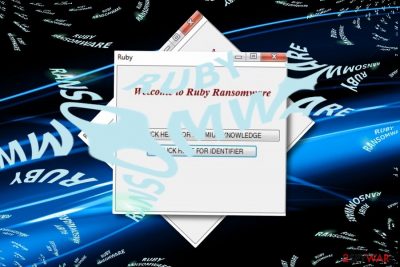
Open source or, in other words, educational viruses are one of the key reasons why the market of crypto-malware has been booming. RaaS also greatly contributes to the activity of these cyber threats[2]. There are multiple tools for wannabe hackers to generate a virus as well. Thus, even if you are not an IT genius, there are multiple choices to deviate to the dark side of the market. On the other hand, if the idea of easy money tempts you to enter the market, you are likely to commit programming mistakes which result in the failure of your virus. What is more, inexperience might also lead you to omit necessary precautions which might result in flaws which expose your identity. Likewise, you may face law enforcement agencies. Speaking of this malware, Ruby ransomware demands a different amount of money in exchange to the encoded files. or the amount of ransom. Nonetheless, it does not mean that this incomplete virus may not occupy your device. In that case, proceed to an immediate Ruby removal.
Strategies to spread ransomware
Developers of more exquisite file-encrypting threats tend to use botnets to facilitate malware campaign. Thus, you may recall warnings not to open spam emails which contain invoice attachments without taking extra precautions. In addition, ransomware-trojans also lurk in websites with adult content or gaming websites. Fake browser plug-ins and software updates also comprise another share of the distribution campaign. In order to limit the risk to encounter these threats, it is recommended to both cautiously surf the web and arm up with security tools. Thus, awareness will also help you reduce the risk of experiencing the annoying effects of Ruby hijack. 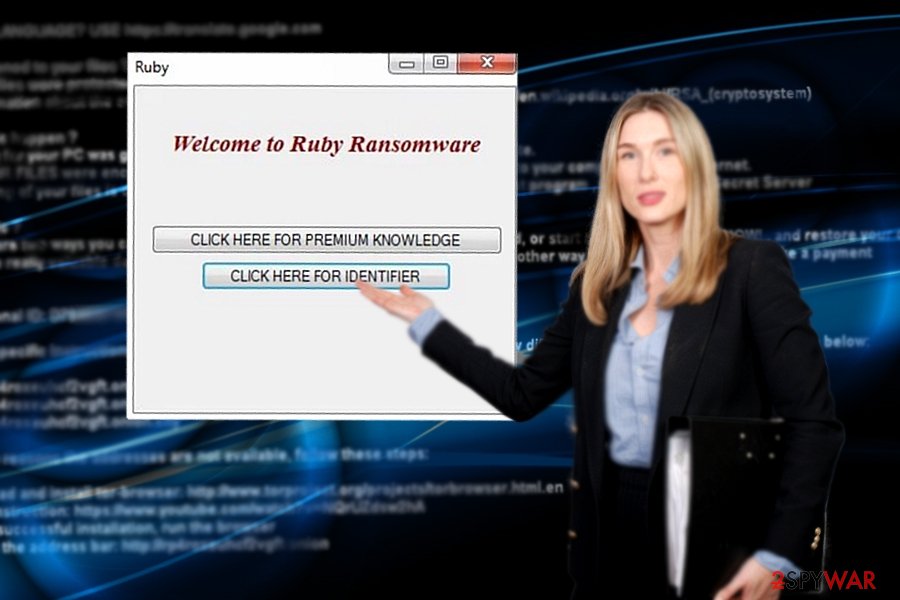
Options to eradicate Ruby malware
Even if this virus does not cause so many problems, for now, do not delay Ruby removal. For that purpose, malware security tools will help you get rid of the malware. In case, you encounter more complex cyber threats, below guidelines will guide how to recover control to your computer. Thus, now launch your anti-malware app to remove Ruby virus. In case, you find some of your files encrypted, the last section contains data recovery recommendations.
Getting rid of Ruby virus. Follow these steps
Manual removal using Safe Mode
When rebooting a PC into Safe Mode, you will be able to access only certain functions. However, this peculiarity would allow you to launch malware prevention utility and remove Ruby virus.
Important! →
Manual removal guide might be too complicated for regular computer users. It requires advanced IT knowledge to be performed correctly (if vital system files are removed or damaged, it might result in full Windows compromise), and it also might take hours to complete. Therefore, we highly advise using the automatic method provided above instead.
Step 1. Access Safe Mode with Networking
Manual malware removal should be best performed in the Safe Mode environment.
Windows 7 / Vista / XP
- Click Start > Shutdown > Restart > OK.
- When your computer becomes active, start pressing F8 button (if that does not work, try F2, F12, Del, etc. – it all depends on your motherboard model) multiple times until you see the Advanced Boot Options window.
- Select Safe Mode with Networking from the list.

Windows 10 / Windows 8
- Right-click on Start button and select Settings.

- Scroll down to pick Update & Security.

- On the left side of the window, pick Recovery.
- Now scroll down to find Advanced Startup section.
- Click Restart now.

- Select Troubleshoot.

- Go to Advanced options.

- Select Startup Settings.

- Press Restart.
- Now press 5 or click 5) Enable Safe Mode with Networking.

Step 2. Shut down suspicious processes
Windows Task Manager is a useful tool that shows all the processes running in the background. If malware is running a process, you need to shut it down:
- Press Ctrl + Shift + Esc on your keyboard to open Windows Task Manager.
- Click on More details.

- Scroll down to Background processes section, and look for anything suspicious.
- Right-click and select Open file location.

- Go back to the process, right-click and pick End Task.

- Delete the contents of the malicious folder.
Step 3. Check program Startup
- Press Ctrl + Shift + Esc on your keyboard to open Windows Task Manager.
- Go to Startup tab.
- Right-click on the suspicious program and pick Disable.

Step 4. Delete virus files
Malware-related files can be found in various places within your computer. Here are instructions that could help you find them:
- Type in Disk Cleanup in Windows search and press Enter.

- Select the drive you want to clean (C: is your main drive by default and is likely to be the one that has malicious files in).
- Scroll through the Files to delete list and select the following:
Temporary Internet Files
Downloads
Recycle Bin
Temporary files - Pick Clean up system files.

- You can also look for other malicious files hidden in the following folders (type these entries in Windows Search and press Enter):
%AppData%
%LocalAppData%
%ProgramData%
%WinDir%
After you are finished, reboot the PC in normal mode.
Remove Ruby using System Restore
-
Step 1: Reboot your computer to Safe Mode with Command Prompt
Windows 7 / Vista / XP- Click Start → Shutdown → Restart → OK.
- When your computer becomes active, start pressing F8 multiple times until you see the Advanced Boot Options window.
-
Select Command Prompt from the list

Windows 10 / Windows 8- Press the Power button at the Windows login screen. Now press and hold Shift, which is on your keyboard, and click Restart..
- Now select Troubleshoot → Advanced options → Startup Settings and finally press Restart.
-
Once your computer becomes active, select Enable Safe Mode with Command Prompt in Startup Settings window.

-
Step 2: Restore your system files and settings
-
Once the Command Prompt window shows up, enter cd restore and click Enter.

-
Now type rstrui.exe and press Enter again..

-
When a new window shows up, click Next and select your restore point that is prior the infiltration of Ruby. After doing that, click Next.


-
Now click Yes to start system restore.

-
Once the Command Prompt window shows up, enter cd restore and click Enter.
Bonus: Recover your data
Guide which is presented above is supposed to help you remove Ruby from your computer. To recover your encrypted files, we recommend using a detailed guide prepared by 2-spyware.com security experts.If your files are encrypted by Ruby, you can use several methods to restore them:
Opting for Data Recovery Pro
This program might be one of your chances to recover files affected by Ruby.
- Download Data Recovery Pro;
- Follow the steps of Data Recovery Setup and install the program on your computer;
- Launch it and scan your computer for files encrypted by Ruby ransomware;
- Restore them.
What is Shadow Explorer?
This program helps you recover files by restoring them from shadow volume copies. It might be useful to have this program up your sleeve just in case.
- Download Shadow Explorer (http://shadowexplorer.com/);
- Follow a Shadow Explorer Setup Wizard and install this application on your computer;
- Launch the program and go through the drop down menu on the top left corner to select the disk of your encrypted data. Check what folders are there;
- Right-click on the folder you want to restore and select “Export”. You can also select where you want it to be stored.
Finally, you should always think about the protection of crypto-ransomwares. In order to protect your computer from Ruby and other ransomwares, use a reputable anti-spyware, such as FortectIntego, SpyHunter 5Combo Cleaner or Malwarebytes
How to prevent from getting ransomware
Stream videos without limitations, no matter where you are
There are multiple parties that could find out almost anything about you by checking your online activity. While this is highly unlikely, advertisers and tech companies are constantly tracking you online. The first step to privacy should be a secure browser that focuses on tracker reduction to a minimum.
Even if you employ a secure browser, you will not be able to access websites that are restricted due to local government laws or other reasons. In other words, you may not be able to stream Disney+ or US-based Netflix in some countries. To bypass these restrictions, you can employ a powerful Private Internet Access VPN, which provides dedicated servers for torrenting and streaming, not slowing you down in the process.
Data backups are important – recover your lost files
Ransomware is one of the biggest threats to personal data. Once it is executed on a machine, it launches a sophisticated encryption algorithm that locks all your files, although it does not destroy them. The most common misconception is that anti-malware software can return files to their previous states. This is not true, however, and data remains locked after the malicious payload is deleted.
While regular data backups are the only secure method to recover your files after a ransomware attack, tools such as Data Recovery Pro can also be effective and restore at least some of your lost data.
- ^ MalwareHunterTeam. "Hayzam Sherif" is working on "Ruby" ransomware.. Twitter. What's Happening?.
- ^ Roi Perez. Ransomware-as-a-service being sold for $175 on dark web. SCMedia. The cybersecurity source.





















