ScreenCapture (Free Guide) - Removal Instructions
ScreenCapture Removal Guide
What is ScreenCapture?
ScreenCapture is the cyber intruder that focuses on infecting Mac devices and redirecting to suspicious sites or installing PUPs
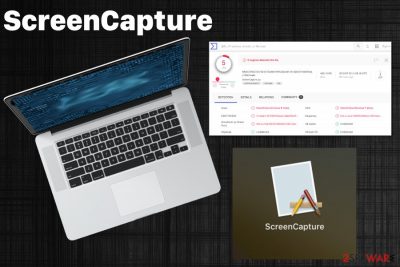
ScreenCapture is the adware-type threat that can expose the user to malvertising content or even install fake search engines, system tools. This is a potentially unwanted application that targets Apple device and spreads around via programs like searchbaron.com. The adware or fake search engines can get installed on the system and spread PUPs or redirect to suspicious pages. This vicious circle creates tons of useless pop-ups that keep the user from accessing anything online. It appears that the main purpose of the intruder is to redirect online traffic and prevent the victim from accessing relevant information by interfering with browsing online.
This program is also known as ScreenCapture.app and may seem harmless because it poses as a tool needed for capturing screenshots, but it is an ad-supported program that was created to generate profit for advertisers. Besides affected performance, the application also significantly diminishes time on the browser with all the toolbars, extensions added out of nowhere. So you should pay close attention to this behavior and make sure to get rid of all those plugins completely.
| Name | ScreenCapture |
|---|---|
| Type | Potentially unwanted program |
| Affects | macOS running devices[1] |
| Redirects to | Searchbaron.com |
| Distribution | Freeware installations, other PUPs, questionable pages |
| Symptoms | Appears on the system and shows suspicious content, causes installations of in-browser applications |
| Elimination | Install a professional anti-malware tool that can run a thorough ScreenCapture removal, like FortectIntego |
ScreenCapture virus gets on the targeted machine and starts affecting the performance with its intrusive behavior. Like other potentially unwanted programs, during the infiltration, people cannot notice the PUP, but all the content indicates this cyber infection later on.
ScreenCapture.App mainly causes redirects and pop-ups with advertising content. All those pushy banners and other forms of promotional content can also lead to the installation of in-browser material or more severe cyber threats. Unfortunately, these adware-type programs are known for gathering information about users and their habits online.
As soon as ScreenCapture gets on the system with your consent or not, it works in the background and starts tracking data like search queries, most viewed items or visited pages and other preferences regarding the browsing. Also, every in-browser searching attempt involves the fake search engine searchbaron.com or bing.com website. This is a method used to capture what you are searching online directly.
Nevertheless, all those browser searches get filled with ScreenCapture content and, in most cases, useless results because the list gets filled with advertisements, promotional material, hyperlinks leading to domains filled with ads. Since all your browsing is forced tog o through the Bing Search engine your time online diminishes significantly.

ScreenCapture shows various content and may deliver messages asking to enable additional notifications or tracking the activity. Due to these agreements, you may need to reset your browsers to default or clean Google Chrome, Mozilla Firefox and Internet Explorer or Safari manually to reverse the unwanted changes and eliminate additional extensions or add-ons.
In general, for the ScreenCapture removal process, experts[2] recommend getting anti-malware tools because such programs can fully check the system and indicate all the threats that can cause the most damage or is malicious. Scanning the system fully with FortectIntego or a similar tool helps to terminate the PUP.
Besides the tips on how to remove ScreenCapture, we should also note that although it seems harmless, data collected by the PUP can end up shared with third-party companies or advertisers.[3] Clicking on injected content like banners, coupons, or discount promotions also help to track information.
ScreenCapture can also use fak error messages from the system to redirect you to pages with malicious material. So be aware that all the messages stating about low memory or the usage of resources mainly get caused to get your attention and via clicks on such pop-ups collect your data. The application is not useful, so make sure to follow the list of indicated intruders in the AV tool results and clean the PC thoroughly.
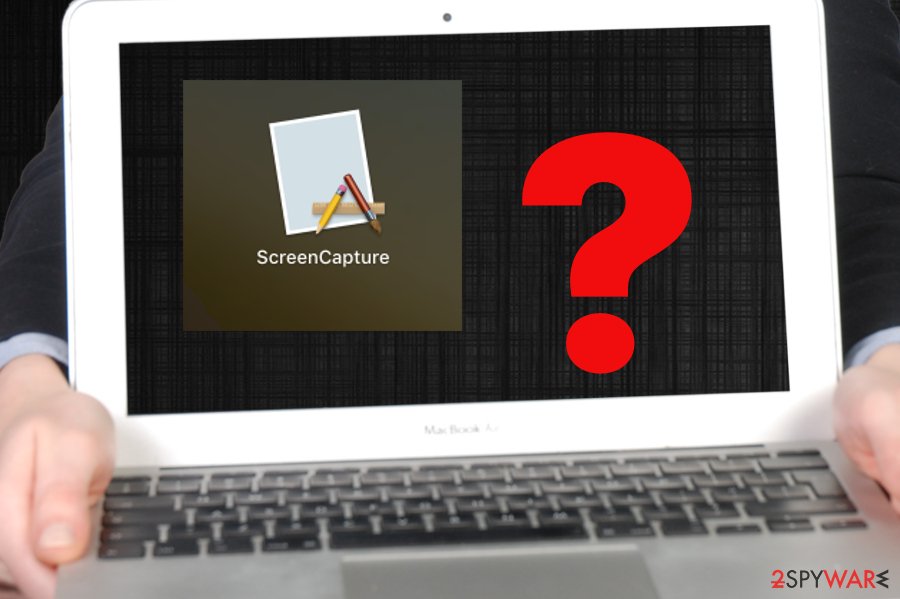
Adware comes automatically without the requirement to inform you
Any free download sites, services like p2p networks or torrents are serving for the user and for the PUP developer or provider at the same time because users get their cracked software, programs without paying and shady programs can get bundled alongside freeware and delivered to users all over the world.
Unfortunately, during the installation, your machine gets infected if you pay not enough attention and go for Quick or Recommended options. By doing so you allow all the programs listed in the installation setup to get downloaded on your PC. Go for Advanced installations and de-select the application that is questionable or listed as additional. Choosing sources of software wisely also affects the security of your machine.
Perform the elimination of ScreenCapture virus damage and system damage
For the best results of the automatic ScreenCapture removal, you should read about the particular anti-malware program and get it from a reliable source like the official website of developers. This way, you can be sure that there are no bundled programs, and the tool works for the particular threat you need to eliminate.
You can remove ScreenCapture completely with such tools, but don't forget about all the in-browser content added behind your back. You should check each web browser separately and eliminate, block the content from running on the system. We have a step-by-step guide below the article that shows how to achieve that.
You may remove virus damage with a help of FortectIntego. SpyHunter 5Combo Cleaner and Malwarebytes are recommended to detect potentially unwanted programs and viruses with all their files and registry entries that are related to them.
Getting rid of ScreenCapture. Follow these steps
Delete from macOS
Get rid of the intruder and clean the machine because such adware like ScreenCapture can be persistent
Remove items from Applications folder:
- From the menu bar, select Go > Applications.
- In the Applications folder, look for all related entries.
- Click on the app and drag it to Trash (or right-click and pick Move to Trash)

To fully remove an unwanted app, you need to access Application Support, LaunchAgents, and LaunchDaemons folders and delete relevant files:
- Select Go > Go to Folder.
- Enter /Library/Application Support and click Go or press Enter.
- In the Application Support folder, look for any dubious entries and then delete them.
- Now enter /Library/LaunchAgents and /Library/LaunchDaemons folders the same way and terminate all the related .plist files.

Remove from Mozilla Firefox (FF)
Remove dangerous extensions:
- Open Mozilla Firefox browser and click on the Menu (three horizontal lines at the top-right of the window).
- Select Add-ons.
- In here, select unwanted plugin and click Remove.

Reset the homepage:
- Click three horizontal lines at the top right corner to open the menu.
- Choose Options.
- Under Home options, enter your preferred site that will open every time you newly open the Mozilla Firefox.
Clear cookies and site data:
- Click Menu and pick Settings.
- Go to Privacy & Security section.
- Scroll down to locate Cookies and Site Data.
- Click on Clear Data…
- Select Cookies and Site Data, as well as Cached Web Content and press Clear.

Reset Mozilla Firefox
If clearing the browser as explained above did not help, reset Mozilla Firefox:
- Open Mozilla Firefox browser and click the Menu.
- Go to Help and then choose Troubleshooting Information.

- Under Give Firefox a tune up section, click on Refresh Firefox…
- Once the pop-up shows up, confirm the action by pressing on Refresh Firefox.

Remove from Google Chrome
You may need to reset the browser to default, so all the material related to ScreenCapture gets deleted
Delete malicious extensions from Google Chrome:
- Open Google Chrome, click on the Menu (three vertical dots at the top-right corner) and select More tools > Extensions.
- In the newly opened window, you will see all the installed extensions. Uninstall all the suspicious plugins that might be related to the unwanted program by clicking Remove.

Clear cache and web data from Chrome:
- Click on Menu and pick Settings.
- Under Privacy and security, select Clear browsing data.
- Select Browsing history, Cookies and other site data, as well as Cached images and files.
- Click Clear data.

Change your homepage:
- Click menu and choose Settings.
- Look for a suspicious site in the On startup section.
- Click on Open a specific or set of pages and click on three dots to find the Remove option.
Reset Google Chrome:
If the previous methods did not help you, reset Google Chrome to eliminate all the unwanted components:
- Click on Menu and select Settings.
- In the Settings, scroll down and click Advanced.
- Scroll down and locate Reset and clean up section.
- Now click Restore settings to their original defaults.
- Confirm with Reset settings.

Delete from Safari
Check the Safari for unwanted ScreenCapture material
Remove unwanted extensions from Safari:
- Click Safari > Preferences…
- In the new window, pick Extensions.
- Select the unwanted extension and select Uninstall.

Clear cookies and other website data from Safari:
- Click Safari > Clear History…
- From the drop-down menu under Clear, pick all history.
- Confirm with Clear History.

Reset Safari if the above-mentioned steps did not help you:
- Click Safari > Preferences…
- Go to Advanced tab.
- Tick the Show Develop menu in menu bar.
- From the menu bar, click Develop, and then select Empty Caches.

After uninstalling this potentially unwanted program (PUP) and fixing each of your web browsers, we recommend you to scan your PC system with a reputable anti-spyware. This will help you to get rid of ScreenCapture registry traces and will also identify related parasites or possible malware infections on your computer. For that you can use our top-rated malware remover: FortectIntego, SpyHunter 5Combo Cleaner or Malwarebytes.
How to prevent from getting adware
Choose a proper web browser and improve your safety with a VPN tool
Online spying has got momentum in recent years and people are getting more and more interested in how to protect their privacy online. One of the basic means to add a layer of security – choose the most private and secure web browser. Although web browsers can't grant full privacy protection and security, some of them are much better at sandboxing, HTTPS upgrading, active content blocking, tracking blocking, phishing protection, and similar privacy-oriented features. However, if you want true anonymity, we suggest you employ a powerful Private Internet Access VPN – it can encrypt all the traffic that comes and goes out of your computer, preventing tracking completely.
Lost your files? Use data recovery software
While some files located on any computer are replaceable or useless, others can be extremely valuable. Family photos, work documents, school projects – these are types of files that we don't want to lose. Unfortunately, there are many ways how unexpected data loss can occur: power cuts, Blue Screen of Death errors, hardware failures, crypto-malware attack, or even accidental deletion.
To ensure that all the files remain intact, you should prepare regular data backups. You can choose cloud-based or physical copies you could restore from later in case of a disaster. If your backups were lost as well or you never bothered to prepare any, Data Recovery Pro can be your only hope to retrieve your invaluable files.
- ^ Dan Goodin. In-the-wild Mac malware kept busy in June. Arstechnica. Technology news, reviews and analysis.
- ^ Dieviren. Dieviren. Spyware related news.
- ^ Geoffrey A. Fowler. It’s the middle of the night. Do you know who your iPhone is talking to?. Washingtonpost. Breaking news.












