Searchbaron.com (Virus Removal Guide) - 2020 update
Searchbaron.com Removal Guide
What is Searchbaron.com?
Search Baron extension is classified as a browser hijacker that is recognized by many AV engines as malicious
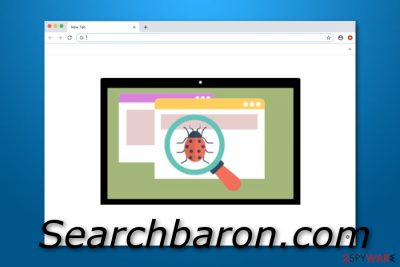
Search Baron is Mac-related PUP which belongs to browser hijacker or adware[1] category. Allegedly, the virus is related to an application named “Spaces” that is known to redirect its victims to Bing. Unfortunately, removing the current program is not an easy task, so we recommend running a full scan with the Mac antivirus. Additionally, you can receive numerous ads that are selected according to your search history. No matter how useful these deals seem, be careful with Search Baron as there is a high possibility of being redirected to the scam site offering things that are too good to be true.
Search Baron virus is problematic in terms of quite aggressive modifications initiated within the web browsers, Safari in particular. Upon installation, it settles down as an extension and may set searchbaron.com as a default start page, search engine, and new tab. Every time browsing the Internet users may experience automatic redirects to Bing search, and suspicious domains like searchroute-1560352588.us-west-2.elb.amazonaws.com, hut.brdtxhea.xyz/api/rolbng/ffind, https://www.searchnewshighlights.com/search/search.html?partid=rolbng&q=&subid=004&nlg=1, and similar. These pages may promote suspicious products, services, and software that may be malware-related.
| Name | Searchbaron.com |
|---|---|
| Type | Adware |
| Sub-type | PUP |
| Detection names | MacOS:MaxOfferDeal-I [Adw] (AVG), MacOS:MaxOfferDeal-I [Adw] (Avast), RDN/Generic.osx (McAfee), etc.[2] |
| OS targeted | Mac OS X |
| Infected browsers | Chrome, Safari, Firefox, and others |
| Found in | Software bundles, insecure pages |
| Main symptoms of infection | Unknown apps consuming numerous system resources, aggressive ads, redirects to Bing and third-party websites |
| Main dangers | Issues related to data tracking, redirects to potentially malicious sites, fraudulent ads leading to money loss |
| Removal tip | Make sure you get rid of Spaces and other unknown apps to remove Search Baron from the system |
| Final step | Use FortectIntego to fix system settings and virus damage, e.g. corrupted files, added registry entries, etc. |
Searchbaron.com Mac virus differs from others by one additional feature. This application takes the user to bing.com every time when he/she tries to perform a search query throughout the default search engine. Such activities can happen on any type of web browsers such as Chrome, Firefox, Explorer, and Safari.
Search Baron redirects are one of the most common problems that users of this app receive on their Mac computers. Redirecting can relate to landings on infectious pages and bring malware to the targeted system. Be aware that this app cannot cause direct damage but it might harm the machine indirectly.
Searchbaron.com removal should be performed as soon as you encounter this potentially unwanted program in your system. You can use our manual guide for this purpose. Additionally, use the software as FortectIntego to check for corrupted system entries. Virus damage is quite a popular issue caused by browser hijackers.
Another reason to remove Search Baron from MacOS is all the advertising that will supposedly be performed by this program. Banner ads, pop-ups, and pop-unders might start appearing on your web browser whenever completing work. The best way to keep your browser well-optimized is by removing the threat permanently.
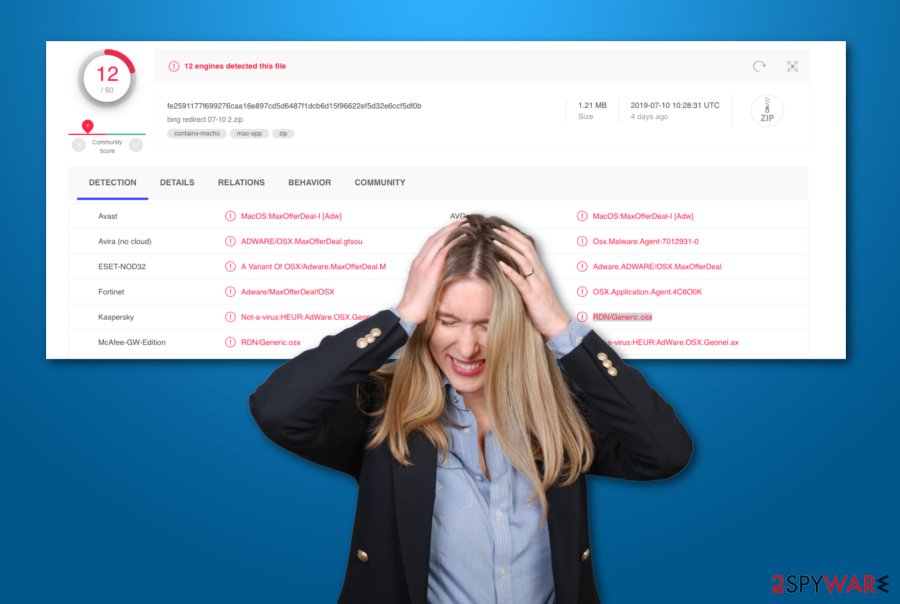
Apart from redirects and advertising, it might be capable of collecting browsing-related information and using it for delivering beneficial-looking adverts. This way users are encouraged to click on the provided notification as they see relevant offers that were browsed for.
This is definitely not an application you can trust as no reputable program will use stealth techniques to sneak into a computer system. Additionally, do not fall for believing in any offers and sales that this adware program might provide as they might lure you into various scams.
Search Baron Mac extension might trick you into revealing sensitive information by displaying questionnaires, certain offers, and similar. Furthermore, developers also promote rogue security software via third-party advertisements. If you are not careful with such content, you might end up with a useless tool such as Mac Tonic or Auto Mac Speedup on your computer.
Additionally, if you have been dealing with annoying pop-ups from Searchbaron.com, you can try disabling them on your web browser application directly by following these guidelines:
- Launch your browser and locate the menu.
- Go to Settings and Advanced.
- Open Site Settings and Notifications.
- Remove Searchbaron.com from the list.
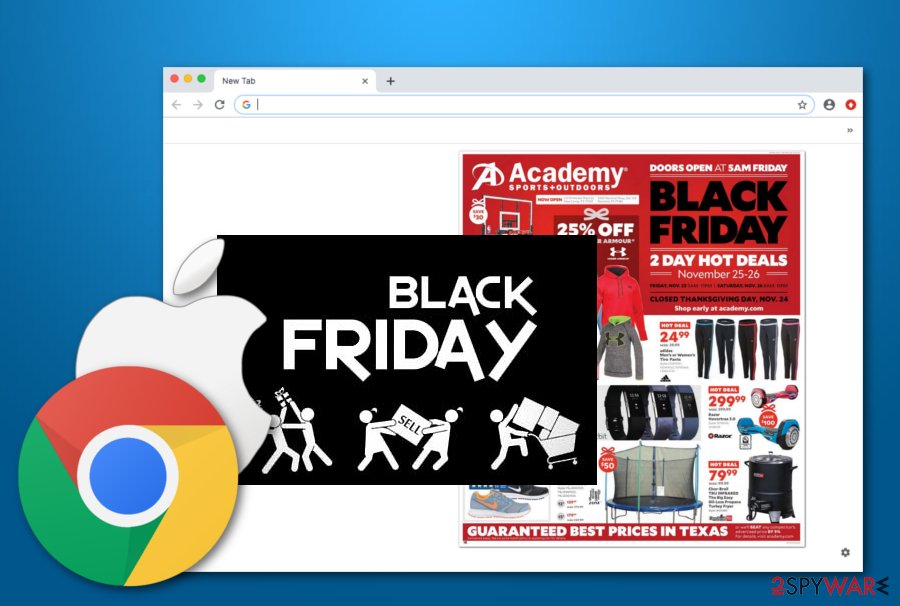
Know about adware/browser hijackers and their ability to hide on the system
According to NoVirus researchers,[3] adware programs do not sneak into the machine or device completely on their own. There should be somewhere a suspicious hyperlink that you have accidentally clicked of a missed downloading step that related to the appearance of the potentially unwanted threat.
In order to prevent the repeated installation of suspicious content, you need to gain knowledge on their hiding places first. We want to inform users to be aware of all downloading/installing modes that say “Quick” or “Recommended”. The “Custom” configuration is the one you should choose if wanting to take full control of your downloads.
Additionally, various third-party websites and secondary software downloading sources need to be avoided also. For example, peer-to-peer networks such as Torrents often relate to the installation of odd content. Keeping a distance from these and similar web pages should decrease the risk of an adware infection.
Search Baron virus removal from Mac and web browsers (Chrome, Safari, Firefox, and others)
Searchbaron.com removal process is the best decision you can make after finding Spaces or similar potentially unwanted programs on your computer system. Such activity includes terminating the adware from the Applications folder, ending all rogue processes, and getting rid of rogue extensions, add-ons from infected browsers.
You can easily and safely remove Search Baron virus by using anti-malware software that requires less of the user's effort. If you download and launch a reputable tool, you should see that the entire elimination will be done in a couple of minutes of time. By the way, using an antivirus program also ensures that no mistakes will be made throughout the process.
However, if you think that Searchbaron.com virus does not look like a hard threat to deal with, you can try using the below-given manual guidelines and terminating the adware program by following those instructions. These lines are valid for different types of browser apps and MacOS itself.
You may remove virus damage with a help of FortectIntego. SpyHunter 5Combo Cleaner and Malwarebytes are recommended to detect potentially unwanted programs and viruses with all their files and registry entries that are related to them.
Getting rid of Searchbaron.com. Follow these steps
Delete from macOS
Get rid of Spaces and other malicious objects from your Mac. Do that by cleaning the Application directory and other infected locations on your machine:
Remove items from Applications folder:
- From the menu bar, select Go > Applications.
- In the Applications folder, look for all related entries.
- Click on the app and drag it to Trash (or right-click and pick Move to Trash)

To fully remove an unwanted app, you need to access Application Support, LaunchAgents, and LaunchDaemons folders and delete relevant files:
- Select Go > Go to Folder.
- Enter /Library/Application Support and click Go or press Enter.
- In the Application Support folder, look for any dubious entries and then delete them.
- Now enter /Library/LaunchAgents and /Library/LaunchDaemons folders the same way and terminate all the related .plist files.

Remove from Mozilla Firefox (FF)
Remove dangerous extensions:
- Open Mozilla Firefox browser and click on the Menu (three horizontal lines at the top-right of the window).
- Select Add-ons.
- In here, select unwanted plugin and click Remove.

Reset the homepage:
- Click three horizontal lines at the top right corner to open the menu.
- Choose Options.
- Under Home options, enter your preferred site that will open every time you newly open the Mozilla Firefox.
Clear cookies and site data:
- Click Menu and pick Settings.
- Go to Privacy & Security section.
- Scroll down to locate Cookies and Site Data.
- Click on Clear Data…
- Select Cookies and Site Data, as well as Cached Web Content and press Clear.

Reset Mozilla Firefox
If clearing the browser as explained above did not help, reset Mozilla Firefox:
- Open Mozilla Firefox browser and click the Menu.
- Go to Help and then choose Troubleshooting Information.

- Under Give Firefox a tune up section, click on Refresh Firefox…
- Once the pop-up shows up, confirm the action by pressing on Refresh Firefox.

Remove from Google Chrome
Follow these instructing steps on the Google Chrome web browser to clean the application from suspicious extensions and plug-ins:
Delete malicious extensions from Google Chrome:
- Open Google Chrome, click on the Menu (three vertical dots at the top-right corner) and select More tools > Extensions.
- In the newly opened window, you will see all the installed extensions. Uninstall all the suspicious plugins that might be related to the unwanted program by clicking Remove.

Clear cache and web data from Chrome:
- Click on Menu and pick Settings.
- Under Privacy and security, select Clear browsing data.
- Select Browsing history, Cookies and other site data, as well as Cached images and files.
- Click Clear data.

Change your homepage:
- Click menu and choose Settings.
- Look for a suspicious site in the On startup section.
- Click on Open a specific or set of pages and click on three dots to find the Remove option.
Reset Google Chrome:
If the previous methods did not help you, reset Google Chrome to eliminate all the unwanted components:
- Click on Menu and select Settings.
- In the Settings, scroll down and click Advanced.
- Scroll down and locate Reset and clean up section.
- Now click Restore settings to their original defaults.
- Confirm with Reset settings.

Delete from Safari
Use the following guidelines to clean Safari entirely from dubious objects and reverse all changes that have been done by the adware program:
Remove unwanted extensions from Safari:
- Click Safari > Preferences…
- In the new window, pick Extensions.
- Select the unwanted extension and select Uninstall.

Clear cookies and other website data from Safari:
- Click Safari > Clear History…
- From the drop-down menu under Clear, pick all history.
- Confirm with Clear History.

Reset Safari if the above-mentioned steps did not help you:
- Click Safari > Preferences…
- Go to Advanced tab.
- Tick the Show Develop menu in menu bar.
- From the menu bar, click Develop, and then select Empty Caches.

After uninstalling this potentially unwanted program (PUP) and fixing each of your web browsers, we recommend you to scan your PC system with a reputable anti-spyware. This will help you to get rid of Searchbaron.com registry traces and will also identify related parasites or possible malware infections on your computer. For that you can use our top-rated malware remover: FortectIntego, SpyHunter 5Combo Cleaner or Malwarebytes.
How to prevent from getting browser hijacker
Choose a proper web browser and improve your safety with a VPN tool
Online spying has got momentum in recent years and people are getting more and more interested in how to protect their privacy online. One of the basic means to add a layer of security – choose the most private and secure web browser. Although web browsers can't grant full privacy protection and security, some of them are much better at sandboxing, HTTPS upgrading, active content blocking, tracking blocking, phishing protection, and similar privacy-oriented features. However, if you want true anonymity, we suggest you employ a powerful Private Internet Access VPN – it can encrypt all the traffic that comes and goes out of your computer, preventing tracking completely.
Lost your files? Use data recovery software
While some files located on any computer are replaceable or useless, others can be extremely valuable. Family photos, work documents, school projects – these are types of files that we don't want to lose. Unfortunately, there are many ways how unexpected data loss can occur: power cuts, Blue Screen of Death errors, hardware failures, crypto-malware attack, or even accidental deletion.
To ensure that all the files remain intact, you should prepare regular data backups. You can choose cloud-based or physical copies you could restore from later in case of a disaster. If your backups were lost as well or you never bothered to prepare any, Data Recovery Pro can be your only hope to retrieve your invaluable files.
- ^ What is Adware?. Kaspersky Labs. Resource Center.
- ^ VirusTotal. VirusTotal. File information.
- ^ NoVirus.uk. NoVirus. Security news.












