Search.anysearchmanager.com (Removal Guide) - Tutorial
Search.anysearchmanager.com Removal Guide
What is Search.anysearchmanager.com?
Search.anysearchmanager.com
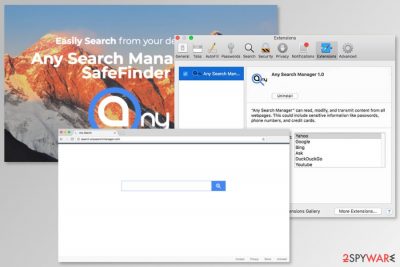
Search.anysearchmanager.com is a suspicious search engine that might appear on the browser’s homepage suddenly. This potentially unwanted program (PUP) works as a browser hijacker that targets Mac OS X devices.[1] Thus, it might alter browser’s settings, and set its domain as soon as a user downloads some free program incorrectly.
The application usually spreads as Any Search Manager extension created by SafeFinder which is known as developers of many other potentially unwanted programs. Once it infiltrates the system, it might make modifications to the system and each of the targeted web browsers, including Safari, Google Chrome, and Mozilla Firefox.
After Search.anysearchmanager.com hijack, users are forced to use a suspicious search tool that replaced browser’s homepage, default search engine, built-in search box, and new tab URL address. According to the developers, the extension allows switching between several search providers, such as:
- Yahoo,
- Google,
- Bing,
- Ask,
- DuckDuckGo,
- YouTube.
However, it doesn’t matter which one you choose; the hijacker is still capable of redirecting users to random websites once they click on the search result link. Search.anysearchmanager.com redirect tendencies are not only annoying but concerning as well.
The hijacker might trigger redirects to random websites once you click on search results. This activity allows generating revenue by driving traffic to particular sites. However, users are not only annoyed by this activity but might be put at risk as well.
The problem is that Search.anysearchmanager.com virus might redirect to potentially dangerous, phishing,[2] tech support scam or other shady websites. Therefore, you might fell for cyber criminals’ tricks and lose personal information or files.
Additionally, if you access your browser’s extensions and check information about Any Search Manager, you will find that this add-on can:
read, modify, and transmit content from all webpages. This could include sensitive information like passwords, phone numbers, and credit cards.
It definitely means that you cannot trust this application. Thus, if you were surprised by altered homepage, you should take immediate actions. Download FortectIntego and run a full system scan to remove Search.anysearchmanager.com entirely. Using anti-malware is the quickest method to take back control over the affected browser.
However, browser hijackers are not hard to get rid of manually too. Thus, you can follow manual Search.anysearchmanager.com removal guide below and terminate hijacker-related entries without additional software.
Though, security researchers from Semvirus.pt[3] note that users often rush with the uninstallation and leave some hijacker-related entries. As a result, their browsers are hijacked again. Thus, it’s better to opt for the automatic elimination method.
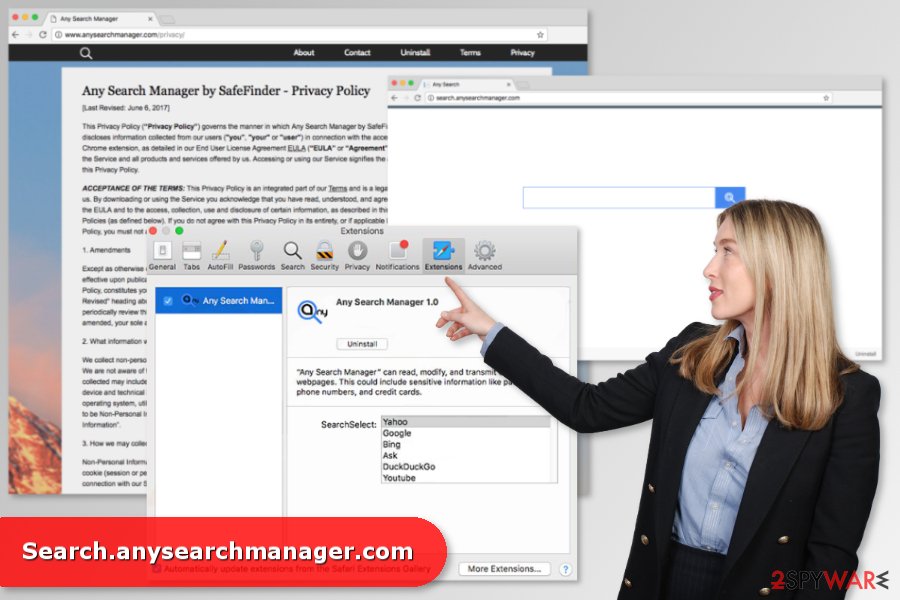
Stealthy infiltration method
The shady browser extension is available to download on anysearchmanager.com website. However, it is most likely to sneak into the system bundled with freeware or shareware. Thus, users should be careful with software installation.
Instead of relying on Quick setup, you should always opt for Advanced or Custom installation. Only the latter settings allow monitoring the installation settings and rejecting installation of suspicious “additional downloads” or decline offers to change your default search engine.
Removal of the Search.anysearchmanager.com
To remove Search.anysearchmanager.com from Mac browsers can be completed either manually or automatically. If you want to uninstall the hijacker yourself, you have to move to Trash suspicious applications, browser extensions, and other suspicious entries by following the guide below.
However, if you are willing to speed up Search.anysearchmanager.com removal, you should go for automatic elimination which is completed using an updated anti-malware software.
You may remove virus damage with a help of FortectIntego. SpyHunter 5Combo Cleaner and Malwarebytes are recommended to detect potentially unwanted programs and viruses with all their files and registry entries that are related to them.
Getting rid of Search.anysearchmanager.com. Follow these steps
Uninstall from Windows
Instructions for Windows 10/8 machines:
- Enter Control Panel into Windows search box and hit Enter or click on the search result.
- Under Programs, select Uninstall a program.

- From the list, find the entry of the suspicious program.
- Right-click on the application and select Uninstall.
- If User Account Control shows up, click Yes.
- Wait till uninstallation process is complete and click OK.

If you are Windows 7/XP user, proceed with the following instructions:
- Click on Windows Start > Control Panel located on the right pane (if you are Windows XP user, click on Add/Remove Programs).
- In Control Panel, select Programs > Uninstall a program.

- Pick the unwanted application by clicking on it once.
- At the top, click Uninstall/Change.
- In the confirmation prompt, pick Yes.
- Click OK once the removal process is finished.
Delete from macOS
You should look up for suspicious applications and files related to Any Search Manager and other entries created by SafeFinder. Remove them as shown below and then uninstall questionable add-ons from your browser.
Remove items from Applications folder:
- From the menu bar, select Go > Applications.
- In the Applications folder, look for all related entries.
- Click on the app and drag it to Trash (or right-click and pick Move to Trash)

To fully remove an unwanted app, you need to access Application Support, LaunchAgents, and LaunchDaemons folders and delete relevant files:
- Select Go > Go to Folder.
- Enter /Library/Application Support and click Go or press Enter.
- In the Application Support folder, look for any dubious entries and then delete them.
- Now enter /Library/LaunchAgents and /Library/LaunchDaemons folders the same way and terminate all the related .plist files.

Remove from Microsoft Edge
Delete unwanted extensions from MS Edge:
- Select Menu (three horizontal dots at the top-right of the browser window) and pick Extensions.
- From the list, pick the extension and click on the Gear icon.
- Click on Uninstall at the bottom.

Clear cookies and other browser data:
- Click on the Menu (three horizontal dots at the top-right of the browser window) and select Privacy & security.
- Under Clear browsing data, pick Choose what to clear.
- Select everything (apart from passwords, although you might want to include Media licenses as well, if applicable) and click on Clear.

Restore new tab and homepage settings:
- Click the menu icon and choose Settings.
- Then find On startup section.
- Click Disable if you found any suspicious domain.
Reset MS Edge if the above steps did not work:
- Press on Ctrl + Shift + Esc to open Task Manager.
- Click on More details arrow at the bottom of the window.
- Select Details tab.
- Now scroll down and locate every entry with Microsoft Edge name in it. Right-click on each of them and select End Task to stop MS Edge from running.

If this solution failed to help you, you need to use an advanced Edge reset method. Note that you need to backup your data before proceeding.
- Find the following folder on your computer: C:\\Users\\%username%\\AppData\\Local\\Packages\\Microsoft.MicrosoftEdge_8wekyb3d8bbwe.
- Press Ctrl + A on your keyboard to select all folders.
- Right-click on them and pick Delete

- Now right-click on the Start button and pick Windows PowerShell (Admin).
- When the new window opens, copy and paste the following command, and then press Enter:
Get-AppXPackage -AllUsers -Name Microsoft.MicrosoftEdge | Foreach {Add-AppxPackage -DisableDevelopmentMode -Register “$($_.InstallLocation)\\AppXManifest.xml” -Verbose

Instructions for Chromium-based Edge
Delete extensions from MS Edge (Chromium):
- Open Edge and click select Settings > Extensions.
- Delete unwanted extensions by clicking Remove.

Clear cache and site data:
- Click on Menu and go to Settings.
- Select Privacy, search and services.
- Under Clear browsing data, pick Choose what to clear.
- Under Time range, pick All time.
- Select Clear now.

Reset Chromium-based MS Edge:
- Click on Menu and select Settings.
- On the left side, pick Reset settings.
- Select Restore settings to their default values.
- Confirm with Reset.

Remove from Mozilla Firefox (FF)
Uninstall Any Search Manager and other questionable extensions from Firefox. Then reset the browser to delete Search.anysearchmanager.com entirely.
Remove dangerous extensions:
- Open Mozilla Firefox browser and click on the Menu (three horizontal lines at the top-right of the window).
- Select Add-ons.
- In here, select unwanted plugin and click Remove.

Reset the homepage:
- Click three horizontal lines at the top right corner to open the menu.
- Choose Options.
- Under Home options, enter your preferred site that will open every time you newly open the Mozilla Firefox.
Clear cookies and site data:
- Click Menu and pick Settings.
- Go to Privacy & Security section.
- Scroll down to locate Cookies and Site Data.
- Click on Clear Data…
- Select Cookies and Site Data, as well as Cached Web Content and press Clear.

Reset Mozilla Firefox
If clearing the browser as explained above did not help, reset Mozilla Firefox:
- Open Mozilla Firefox browser and click the Menu.
- Go to Help and then choose Troubleshooting Information.

- Under Give Firefox a tune up section, click on Refresh Firefox…
- Once the pop-up shows up, confirm the action by pressing on Refresh Firefox.

Remove from Google Chrome
You will be able to get rid of all changes made to Chrome, once you reset it:
Delete malicious extensions from Google Chrome:
- Open Google Chrome, click on the Menu (three vertical dots at the top-right corner) and select More tools > Extensions.
- In the newly opened window, you will see all the installed extensions. Uninstall all the suspicious plugins that might be related to the unwanted program by clicking Remove.

Clear cache and web data from Chrome:
- Click on Menu and pick Settings.
- Under Privacy and security, select Clear browsing data.
- Select Browsing history, Cookies and other site data, as well as Cached images and files.
- Click Clear data.

Change your homepage:
- Click menu and choose Settings.
- Look for a suspicious site in the On startup section.
- Click on Open a specific or set of pages and click on three dots to find the Remove option.
Reset Google Chrome:
If the previous methods did not help you, reset Google Chrome to eliminate all the unwanted components:
- Click on Menu and select Settings.
- In the Settings, scroll down and click Advanced.
- Scroll down and locate Reset and clean up section.
- Now click Restore settings to their original defaults.
- Confirm with Reset settings.

Delete from Safari
Uninstall add-ons, and other suspicious extensions from Safari to remove this questionable search tool entirely. Then reset the browser to delete tracking cookies.
Remove unwanted extensions from Safari:
- Click Safari > Preferences…
- In the new window, pick Extensions.
- Select the unwanted extension and select Uninstall.

Clear cookies and other website data from Safari:
- Click Safari > Clear History…
- From the drop-down menu under Clear, pick all history.
- Confirm with Clear History.

Reset Safari if the above-mentioned steps did not help you:
- Click Safari > Preferences…
- Go to Advanced tab.
- Tick the Show Develop menu in menu bar.
- From the menu bar, click Develop, and then select Empty Caches.

After uninstalling this potentially unwanted program (PUP) and fixing each of your web browsers, we recommend you to scan your PC system with a reputable anti-spyware. This will help you to get rid of Search.anysearchmanager.com registry traces and will also identify related parasites or possible malware infections on your computer. For that you can use our top-rated malware remover: FortectIntego, SpyHunter 5Combo Cleaner or Malwarebytes.
How to prevent from getting browser hijacker
Protect your privacy – employ a VPN
There are several ways how to make your online time more private – you can access an incognito tab. However, there is no secret that even in this mode, you are tracked for advertising purposes. There is a way to add an extra layer of protection and create a completely anonymous web browsing practice with the help of Private Internet Access VPN. This software reroutes traffic through different servers, thus leaving your IP address and geolocation in disguise. Besides, it is based on a strict no-log policy, meaning that no data will be recorded, leaked, and available for both first and third parties. The combination of a secure web browser and Private Internet Access VPN will let you browse the Internet without a feeling of being spied or targeted by criminals.
No backups? No problem. Use a data recovery tool
If you wonder how data loss can occur, you should not look any further for answers – human errors, malware attacks, hardware failures, power cuts, natural disasters, or even simple negligence. In some cases, lost files are extremely important, and many straight out panic when such an unfortunate course of events happen. Due to this, you should always ensure that you prepare proper data backups on a regular basis.
If you were caught by surprise and did not have any backups to restore your files from, not everything is lost. Data Recovery Pro is one of the leading file recovery solutions you can find on the market – it is likely to restore even lost emails or data located on an external device.























