Safe finder. 5 ways to remove Mac virus. (2021 Update)
Safe Finder virus Removal Guide
What is Safe Finder virus?
Safe Finder is the application classified as a browser hijacker because it focuses on altering search results and affecting the time on the machine
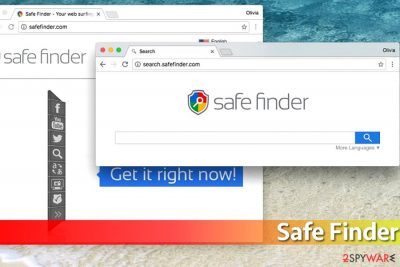
Safe Finder virus is a browser hijacker designed by Linkury which specializes in the ad-tech market. This dubious application has been accused of stealthy infiltration and unapproved changes in the web browser's settings. Interfering people's web browsing activities since 2015, it keeps emerging on both Mac and Windows operating systems in the form of a browser-based plug-in.
According to researchers, as well as Reddit users, the virus is most frequently spread via adware-type applications, such as GeneralCache, Tituricsec, BasicDesktop MacAppsHD, and akamaihd.com redirects. Anyway, if it successfully settles down on Google Chrome, Safari, Internet Explorer, or Mozilla Firefox, it replaces the web browser's start page, search engine, new tab, and other settings, which redirect users to sponsored Yahoo search and pushes into visiting doubtful third-party websites.
Recently, the hijacker was found to be used for the distribution of Advanced Mac Cleaner, so there is no doubt that its claims to be safe and secure are bogus. In contrast, using this search people risk being exposed to potentially dangerous websites or malware download sites.
| Summary | |
|---|---|
| Name | Safe Finder |
| Developer | Linkury |
| Category | Browser hijacker |
| First spotted | 2015 |
| Operating systems affected | Windows OS, macOS |
| Programs spread in a bundle | Advanced Mac Cleaner |
| Main symptoms | Start page and default search engine are altered, redirects lead to suspicious and potentially dangerous websites, overall increased amount of ads on all visited websites, unknown browser extensions installed without permission, etc. |
| Main dangers | The app spies on its users, can redirect them to infected websites, install other adware and similar PUPs |
| Elimination | You can uninstall the app with the help of our guide below or perform a full system scan with powerful anti-malware which will do the job automatically |
| System fix | In case your system remains damaged after you eliminate all PUPs and malware, you can attempt to repair issues with tools such as FortectIntego |
Once installed on the browser, SafeFinder hijacks changes to the default search engine, the start page, and the new tab page. As a result, it fills each of the web browsers with bothersome and sometimes even malicious advertisements and interrupts users' browsing sessions in other ways.
Some variations of this cyber infection are known as:
- search.safefinder.biz;
- search.safefinder.info;
- isearch.safefinder.net;
- search.safefinder.com;
- search.safefinderformac.com
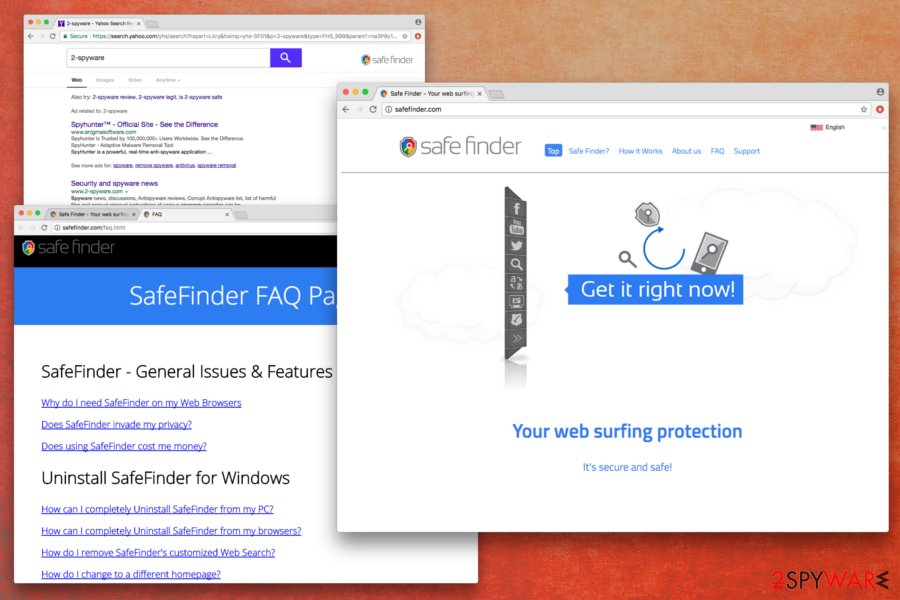
It seems that the virus has mostly been noticed on Mac OS when compared to Windows OS. Thus, if you are the owner of Apple products, you should be aware of the persistent Mac version. As we have noticed, it is closely related to the Advanced Mac Cleaner which is known as another questionable tool that should not be installed on the device. Unfortunately, this cyber infection might sneak inside the computer no matter if you want it or not.
Though it doesn't matter whether you are a Mac or Windows user, or what version of the hijacker attacked your device, you should focus on the same task – Safe Finder removal. The quickest way to get rid of this PUP is to run a full system scan with a reliable anti-malware program. FortectIntego will also help you find corrupted files and restore the PC's peak performance. If you do not prefer using additional software, scroll down to the end of the article and follow our prepared manual removal guidelines.
The hijacker is being actively distributed via third-party apps
The reports on Reddit[1] and other forums keep emerging accusing third-party applications of distributing the adware. Although it is a direct download website where developers represent it as a web browser's helper object that is going to ensure safer browsing activities, in reality, it does not perform the promised activities.
Safe Finder was built and designed to simplify the way people use the web.
Our vision is to become the leading provider of simple, smart web solutions and complementary applications dedicated to improving browsing efficiency and simplicity using existing technologies and user interfaces.
The main sign indicating that it cannot be trusted is stealthy infiltration. According to people, they found the virus onto the system without installing it directly. It turns out that it's typically spread as a preselected installer of free apps. Therefore, people should download the following apps extremely carefully:
- ProgressTrend
- GlobalQuestSearch
- DiscoverResults
- MapperObject
- InetWebSearch
- IdeaReference
- SearchLetters
- InterfaceSample
- GeneralCache
- Tituricsec
- BasicDesktop
- MacAppsHD
- TypicalFraction
- Fast Form Finder
- Advanced Mac Cleaner, etc.
The list is not definite. Therefore, every time you choose to download freeware, select Advanced in installation, and carefully check for offers to install additional components. If you get a proposal for this adware, remove the checkmark near the program or a site before proceeding with the freeware installation.
Adload malware will set Safe Finder as your search tool on your Mac
Security researchers have been extremely concerned about adware that has been targeting macOS for the past few years. Multiple users reported that their Safari, Google Chrome, Mozilla Firefox, or another web browser had been hijacked by a suspicious extension that uses a green/blue magnifying glass icon. Another very distinct feature of the hijack is that users' homepage and new tab address are set to the Safe Finder search engine.
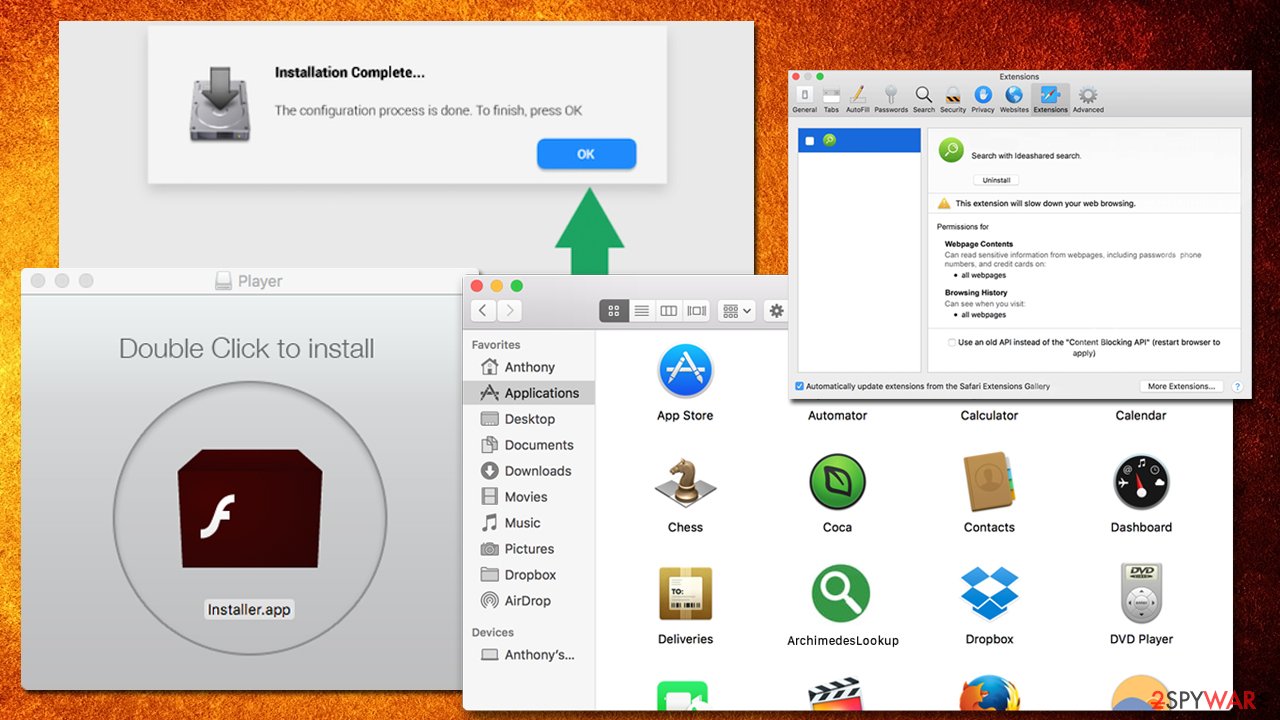
While the hijack might not seem like a serious threat, the Adload apps, such as SectionBrowser, ArchimedesLookup, SearchMainInfo, and CreativeSearch, are often installed with elevated permissions on the browser (for that, malicious .plist files, new profiles, and other persistence mechanisms are used). As a result, users cannot delete the installed extensions, hence they cannot uninstall Safe Finder from Mac, either.
Besides, the extension abuses the built-in AppleScript in order to set itself to read sensitive data that is entered via the hijacked web browser. This means that, when you are logging in to your online banking or Facebook, your credentials can be leaked and delivered to cybercriminals. Hence, proper threat removal becomes an important task for Mac users.
Things to expect after choosing to keep the Safe Finder
The first thing you must remember is that the program imitates a search engine, but works in a deceptive manner. It claims that it is powered by Yahoo, but don’t think that the search engine is safe because of that! This rogue app tries to camouflage its dubious reputation behind the name of a reputable search website[2].
Being a browser hijacker,[3] this virus alters its search outcomes by adding hideous hyperlinks causing redirects to third-party web pages. That means that whenever you attempt to search for something online via this bogus search engine, random and unexpected redirect issues might send you to websites that you did not plan to visit.
Beware that each destination directed by Safe Finder can hardly be checked by developers of this app as their only aim is to earn money. We believe that this is yet another reason to remove the app from the system.
Websites that you might be rerouted to belong to the affiliates of this application, and, while some of them might be safe, others can be very dangerous. In some cases, you might end up on a phishing site – a lookalike page (such as Facebook, Netflix accounts, etc.). Once you enter your credentials, you will merely provide the username and password of your account directly to cybercrooks.
SafeFinder can also bring you to the website that promotes the download and installation of bogus software. Typically, the promotion is done unfairly – fake ads inside the browser display various error messages or virus alerts. These sites are nothing but a scam and only try to trick users into either calling bogus tech support or making users download useless software
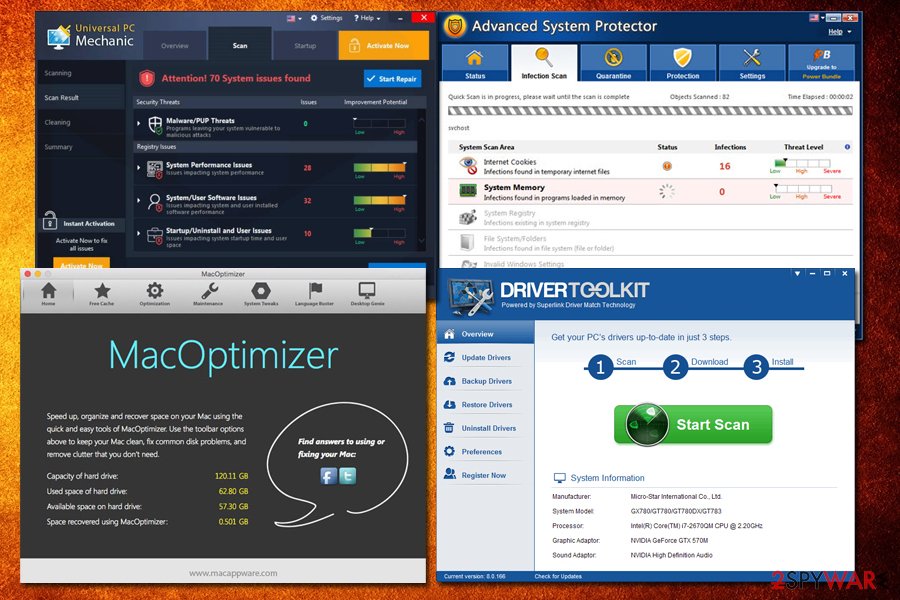
If you agree to download the fraudulent anti-malware software (also: speed-up software, driver updater, system optimizer, registry cleaner, etc.), it might bring you into more trouble. The program usually performs several scans and allegedly finds multiple issues. It turns out, all these issues are fake as well, and you will be prompted to buy the full version of the app, which is not cheap in most cases.
These types of applications are called Scareware as they try to scare users that their machine is in trouble in order to earn some money (in other words – it's a scam). Unfortunately, many people who lack technical knowledge will be willing to pay $19.99 just because they want to keep their machine safe. This way, Scareware production became a multi-million dollar business worldwide. Examples of scareware programs include:
Any of these programs, and many others, may be offered to you in one way or another. Ignore these deceptive apps!
Bypassing the risks of the Mac virus
Most victims dealing with Safe Finder are Mac users. Most of them have reported a close relation between this PUP and Advanced Mac Cleaner. We highly recommend uninstalling this app because it is just a misleading optimizer that reports thousands of computer errors.
Besides, if you are not attentive enough while installing this app, you can end up with a hijack. To bypass the risk of getting your PC accidentally infected, follow these guidelines:
- Be attentive enough while installing freeware on your computer.
- Do not use a search website that has become your browser homepage without your knowledge. It is 99% of probability that your computer was hijacked by a PUP;
- Do not click on suspicious pop-up ads or banners that continuously appear on your screen. The appearance of super intrusive ads[4] indicates that computers might have been infected with spyware or malware, too.
- Install reliable anti-spyware software to keep your computer secured. Such a program continuously scans the system and searches for dangerous apps that may have been installed without your consent. Thus, these tools will help you disable Safe Finder on Mac and Windows as well.
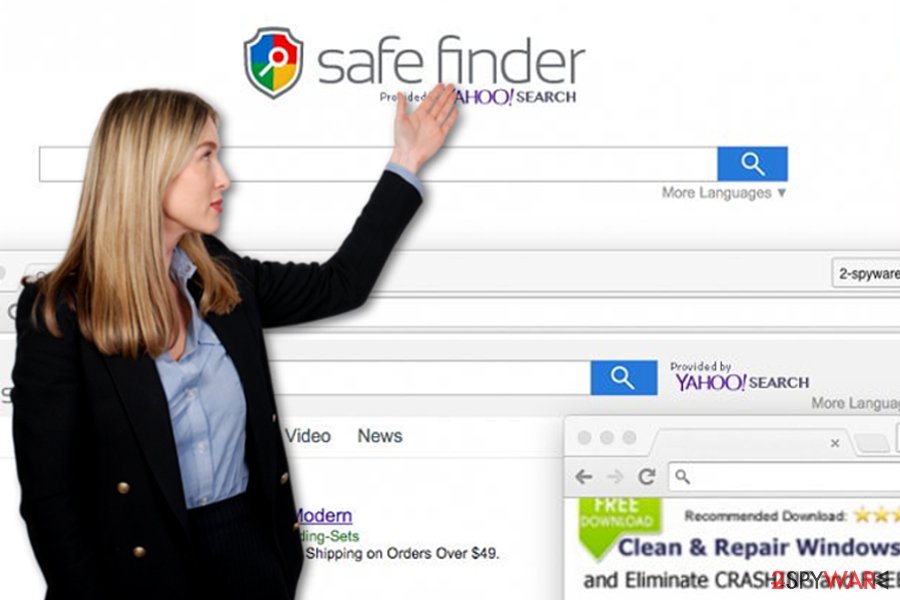
Countering the hijacker. What you need to know about it
As you can see, Safe Finder is not that safe at all. In fact, it is not a popular search site, so many PC users get surprised when they see this web page instead of their regular homepage. This browser hijacker tends to occupy users' computers in a silent way, pretending to be a “recommended program[5]” next to the legitimate free programs.
Software that holds additional apps is called “bundled software.” Beware of such software bundles as in most cases they are used to spread potentially unwanted apps (browser hijackers, adware, browser extensions, add-ons, and plug-ins). The key to keeping your PC secured from such spyware programs is the correct installation of new programs.
When installing a program that is free, make sure you investigate the website that provides a download link to the software that you wish to download. Make sure it is legitimate and safe. When you decide to download the program, install it with attention and care. Do not rush through the installation process by continuously clicking “Next,” “Agree,” and finally “Finish.”
Besides, we highly recommend reading each statement and investigate the Terms of Use document. If you find any hints about the promotion of third-party software, be careful! Once you reach the stage where setup suggests choosing installation settings, opt for the “Advanced/Custom” mode.
These settings provide an additional software window that offers a list of suggestions to install optional free apps. Make sure you deselect these suggestions. You should install new programs in such a way all the time. However, if Safe Finder PUP has already invaded your Mac or Windows operating system, keep on reading this article to learn how to banish it from your computer.
Frequently asked questions about Safe Finder virus on Mac (FAQ)
Question. I have removed “Advanced Mac Cleaner” from the Macbook Pro. However, Safe Finder still appears on my browser. No matter what I do, I cannot delete it from Chrome. What do I need to do?
Answer. This PUP spreads around as a browser extension. Thus, you need to open the list of Google Chrome extensions and remove it from there. If you need a detailed explanation of how to do it, please scroll down to the end of the article and follow our prepared instructions.
Question. Safe Finder virus hijacked my Safari browser. How can I remove it?
Answer. After the hijack, you should scan your device with professional anti-malware software, such as FortectIntego. It will detect and eliminate this adware/browser hijacker from the device. Additionally, you can uninstall this browser extension: Open “Preferences” and go to “Extensions,” and uninstall the add-on. Then, you need to reset Safari settings. Safari reset instructions are presented below.
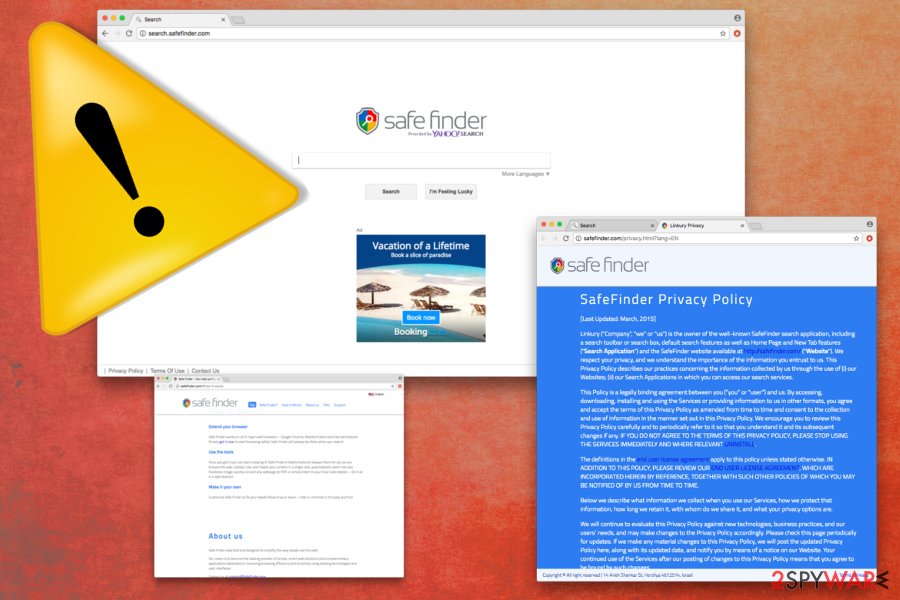
Question. Probably, I was falsely informed about the necessity to update Flash Player… As a result, I found the Safe Finder extension installed on Safari. It loads whenever I launch Safari. I have no intention of using it, but I cannot remove it too. I’ve tried to uninstall it, but it showed up again. Help me!
Answer. The so-called Safari Finder virus might be tricky to remove. Uninstalling browser extensions only may not be effective. You should also investigate the computer’s system and look for the suspicious application installed on the computer as well. You can find illustrated manual instructions at the end of the article. However, you can remove this virus automatically with a help reputable security tool.
Question. How can I permanently remove Safe Finder from Mac? These pop-ups offering Advanced Mac Cleaner are getting more and more aggressive.
Answer. The best way to terminate the adware is to run a full system scan with an anti-malware/anti-spyware program. However, you can use our prepared instructions below and get rid of the virus manually. No matter which method you choose, don’t forget that removal requires three steps: 1) get rid of the threat from Mac; 2) uninstall the browser extension from your browsers; 3) reset your browser.
Safe Finder elimination guide
The virus can be terminated manually and automatically. Our team of computer experts has prepared comprehensive and detailed threat removal instructions. We strongly recommend scanning your system with a reputable anti-spyware[6] afterward; it might find additional programs that should not be kept installed on your PC.
With anti-spyware software, you can also easily remove this PC intruder automatically. Choose whatever removal method works best for you and remove the virus without delay! Otherwise, you can put yourself at the risk of losing your personal information, being redirected to an infected website.
If you pick the manual removal, at least let us help you by guiding you through this journey so the intruder is properly eliminated. These step-by-step instructions are meant for Windows OS users. While the ones afterward are for Mac devices.
Instructions for Windows 10/8 machines:
- Enter Control Panel into Windows search box and hit Enter or click on the search result.
- Under Programs, select Uninstall a program.
![Uninstall from Windows 1 Uninstall from Windows 1]()
- From the list, find the entry of the suspicious program.
- Right-click on the application and select Uninstall.
- If User Account Control shows up, click Yes.
- Wait till the uninstallation process is complete and click OK.
![Uninstall from Windows 2 Uninstall from Windows 2]()
If you are a Windows 7/XP user, proceed with the following instructions:
- Click on Windows Start > Control Panel located on the right pane (if you are a Windows XP user, click on Add/Remove Programs).
- In Control Panel, select Programs > Uninstall a program.
![Uninstall from Windows 7/XP Uninstall from Windows 7/XP]()
- Pick the unwanted application by clicking on it once.
- At the top, click Uninstall/Change.
- In the confirmation prompt, pick Yes.
- Click OK once the removal process is finished.
To remove an unwanted application from your Mac, please follow these guidelines:
- From the menu bar, select Go > Applications.
- In the Applications folder, look for all related entries.
- Click on the app and drag it to Trash (or right-click and pick Move to Trash)
![Uninstall from Mac 1 Uninstall from Mac 1]()
To fully remove an unwanted app, you need to access Application Support, LaunchAgents, and LaunchDaemons folders and delete relevant files:
- Select Go > Go to Folder.
- Enter /Library/Application Support and click Go or press Enter.
- In the Application Support folder, look for any dubious entries and then delete them.
- Now enter /Library/LaunchAgents and /Library/LaunchDaemons folders the same way and terminate all the related .plist files.
![Uninstall from Mac 2 Uninstall from Mac 2]()
You may remove virus damage with a help of FortectIntego. SpyHunter 5Combo Cleaner and Malwarebytes are recommended to detect potentially unwanted programs and viruses with all their files and registry entries that are related to them.
Getting rid of Safe Finder virus. Follow these steps
Delete from Safari
Remove unwanted extensions from Safari:
- Click Safari > Preferences…
- In the new window, pick Extensions.
- Select the unwanted extension and select Uninstall.

Clear cookies and other website data from Safari:
- Click Safari > Clear History…
- From the drop-down menu under Clear, pick all history.
- Confirm with Clear History.

Reset Safari if the above-mentioned steps did not help you:
- Click Safari > Preferences…
- Go to Advanced tab.
- Tick the Show Develop menu in menu bar.
- From the menu bar, click Develop, and then select Empty Caches.

Remove from Google Chrome
Delete malicious extensions from Google Chrome:
- Open Google Chrome, click on the Menu (three vertical dots at the top-right corner) and select More tools > Extensions.
- In the newly opened window, you will see all the installed extensions. Uninstall all the suspicious plugins that might be related to the unwanted program by clicking Remove.

Clear cache and web data from Chrome:
- Click on Menu and pick Settings.
- Under Privacy and security, select Clear browsing data.
- Select Browsing history, Cookies and other site data, as well as Cached images and files.
- Click Clear data.

Change your homepage:
- Click menu and choose Settings.
- Look for a suspicious site in the On startup section.
- Click on Open a specific or set of pages and click on three dots to find the Remove option.
Reset Google Chrome:
If the previous methods did not help you, reset Google Chrome to eliminate all the unwanted components:
- Click on Menu and select Settings.
- In the Settings, scroll down and click Advanced.
- Scroll down and locate Reset and clean up section.
- Now click Restore settings to their original defaults.
- Confirm with Reset settings.

Remove from Microsoft Edge
Delete unwanted extensions from MS Edge:
- Select Menu (three horizontal dots at the top-right of the browser window) and pick Extensions.
- From the list, pick the extension and click on the Gear icon.
- Click on Uninstall at the bottom.

Clear cookies and other browser data:
- Click on the Menu (three horizontal dots at the top-right of the browser window) and select Privacy & security.
- Under Clear browsing data, pick Choose what to clear.
- Select everything (apart from passwords, although you might want to include Media licenses as well, if applicable) and click on Clear.

Restore new tab and homepage settings:
- Click the menu icon and choose Settings.
- Then find On startup section.
- Click Disable if you found any suspicious domain.
Reset MS Edge if the above steps did not work:
- Press on Ctrl + Shift + Esc to open Task Manager.
- Click on More details arrow at the bottom of the window.
- Select Details tab.
- Now scroll down and locate every entry with Microsoft Edge name in it. Right-click on each of them and select End Task to stop MS Edge from running.

If this solution failed to help you, you need to use an advanced Edge reset method. Note that you need to backup your data before proceeding.
- Find the following folder on your computer: C:\\Users\\%username%\\AppData\\Local\\Packages\\Microsoft.MicrosoftEdge_8wekyb3d8bbwe.
- Press Ctrl + A on your keyboard to select all folders.
- Right-click on them and pick Delete

- Now right-click on the Start button and pick Windows PowerShell (Admin).
- When the new window opens, copy and paste the following command, and then press Enter:
Get-AppXPackage -AllUsers -Name Microsoft.MicrosoftEdge | Foreach {Add-AppxPackage -DisableDevelopmentMode -Register “$($_.InstallLocation)\\AppXManifest.xml” -Verbose

Instructions for Chromium-based Edge
Delete extensions from MS Edge (Chromium):
- Open Edge and click select Settings > Extensions.
- Delete unwanted extensions by clicking Remove.

Clear cache and site data:
- Click on Menu and go to Settings.
- Select Privacy, search and services.
- Under Clear browsing data, pick Choose what to clear.
- Under Time range, pick All time.
- Select Clear now.

Reset Chromium-based MS Edge:
- Click on Menu and select Settings.
- On the left side, pick Reset settings.
- Select Restore settings to their default values.
- Confirm with Reset.

Remove from Mozilla Firefox (FF)
Remove dangerous extensions:
- Open Mozilla Firefox browser and click on the Menu (three horizontal lines at the top-right of the window).
- Select Add-ons.
- In here, select unwanted plugin and click Remove.

Reset the homepage:
- Click three horizontal lines at the top right corner to open the menu.
- Choose Options.
- Under Home options, enter your preferred site that will open every time you newly open the Mozilla Firefox.
Clear cookies and site data:
- Click Menu and pick Settings.
- Go to Privacy & Security section.
- Scroll down to locate Cookies and Site Data.
- Click on Clear Data…
- Select Cookies and Site Data, as well as Cached Web Content and press Clear.

Reset Mozilla Firefox
If clearing the browser as explained above did not help, reset Mozilla Firefox:
- Open Mozilla Firefox browser and click the Menu.
- Go to Help and then choose Troubleshooting Information.

- Under Give Firefox a tune up section, click on Refresh Firefox…
- Once the pop-up shows up, confirm the action by pressing on Refresh Firefox.

After uninstalling this potentially unwanted program (PUP) and fixing each of your web browsers, we recommend you to scan your PC system with a reputable anti-spyware. This will help you to get rid of Safe Finder registry traces and will also identify related parasites or possible malware infections on your computer. For that you can use our top-rated malware remover: FortectIntego, SpyHunter 5Combo Cleaner or Malwarebytes.
How to prevent from getting browser hijacker
Stream videos without limitations, no matter where you are
There are multiple parties that could find out almost anything about you by checking your online activity. While this is highly unlikely, advertisers and tech companies are constantly tracking you online. The first step to privacy should be a secure browser that focuses on tracker reduction to a minimum.
Even if you employ a secure browser, you will not be able to access websites that are restricted due to local government laws or other reasons. In other words, you may not be able to stream Disney+ or US-based Netflix in some countries. To bypass these restrictions, you can employ a powerful Private Internet Access VPN, which provides dedicated servers for torrenting and streaming, not slowing you down in the process.
Data backups are important – recover your lost files
Ransomware is one of the biggest threats to personal data. Once it is executed on a machine, it launches a sophisticated encryption algorithm that locks all your files, although it does not destroy them. The most common misconception is that anti-malware software can return files to their previous states. This is not true, however, and data remains locked after the malicious payload is deleted.
While regular data backups are the only secure method to recover your files after a ransomware attack, tools such as Data Recovery Pro can also be effective and restore at least some of your lost data.
- ^ Need Help Removing Safe Finder. Reddit. The biggest collect of forums.
- ^ Alex Chris. Top 10 Search Engines In The World. Reliablesoft. SEO Blog.
- ^ Robert Siciliano. What is Browser Hijacking?. Intel blog. Securing Tomorrow. Today.
- ^ How to Prevent the Online Invasion of Spyware and Adware. Internet World Stats. Usage and Population Statistics.
- ^ 3 Essential Steps To Get Rid Of Chrome Hijackers In Minutes. MakeUseOf - Technology, Simplified.
- ^ Anti-spyware. 2-Spyware. Fighting against spyware.























