Sixmedia.cam (Removal Guide) - Free Instructions
Sixmedia.cam Removal Guide
What is Sixmedia.cam?
Sixmedia.cam – a deceptive website designed to trick users into subscribing to push notifications
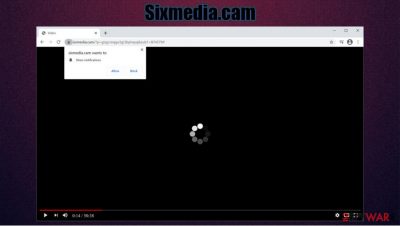
Sixmedia.cam is one of the thousands of sites that use social engineering[1] tricks in an online scam scheme. It revolves around two main components – a push notification prompt and a fraudulent message or an image that is designed to trick users. If notifications are enabled, users would see ads and links to suspicious and potentially malicious websites directly on their desktops. Consequently, victims might infect their computers with malware or potentially unwanted programs or be tricked into paying money for useless services.
Sixmedia.cam scam should be avoided, although if you did click “Allow” because you were tricked, there is an easy way to stop intrusive popups showing on your screen, regardless if you use Google Chrome, Mozilla Firefox, MS Edge, or another web browser. For full instructions, read this article thoroughly.
| Name | Sixmedia.cam |
|---|---|
| Type | Push notification virus, scam, ads |
| IP address | 178.62.225.201 |
| Distribution | Adware might lead users to deceptive websites, although mostly users encounter the page after being redirected from somewhere else (or if a link is clicked) |
| Symptoms | Popup notification show up at random times directly on users' screens, regardless if the web browser is operational. These notifications include links to various websites, some of which could end up being malicious |
| Associated risks | Clicking on links that are embedded within the notification prompt, exploring the sites these links bring to or downloading files can be particularly dangerous – users can get infected with malware, suffer from financial losses or privacy issues |
| Elimination | To prevent the site from displaying notifications to you, access the site permission section via your web browser settings – you can find more details below |
| Further steps | In case ads and redirects do not stop, we recommend you reset the installed web browsers and then scan the machine with a repair tool such as FortectIntego for optimal recovery from the infection |
Many users who encounter suspicious notifications might believe that they have Sixmedia.cam virus installed on their systems. However, this is likely untrue, as the push notification feature is legitimate and only comes from a granted permission for this particular site to show notifications through your device. This is why popups show up at random times, even when the web browser is not used at all.
In most cases, users would encounter the scam randomly while browsing the web, for example, after clicking on a link located on a suspicious website. Alternatively, redirects to suspicious websites can also be caused by adware infection that might have slipped in during the installation of freeware – this technique is known as software bundling.
There are several versions of the scam you might encounter. Crooks typically use various familiar features that would make it logical for users to allow notifications to be shown (in other words, all site authors need to do is convince that the prompt is not designed to deliver notifications to the desktop). Here are the most commonly used themes on websites like Dozki.pro, Hsmolarifyre.top, or Tecontrad.top:
- There is a YouTube video about to be played – press “Allow” to continue;
- Confirm that you are not a robot to proceed;
- To close down this window, please press “Allow”;
- Press “Allow” if you are +18, etc.
Once users are tricked that it is OK to proceed, they are typically unaware of what happened. Hence they don't know that they need to remove Sixmedia.cam permission to show notifications. These prompts typically consist of software offers, claims that security software/Flash Player[2] needs to be updated, or that the system is infected with malware and a specific program needs to be downloaded.
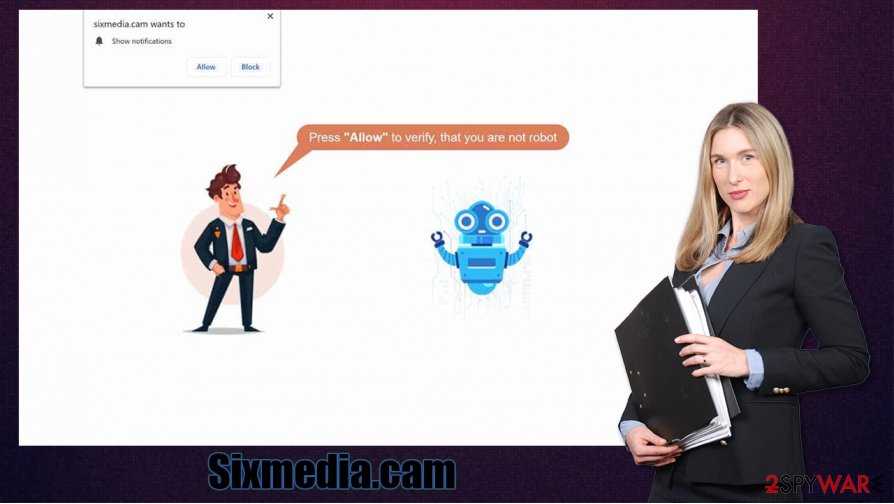
Never click on such links, or you might actually infect your computer. If you already have, you must scan your device with SpyHunter 5Combo Cleaner, Malwarebytes, or another anti-virus software. If something is indeed found, experts[3] also recommend using SpyHunter 5Combo Cleaner after the infection is eliminated to fix the damage that could have been sustained. However, if you did not install anything suspicious and are simply looking for Sixmedia.cam removal options, you came to the right place.
Essentially, all you have to do is access your web browser settings and delete the particular URL address from the allowed list. Also, you could check the system for adware – you will find instructions on how to find this deceptive software manually below.
Easy ways to avoid push notification scams
As already noted, the adware can be one of the main causes for suspicious browser redirects, so it is important to learn to prevent its installation. While some users install potentially unwanted programs because they are unaware of their full functionality, most are distributed via software bundling – a deceptive marketing technique that is prominent across the board. The bad news is that most software distribution sites bundle apps, so it is vital to be attentive during the installation of freeware.
Therefore, you should always pay attention to each step – check the fine print tech, delete ticks from checkboxes, decline all the deals/offers, watch out for misleading button placements and, most importantly, always pick the Advanced/Custom mode instead of Recommended/Quick one. This will allow you to stay in control of the process from start to finish.
That being said, online scams can also be encountered randomly while browsing the web. One of the best tips for this is to remember that the function of the push notification prompt does not change based on what is claimed in the background. In other words, if you are asked to press “Allow” to proceed, you should immediately leave the page, as it is a scam.
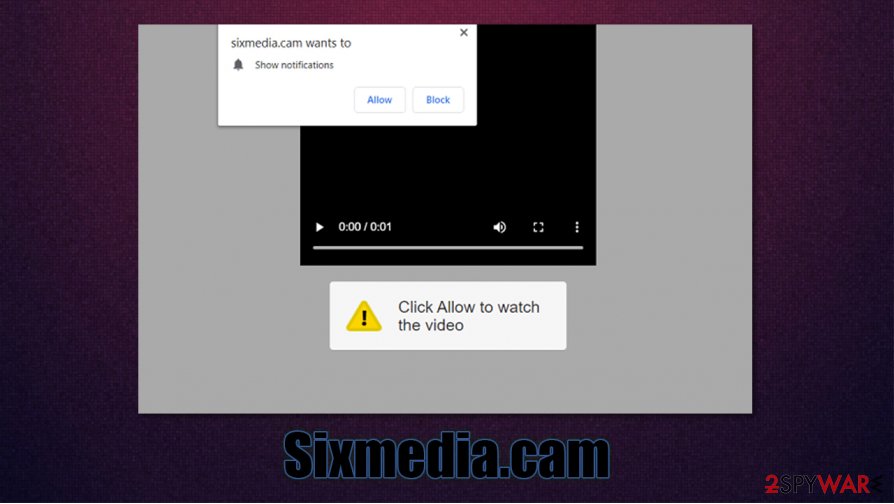
Stop Sixmedia.cam ads and check your system for infections
First of all, it is important to understand that Sixmedia.cam removal is not related to some type of program that is installed on your system. Instead, you need to access the settings of your web browser and prevent the site from delivering you notifications. Here's how to it on Chrome, although instructions for other browsers are very similar:
- Open Chrome and select Menu > Settings > Advanced
- Pick Site Settings > Notifications
- Check the Allow section and find the address of the URL in question
- Select More Actions and select Block
Some users might not be finished with the cleaning process, even after they remove Sixmedia.cam notifications from their browsers. Since adware might be the main reason for redirects to this malicious site, it is important to check if no PUPs are present on the device – you will find all the details on how to do that below. Also, a scan with anti-malware is really important if an installation of unknown software was performed due to encountered scams.
You may remove virus damage with a help of FortectIntego. SpyHunter 5Combo Cleaner and Malwarebytes are recommended to detect potentially unwanted programs and viruses with all their files and registry entries that are related to them.
Getting rid of Sixmedia.cam. Follow these steps
Uninstall from Windows
If you suspect that your Windows machine has potentially unwanted programs installed, follow these instructions to delete them for good:
Instructions for Windows 10/8 machines:
- Enter Control Panel into Windows search box and hit Enter or click on the search result.
- Under Programs, select Uninstall a program.

- From the list, find the entry of the suspicious program.
- Right-click on the application and select Uninstall.
- If User Account Control shows up, click Yes.
- Wait till uninstallation process is complete and click OK.

If you are Windows 7/XP user, proceed with the following instructions:
- Click on Windows Start > Control Panel located on the right pane (if you are Windows XP user, click on Add/Remove Programs).
- In Control Panel, select Programs > Uninstall a program.

- Pick the unwanted application by clicking on it once.
- At the top, click Uninstall/Change.
- In the confirmation prompt, pick Yes.
- Click OK once the removal process is finished.
Delete from macOS
If you are using macOS, you should follow these steps to uninstall all adware apps from your system:
Remove items from Applications folder:
- From the menu bar, select Go > Applications.
- In the Applications folder, look for all related entries.
- Click on the app and drag it to Trash (or right-click and pick Move to Trash)

To fully remove an unwanted app, you need to access Application Support, LaunchAgents, and LaunchDaemons folders and delete relevant files:
- Select Go > Go to Folder.
- Enter /Library/Application Support and click Go or press Enter.
- In the Application Support folder, look for any dubious entries and then delete them.
- Now enter /Library/LaunchAgents and /Library/LaunchDaemons folders the same way and terminate all the related .plist files.

Remove from Microsoft Edge
Delete unwanted extensions from MS Edge:
- Select Menu (three horizontal dots at the top-right of the browser window) and pick Extensions.
- From the list, pick the extension and click on the Gear icon.
- Click on Uninstall at the bottom.

Clear cookies and other browser data:
- Click on the Menu (three horizontal dots at the top-right of the browser window) and select Privacy & security.
- Under Clear browsing data, pick Choose what to clear.
- Select everything (apart from passwords, although you might want to include Media licenses as well, if applicable) and click on Clear.

Restore new tab and homepage settings:
- Click the menu icon and choose Settings.
- Then find On startup section.
- Click Disable if you found any suspicious domain.
Reset MS Edge if the above steps did not work:
- Press on Ctrl + Shift + Esc to open Task Manager.
- Click on More details arrow at the bottom of the window.
- Select Details tab.
- Now scroll down and locate every entry with Microsoft Edge name in it. Right-click on each of them and select End Task to stop MS Edge from running.

If this solution failed to help you, you need to use an advanced Edge reset method. Note that you need to backup your data before proceeding.
- Find the following folder on your computer: C:\\Users\\%username%\\AppData\\Local\\Packages\\Microsoft.MicrosoftEdge_8wekyb3d8bbwe.
- Press Ctrl + A on your keyboard to select all folders.
- Right-click on them and pick Delete

- Now right-click on the Start button and pick Windows PowerShell (Admin).
- When the new window opens, copy and paste the following command, and then press Enter:
Get-AppXPackage -AllUsers -Name Microsoft.MicrosoftEdge | Foreach {Add-AppxPackage -DisableDevelopmentMode -Register “$($_.InstallLocation)\\AppXManifest.xml” -Verbose

Instructions for Chromium-based Edge
Delete extensions from MS Edge (Chromium):
- Open Edge and click select Settings > Extensions.
- Delete unwanted extensions by clicking Remove.

Clear cache and site data:
- Click on Menu and go to Settings.
- Select Privacy, search and services.
- Under Clear browsing data, pick Choose what to clear.
- Under Time range, pick All time.
- Select Clear now.

Reset Chromium-based MS Edge:
- Click on Menu and select Settings.
- On the left side, pick Reset settings.
- Select Restore settings to their default values.
- Confirm with Reset.

Remove from Mozilla Firefox (FF)
Remove dangerous extensions:
- Open Mozilla Firefox browser and click on the Menu (three horizontal lines at the top-right of the window).
- Select Add-ons.
- In here, select unwanted plugin and click Remove.

Reset the homepage:
- Click three horizontal lines at the top right corner to open the menu.
- Choose Options.
- Under Home options, enter your preferred site that will open every time you newly open the Mozilla Firefox.
Clear cookies and site data:
- Click Menu and pick Settings.
- Go to Privacy & Security section.
- Scroll down to locate Cookies and Site Data.
- Click on Clear Data…
- Select Cookies and Site Data, as well as Cached Web Content and press Clear.

Reset Mozilla Firefox
If clearing the browser as explained above did not help, reset Mozilla Firefox:
- Open Mozilla Firefox browser and click the Menu.
- Go to Help and then choose Troubleshooting Information.

- Under Give Firefox a tune up section, click on Refresh Firefox…
- Once the pop-up shows up, confirm the action by pressing on Refresh Firefox.

Remove from Google Chrome
Adware and other PUPs might come in the form of a browser extension. Check Google Chrome for suspicious add-ons as follows:
Delete malicious extensions from Google Chrome:
- Open Google Chrome, click on the Menu (three vertical dots at the top-right corner) and select More tools > Extensions.
- In the newly opened window, you will see all the installed extensions. Uninstall all the suspicious plugins that might be related to the unwanted program by clicking Remove.

Clear cache and web data from Chrome:
- Click on Menu and pick Settings.
- Under Privacy and security, select Clear browsing data.
- Select Browsing history, Cookies and other site data, as well as Cached images and files.
- Click Clear data.

Change your homepage:
- Click menu and choose Settings.
- Look for a suspicious site in the On startup section.
- Click on Open a specific or set of pages and click on three dots to find the Remove option.
Reset Google Chrome:
If the previous methods did not help you, reset Google Chrome to eliminate all the unwanted components:
- Click on Menu and select Settings.
- In the Settings, scroll down and click Advanced.
- Scroll down and locate Reset and clean up section.
- Now click Restore settings to their original defaults.
- Confirm with Reset settings.

Delete from Safari
Remove unwanted extensions from Safari:
- Click Safari > Preferences…
- In the new window, pick Extensions.
- Select the unwanted extension and select Uninstall.

Clear cookies and other website data from Safari:
- Click Safari > Clear History…
- From the drop-down menu under Clear, pick all history.
- Confirm with Clear History.

Reset Safari if the above-mentioned steps did not help you:
- Click Safari > Preferences…
- Go to Advanced tab.
- Tick the Show Develop menu in menu bar.
- From the menu bar, click Develop, and then select Empty Caches.

After uninstalling this potentially unwanted program (PUP) and fixing each of your web browsers, we recommend you to scan your PC system with a reputable anti-spyware. This will help you to get rid of Sixmedia.cam registry traces and will also identify related parasites or possible malware infections on your computer. For that you can use our top-rated malware remover: FortectIntego, SpyHunter 5Combo Cleaner or Malwarebytes.
How to prevent from getting viruses
Choose a proper web browser and improve your safety with a VPN tool
Online spying has got momentum in recent years and people are getting more and more interested in how to protect their privacy online. One of the basic means to add a layer of security – choose the most private and secure web browser. Although web browsers can't grant full privacy protection and security, some of them are much better at sandboxing, HTTPS upgrading, active content blocking, tracking blocking, phishing protection, and similar privacy-oriented features. However, if you want true anonymity, we suggest you employ a powerful Private Internet Access VPN – it can encrypt all the traffic that comes and goes out of your computer, preventing tracking completely.
Lost your files? Use data recovery software
While some files located on any computer are replaceable or useless, others can be extremely valuable. Family photos, work documents, school projects – these are types of files that we don't want to lose. Unfortunately, there are many ways how unexpected data loss can occur: power cuts, Blue Screen of Death errors, hardware failures, crypto-malware attack, or even accidental deletion.
To ensure that all the files remain intact, you should prepare regular data backups. You can choose cloud-based or physical copies you could restore from later in case of a disaster. If your backups were lost as well or you never bothered to prepare any, Data Recovery Pro can be your only hope to retrieve your invaluable files.
- ^ Social Engineering. Imperva. Security solutions.
- ^ Brian Barrett. Hack Brief: Fake Adobe Flash Installers Come With a Little Malware Bonus. Wired. News and technology insights.
- ^ Dieviren. Dieviren. Cybersecurity advice and malware news.























