Dozki.pro (Removal Instructions) - Simple Removal Guide
Dozki.pro Removal Guide
What is Dozki.pro?
Dozki.pro is the adware-type page that aims to show various notifications on the desktop
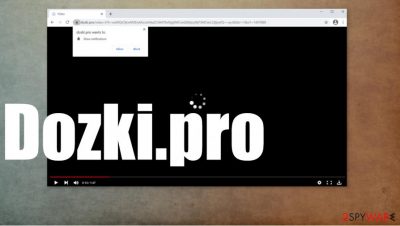
Dozki.pro is a rogue website that uses social engineering tricks to force people into clicking the Allow button, thus allowing push notifications that lead to various, potentially malicious pop-up ads appearing in the lower right corner of the desktop even when web browsers are closed.
If the users press the Allow button when Dozki.pro virus prompts them, then all hell breaks loose with the ads and continuous notifications. It shows fake messages with alerts, adult content, software expiration notices, unwanted programs, online games, and so on. Our research shows that these ads are fake and have nothing to do with websites that you will be redirected to if you click on them.
| name | Dozki.pro |
|---|---|
| Type | Rogue website, adware |
| aim | To trick people into allowing notifications, thus enabling the website to show intrusive pop-up ads even when the browser is closed |
| Symptoms | Slower device performance, pop-up ads showing out of nowhere |
| Risks | Pop-up ads might lead to malicious third-party sites, where severe malware can be acquired unknowingly |
| removal | Refer to our guide at the bottom of this article on how to block this webpage and its notification. Run a full system scan with anti-malware software to make sure no potentially unwanted programs or malware were installed. |
| system health check | After Dozki.pro notifications removal users should use the FortectIntego tool to find and fix any system irregularities the adware might have caused |
Internet users should never accept the push notifications from Dozki.pro as that might lead to potentially unwanted programs (PUPs) being installed on their devices, or even worse – hazardous malware.[1] These kinds of sites promote whoever pays the big bucks and cybercriminals love to exploit that.
Dozki.pro is a consider as a combination of rogue website and adware. This website tricks everyday computer users to allow its push notifications after showing this message:
Dozki.pro wants to Show notifications
Click Allow to watch the video
Everyday computer users might get their devices infected with browser hijackers, such as Funsearch or IncognitoSearchNet, or severe ransomware like Hmmmmm or Nobu. Having that in mind, users should focus on Dozki.pro removal right after they spot the first ad.
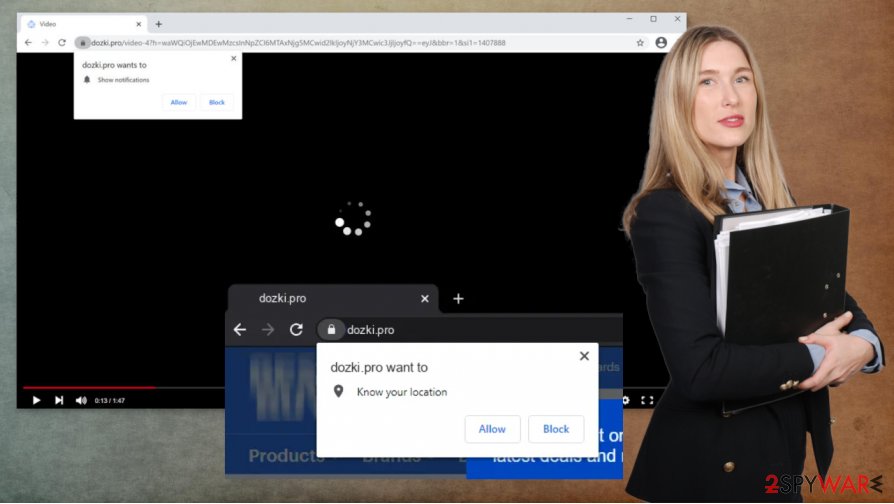
To remove Dozki.pro the users should use our manual at the bottom of this article. When it's done, anti-malware software like SpyHunter 5Combo Cleaner or Malwarebytes should be used to perform a full system scan and check if no additional, malicious content was installed. It's better to be safe than sorry.
After users make sure that there are no PUPs and no computer viruses on their devices, it's time to check the overall health of the computer. Experts[2] recommend using the FortectIntego system tune-up tool to undo any changes that might have been made by the Dozki.pro adware to the system registry.
Avoiding adware and potentially unwanted programs on the internet
In this paragraph, we disclose instructions on what to do to not get your computer infected with adware and potentially unwanted programs (PUPs),[3] like browser hijackers, that could not only impede users' browsing experience but lead to severe malware infections.
PUPs are commonly spread with freeware or software bundles. When installing such software please pick the Advanced or Custom installation instead of the Standart/Quick one. Then uncheck or preselected boxes for software that you don't want and didn't know it will be installed in the first place.
Rogue websites use social engineering tricks to deceive their visitors into allowing push notifications, stating that the user must click the Allow button to enable Flash Player, download a file, watch some video or view any other content. Refrain from visiting high-risk sites and allow notifications only from trustworthy, time-tested websites.
Tutorial for Dozki.pro removal from various browsers
As we have stated before, it is unsafe to use rogue websites or click on any of their ads. That's why users should remove Dozki.pro immediately after the first sight of the intrusive ads. Manual removal is possible and we have detailed instructions on how to do it at the bottom of this article.
To make sure that no PUPs or malware were installed, it is advisable to use trustworthy anti-malware software and perform a full system scan. When you block Dozki.pro notifications, and don't see the irritating ads anymore, perform a system tune-up with appropriate system repair tools.
You may remove virus damage with a help of FortectIntego. SpyHunter 5Combo Cleaner and Malwarebytes are recommended to detect potentially unwanted programs and viruses with all their files and registry entries that are related to them.
Getting rid of Dozki.pro. Follow these steps
Uninstall from Windows
Remove Dozki.pro by eliminating the PUP yourself
Instructions for Windows 10/8 machines:
- Enter Control Panel into Windows search box and hit Enter or click on the search result.
- Under Programs, select Uninstall a program.

- From the list, find the entry of the suspicious program.
- Right-click on the application and select Uninstall.
- If User Account Control shows up, click Yes.
- Wait till uninstallation process is complete and click OK.

If you are Windows 7/XP user, proceed with the following instructions:
- Click on Windows Start > Control Panel located on the right pane (if you are Windows XP user, click on Add/Remove Programs).
- In Control Panel, select Programs > Uninstall a program.

- Pick the unwanted application by clicking on it once.
- At the top, click Uninstall/Change.
- In the confirmation prompt, pick Yes.
- Click OK once the removal process is finished.
Delete from macOS
Remove items from Applications folder:
- From the menu bar, select Go > Applications.
- In the Applications folder, look for all related entries.
- Click on the app and drag it to Trash (or right-click and pick Move to Trash)

To fully remove an unwanted app, you need to access Application Support, LaunchAgents, and LaunchDaemons folders and delete relevant files:
- Select Go > Go to Folder.
- Enter /Library/Application Support and click Go or press Enter.
- In the Application Support folder, look for any dubious entries and then delete them.
- Now enter /Library/LaunchAgents and /Library/LaunchDaemons folders the same way and terminate all the related .plist files.

Remove from Microsoft Edge
Delete unwanted extensions from MS Edge:
- Select Menu (three horizontal dots at the top-right of the browser window) and pick Extensions.
- From the list, pick the extension and click on the Gear icon.
- Click on Uninstall at the bottom.

Clear cookies and other browser data:
- Click on the Menu (three horizontal dots at the top-right of the browser window) and select Privacy & security.
- Under Clear browsing data, pick Choose what to clear.
- Select everything (apart from passwords, although you might want to include Media licenses as well, if applicable) and click on Clear.

Restore new tab and homepage settings:
- Click the menu icon and choose Settings.
- Then find On startup section.
- Click Disable if you found any suspicious domain.
Reset MS Edge if the above steps did not work:
- Press on Ctrl + Shift + Esc to open Task Manager.
- Click on More details arrow at the bottom of the window.
- Select Details tab.
- Now scroll down and locate every entry with Microsoft Edge name in it. Right-click on each of them and select End Task to stop MS Edge from running.

If this solution failed to help you, you need to use an advanced Edge reset method. Note that you need to backup your data before proceeding.
- Find the following folder on your computer: C:\\Users\\%username%\\AppData\\Local\\Packages\\Microsoft.MicrosoftEdge_8wekyb3d8bbwe.
- Press Ctrl + A on your keyboard to select all folders.
- Right-click on them and pick Delete

- Now right-click on the Start button and pick Windows PowerShell (Admin).
- When the new window opens, copy and paste the following command, and then press Enter:
Get-AppXPackage -AllUsers -Name Microsoft.MicrosoftEdge | Foreach {Add-AppxPackage -DisableDevelopmentMode -Register “$($_.InstallLocation)\\AppXManifest.xml” -Verbose

Instructions for Chromium-based Edge
Delete extensions from MS Edge (Chromium):
- Open Edge and click select Settings > Extensions.
- Delete unwanted extensions by clicking Remove.

Clear cache and site data:
- Click on Menu and go to Settings.
- Select Privacy, search and services.
- Under Clear browsing data, pick Choose what to clear.
- Under Time range, pick All time.
- Select Clear now.

Reset Chromium-based MS Edge:
- Click on Menu and select Settings.
- On the left side, pick Reset settings.
- Select Restore settings to their default values.
- Confirm with Reset.

Remove from Mozilla Firefox (FF)
Remove dangerous extensions:
- Open Mozilla Firefox browser and click on the Menu (three horizontal lines at the top-right of the window).
- Select Add-ons.
- In here, select unwanted plugin and click Remove.

Reset the homepage:
- Click three horizontal lines at the top right corner to open the menu.
- Choose Options.
- Under Home options, enter your preferred site that will open every time you newly open the Mozilla Firefox.
Clear cookies and site data:
- Click Menu and pick Settings.
- Go to Privacy & Security section.
- Scroll down to locate Cookies and Site Data.
- Click on Clear Data…
- Select Cookies and Site Data, as well as Cached Web Content and press Clear.

Reset Mozilla Firefox
If clearing the browser as explained above did not help, reset Mozilla Firefox:
- Open Mozilla Firefox browser and click the Menu.
- Go to Help and then choose Troubleshooting Information.

- Under Give Firefox a tune up section, click on Refresh Firefox…
- Once the pop-up shows up, confirm the action by pressing on Refresh Firefox.

Remove from Google Chrome
reset the browser to default, so you can eliminate Dozki.pro fully
Delete malicious extensions from Google Chrome:
- Open Google Chrome, click on the Menu (three vertical dots at the top-right corner) and select More tools > Extensions.
- In the newly opened window, you will see all the installed extensions. Uninstall all the suspicious plugins that might be related to the unwanted program by clicking Remove.

Clear cache and web data from Chrome:
- Click on Menu and pick Settings.
- Under Privacy and security, select Clear browsing data.
- Select Browsing history, Cookies and other site data, as well as Cached images and files.
- Click Clear data.

Change your homepage:
- Click menu and choose Settings.
- Look for a suspicious site in the On startup section.
- Click on Open a specific or set of pages and click on three dots to find the Remove option.
Reset Google Chrome:
If the previous methods did not help you, reset Google Chrome to eliminate all the unwanted components:
- Click on Menu and select Settings.
- In the Settings, scroll down and click Advanced.
- Scroll down and locate Reset and clean up section.
- Now click Restore settings to their original defaults.
- Confirm with Reset settings.

Delete from Safari
Remove unwanted extensions from Safari:
- Click Safari > Preferences…
- In the new window, pick Extensions.
- Select the unwanted extension and select Uninstall.

Clear cookies and other website data from Safari:
- Click Safari > Clear History…
- From the drop-down menu under Clear, pick all history.
- Confirm with Clear History.

Reset Safari if the above-mentioned steps did not help you:
- Click Safari > Preferences…
- Go to Advanced tab.
- Tick the Show Develop menu in menu bar.
- From the menu bar, click Develop, and then select Empty Caches.

After uninstalling this potentially unwanted program (PUP) and fixing each of your web browsers, we recommend you to scan your PC system with a reputable anti-spyware. This will help you to get rid of Dozki.pro registry traces and will also identify related parasites or possible malware infections on your computer. For that you can use our top-rated malware remover: FortectIntego, SpyHunter 5Combo Cleaner or Malwarebytes.
How to prevent from getting adware
Do not let government spy on you
The government has many issues in regards to tracking users' data and spying on citizens, so you should take this into consideration and learn more about shady information gathering practices. Avoid any unwanted government tracking or spying by going totally anonymous on the internet.
You can choose a different location when you go online and access any material you want without particular content restrictions. You can easily enjoy internet connection without any risks of being hacked by using Private Internet Access VPN.
Control the information that can be accessed by government any other unwanted party and surf online without being spied on. Even if you are not involved in illegal activities or trust your selection of services, platforms, be suspicious for your own security and take precautionary measures by using the VPN service.
Backup files for the later use, in case of the malware attack
Computer users can suffer from data losses due to cyber infections or their own faulty doings. Ransomware can encrypt and hold files hostage, while unforeseen power cuts might cause a loss of important documents. If you have proper up-to-date backups, you can easily recover after such an incident and get back to work. It is also equally important to update backups on a regular basis so that the newest information remains intact – you can set this process to be performed automatically.
When you have the previous version of every important document or project you can avoid frustration and breakdowns. It comes in handy when malware strikes out of nowhere. Use Data Recovery Pro for the data restoration process.
- ^ Amy Mersch & Ellen Nealis. 6 Common Types of Malware. Totalprosource. Information technology and services.
- ^ Virukset. Virukset. Spyware and security news.
- ^ Chris Hoffman. PUPs Explained: What is a “Potentially Unwanted Program”?. Howtogeek. We explain technology.























