Hsmolarifyre.top (Easy Removal Guide) - Free Instructions
Hsmolarifyre.top Removal Guide
What is Hsmolarifyre.top?
Hsmolarifyre.top – deceptive website that seeks to insert ads into your desktop
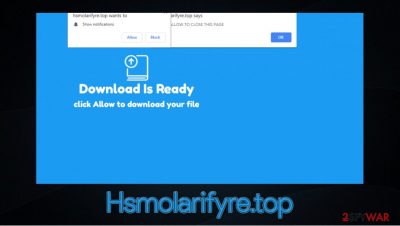
Hsmolarifyre.top is yet another website that uses social engineering[1] tricks in order to make users subscribe to site notifications. Visitors are immediately presented with a prompt that asks to press “Allow,” which, if pressed, would start delivering intrusive advertisements directly on desktops, regardless of the web browser (Google Chrome, Mozilla Firefox, Safari, MS Edge, etc.).
If clicked, Hsmolarifyre.top ads might be exceptionally dangerous, as threat actors often employ insecure ad-networks. As a result, users might see prompts that show fake alerts claiming the expired antivirus software license, malware infections, programs being outdated, or presenting other scams. Thus, it is important not to click on such pop-ups, as malware infections, personal information disclosure, or monetary losses could occur quickly. Instead, you should remove Hsmolarifyre.top notifications by following the detailed instructions below.
| Name | Hsmolarifyre.top |
|---|---|
| Type | Push notification virus, scam, ads |
| IP address | 52.206.71.220 |
| Distribution | Threat actors employ various tricks in order to make users enable notifications; the entry happens as soon as the “Allow” button is pressed on the prompt |
| Symptoms | Pop-up notifications show up on a regular basis at the bottom-right corner of the desktop – these ads often include inappropriate, scam, phishing, or other malicious content |
| Dangers | Clicking on links that are embedded within the notification prompt, exploring the sites these links bring to or downloading files can be particularly dangerous – users can get infected with malware, suffer from financial losses or privacy issues |
| Elimination | To prevent the site from displaying notifications to you, access the site permission section via your web browser settings – you can find more details below |
| Further steps | Redirects and ads might indicate adware infection, so you should check your system with anti-malware, clean your browsers, and attempt to fix virus damage with a repair tool FortectIntego |
In most cases, users encounter the so-called Hsmolarifyre.top virus site by accident – they are either redirected from somewhere else or after they click on a malicious link. Nonetheless, in some rare cases, unexpected browser redirects might mean that adware managed to break into your device. These potentially unwanted programs focus on delivering ads in as many ways as possible, and URL redirect[2] is one of them.
As soon as the Hsmolarifyre.top website is reached, users might encounter different messages on it. First of all, the contents might be localized, so the notification could be displayed in the local language. There are several different tricks that the creators of push notification scam use – they include:
- A download is pending and you need to press allow to start it;
- A video is about to be played – press “Allow” to continue;
- Verify that you are not a robot – press “Allow”;
- If you are +18, press “Allow” to continue, etc.
In other cases, developers of the site get more original, providing claims that are beyond silly. Here's one of the examples that are till prevalent:
Press “Allow” to close this window
This window may be closed by pressing “Allow” button. If you want to continue using this site, just click more info.
More info
Even if you understood the principle of Hsmolarifyre.top scam and would decline the offer, the website would simply return you to the same page or redirect you to another one asking to do the same. Therefore, the best way to get rid of this annoying site is by closing down the browser tab.
It is also important to note that the notification feature itself is legitimate and is used by millions of secure websites. It allows visitors to receive the most relevant information from sources they are keen on using. Unfortunately, malicious actors quickly realized that the feature could be used to deliver ads and sites like Content4you.net, Directednotconverted.ml, Gdimmunical.club, and many others began to emerge.
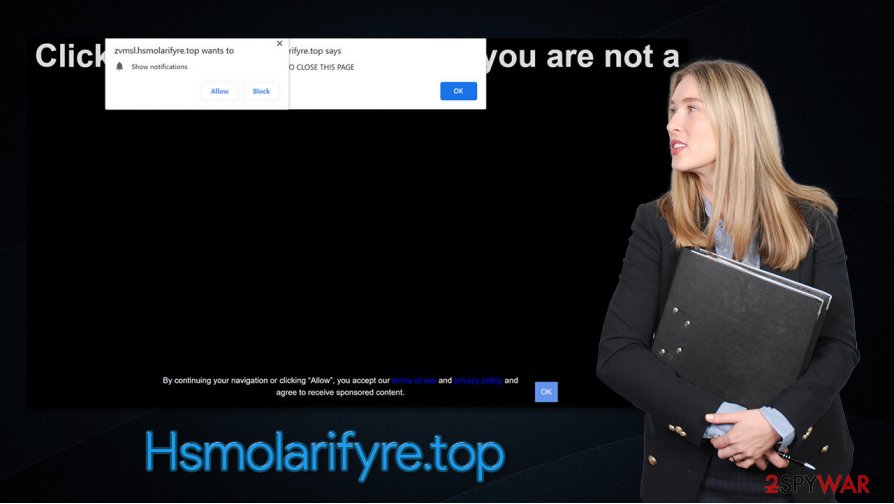
While service providers hurry to shut these places down, there are simply too many of them. Almost anyone could create a site such as Hsmolarifyre.top in order to scam users and acquire juicy ad revenue. Thus, do not oblige and press the “Allow” button.
Even if you accidentally accepted notifications, Hsmolarifyre.top removal is not a difficult process (as long as you do not click on links that are provided by this malicious site). All you have to do is access the settings section of your browser and prevent the site from displaying ads.
Since redirects to scam sites might also be a sign of adware or another PUP infection, experts[3] also recommend performing a full system scan with SpyHunter 5Combo Cleaner, Malwarebytes, or another security software. After that, you could also use FortectIntego for the best results.
Don't subscribe to unwanted ads and avoid PUPs
As previously mentioned, the push notification feature itself is fully legitimate and used by many websites. However, many malicious websites seek to abuse it for nefarious purposes. As soon as users are tricked into pressing “Allow,” they typically do not know that they allowed popup ads to be shown on their desktops. Since the notification does not seem to be shown within the browser window, users are typically unaware of how to eliminate these annoying ads. This is another reason why the so-called push notification viruses are so successful.
To avoid being tricked by crooks, never trust suspicious prompts that ask you to press “Allow” – there is no video to be played, no file to download, and no robot-check that would allow you to proceed. All these attributes are fake and compiled in a way to make users subscribe to advertisements for profits.
It is also important not to download freeware apps carelessly. In many cases, third-party websites distribute software in bundles, which means several apps are compiled into a single installed. Thus, you should never rush the installation, remove all the ticks from pre-ticked checkboxes, and always opt for Advanced/Custom settings instead of Recommended/Quick ones when available.
Eliminate Hsmolarifyre.top notifications for good
If your browser or computer begins to show unexpected ads or notifications, it should always be a cause of concern. That being said, just because you see the desktop pop-ups does not mean that you are infected (although Hsmolarifyre.top removal should be performed as soon as possible). However, it is always wise to check your system for adware or other potentially unwanted programs – you can do that manually as per instructions below, or simply scan the device with powerful anti-malware software, such as SpyHunter 5Combo Cleaner or Malwarebytes.
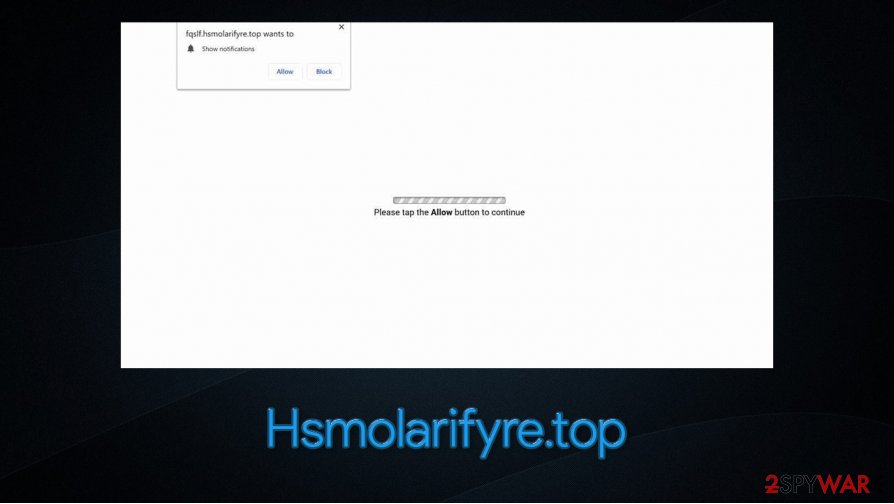
If you found some unwanted apps or malware on your system, make sure you clean your web browsers – we explain how below. A browser reset would also remove Hsmolarifyre.top virus notifications from your device. Otherwise, you should proceed with the following steps on Google Chrome:
- Select Menu > Settings > Advanced
- Click on Site Settings > Notifications
- Check the Allow section and find the address of the site in question
- Select More Actions and pick Block
Of course, if you are using Mozilla Firefox, Safari, or another web browser, the elimination steps are a bit different, so follow the instructions in the link provided.
You may remove virus damage with a help of FortectIntego. SpyHunter 5Combo Cleaner and Malwarebytes are recommended to detect potentially unwanted programs and viruses with all their files and registry entries that are related to them.
Getting rid of Hsmolarifyre.top. Follow these steps
Uninstall from Windows
If you want to eliminate programs from Windows, proceed with the following steps:
Instructions for Windows 10/8 machines:
- Enter Control Panel into Windows search box and hit Enter or click on the search result.
- Under Programs, select Uninstall a program.

- From the list, find the entry of the suspicious program.
- Right-click on the application and select Uninstall.
- If User Account Control shows up, click Yes.
- Wait till uninstallation process is complete and click OK.

If you are Windows 7/XP user, proceed with the following instructions:
- Click on Windows Start > Control Panel located on the right pane (if you are Windows XP user, click on Add/Remove Programs).
- In Control Panel, select Programs > Uninstall a program.

- Pick the unwanted application by clicking on it once.
- At the top, click Uninstall/Change.
- In the confirmation prompt, pick Yes.
- Click OK once the removal process is finished.
Delete from macOS
macOS users should do the following in order to delete adware apps from their systems:
Remove items from Applications folder:
- From the menu bar, select Go > Applications.
- In the Applications folder, look for all related entries.
- Click on the app and drag it to Trash (or right-click and pick Move to Trash)

To fully remove an unwanted app, you need to access Application Support, LaunchAgents, and LaunchDaemons folders and delete relevant files:
- Select Go > Go to Folder.
- Enter /Library/Application Support and click Go or press Enter.
- In the Application Support folder, look for any dubious entries and then delete them.
- Now enter /Library/LaunchAgents and /Library/LaunchDaemons folders the same way and terminate all the related .plist files.

Remove from Microsoft Edge
Delete unwanted extensions from MS Edge:
- Select Menu (three horizontal dots at the top-right of the browser window) and pick Extensions.
- From the list, pick the extension and click on the Gear icon.
- Click on Uninstall at the bottom.

Clear cookies and other browser data:
- Click on the Menu (three horizontal dots at the top-right of the browser window) and select Privacy & security.
- Under Clear browsing data, pick Choose what to clear.
- Select everything (apart from passwords, although you might want to include Media licenses as well, if applicable) and click on Clear.

Restore new tab and homepage settings:
- Click the menu icon and choose Settings.
- Then find On startup section.
- Click Disable if you found any suspicious domain.
Reset MS Edge if the above steps did not work:
- Press on Ctrl + Shift + Esc to open Task Manager.
- Click on More details arrow at the bottom of the window.
- Select Details tab.
- Now scroll down and locate every entry with Microsoft Edge name in it. Right-click on each of them and select End Task to stop MS Edge from running.

If this solution failed to help you, you need to use an advanced Edge reset method. Note that you need to backup your data before proceeding.
- Find the following folder on your computer: C:\\Users\\%username%\\AppData\\Local\\Packages\\Microsoft.MicrosoftEdge_8wekyb3d8bbwe.
- Press Ctrl + A on your keyboard to select all folders.
- Right-click on them and pick Delete

- Now right-click on the Start button and pick Windows PowerShell (Admin).
- When the new window opens, copy and paste the following command, and then press Enter:
Get-AppXPackage -AllUsers -Name Microsoft.MicrosoftEdge | Foreach {Add-AppxPackage -DisableDevelopmentMode -Register “$($_.InstallLocation)\\AppXManifest.xml” -Verbose

Instructions for Chromium-based Edge
Delete extensions from MS Edge (Chromium):
- Open Edge and click select Settings > Extensions.
- Delete unwanted extensions by clicking Remove.

Clear cache and site data:
- Click on Menu and go to Settings.
- Select Privacy, search and services.
- Under Clear browsing data, pick Choose what to clear.
- Under Time range, pick All time.
- Select Clear now.

Reset Chromium-based MS Edge:
- Click on Menu and select Settings.
- On the left side, pick Reset settings.
- Select Restore settings to their default values.
- Confirm with Reset.

Remove from Mozilla Firefox (FF)
If Mozilla Firefox is showing signs of infection, clear the browser as follows:
Remove dangerous extensions:
- Open Mozilla Firefox browser and click on the Menu (three horizontal lines at the top-right of the window).
- Select Add-ons.
- In here, select unwanted plugin and click Remove.

Reset the homepage:
- Click three horizontal lines at the top right corner to open the menu.
- Choose Options.
- Under Home options, enter your preferred site that will open every time you newly open the Mozilla Firefox.
Clear cookies and site data:
- Click Menu and pick Settings.
- Go to Privacy & Security section.
- Scroll down to locate Cookies and Site Data.
- Click on Clear Data…
- Select Cookies and Site Data, as well as Cached Web Content and press Clear.

Reset Mozilla Firefox
If clearing the browser as explained above did not help, reset Mozilla Firefox:
- Open Mozilla Firefox browser and click the Menu.
- Go to Help and then choose Troubleshooting Information.

- Under Give Firefox a tune up section, click on Refresh Firefox…
- Once the pop-up shows up, confirm the action by pressing on Refresh Firefox.

Remove from Google Chrome
You should check Chrome for unwanted extensions and then delete all the browsing data to prevent adware return:
Delete malicious extensions from Google Chrome:
- Open Google Chrome, click on the Menu (three vertical dots at the top-right corner) and select More tools > Extensions.
- In the newly opened window, you will see all the installed extensions. Uninstall all the suspicious plugins that might be related to the unwanted program by clicking Remove.

Clear cache and web data from Chrome:
- Click on Menu and pick Settings.
- Under Privacy and security, select Clear browsing data.
- Select Browsing history, Cookies and other site data, as well as Cached images and files.
- Click Clear data.

Change your homepage:
- Click menu and choose Settings.
- Look for a suspicious site in the On startup section.
- Click on Open a specific or set of pages and click on three dots to find the Remove option.
Reset Google Chrome:
If the previous methods did not help you, reset Google Chrome to eliminate all the unwanted components:
- Click on Menu and select Settings.
- In the Settings, scroll down and click Advanced.
- Scroll down and locate Reset and clean up section.
- Now click Restore settings to their original defaults.
- Confirm with Reset settings.

Delete from Safari
Remove unwanted extensions from Safari:
- Click Safari > Preferences…
- In the new window, pick Extensions.
- Select the unwanted extension and select Uninstall.

Clear cookies and other website data from Safari:
- Click Safari > Clear History…
- From the drop-down menu under Clear, pick all history.
- Confirm with Clear History.

Reset Safari if the above-mentioned steps did not help you:
- Click Safari > Preferences…
- Go to Advanced tab.
- Tick the Show Develop menu in menu bar.
- From the menu bar, click Develop, and then select Empty Caches.

After uninstalling this potentially unwanted program (PUP) and fixing each of your web browsers, we recommend you to scan your PC system with a reputable anti-spyware. This will help you to get rid of Hsmolarifyre.top registry traces and will also identify related parasites or possible malware infections on your computer. For that you can use our top-rated malware remover: FortectIntego, SpyHunter 5Combo Cleaner or Malwarebytes.
How to prevent from getting adware
Protect your privacy – employ a VPN
There are several ways how to make your online time more private – you can access an incognito tab. However, there is no secret that even in this mode, you are tracked for advertising purposes. There is a way to add an extra layer of protection and create a completely anonymous web browsing practice with the help of Private Internet Access VPN. This software reroutes traffic through different servers, thus leaving your IP address and geolocation in disguise. Besides, it is based on a strict no-log policy, meaning that no data will be recorded, leaked, and available for both first and third parties. The combination of a secure web browser and Private Internet Access VPN will let you browse the Internet without a feeling of being spied or targeted by criminals.
No backups? No problem. Use a data recovery tool
If you wonder how data loss can occur, you should not look any further for answers – human errors, malware attacks, hardware failures, power cuts, natural disasters, or even simple negligence. In some cases, lost files are extremely important, and many straight out panic when such an unfortunate course of events happen. Due to this, you should always ensure that you prepare proper data backups on a regular basis.
If you were caught by surprise and did not have any backups to restore your files from, not everything is lost. Data Recovery Pro is one of the leading file recovery solutions you can find on the market – it is likely to restore even lost emails or data located on an external device.
- ^ Nate Lord. What is Social Engineering? Defining and Avoiding Common Social Engineering Threats. Digital Guardian. American data loss prevention.
- ^ URL redirection. Wikipedia. The free encyclopedia.
- ^ Novirus. Novirus. Cybersecurity news and malware insights.























