Smscoldne.xyz ads (scam) - Free Instructions
Smscoldne.xyz ads Removal Guide
What is Smscoldne.xyz ads?
Smscoldne.xyz is a bogus website created for the purpose of making a profit from pop-up ads
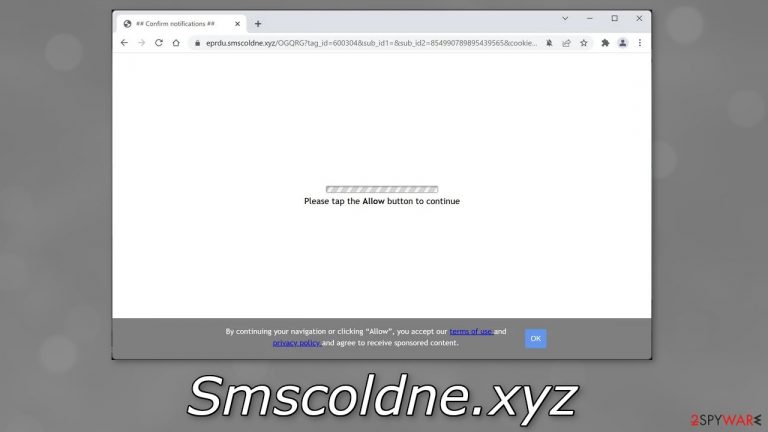
Smscoldne.xyz is a push notification spam page that sends users annoying pop-up ads to generate revenue. The creators of the site use social engineering[1] methods to trick people into clicking the “Allow” button. The pop-ups may appear even when the browser is closed.
Because crooks do not care about user privacy or security, links embedded in the pop-ups can lead to dangerous websites that can fool people into providing personal information, downloading PUPs (potentially unwanted programs), or even malware.
Some push notification spam pages have been known to display ads promoting adult and gambling sites so it is important to take care of the issue immediately, especially if there are children using the affected machine. Users can also end up on scam pages promoting fake software updates, surveys, etc.
| NAME | Smscoldne.xyz |
| TYPE | Push notification spam; adware |
| SYMPTOMS | Users are asked to click “Allow” which lets the website show push notifications |
| DISTRIBUTION | Shady websites, deceptive ads, redirects, freeware installations |
| DANGERS | Links embedded in the push notifications can lead to dangerous sites where users can be tricked by social engineering techniques |
| ELIMINATION | Users can block push notifications via browser settings |
| FURTHER STEPS | It is recommended to use a repair tool like FortectIntego after the removal to fix any remaining damage |
Learn to identify spam pages
The creators of Smscoldne.xyz use clever deceptive tactics to make people click the “Allow” button. There are thousands of variants of these kinds of pages. We previously wrote about sites, like Greatvernando.space, Captcha4greatpeaple.top, and Notificationstech.com. They use messages that remind people of a CAPTCHA[2] verification process. You may come across messages like:
Please tap the Allow button to continue
Click Allow to watch the video
Download is ready. Click Allow to download your file
Press Allow to verify that you are not a robot
A legitimate CAPTCHA verification step should never ask to choose between “Block” and “Allow” on a browser prompt. Most of the time, people are asked to identify certain objects in pictures, like crosswalks, airplanes, or to simply check a box that says “I am not a robot.”
These types of websites also often use fake animations and pictures to make it look like a video cannot load and will try to make people believe that their browser is blocking the content and they need to click “Allow.” This usually happens when people browse through shady pages and click on random links.
Illegal streaming sites[3] are full of deceptive ads and sneaky redirects so people should be especially careful of them. Often users search for movies and TV shows to watch for free and end up on these dangerous pages that can cause a lot of issues.
Nowadays, there are plenty of options where you can receive entertainment. Streaming platforms like Netflix or Hulu, only require a small monthly subscription fee, and users are able to watch as much content as they want. Besides, they are completely safe to use.
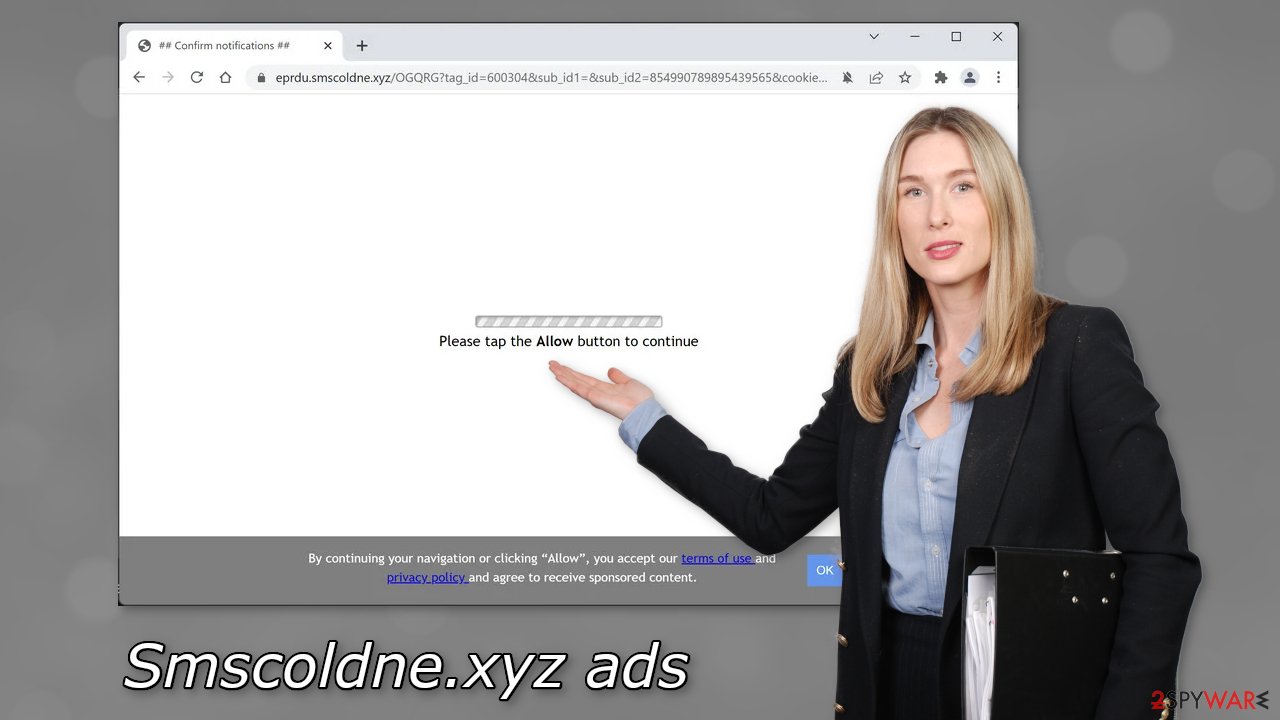
Block notifications
Push notifications can only be turned on manually, so you should go to your browser settings, and remove the permissions you gave to Smscoldne.xyz:
Google Chrome (desktop):
- Open Google Chrome browser and go to Menu > Settings.
- Scroll down and click on Advanced.
- Locate the Privacy and security section and pick Site Settings > Notifications.

- Look at the Allow section and look for a suspicious URL.
- Click the three vertical dots next to it and pick Block. This should remove unwanted notifications from Google Chrome.

Google Chrome (Android):
- Open Google Chrome and tap on Settings (three vertical dots).
- Select Notifications.
- Scroll down to Sites section.
- Locate the unwanted URL and toggle the button to the left (Off setting).

Mozilla Firefox:
- Open Mozilla Firefox and go to Menu > Options.
- Click on Privacy & Security section.
- Under Permissions, you should be able to see Notifications. Click Settings button next to it.

- In the Settings – Notification Permissions window, click on the drop-down menu by the URL in question.
- Select Block and then click on Save Changes. This should remove unwanted notifications from Mozilla Firefox.

Safari:
- Click on Safari > Preferences…
- Go to Websites tab and, under General, select Notifications.
- Select the web address in question, click the drop-down menu and select Deny.

MS Edge:
- Open Microsoft Edge, and click the Settings and more button (three horizontal dots) at the top-right of the window.
- Select Settings and then go to Advanced.
- Under Website permissions, pick Manage permissions and select the URL in question.
- Toggle the switch to the left to turn notifications off on Microsoft Edge.

MS Edge (Chromium):
- Open Microsoft Edge, and go to Settings.
- Select Site permissions.
- Go to Notifications on the right.
- Under Allow, you will find the unwanted entry.
- Click on More actions and select Block.

Scan your machine with anti-malware tools
It is possible that you are infected by a PUA like adware that is causing an increased amount of commercial content, pop-ups, banners, surveys, and redirects to suspicious pages. If you notice any of these symptoms it is vital to check if your system is secure.
Adware usually hides in the background of the machine and performs various tasks without the users' knowledge. These programs sneak into the machines from freeware distribution platforms. They include bundled software in the installation and hope that most people will not notice.
You should always choose the “Custom” or “Advanced” installation methods, read the Privacy Policy and Terms of Use. The most important part is to check the file list and untick the boxes next to any additional files that seem unrelated. Of course, it is best to use official web stores, and developer websites if you are looking for software to install.
Having professional security tools like SpyHunter 5Combo Cleaner and Malwarebytes in your system is essential. Anti-malware solutions can scan the machine and detect suspicious processes running in the background. Besides, it can prevent such infections by warning users about dangerous files trying to enter the system.
Often, people cannot find adware because crooks disguise it as a “handy” tool. Manual removal can also result in the renewal of the infection, as sometimes people fail to remove all the related files and entries. However, if you know which program should be eliminated, you can follow our step-by-step instructions for Windows and Mac machines:
Windows 10/8:
- Enter Control Panel into Windows search box and hit Enter or click on the search result.
- Under Programs, select Uninstall a program.

- From the list, find the entry of the suspicious program.
- Right-click on the application and select Uninstall.
- If User Account Control shows up, click Yes.
- Wait till uninstallation process is complete and click OK.

Windows 7/XP:
- Click on Windows Start > Control Panel located on the right pane (if you are Windows XP user, click on Add/Remove Programs).
- In Control Panel, select Programs > Uninstall a program.

- Pick the unwanted application by clicking on it once.
- At the top, click Uninstall/Change.
- In the confirmation prompt, pick Yes.
- Click OK once the removal process is finished.
Mac:
- From the menu bar, select Go > Applications.
- In the Applications folder, look for all related entries.
- Click on the app and drag it to Trash (or right-click and pick Move to Trash)

To fully remove an unwanted app, you need to access Application Support, LaunchAgents, and LaunchDaemons folders and delete relevant files:
- Select Go > Go to Folder.
- Enter /Library/Application Support and click Go or press Enter.
- In the Application Support folder, look for any dubious entries and then delete them.
- Now enter /Library/LaunchAgents and /Library/LaunchDaemons folders the same way and terminate all the related .plist files.

The last and one of the most important things you should do to protect your data is to clear your browsers. Websites and web-based applications can use cookies to track your online activities and gather information like your IP address,[4] geolocation,[5] websites you visit, links you click on, and things you purchase online.
This data can later be sold to advertising networks or other third parties. You can get a maintenance tool like FortectIntego that can get rid of cookies and cache automatically. This powerful software can also fix various system errors, corrupted files, and registry issues, which is especially useful after a virus infection.
How to prevent from getting adware
Protect your privacy – employ a VPN
There are several ways how to make your online time more private – you can access an incognito tab. However, there is no secret that even in this mode, you are tracked for advertising purposes. There is a way to add an extra layer of protection and create a completely anonymous web browsing practice with the help of Private Internet Access VPN. This software reroutes traffic through different servers, thus leaving your IP address and geolocation in disguise. Besides, it is based on a strict no-log policy, meaning that no data will be recorded, leaked, and available for both first and third parties. The combination of a secure web browser and Private Internet Access VPN will let you browse the Internet without a feeling of being spied or targeted by criminals.
No backups? No problem. Use a data recovery tool
If you wonder how data loss can occur, you should not look any further for answers – human errors, malware attacks, hardware failures, power cuts, natural disasters, or even simple negligence. In some cases, lost files are extremely important, and many straight out panic when such an unfortunate course of events happen. Due to this, you should always ensure that you prepare proper data backups on a regular basis.
If you were caught by surprise and did not have any backups to restore your files from, not everything is lost. Data Recovery Pro is one of the leading file recovery solutions you can find on the market – it is likely to restore even lost emails or data located on an external device.
- ^ Social engineering (security). Wikipedia, the free encyclopedia.
- ^ What is CAPTCHA?. Google. Help Center.
- ^ Streaming online – know the risks. Crimestoppers. Online Safety.
- ^ What is: IP Address. Wpbeginner. Wordpress Blog.
- ^ What is Geolocation?. Gravitatedesign. Web Experts.
