Captcha4greatpeaple.top ads (scam) - Free Guide
Captcha4greatpeaple.top ads Removal Guide
What is Captcha4greatpeaple.top ads?
Captcha4greatpeaple.top can make annoying pop-up ads start appearing on your screen
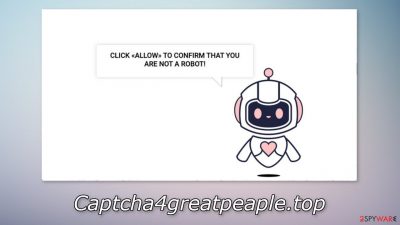
Captcha4greatpeaple.top is a bogus website created for the purpose of generating revenue from pay-per-click advertising.[1] It uses social engineering methods[2] to trick people into clicking the “Allow” button. By doing this, people turn on push notifications, which means they start getting spammed with annoying pop-up ads.
The creators of the site do not particularly care about user privacy or security so they may use rogue advertising networks[3] that display ads leading to dangerous websites. Users can get tricked into providing personal information, downloading PUPs (potentially unwanted programs),[4] and even malware.
The site is disguised to look like a captcha verification process and users are asked to confirm that they are not robots to proceed. In reality, the page does not have any more content to explore except for the deceptive message. A legitimate captcha verification should never ask to choose between “Block” and “Allow” on a browser prompt.
| NAME | Captcha4greatpeaple.top |
| TYPE | Push notification spam; adware |
| SYMPTOMS | Pop-up ads start appearing in the corner of the screen, sometimes when the browser is not even in-use |
| DISTRIBUTION | Users start getting spammed with pop-up ads after surfing through shady websites, clicking on deceptive ads, or downloading freeware from unofficial sites |
| DANGERS | Links embedded in the notification prompts may lead to dangerous websites where users can suffer from monetary losses or download PUPs or malware |
| ELIMINATION | Stop the appearance of push notification spam via browser settings, or by getting rid of adware |
| FURTHER STEPS | Use FortectIntego to get rid of any remaining damage and optimize the machine |
Distribution methods
Push notification spam pages, like Captcha4greatpeaple.top, Notificationstech.com, and Rplnd23.com are rarely found through the search results. Usually, they hide in shady pages that are full of deceptive ads and sneaky redirects. Users should avoid visiting pages that engage in illegal activities.
If you use torrent websites, peer-to-peer file-sharing platforms, you should know that often they display fake “Download” and “Play” buttons that automatically open new tabs. You might get redirected to adult, gambling, or scam sites. Try to be careful while surfing the web and do not click on random links.
Another way that this page could have appeared on your screen is adware. It is a type of PUA that can hide in the background of your machine and generate commercial content. Usually, people do not know about these types of intruders and only notice the problem when it already starts causing erratic behavior.
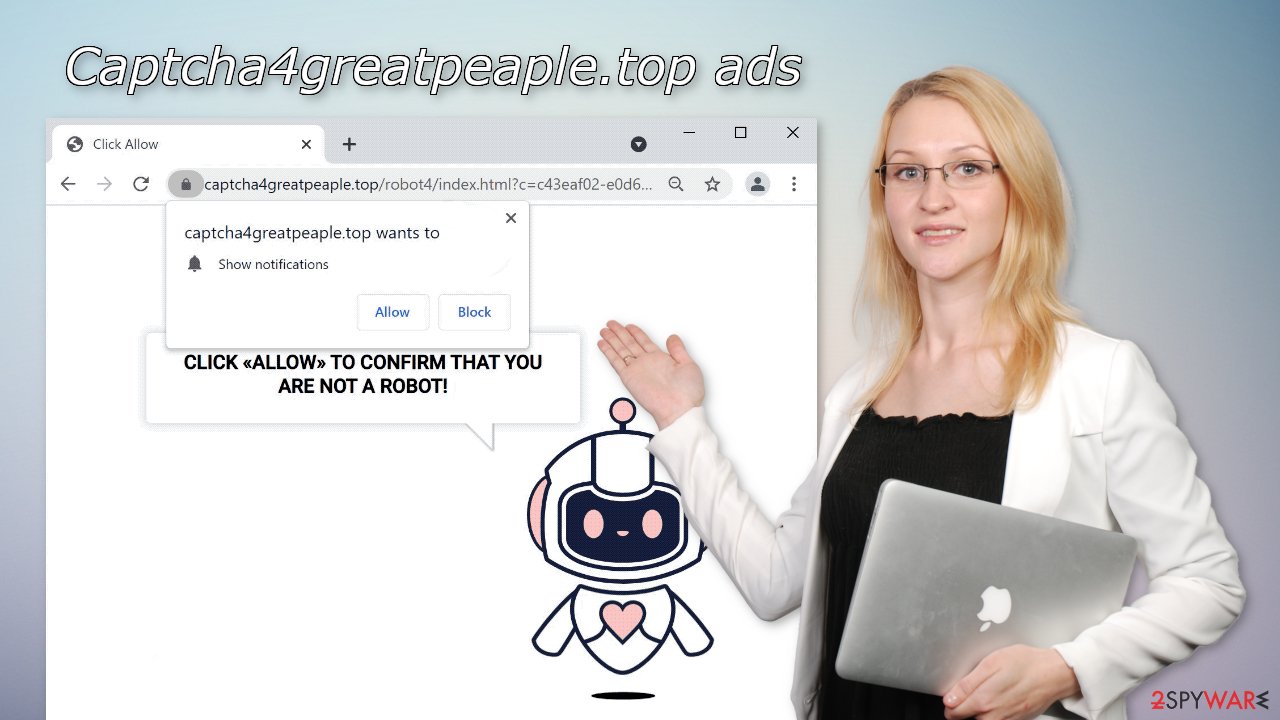
Block notifications via settings
Because push notifications are based on a subscription model, users need to disable them manually. Here are the instructions for the most popular browsers:
Google Chrome (desktop):
- Open Google Chrome browser and go to Menu > Settings.
- Scroll down and click on Advanced.
- Locate the Privacy and security section and pick Site Settings > Notifications.
![Stop notifications on Chrome PC 1 Stop notifications on Chrome PC 1]()
- Look at the Allow section and look for a suspicious URL.
- Click the three vertical dots next to it and pick Block. This should remove unwanted notifications from Google Chrome.
![Stop notifications on Chrome PC 2 Stop notifications on Chrome PC 2]()
Google Chrome (Android):
- Open Google Chrome and tap on Settings (three vertical dots).
- Select Notifications.
- Scroll down to Sites section.
- Locate the unwanted URL and toggle the button to the left (Off setting).
![Stop notifications on Chrome Android Stop notifications on Chrome Android]()
Mozilla Firefox:
- Open Mozilla Firefox and go to Menu > Options.
- Click on Privacy & Security section.
- Under Permissions, you should be able to see Notifications. Click Settings button next to it.
![Stop notifications on Mozilla Firefox 1 Stop notifications on Mozilla Firefox 1]()
- In the Settings – Notification Permissions window, click on the drop-down menu by the URL in question.
- Select Block and then click on Save Changes. This should remove unwanted notifications from Mozilla Firefox.
![Stop notifications on Mozilla Firefox 2 Stop notifications on Mozilla Firefox 2]()
Safari:
- Click on Safari > Preferences…
- Go to Websites tab and, under General, select Notifications.
- Select the web address in question, click the drop-down menu and select Deny.
![Stop notifications on Safari Stop notifications on Safari]()
MS Edge:
- Open Microsoft Edge, and click the Settings and more button (three horizontal dots) at the top-right of the window.
- Select Settings and then go to Advanced.
- Under Website permissions, pick Manage permissions and select the URL in question.
- Toggle the switch to the left to turn notifications off on Microsoft Edge.
![Stop notifications on Edge 2 Stop notifications on Edge 2]()
MS Edge (Chromium):
- Open Microsoft Edge, and go to Settings.
- Select Site permissions.
- Go to Notifications on the right.
- Under Allow, you will find the unwanted entry.
- Click on More actions and select Block.
![Stop notifications on Edge Chromium Stop notifications on Edge Chromium]()
Check your system for adware
If blocking push notifications from the browser settings did not help, or you have not found the website in the list, the ad spam could be caused by a PUP hiding in your system. There are many different types of PUPs, but those that cause advertisements to appear, are called adware. Some of the other symptoms include redirects to shady websites, an increased amount of commercial content like banners or surveys.
These unwanted programs are usually included as additional programs in the installers from unofficial sites that distribute freeware. These pages need to make money, to at least cover the costs. They do not disclose this information, so users would be more likely to not notice them. Unfortunately, most often this is the case, as people rush through the installation process and do not pay attention to it.
Because there is no way of knowing which specific app is causing this annoying behavior, we always suggest our readers use professional security tools like SpyHunter 5Combo Cleaner or Malwarebytes to scan their PCs. Anti-malware tools can detect suspicious programs that are active in the background and eliminate them completely with all the related files. Of course, if you know which application is causing this, you can follow the manual guides for Windows and Mac machines:
Windows 10/8:
- Enter Control Panel into Windows search box and hit Enter or click on the search result.
- Under Programs, select Uninstall a program.
![Uninstall from Windows 1 Uninstall from Windows 1]()
- From the list, find the entry of the suspicious program.
- Right-click on the application and select Uninstall.
- If User Account Control shows up, click Yes.
- Wait till uninstallation process is complete and click OK.
![Uninstall from Windows 2 Uninstall from Windows 2]()
Windows 7/XP:
- Click on Windows Start > Control Panel located on the right pane (if you are Windows XP user, click on Add/Remove Programs).
- In Control Panel, select Programs > Uninstall a program.
![Uninstall from Windows 7/XP Uninstall from Windows 7/XP]()
- Pick the unwanted application by clicking on it once.
- At the top, click Uninstall/Change.
- In the confirmation prompt, pick Yes.
- Click OK once the removal process is finished.
Mac:
- From the menu bar, select Go > Applications.
- In the Applications folder, look for all related entries.
- Click on the app and drag it to Trash (or right-click and pick Move to Trash)
![Uninstall from Mac 1 Uninstall from Mac 1]()
To fully remove an unwanted app, you need to access Application Support, LaunchAgents, and LaunchDaemons folders and delete relevant files:
- Select Go > Go to Folder.
- Enter /Library/Application Support and click Go or press Enter.
- In the Application Support folder, look for any dubious entries and then delete them.
- Now enter /Library/LaunchAgents and /Library/LaunchDaemons folders the same way and terminate all the related .plist files.
![Uninstall from Mac 2 Uninstall from Mac 2]()
Additional security measures:
- Update your operating system and software often, as developers release security and other patches that can help avoid cyber threats
- When installing software, choose “Custom” or “Advanced” installation methods and untick the boxes next to files you do not need
- Use FortectIntego to clear your browsers regularly and optimize the machine
- Do not click on random links and make sure the websites are safe to interact with
- Read the Terms of Use and Privacy Policies of products and services you use
How to prevent from getting adware
Do not let government spy on you
The government has many issues in regards to tracking users' data and spying on citizens, so you should take this into consideration and learn more about shady information gathering practices. Avoid any unwanted government tracking or spying by going totally anonymous on the internet.
You can choose a different location when you go online and access any material you want without particular content restrictions. You can easily enjoy internet connection without any risks of being hacked by using Private Internet Access VPN.
Control the information that can be accessed by government any other unwanted party and surf online without being spied on. Even if you are not involved in illegal activities or trust your selection of services, platforms, be suspicious for your own security and take precautionary measures by using the VPN service.
Backup files for the later use, in case of the malware attack
Computer users can suffer from data losses due to cyber infections or their own faulty doings. Ransomware can encrypt and hold files hostage, while unforeseen power cuts might cause a loss of important documents. If you have proper up-to-date backups, you can easily recover after such an incident and get back to work. It is also equally important to update backups on a regular basis so that the newest information remains intact – you can set this process to be performed automatically.
When you have the previous version of every important document or project you can avoid frustration and breakdowns. It comes in handy when malware strikes out of nowhere. Use Data Recovery Pro for the data restoration process.
- ^ What Is PPC? Learn the Basics of Pay-Per-Click (PPC) Marketing. Wordstream. Advertising Solutions.
- ^ Cynthia Gonzalez. Top 5 Social Engineering Techniques and How to Prevent Them. Exabeam. Information Security.
- ^ Zeljka Zorz. How does a rogue ad network function?. Helpnetsecurity. Cybersecurity blog.
- ^ Potentially unwanted program. Wikipedia, the free encyclopedia.













