Sports-Blast browser hijacker (virus) - Free Guide
Sports-Blast browser hijacker Removal Guide
What is Sports-Blast browser hijacker?
Sports-Blast is a potentially unwanted browser extension that causes redirects to an alternative search provider
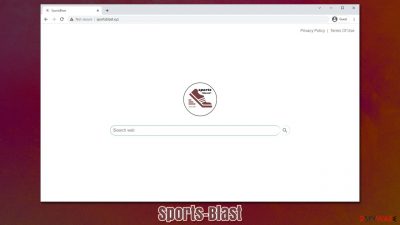
If your homepage and new tab address were changed to sportsblast.xyz, it means that you have a browser-hijacking extension installed on Google Chrome, Mozilla Firefox, MS Edge, or another web browser. While some users install the app intentionally believing that they would be able to access the sports news and similar content easier, most people are misled into doing so. The most common distribution method for PUPs is software bundling,[1] although deceptive ads and redirects are also used for this purpose.
Sports-Blast browser hijacker's changes to the homepage URL is not the most significant impact that it has on user web browsing experience. Those infected are more likely to encounter insecure promotional links in search results and be more inclined in installing other potentially unwanted programs. Likewise, those who use google.com for their search inquiries can forget the provider because it is automatically replaced by Bing or another provider (it usually depends on your current location).
Thus, if you have spotted Sports-Blast on your browser without installing it yourself or are concerned about its impact, you should read through the information below. We also provide detailed instructions for its elimination and other security tips along the way.
| Name | Sports-Blast |
|---|---|
| Type | Browser hijacker |
| Distribution | Software bundles, third-party websites, deceptive ads, fake Flash Player updates |
| Symptoms | Unknown extension or application is installed on the system; homepage and new tab address are set to sportsblast.xyz; a customized search engine is appended to the homepage; search results are filled with sponsored links and ads |
| Risks | Ads might include links to potentially dangerous or even malicious websites, resulting in malware infection, personal information disclosure, or financial losses |
| Elimination | To get uninstall unwanted apps manually, you can follow our removal guide below. If the unwanted ads and other disruptive behavior does not stop, you should scan your computer with security software and delete all threats automatically |
| Additional tips | After you eliminate all browser hijackers and other PUPs from your system, make sure you clean your web browsers and repair system files. You can also do that automatically with FortectIntego |
Browser hijackers explained
Potentially unwanted programs, such as browser hijackers, have been around for a very long time now – since the time when browsers became susceptible to third-party changes. The addition of toolbars, extensions, or other elements was not meant for malicious purposes, although crooks always seem to push the limits with what is allowed and safe for users.
In fact, browser hijackers such as Ask were recognized as malware by many security vendors.[2] Nowadays, Ask is a huge tech company that still produces browser-hijacking applications, although its operation has turned around 180 degrees – no longer does it spawns ads on every step and is impossible to remove. The stained reputation remains, at least among the cybersecurity community.
That being said, calling Sports-Blast a virus is not exactly correct, although many might do so due to its mysterious appearance on the browser. As already mentioned, the app is commonly spread via software bundles, where several apps are compiled into a standalone installer. If users don't pay close attention to the installation process, they might miss pre-ticked boxes, misleading button placements, or choose Recommended/Quick settings which would automatically accept all the promoted offers.
In other cases, people might be redirected to a website where the app is advertised. Usually, this happens after clicking a deceptive link or due to adware redirects. It goes without saying that users should not install apps promoted in such a deceptive manner, as they could even be malicious.
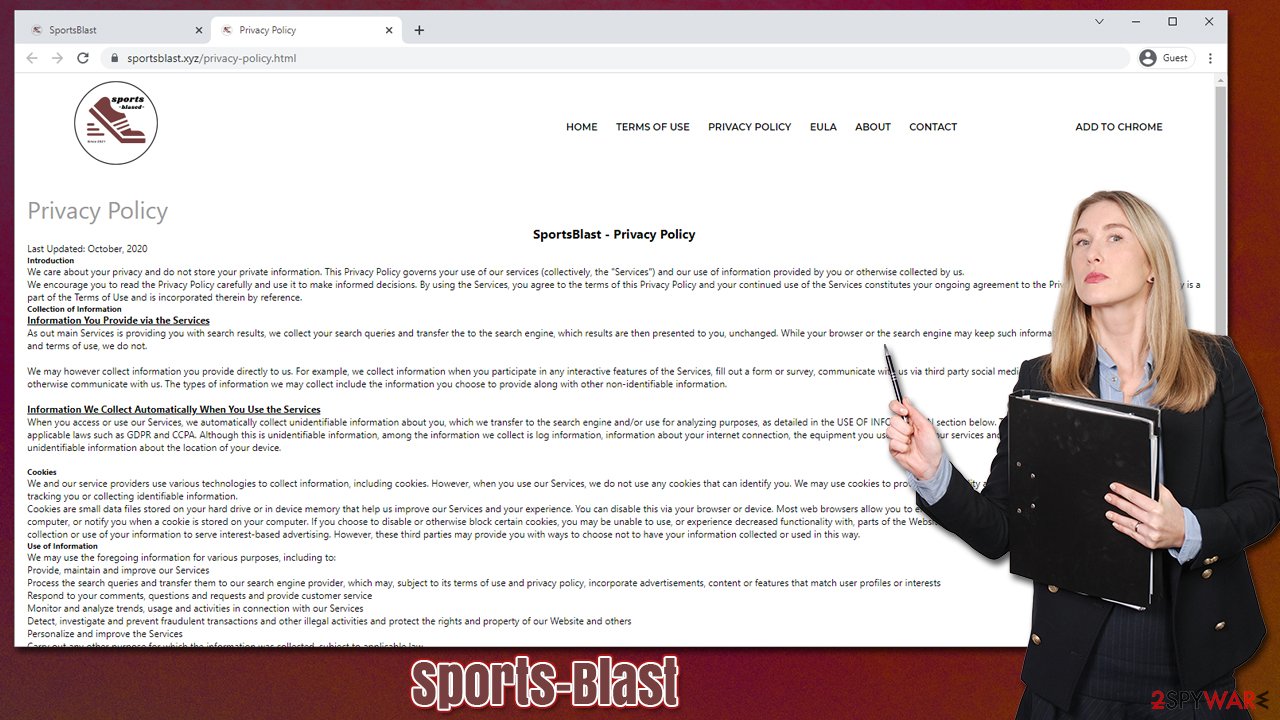
The main goal of the hijacker is to implement its own settings so that ad revenue could be generated. To achieve this more successfully, potentially unwanted programs also commonly gather various information about users and might even share it with third parties. Thus, we recommend eliminating potentially unwanted applications from your system at once.
Effective Sports-Blast removal
Browser hijacker removal is usually not that complicated, as these apps have limitations when it comes to persistence mechanisms they can engage with. Nonetheless, we have previously observed crooks using various new tricks to keep browser hijackers installed on users' systems for as long as possible – the “Managed by your organization” setting is one of the examples. The ability to remove the extension becomes grayed out, and users are confused about what to do.
Luckily, the Sports-Blast browser hijacker was not observed using such annoying removal prevention techniques, so the process should be smooth as long as you follow the steps provided below in the correct order.
1. Remove the extension
Since this hijacker spreads as a browser extension, you should first check your browser settings and eliminate it. If you have never dealt with this process before, please follow these steps:
Google Chrome
- Open Google Chrome, click on the Menu (three vertical dots at the top-right corner) and select More tools > Extensions.
- In the newly opened window, you will see all the installed extensions. Uninstall all the suspicious plugins that might be related to the unwanted program by clicking Remove.
![Remove extensions from Chrome Remove extensions from Chrome]()
Mozilla Firefox
- Open Mozilla Firefox browser and click on the Menu (three horizontal lines at the window's top-right).
- Select Add-ons.
- In here, select the unwanted plugin and click Remove.
![Remove extensions from Firefox Remove extensions from Firefox]()
MS Edge (Chromium)
- Open Edge and click select Settings > Extensions.
- Delete unwanted extensions by clicking Remove.
![Remove extensions from Chromium Edge Remove extensions from Chromium Edge]()
MS Edge (legacy)
- Select Menu (three horizontal dots at the top-right of the browser window) and pick Extensions.
- From the list, pick the extension and click on the Gear icon.
- Click on Uninstall at the bottom.
![Remove extensions from Edge Remove extensions from Edge]()
Safari
- Click Safari > Preferences…
- In the new window, pick Extensions.
- Select the unwanted extension and select Uninstall.
![Remove extensions from Safari Remove extensions from Safari]()
2. Check for other potentially unwanted programs
Most browser hijackers now come in the form of an extension – they are lightweight apps that provide enough functionality for the developers to receive the benefits of promotional links and other sponsored content. The surface of operation is usually much smaller in such a case, while programs installed on the system level might be much more impactful.
For example, if a PUP is installed on the device, it can affect all the installed browsers or even show pop-up ads outside the browser. Malware might use background connections to feed advertisement revenue for cybercriminals in the background, all while users have no idea about it.
The point to be taken here is that there could be other potentially unwanted applications or even malicious programs installed on your system, especially if you found Sports-Blast seemingly out of nowhere. While you could check the Control Panel (Windows) or Applications (Mac) sections to look for suspicious apps, they could be hidden and invisible.
Thus, if you want to try removing unwanted programs manually, we provide the instructions at the bottom of the post, although we strongly recommend you instead employ SpyHunter 5Combo Cleaner or Malwarebytes security software to remove adware, malware, and other potentially unwanted programs if such are present.
3. Clear browser caches
Your last step is making sure that your browsers do not hold any PUP leftovers that could be used for various reasons. For example, caches might result in ads resurfacing when visiting previously-viewed websites, and cookies[3] can be used to track various information – IP address, device details, browser info, websites visited, and much more.
You can remove these caches with the help of the instructions below, although you can also employ FortectIntego to do that for you automatically. In the future, all you have to do is scan your system from time to time, and all the junk, caches, and other useless files will be removed for you. Likewise, the app can repair damaged system files after a virus infection, fixing crashes, errors, or other unrelated issues.
Google Chrome
- Click on Menu and pick Settings.
- Under Privacy and security, select Clear browsing data.
- Select Browsing history, Cookies and other site data, as well as Cached images and files.
- Click Clear data.
![Clear cache and web data from Chrome Clear cache and web data from Chrome]()
Mozilla Firefox
- Click Menu and pick Options.
- Go to Privacy & Security section.
- Scroll down to locate Cookies and Site Data.
- Click on Clear Data…
- Select Cookies and Site Data, as well as Cached Web Content, and press Clear.
![Clear cookies and site data from Firefox Clear cookies and site data from Firefox]()
MS Edge (Chromium)
- Click on Menu and go to Settings.
- Select Privacy and services.
- Under Clear browsing data, pick Choose what to clear.
- Under Time range, pick All time.
- Select Clear now.
![Clear browser data from Chroum Edge Clear browser data from Chroum Edge]()
MS Edge (legacy)
- Click on the Menu (three horizontal dots at the top-right of the browser window) and select Privacy & security.
- Under Clear browsing data, pick Choose what to clear.
- Select everything (apart from passwords, although you might want to include Media licenses as well, if applicable) and click on Clear.
![Clear Edge browsing data Clear Edge browsing data]()
Safari
- Click Safari > Clear History…
- From the drop-down menu under Clear, pick all history.
- Confirm with Clear History.
![Clear cookies and website data from Safari Clear cookies and website data from Safari]()
How to prevent from getting browser hijacker
Protect your privacy – employ a VPN
There are several ways how to make your online time more private – you can access an incognito tab. However, there is no secret that even in this mode, you are tracked for advertising purposes. There is a way to add an extra layer of protection and create a completely anonymous web browsing practice with the help of Private Internet Access VPN. This software reroutes traffic through different servers, thus leaving your IP address and geolocation in disguise. Besides, it is based on a strict no-log policy, meaning that no data will be recorded, leaked, and available for both first and third parties. The combination of a secure web browser and Private Internet Access VPN will let you browse the Internet without a feeling of being spied or targeted by criminals.
No backups? No problem. Use a data recovery tool
If you wonder how data loss can occur, you should not look any further for answers – human errors, malware attacks, hardware failures, power cuts, natural disasters, or even simple negligence. In some cases, lost files are extremely important, and many straight out panic when such an unfortunate course of events happen. Due to this, you should always ensure that you prepare proper data backups on a regular basis.
If you were caught by surprise and did not have any backups to restore your files from, not everything is lost. Data Recovery Pro is one of the leading file recovery solutions you can find on the market – it is likely to restore even lost emails or data located on an external device.
- ^ Bundled Software. Techopedia. Professional IT insight.
- ^ Shane Schick. Microsoft Clarifies Its Stance on Whether the Ask Toolbar Is Malware. IBM. SecurityIntelligence.
- ^ Emily Stewart. Why every website wants you to accept its cookies. Vox. News and opinion website.










