Chrome “Managed by your organization” virus (Virus Removal Guide) - Removal Instructions
Chrome “Managed by your organization” virus Removal Guide
What is Chrome “Managed by your organization” virus?
“Managed by your organization” is a legitimate Chrome feature that recently has been used by some browser hijackers
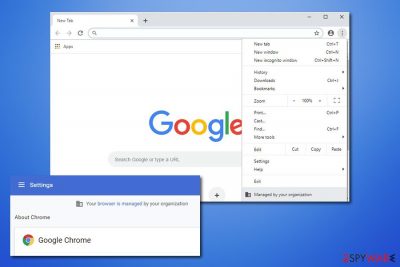
“Managed by your organization” is a legitimate Google Chrome notice that users can see once they access the main menu of the web browser. The feature is related to Chrome policy settings and is usually used by company administrators to restrict usage of the web browser to its employees. However, users who are not a part of any organization or business started seeing the “Managed by your organization” notification on their browsers, which sparks a lot of questions, as the computer is personal.
While the “Managed by your organization” Chrome feature can be a useful function for companies, potentially unwanted program developers are abusing the functionality in order to control users' web browsing patterns by modifying Google Chrome's policies for the user. There is a wide variety of PUPs that can be related to this issue, but most likely, the issue lies within well-known computer infections like Comet Search, OptimumSearch, CapitaSearch, Mazy search, and many others. In any case, if Chrome is saying it's Managed by Your Organization and you are not a part of one, you have a computer infection issue that you should take care of, as we will explain how.
| Name | Chrome “Managed by your organization” |
| Type | Legitimate Google Chrome entry |
| Issues | The function can be used for legitimate purposes by companies that want to restrict browser usage for the employees. However, it can also be misused by intentionally unwanted programs |
| Related PUPs | Bundlore, OptimumSearch, CapitaSearch, SearchSpace, Search.adjustablesample.com, etc. |
| Symptoms | Browser hijackers can change the web browser significantly: append a customized search engine, change the functionality of the new tab, alter the homepage, deliver sponsored search results, display ads, and much more |
| Risks | Installation of other potentially unwanted programs or malware, personal details disclosure to unknown parties, financial losses due to encountered scams, etc. |
| Elimination | You can eliminate most of the potentially unwanted programs with powerful anti-malware tools that use the PUP detection feature. You can also attempt manual elimination as explained below |
| Optimization | To ensure best results a browser reset is recommended, as well as a scan with a repair tool FortectIntego |
In most cases, browser hijackers and other potentially unwanted programs travel within software bundles that are downloaded from third-party websites. Since deception is used during the installation of the desired app, users do not notice optional components, missing the entry entirely. As a result, users might only recognize the “Managed by your organization” virus after browser modifications are established by the PUP, which can include:
- Homepage and new tab address is set to a different (unknown) one;
- A customized search engine applied to homepage, which sometimes may use legitimate tools like Yahoo or Google;
- Search results show multiple sponsored links and ads at the top and other most visible places;
- Pop-ups, auto-play, in-text links, banners, offers, discounts and other ads show up more often;
- In some cases, web browser may fail to load certain pages or work extremely slow, etc.
Users may also face redirects to unknown websites that are filled with ads and simply click on a sponsored link shown when using a customized search engine. Even though these links are mostly leading to secure sites, in some cases (depending on the browser hijacker installed) users might be linked to scam, phishing, or even malware-laden sites.
While browser hijackers are usually not considered dangerous as they do not inject malicious components into the system, they can sometimes operate in a more aggressive manner and change various settings that should not be touched. For example, modifying desktop shortcuts to inject links to suspicious files or changing Chrome policy to enable Chrome “Managed by your organization” virus setting.
Chrome “Managed by your organization” is a legitimate feature, but if it is abused by browser hijackers and other PUPs, the behavior can be treated as malicious. Even though the ramification of these changes are not as devastating as those of malware, it should not be allowed, and Chrome “Managed by your organization” virus removal is performed.
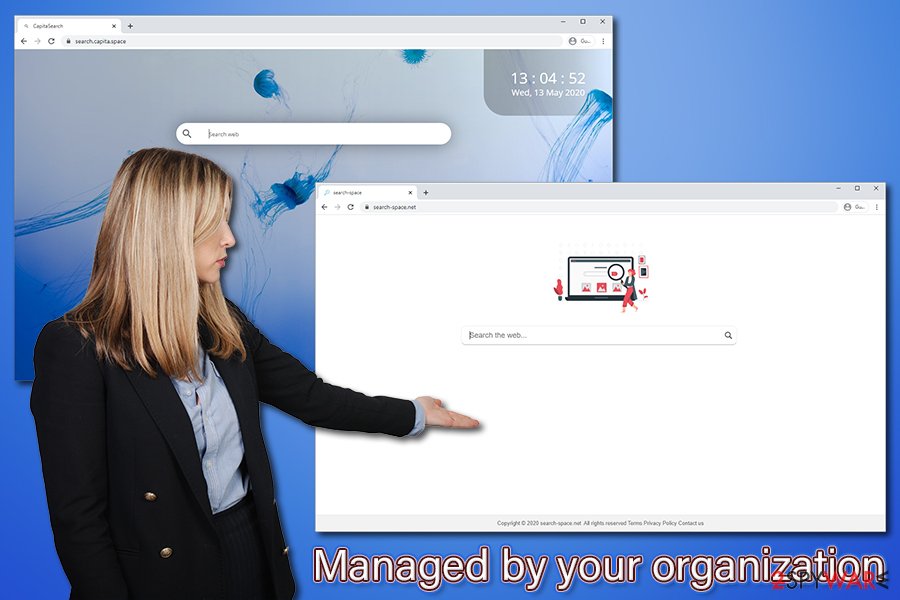
Essentially, the “Managed by your organization” virus is established due to changes within the registry of Windows computers. Since the release of Chrome 73, users are seeing this message if the browser detects policy configuration within the registry. This message does not explain, however, why so many home users started seeing the message, despite not being a part of a company. Google explained:[1]
Starting in Chrome 73, when one or more policies are set in Chrome Browser, some users will see a new item on the More More menu that indicates that Chrome is being managed. If a user clicks Managed by your organization, they are directed to details about Chrome Browser management.
While the “Managed by your organization” virus is more prominent among macOS/Mac OS X users (as the unwanted programs that change Chrome's policy are mostly created for Macs), Windows users can also experience the same problems when they get infected with a browser hijacker as well.
If Chrome says it is Managed by your organization and you are a home user, you should eliminate potentially unwanted programs that were most likely installed without your permission previously. You can use the manual termination instructions provided below, or scan the machine with an anti-malware tool. Also, to remove Chrome “Managed by your organization” virus-related registry entries, use a repair tool FortectIntego. Alternatively, a browser reset and %AppData% removal can help.
Your Virus & threat protection is managed by your organization – another issue that prevents security software from operating normally
“Some settings are managed by your organization” might also affect other parts of a Windows operating system. One of the most prevalent issues users had is that they noticed that their Windows Defender is being tampered with. In such a case, users might see the following notification:
No active antivirus provider
While the web browser issues were caused by a potentially unwanted program, there have been many reports that malware managed to tamper with Windows Defender and disable its protection completely. Initially, when users access the “Security at the glance” section within the Windows Defender, they should see the first five options ticked with green markers. Unfortunately, “Your Virus & threat protection is managed by your organization” makes it so that the real-time protection is disabled completely.
Now, there are several ways to remove Your Virus & threat protection is managed by your organization issue once and for all. Nonetheless, one of the easiest ways to resolve it is by accessing an elevated Command Prompt and deleting a registry key tampering with the security app.
To get rid of Your Virus & threat protection is managed by your organization problem, perform the following steps:
- Type in cmd in Windows search
- Right-click on Command Prompt search result and select Run as administrator
- Once the new window opens, type in the following command and hit Enter on your keyboard:
REG DELETE “HKLM\SOFTWARE\Policies\Microsoft\Windows Defender” /v DisableAntiSpyware
This action should delete the malicious registry entry that disabled Windows Defender. Once you regain access to it and the “No active antivirus provider” message is removed, you should immediately perform a full system scan to secure your machine as soon as possible.
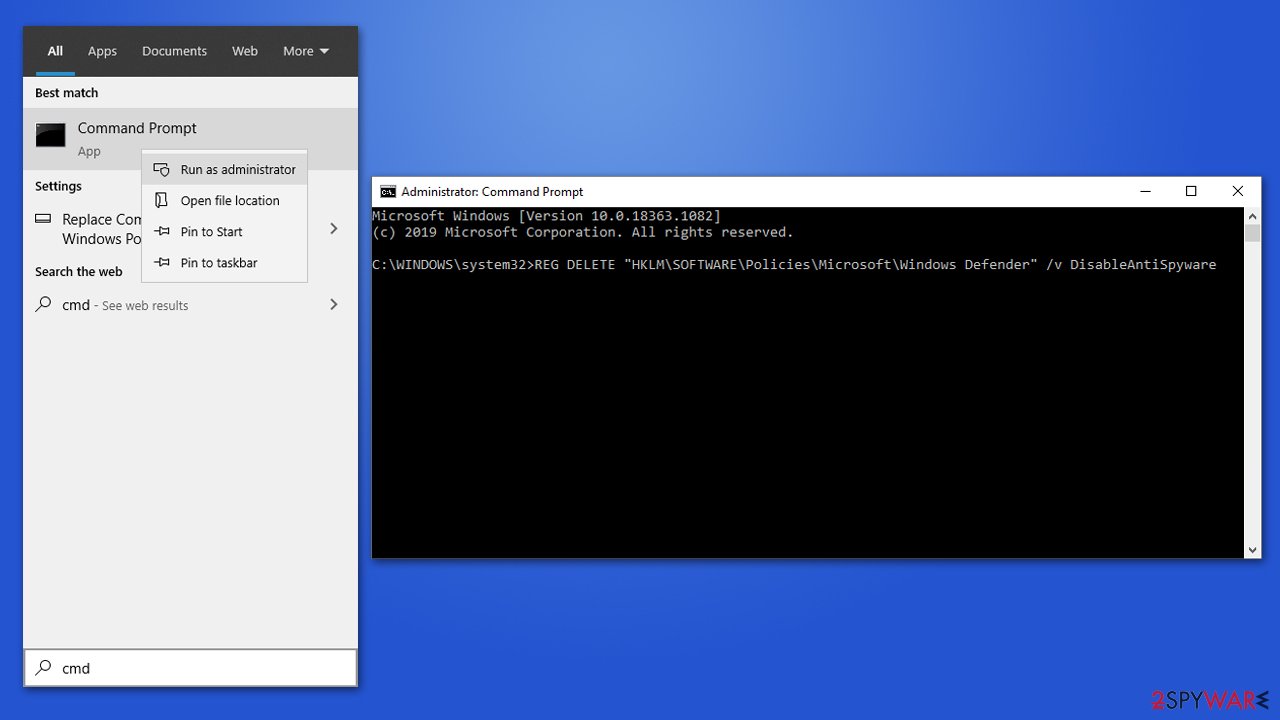
Avoid the infiltration of potentially unwanted applications
People are usually careless when it comes to cybersecurity, although the increasing media coverage about daily data breaches, ransomware attacks[2], and other incidents makes more consumers pay closer attention to their privacy and security. Nevertheless, potentially unwanted applications, while recognized by multiple anti-malware tools, can still be found on many third-party and even official websites. Nonetheless, it is much less likely to install adware or other PUP from the official sources, as software bundling is a far less encountered phenomenon.
Software bundle packages are typically used by third-parties and software developers as of a way to monetize. With every install, a commission is paid by advertising networks, third-party sites, or even software authors. This freeware-based monetization increases the popularity of the app, despite it being shady or even harmful to end-users.
Therefore, you should always be cautious when installing new applications on your computer. Here are some tips from security experts[3] that could help you avoid unexpected installs:
- Before installing an unknown app, check its reviews and forum posts about it online;
- When prompted, always choose Advanced/Custom installation settings instead of Quick/Recommended one;
- Ensure that important documents, such as Terms of Service and Privacy Policy are provided;
- Watch out for fine print text, pre-ticked boxes, misplaced buttons, and other tricks that might be used;
- Install a robust security program that would warn you about potentially unwanted applications.
Another popular tactic for potentially unwanted program distribution is fake updates, typically, Flash. Users can encounter fake update prompts on various insecure websites and, since they are not aware that the plugin is no longer required (for example, Chrome has the functionality built-in, and Adobe will cancel the support by the end of 2020),[4] they install the “needed” component without thinking twice. However, they end up with PUPs instead that change their web browser operation, deliver ads, track their information, and perform other unwanted activities.
You might want to reset the browser fully to stop the unwanted activity
- Click on Menu and select Settings.
- In the Settings, scroll down and click Advanced.
- Scroll down and locate Reset and clean up section.
- Now click Restore settings to their original defaults.
- Confirm with Reset settings.
Remove Chrome “Managed by your organization” restrictions
To remove Managed by your organization entry, you will have to first eliminate all potentially unwanted programs from your computer. Note that some of them might be installed on your web browser as extensions – you can find all of them in Google Chrome settings panel. Simply click “Remove” on everything you don't remember installing, or could be causing the browser hijacking symptoms (search engines, weather forecasts, shopping companions, etc.).
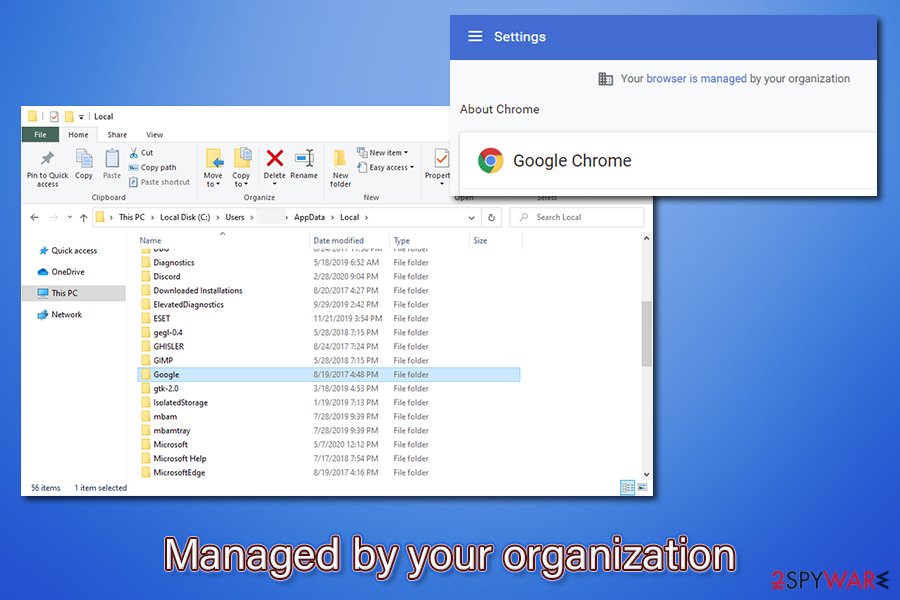
In other cases, “Managed by your organization” virus removal lies within the app that is installed on your computer rather than the browser. Below you will find the instructions on how to uninstall apps on both, Windows and Mac computers. Despite these efforts, the so-called “Managed by your organization virus” may remain on your web browser. In such a case, you should perform a full system scan with reputable anti-malware – this will also ensure that no malware is installed on your machine.
Finally, you could try to eliminate the data from the following folder:
- C:\Users\[username]\AppData\Local\Google\
If Chrome is still saying it is “Managed by your organization,” you will have to reset the Google Chrome browser as explained below. If nothing stated above helps, we highly advise you to reinstall the web browser altogether.
Delete malicious extensions from Google Chrome
- Open Google Chrome, click on the Menu (three vertical dots at the top-right corner) and select More tools > Extensions.
- In the newly opened window, you will see all the installed extensions. Uninstall all the suspicious plugins that might be related to the unwanted program by clicking Remove.
![Remove extensions from Chrome Remove extensions from Chrome]()
Clear cache and web data from Chrome:
- Click on Menu and pick Settings.
- Under Privacy and security, select Clear browsing data.
- Select Browsing history, Cookies and other site data, as well as Cached images and files.
- Click Clear data.
![Clear cache and web data from Chrome Clear cache and web data from Chrome]()
You may remove virus damage with a help of FortectIntego. SpyHunter 5Combo Cleaner and Malwarebytes are recommended to detect potentially unwanted programs and viruses with all their files and registry entries that are related to them.
Getting rid of Chrome “Managed by your organization” virus. Follow these steps
Uninstall from Windows
Instructions for Windows 10/8 machines:
- Enter Control Panel into Windows search box and hit Enter or click on the search result.
- Under Programs, select Uninstall a program.

- From the list, find the entry of the suspicious program.
- Right-click on the application and select Uninstall.
- If User Account Control shows up, click Yes.
- Wait till uninstallation process is complete and click OK.

If you are Windows 7/XP user, proceed with the following instructions:
- Click on Windows Start > Control Panel located on the right pane (if you are Windows XP user, click on Add/Remove Programs).
- In Control Panel, select Programs > Uninstall a program.

- Pick the unwanted application by clicking on it once.
- At the top, click Uninstall/Change.
- In the confirmation prompt, pick Yes.
- Click OK once the removal process is finished.
Delete from macOS
Remove items from Applications folder:
- From the menu bar, select Go > Applications.
- In the Applications folder, look for all related entries.
- Click on the app and drag it to Trash (or right-click and pick Move to Trash)

To fully remove an unwanted app, you need to access Application Support, LaunchAgents, and LaunchDaemons folders and delete relevant files:
- Select Go > Go to Folder.
- Enter /Library/Application Support and click Go or press Enter.
- In the Application Support folder, look for any dubious entries and then delete them.
- Now enter /Library/LaunchAgents and /Library/LaunchDaemons folders the same way and terminate all the related .plist files.

After uninstalling this potentially unwanted program (PUP) and fixing each of your web browsers, we recommend you to scan your PC system with a reputable anti-spyware. This will help you to get rid of Chrome “Managed by your organization” registry traces and will also identify related parasites or possible malware infections on your computer. For that you can use our top-rated malware remover: FortectIntego, SpyHunter 5Combo Cleaner or Malwarebytes.
How to prevent from getting browser hijacker
Do not let government spy on you
The government has many issues in regards to tracking users' data and spying on citizens, so you should take this into consideration and learn more about shady information gathering practices. Avoid any unwanted government tracking or spying by going totally anonymous on the internet.
You can choose a different location when you go online and access any material you want without particular content restrictions. You can easily enjoy internet connection without any risks of being hacked by using Private Internet Access VPN.
Control the information that can be accessed by government any other unwanted party and surf online without being spied on. Even if you are not involved in illegal activities or trust your selection of services, platforms, be suspicious for your own security and take precautionary measures by using the VPN service.
Backup files for the later use, in case of the malware attack
Computer users can suffer from data losses due to cyber infections or their own faulty doings. Ransomware can encrypt and hold files hostage, while unforeseen power cuts might cause a loss of important documents. If you have proper up-to-date backups, you can easily recover after such an incident and get back to work. It is also equally important to update backups on a regular basis so that the newest information remains intact – you can set this process to be performed automatically.
When you have the previous version of every important document or project you can avoid frustration and breakdowns. It comes in handy when malware strikes out of nowhere. Use Data Recovery Pro for the data restoration process.
- ^ Chrome Browser updates. Google. Support page.
- ^ Nathaniel Popper. Ransomware Attacks Grow, Crippling Cities and Businesses. The New York Times. Breaking news, multimedia, reviews & opinion on Washington, business, sports, movies, travel, books, jobs, education.
- ^ Dieviren. Dieviren. Cybersecurity advice and malware insights.
- ^ Flash & The Future of Interactive Content. Adobe. Blog.







