Bing redirect virus (Chrome, Firefox, IE, Edge) - 2021 update
Bing redirect virus Removal Guide
What is Bing redirect virus?
Bing redirect virus – a browsing app that inserts ads and promotional links into your online searches
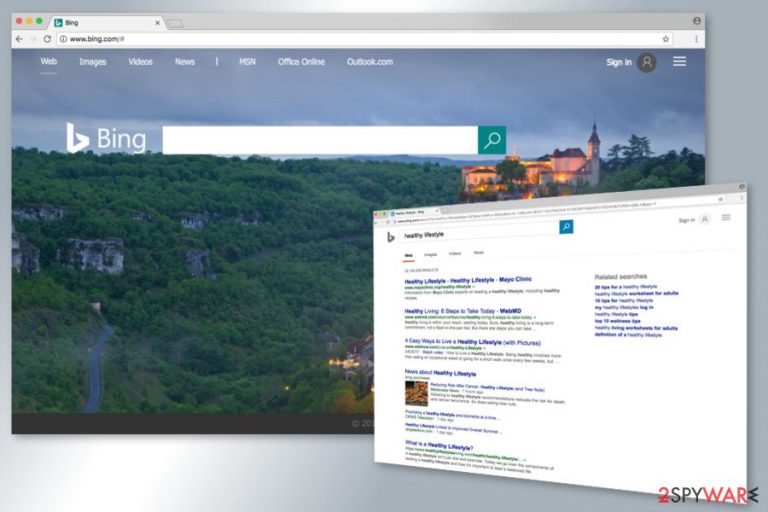
Bing redirect virus is a term used to describe browser hijackers and other browser-based applications that can silently enter your system behind your back. Once inside, it might initiate browser changes or/and system changes and alter the shortcuts of each web browser installed on the device. The main feature is setting this search provider as a default search engine or/and homepage URL address.
If you feel helpless because Google redirects to Bing when you are trying to find relevant information online, you need to look for suspicious applications or browser extensions on Google Chrome, Mozilla Firefox, Safari, MS Edge, or any other browser you might be using. Typically, such unwanted applications arrive on a computer along with free software from an insecure source – installers can be filled with browser hijackers. As a result, you might start experiencing redirects seemingly out of nowhere; nonetheless, the potentially unwanted program changed your browser settings in the background to begin this activity.
While this site is a search engine developed by Microsoft and is reputable, keep in mind that redirects to it due to browser hijacking has nothing to do with the IT giant itself. You need to find and eliminate the PUP that is causing redirects and showing you disruptive ads, be it Mac or a Windows computer. This is the way to solve the issue of altered browsing experience.
| Name | Bing redirect Virus |
|---|---|
| Type | Browser hijacker, potentially unwanted program |
| Similar to | |
| Danger level | Low. Browser hijackers are considered a minor computer infection. Nonetheless, they alter the way users browse the web, insert unwanted ads, and track their browsing activities in the background |
| Symptoms | Redirects search results to Bing.com and other websites, infuses searches with ads and sponsored links, promotes questionable websites and services |
| Dangers | Infected links in search results, redirects to possibly dangerous websites, infiltration of malware, loss of sensitive information |
| Distribution method | While there are plenty of browser hijackers that are spread via their official websites or legitimate sources such as Google Web Store, most of the PUPs travel within software bundles or are advertised via deceptive ads/fake updates |
| If you are wondering how to get rid of the redirect virus, run a full system scan with anti-virus software to find the browser hijacker responsible for this activity. You can use FortectIntego if you are facing errors and need to fix corrupted files. | |
Before we start explaining to you how to get rid of the redirect virus on Mac, we want to stress out that Bing is a legitimate search engine. However, hackers tend to use the name of this browsing tool[1] in order to disguise viruses and potentially unwanted programs (PUP). In fact, this issue is similar to Google redirect virus and Yahoo redirect virus – both have been described by our experts.
If you are interested why does your Safari or Google Chrome go to Bing without your approval, you need to check your computer for a “browser hijacker”. Such cyber threats usually spread as browser add-ons[2] as free components of the freeware and hijack various web browsers, including IE, Mozilla Firefox, Google Chrome, etc.
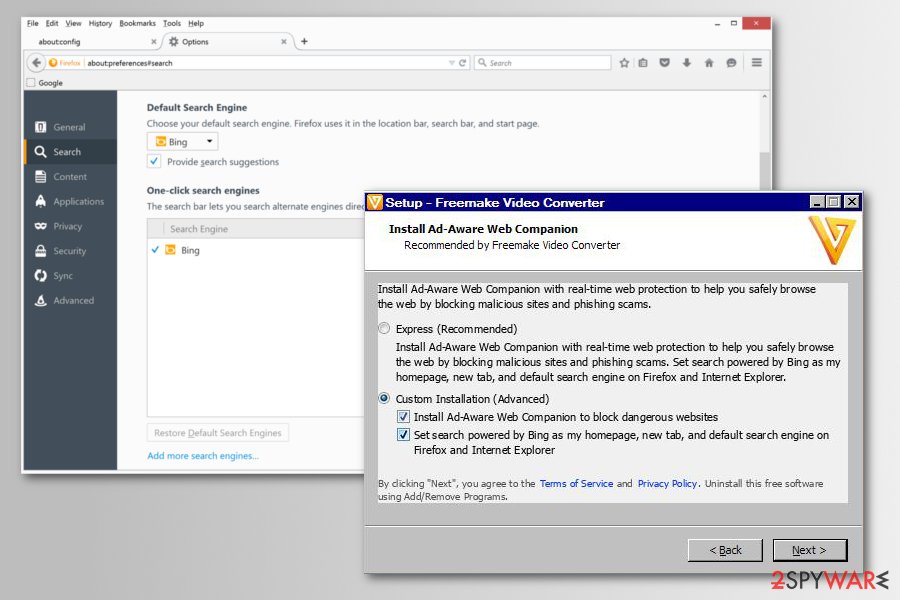
Redirect virus alters affected browser’s settings and might set Bing.com as the start page, default search engine, and new tab page without asking any permission. What is more, it might modify the part of the system’s settings and starts initiating unwanted redirects to completely unrelated websites [3].
This activity is initiated for increasing traffic to specific domains and helping them to improve their popularity. If the virus manages to infiltrate the system, the app starts hijacking Google search or a similar search provider. As a result, it can additionally provide lots of online ads, banners, and other commercial content.
To get rid of all these negative features, you should scan your computer with a professional anti-malware program. We suggest performing removal using the guide below or rely on SpyHunter 5Combo Cleaner, Malwarebytes. This redirect virus can appear on the machine running Windows or Mac operating systems, so you need to find the tool compatible with the device and clear any threats thoroughly.
These adware campaigns and browser-based intruders can spread via torrent sites, pirating platforms, and various promotional pop-ups that push updates of apps like Flash Player, converters, system optimization tools. You should never install programs from ransom pop-ups or banners that appear on the screen when you do not expect them. Users should get rid of the intruder and all the PUPs that keep from accessing wanted information and features as soon as possible.
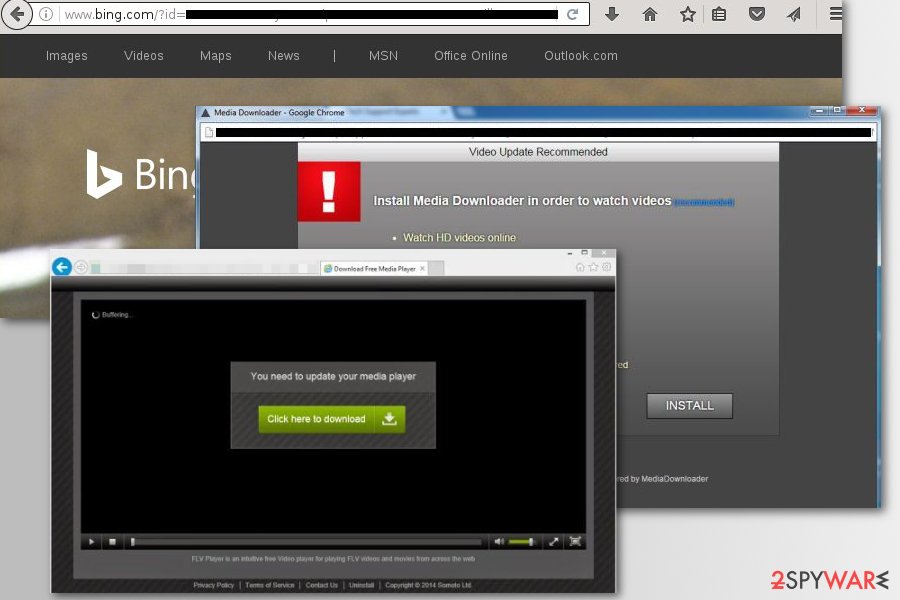
As we have mentioned, there are hundreds of questions saying something like “Bing hijacked my Google Search”. In reality, the search engine has nothing to do with this issue. This search engine has mostly been spread as an additional component of other software.
However, you should note that such an activity might install various helper objects preventing users from setting back their preferred homepage or search engine. These apps or extensions are designed to reject all the changes made by the user.
Apart from taking control over the browser, the virus might also track your browsing habits and send this data to its remote server. This cyber parasite might be interested in your browsing history, search queries, how much time you spent online, clicked ads, IP address, etc.
Aggregated information is necessary for applying behavioral marketing strategy. Thus, you might see numerous online advertisements that are based on your interests and browsing history. However, in some cases, aggregated data might be shared with third parties or advertising networks.
Undoubtedly, this activity may lead to privacy-related issues, e.g. the loss of financial data or login information. Therefore, you should not let this PUP stay on your computer. Remove redirect as soon as you notice it hijacked your PC. Ensure that there are no corrupted files left by running FortectIntego.
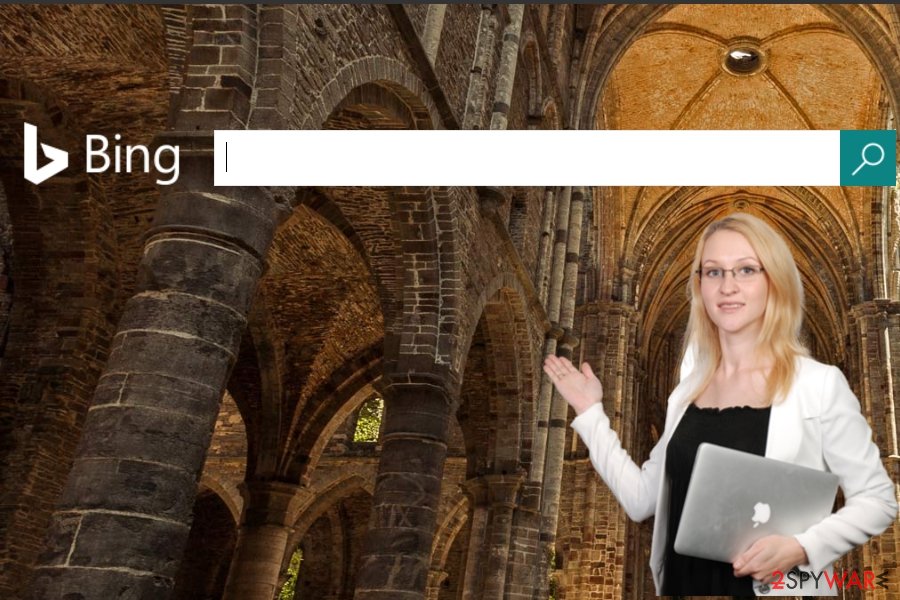
Main versions of the redirect virus
Bing.vc
Bing.vc is a bogus search engine that is used for generating sponsored links and redirect users to questionable sites with the help of these links [4]. It is also worth mentioning that this browser hijacker is designed to promote suspicious tools like FixbrowserRedirect and similar.
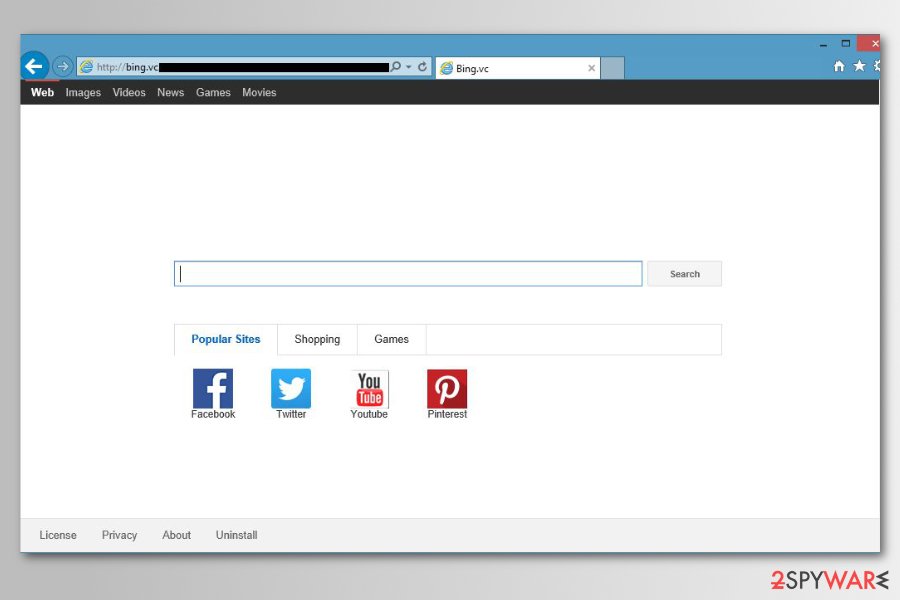
What is more, having this program installed on the computer negatively impacts its performance, so it is not recommended to ignore this program’s presence on your computer. Take action as soon as possible to avoid damage and additional installs or issues!
Bing search virus
Bing Search virus is the newest version of the redirect virus branch. If you notice Bing.com website suddenly appear on your computer instead of your regular search engine or homepage, this suggests that you should take your system’s security into consideration and look for a browser hijacker that is causing these issues.
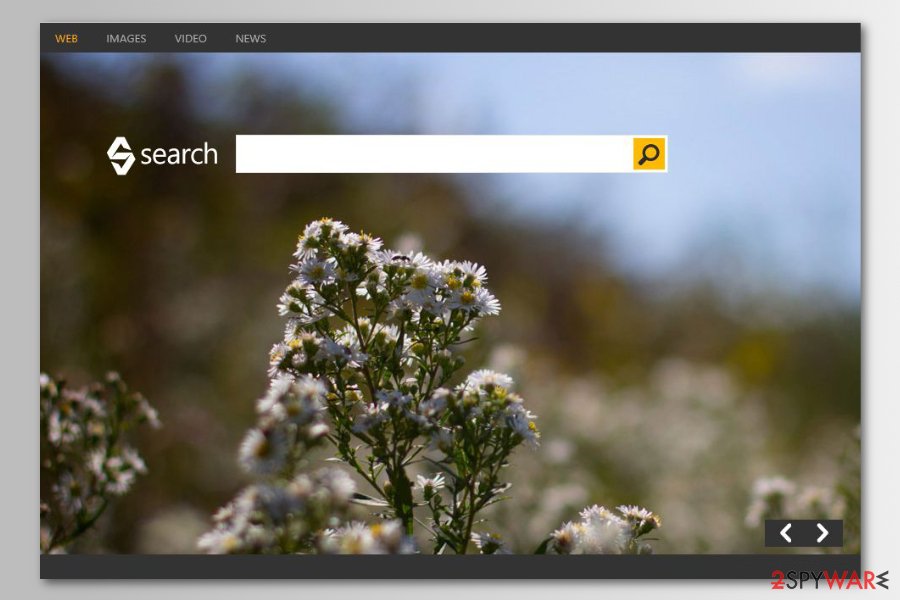
Like the majority of browser hijackers, it may spy on you as well as redirect to suspicious sites. By no means, you should keep this program installed on your computer.
Explaining why does your Google search go to Bing
Finding an unknown search engine set as the default one and being unable to use your preferred search tool is definitely frustrating. However, the majority of users are not aware of the fact that they are responsible for setting Bing-provided search as their default search provider.
The search engine gets changed when the browser application is installed on the machine. That mainly happens when users do not pay enough attention to installation purposes and additional applications pre-bundled with programs that people want to get. These apps might be one of the intruders triggering all the changes with your browsing experience:
Bing is promoted just like any other potentially unwanted program or a browser hijacker. If you want to avoid it, you should know that it may appear on each of your web browsers if you don’t like to monitor the installation of the freeware and keep clicking the “Next” button while installing such programs as download managers, PDF creators, video streaming software, etc.
Keeping anti-malware tools on the machine could help avoid these unwanted application installations since AV tools can detect[5] some of the programs or search engines as suspicious or possibly dangerous. Once such an indication is displayed and you see those detection names of PUPs and adware, browser hijackers, you should immediately take action and get rid of the rogue app.
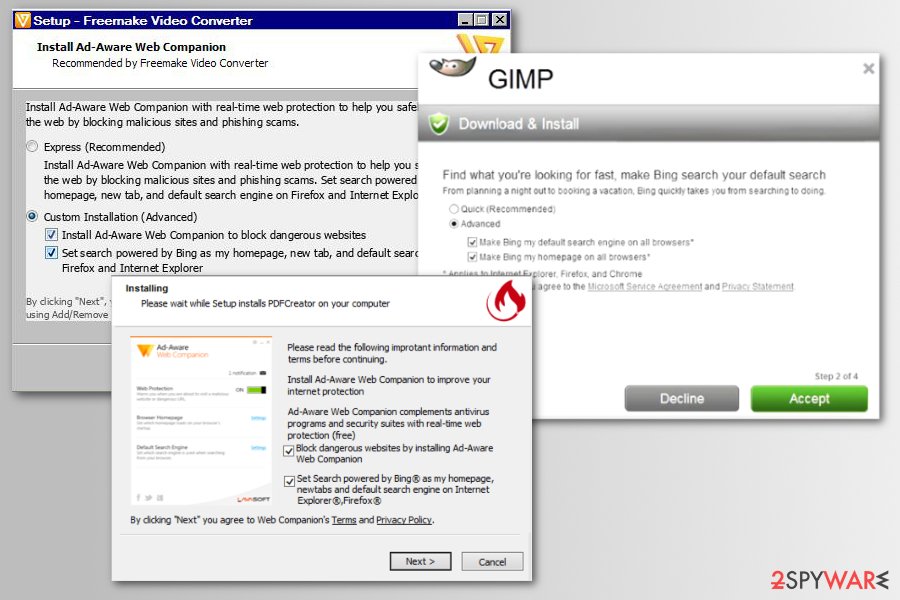
For avoiding this, you should start paying more attention to the installation of freeware programs. First, you should read what is said in its Privacy Policy and End User’s License Agreement. In addition, make sure you select Custom or Advanced installation option and opt-out of optional components that may be offered to you along the way.
You should uncheck such sentences as “Make Bing my start page,” “I agree to make Bing.com my default search engine.” etc. Otherwise, you may be forced to use this site for searching the web. We highly recommend not ignoring that because you may find yourself on an unknown website [6].
The redirect virus can trigger issues on macOS
Mac users mostly rely on the Safari web browser when they need to find something on the internet (although Chrome and Firefox are also used by almost half of macOS users).[7] Therefore, it is rather unusual when they see that all their searchers are redirected to Bing.com – a search engine that was introduced by Microsoft in 2009.
Since Mac users fall victim to browser hijackers or adware no less often than Windows users, there is no surprise that users often ask how to get rid of the PUP from Mac. There are particular macOS applications that target people with commercial redirects.
Redirect virus can be a frequent guest on macOS devices as well. This comes due to the fact that most modern browser hijackers are clipped to users' browsers and are not installed on the device.
Unfortunately, browser hijackers can cause more problems to Mac users, as they can establish additional profiles on the computer, or acquire removal immunity in conjunction with malware such as Shlayer Trojan. Therefore, if your Mac is redirecting to Bing, you should not ignore it and find the root cause of the problem.
For that, we recommend using powerful anti-malware software, as some infections might be invisible otherwise. In most cases, however, eliminating a browser-hijacking extension should solve the redirect issues on Safari, Google Chrome, Mozilla Firefox, or another browser.
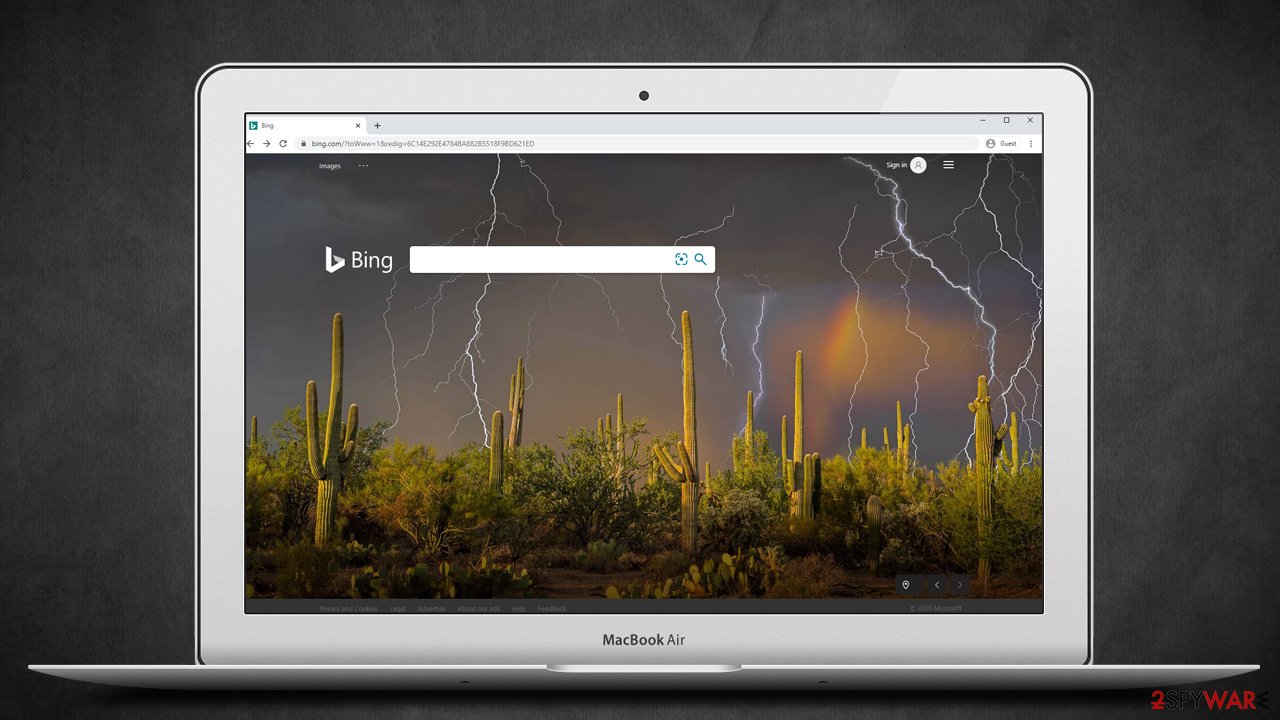
Remove the rogue search engine from Mac / Safari
To remove Bing from the Safari search bar or another browser installed on Mac, you have two options. The first one suggests scanning the system with reputable anti-malware software and resetting affected web browsers. Thus, this option is highly advised for less-skilled computer users who have never dealt with such cyber threats.
The second way to block the redirect virus on Mac requires finding and deleting hijacker-related components manually. You have to check the list of Applications and move to Trash all unknown entries. Once you empty the trash, check web browsers: uninstall suspicious add-ons and reset the browser. At the end of this article, you can find detailed instructions.
Finally, keep in mind that some PUPs can be very aggressive and might establish new profiles on your device, and prevent redirect removal altogether. Therefore, you could check the following places for malicious .plist files and other entries:
- System Preferences > Accounts> Login Items
- System Preferences > Users&Groups > Profiles
- ~/Library/LaunchAgents
- ~/Library/Application Support
- ~/Library/LaunchDaemons
The redirect virus removal guide
In order to remove Bing from Chrome, Firefox, Internet Explorer or another Windows 10 browser is not enough just to change the URL address in the browser’s settings. The hijacker is designed in a way that can reset Bing as a default search provider after a system reboot.
Removal from Windows requires either deleting hijacker-related components manually or letting reputable anti-malware do the job for you. Our team has prepared elimination guidelines, so feel free to use them in order to investigate and clean the system.
However, we recommend taking advantage of security software to remove redirect virus easier and quicker. This method requires scanning the device with updated anti-malware and resetting each of the browsers installed on the Windows machine.
This application is a legitimate search engine that becomes related to malware once hijackers use the name for their purposes. When the potentially unwanted program infiltrates the system a new default search engine, homepage, and new tab preferences get assigned. These are only a few changes the PUP can make on the affected computer.
You need a thorough system check to eliminate all parts of the hijacker and reverse changes back to default. Follow the video guide and double-check after the process to make sure that your device runs as smoothly as before.
You may remove virus damage with a help of FortectIntego. SpyHunter 5Combo Cleaner and Malwarebytes are recommended to detect potentially unwanted programs and viruses with all their files and registry entries that are related to them.
Getting rid of Bing redirect virus. Follow these steps
Uninstall from Windows
Instructions for Windows 10/8 machines:
- Enter Control Panel into Windows search box and hit Enter or click on the search result.
- Under Programs, select Uninstall a program.

- From the list, find the entry of the suspicious program.
- Right-click on the application and select Uninstall.
- If User Account Control shows up, click Yes.
- Wait till uninstallation process is complete and click OK.

If you are Windows 7/XP user, proceed with the following instructions:
- Click on Windows Start > Control Panel located on the right pane (if you are Windows XP user, click on Add/Remove Programs).
- In Control Panel, select Programs > Uninstall a program.

- Pick the unwanted application by clicking on it once.
- At the top, click Uninstall/Change.
- In the confirmation prompt, pick Yes.
- Click OK once the removal process is finished.
Delete from macOS
Remove items from Applications folder:
- From the menu bar, select Go > Applications.
- In the Applications folder, look for all related entries.
- Click on the app and drag it to Trash (or right-click and pick Move to Trash)

To fully remove an unwanted app, you need to access Application Support, LaunchAgents, and LaunchDaemons folders and delete relevant files:
- Select Go > Go to Folder.
- Enter /Library/Application Support and click Go or press Enter.
- In the Application Support folder, look for any dubious entries and then delete them.
- Now enter /Library/LaunchAgents and /Library/LaunchDaemons folders the same way and terminate all the related .plist files.

Remove from Microsoft Edge
Delete unwanted extensions from MS Edge:
- Select Menu (three horizontal dots at the top-right of the browser window) and pick Extensions.
- From the list, pick the extension and click on the Gear icon.
- Click on Uninstall at the bottom.

Clear cookies and other browser data:
- Click on the Menu (three horizontal dots at the top-right of the browser window) and select Privacy & security.
- Under Clear browsing data, pick Choose what to clear.
- Select everything (apart from passwords, although you might want to include Media licenses as well, if applicable) and click on Clear.

Restore new tab and homepage settings:
- Click the menu icon and choose Settings.
- Then find On startup section.
- Click Disable if you found any suspicious domain.
Reset MS Edge if the above steps did not work:
- Press on Ctrl + Shift + Esc to open Task Manager.
- Click on More details arrow at the bottom of the window.
- Select Details tab.
- Now scroll down and locate every entry with Microsoft Edge name in it. Right-click on each of them and select End Task to stop MS Edge from running.

If this solution failed to help you, you need to use an advanced Edge reset method. Note that you need to backup your data before proceeding.
- Find the following folder on your computer: C:\\Users\\%username%\\AppData\\Local\\Packages\\Microsoft.MicrosoftEdge_8wekyb3d8bbwe.
- Press Ctrl + A on your keyboard to select all folders.
- Right-click on them and pick Delete

- Now right-click on the Start button and pick Windows PowerShell (Admin).
- When the new window opens, copy and paste the following command, and then press Enter:
Get-AppXPackage -AllUsers -Name Microsoft.MicrosoftEdge | Foreach {Add-AppxPackage -DisableDevelopmentMode -Register “$($_.InstallLocation)\\AppXManifest.xml” -Verbose

Instructions for Chromium-based Edge
Delete extensions from MS Edge (Chromium):
- Open Edge and click select Settings > Extensions.
- Delete unwanted extensions by clicking Remove.

Clear cache and site data:
- Click on Menu and go to Settings.
- Select Privacy, search and services.
- Under Clear browsing data, pick Choose what to clear.
- Under Time range, pick All time.
- Select Clear now.

Reset Chromium-based MS Edge:
- Click on Menu and select Settings.
- On the left side, pick Reset settings.
- Select Restore settings to their default values.
- Confirm with Reset.

Remove from Mozilla Firefox (FF)
Remove dangerous extensions:
- Open Mozilla Firefox browser and click on the Menu (three horizontal lines at the top-right of the window).
- Select Add-ons.
- In here, select unwanted plugin and click Remove.

Reset the homepage:
- Click three horizontal lines at the top right corner to open the menu.
- Choose Options.
- Under Home options, enter your preferred site that will open every time you newly open the Mozilla Firefox.
Clear cookies and site data:
- Click Menu and pick Settings.
- Go to Privacy & Security section.
- Scroll down to locate Cookies and Site Data.
- Click on Clear Data…
- Select Cookies and Site Data, as well as Cached Web Content and press Clear.

Reset Mozilla Firefox
If clearing the browser as explained above did not help, reset Mozilla Firefox:
- Open Mozilla Firefox browser and click the Menu.
- Go to Help and then choose Troubleshooting Information.

- Under Give Firefox a tune up section, click on Refresh Firefox…
- Once the pop-up shows up, confirm the action by pressing on Refresh Firefox.

Remove from Google Chrome
Delete malicious extensions from Google Chrome:
- Open Google Chrome, click on the Menu (three vertical dots at the top-right corner) and select More tools > Extensions.
- In the newly opened window, you will see all the installed extensions. Uninstall all the suspicious plugins that might be related to the unwanted program by clicking Remove.

Clear cache and web data from Chrome:
- Click on Menu and pick Settings.
- Under Privacy and security, select Clear browsing data.
- Select Browsing history, Cookies and other site data, as well as Cached images and files.
- Click Clear data.

Change your homepage:
- Click menu and choose Settings.
- Look for a suspicious site in the On startup section.
- Click on Open a specific or set of pages and click on three dots to find the Remove option.
Reset Google Chrome:
If the previous methods did not help you, reset Google Chrome to eliminate all the unwanted components:
- Click on Menu and select Settings.
- In the Settings, scroll down and click Advanced.
- Scroll down and locate Reset and clean up section.
- Now click Restore settings to their original defaults.
- Confirm with Reset settings.

Delete from Safari
Remove unwanted extensions from Safari:
- Click Safari > Preferences…
- In the new window, pick Extensions.
- Select the unwanted extension and select Uninstall.

Clear cookies and other website data from Safari:
- Click Safari > Clear History…
- From the drop-down menu under Clear, pick all history.
- Confirm with Clear History.

Reset Safari if the above-mentioned steps did not help you:
- Click Safari > Preferences…
- Go to Advanced tab.
- Tick the Show Develop menu in menu bar.
- From the menu bar, click Develop, and then select Empty Caches.

After uninstalling this potentially unwanted program (PUP) and fixing each of your web browsers, we recommend you to scan your PC system with a reputable anti-spyware. This will help you to get rid of Bing redirect registry traces and will also identify related parasites or possible malware infections on your computer. For that you can use our top-rated malware remover: FortectIntego, SpyHunter 5Combo Cleaner or Malwarebytes.
How to prevent from getting browser hijacker
Protect your privacy – employ a VPN
There are several ways how to make your online time more private – you can access an incognito tab. However, there is no secret that even in this mode, you are tracked for advertising purposes. There is a way to add an extra layer of protection and create a completely anonymous web browsing practice with the help of Private Internet Access VPN. This software reroutes traffic through different servers, thus leaving your IP address and geolocation in disguise. Besides, it is based on a strict no-log policy, meaning that no data will be recorded, leaked, and available for both first and third parties. The combination of a secure web browser and Private Internet Access VPN will let you browse the Internet without a feeling of being spied or targeted by criminals.
No backups? No problem. Use a data recovery tool
If you wonder how data loss can occur, you should not look any further for answers – human errors, malware attacks, hardware failures, power cuts, natural disasters, or even simple negligence. In some cases, lost files are extremely important, and many straight out panic when such an unfortunate course of events happen. Due to this, you should always ensure that you prepare proper data backups on a regular basis.
If you were caught by surprise and did not have any backups to restore your files from, not everything is lost. Data Recovery Pro is one of the leading file recovery solutions you can find on the market – it is likely to restore even lost emails or data located on an external device.
- ^ Kelly Sheridan. Microsoft Bing Malware Alerts Get More Specific. InformationWeek. News Connects the Business Technology Community.
- ^ Ian Paul. Severe vulnerability in Cisco's WebEx extension for Chrome leaves PCs open to easy attack. PC World. News,tips and reviews from the experts on PC, Windows and more.
- ^ Tyler Lacoma. Here's how to get rid of that annoying browser redirect malware. Yahoo. Yahoo Tech News.
- ^ Ian Murphy. Digital takedown becomes part of cybersecurity. Enterprise News. Business and IT news.
- ^ Virus detection results. VirusTotal. Online malware scanner.
- ^ Georgina Morris. Online dangers: Leeds safeguarding officials and NSPCC respond to serious incident involving pupils. Yorkshire Evening Post. Daily news.
- ^ Ed Bott. Which browser is most popular on each major operating system?. ZDNet. Breaking news, analysis, and research.
