Suppteam03@india.com ransomware / virus (Free Instructions)
Suppteam03@india.com virus Removal Guide
What is Suppteam03@india.com ransomware virus?
What is known about Suppteam03@india.com ransomware?
Suppteam03@india.com virus is also known as Sysras ransomware because the main virus’ file that wreaks havoc on the computer system is called sysras.exe. The virus is designed to look like Cryptolocker. Once installed, it encrypts all files and leaves several Your files are locked !.txt files on the desktop. The virus displays a lock screen that looks identical to CryptoLocker’s, and also copies this virus’ technique and changes the desktop picture with an image containing information how to recover the sysras.exe file in case user’s antivirus deletes it. According to the information provided in this picture, data recovery is impossible without that program. This ransomware-type infection urges the victim to pay the ransom as soon as possible; otherwise, it gets destructed. The victim can recover Sysras virus from antivirus quarantine or contact scammers via Suppteam03@india.com or Suppteam03@yandex.ru and ask them to provide the malicious file.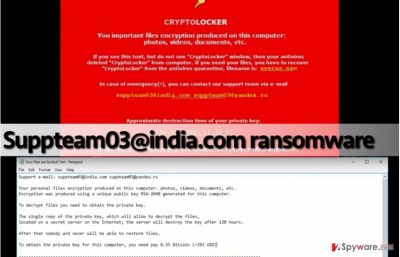
The text file left on the desktop provides more information. It informs the victim that all personal files have been encrypted and in order to decrypt them, the victim needs to obtain the private key. This key can be purchased within 120 hours from the infection date for 0.55 Bitcoin (virtual currency), which equals to $412. However, other sources state that virus required for a different amount of money, which means that criminals might ask for a random sum of money ranging approximately from 0.5 BTC to 1.5 BTC. If your PC has been infected with Suppteam03@india.com ransomware, we highly recommend you to protect the system by running anti-malware software. It will remove Suppteam03@india.com virus and all files associated with it for good and leave your PC nice an clean. However, anti-malware tools cannot decrypt files, so for that, we suggest using data decryption software such as Data Recovery Pro or Recuva. These tools might not help you to recover all files, but you can recover all of them in case you have a data backup. Before you plug data storage device into your computer, make sure that Suppteam03@india.com removal is complete.
How this ransomware variant spreads?
This virus is mainly delivered via malicious email spam, so be careful when opening letters in your Inbox! Sometimes criminals pretend to be representatives of well-known companies but do not rely on their words. We suggest you look at sender’s email address and try to understand whether it seems dependable or not. You must know that official employees of giant companies do not send out letters to clients from email accounts such as bellasmiths916262@protonmail.ru or specialoffer_2736@india.com. Therefore, you should never trust such emails and remove them from your Inbox ASAP. Such emails commonly deliver malicious attachments that victims only need to open to install ransomware on the system.
How can you remove Suppteam03 virus?
If this virus attacks a computer, it can seem that there is no way out. However, there are some data recovery techniques that can help you to recover lost data, so you should try them out. Please do not pay the ransom if you do not want to lose your money among your files. By paying the ransom, you only rely on criminals’ promise, and obviously, it has no value. Therefore, we recommend you to remove Suppteam03@india.com virus without a doubt – the sooner, the better. For Suppteam03@india.com removal, start your device in a Safe Mode with Networking first.
Getting rid of Suppteam03@india.com virus. Follow these steps
Manual removal using Safe Mode
Important! →
Manual removal guide might be too complicated for regular computer users. It requires advanced IT knowledge to be performed correctly (if vital system files are removed or damaged, it might result in full Windows compromise), and it also might take hours to complete. Therefore, we highly advise using the automatic method provided above instead.
Step 1. Access Safe Mode with Networking
Manual malware removal should be best performed in the Safe Mode environment.
Windows 7 / Vista / XP
- Click Start > Shutdown > Restart > OK.
- When your computer becomes active, start pressing F8 button (if that does not work, try F2, F12, Del, etc. – it all depends on your motherboard model) multiple times until you see the Advanced Boot Options window.
- Select Safe Mode with Networking from the list.

Windows 10 / Windows 8
- Right-click on Start button and select Settings.

- Scroll down to pick Update & Security.

- On the left side of the window, pick Recovery.
- Now scroll down to find Advanced Startup section.
- Click Restart now.

- Select Troubleshoot.

- Go to Advanced options.

- Select Startup Settings.

- Press Restart.
- Now press 5 or click 5) Enable Safe Mode with Networking.

Step 2. Shut down suspicious processes
Windows Task Manager is a useful tool that shows all the processes running in the background. If malware is running a process, you need to shut it down:
- Press Ctrl + Shift + Esc on your keyboard to open Windows Task Manager.
- Click on More details.

- Scroll down to Background processes section, and look for anything suspicious.
- Right-click and select Open file location.

- Go back to the process, right-click and pick End Task.

- Delete the contents of the malicious folder.
Step 3. Check program Startup
- Press Ctrl + Shift + Esc on your keyboard to open Windows Task Manager.
- Go to Startup tab.
- Right-click on the suspicious program and pick Disable.

Step 4. Delete virus files
Malware-related files can be found in various places within your computer. Here are instructions that could help you find them:
- Type in Disk Cleanup in Windows search and press Enter.

- Select the drive you want to clean (C: is your main drive by default and is likely to be the one that has malicious files in).
- Scroll through the Files to delete list and select the following:
Temporary Internet Files
Downloads
Recycle Bin
Temporary files - Pick Clean up system files.

- You can also look for other malicious files hidden in the following folders (type these entries in Windows Search and press Enter):
%AppData%
%LocalAppData%
%ProgramData%
%WinDir%
After you are finished, reboot the PC in normal mode.
Remove Suppteam03@india.com using System Restore
-
Step 1: Reboot your computer to Safe Mode with Command Prompt
Windows 7 / Vista / XP- Click Start → Shutdown → Restart → OK.
- When your computer becomes active, start pressing F8 multiple times until you see the Advanced Boot Options window.
-
Select Command Prompt from the list

Windows 10 / Windows 8- Press the Power button at the Windows login screen. Now press and hold Shift, which is on your keyboard, and click Restart..
- Now select Troubleshoot → Advanced options → Startup Settings and finally press Restart.
-
Once your computer becomes active, select Enable Safe Mode with Command Prompt in Startup Settings window.

-
Step 2: Restore your system files and settings
-
Once the Command Prompt window shows up, enter cd restore and click Enter.

-
Now type rstrui.exe and press Enter again..

-
When a new window shows up, click Next and select your restore point that is prior the infiltration of Suppteam03@india.com. After doing that, click Next.


-
Now click Yes to start system restore.

-
Once the Command Prompt window shows up, enter cd restore and click Enter.
Bonus: Recover your data
Guide which is presented above is supposed to help you remove Suppteam03@india.com from your computer. To recover your encrypted files, we recommend using a detailed guide prepared by 2-spyware.com security experts.If your files are encrypted by Suppteam03@india.com, you can use several methods to restore them:
Recover some files with Data Recovery Pro
It is nearly impossible to recover files when they get locked with a strong encryption cipher. However, we believe that it is worth trying every possible method in order to restore them. Therefore, we suggest using Data Recovery Pro for this matter.
- Download Data Recovery Pro;
- Follow the steps of Data Recovery Setup and install the program on your computer;
- Launch it and scan your computer for files encrypted by Suppteam03@india.com ransomware;
- Restore them.
Finally, you should always think about the protection of crypto-ransomwares. In order to protect your computer from Suppteam03@india.com and other ransomwares, use a reputable anti-spyware, such as FortectIntego, SpyHunter 5Combo Cleaner or Malwarebytes
How to prevent from getting ransomware
Choose a proper web browser and improve your safety with a VPN tool
Online spying has got momentum in recent years and people are getting more and more interested in how to protect their privacy online. One of the basic means to add a layer of security – choose the most private and secure web browser. Although web browsers can't grant full privacy protection and security, some of them are much better at sandboxing, HTTPS upgrading, active content blocking, tracking blocking, phishing protection, and similar privacy-oriented features. However, if you want true anonymity, we suggest you employ a powerful Private Internet Access VPN – it can encrypt all the traffic that comes and goes out of your computer, preventing tracking completely.
Lost your files? Use data recovery software
While some files located on any computer are replaceable or useless, others can be extremely valuable. Family photos, work documents, school projects – these are types of files that we don't want to lose. Unfortunately, there are many ways how unexpected data loss can occur: power cuts, Blue Screen of Death errors, hardware failures, crypto-malware attack, or even accidental deletion.
To ensure that all the files remain intact, you should prepare regular data backups. You can choose cloud-based or physical copies you could restore from later in case of a disaster. If your backups were lost as well or you never bothered to prepare any, Data Recovery Pro can be your only hope to retrieve your invaluable files.





















