ThunderCrypt ransomware / virus (Removal Guide) - Improved Instructions
ThunderCrypt virus Removal Guide
What is ThunderCrypt ransomware virus?
Thundercrypt ransomware incapacitates users files in a “polite way”
Thundercrypt encrypts users files and presents its GUI which in fluent English[1]. Unfortunately, it functions as a full-fledged malware. The GUI welcomes users and informs their files have been encrypted with a hybrid RSA-2048 algorithm. Most likely, all of their files contain .thundercrypt file extension. It follows the manner of CryptoLocker which included an elapsing clock to urge victims pay a ransom. This ransomware demands 0.345 (590.49 USD) bitcoin in exchange to the files. Furthermore, it urges victims to pay the ransom within the indicated time. Otherwise, the encrypted files will be deleted. It is a common strategy to exert psychological pressure on victims, but we do not recommend complying with the demands. In order to encourage netizens to pay the ransom, the felons offer to decrypt one file for free. Some users report that the function to display encrypted files does not work. Thus, is not recommended to follow the demands but instead proceed to the eradication. Do not waste time and remove Thundercrypt as soon as possible. For that purpose, FortectIntego or Malwarebytes might serve.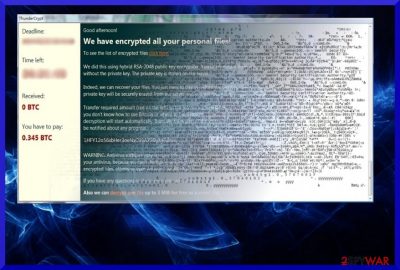
Interestingly, that the GUI mentions that anti-virus applications can delete this virus, but they fail in deciphering files. In addition, the racketeers warn not to alter the encrypted files. Unfortunately, malware targets a wide range of files, which increases the overall scale of damage. When this malware enters a device, it may cover its activities for a while. However, an eyny.exe file which consumes a large amount of CPU usage might hint that malware has settled on the system. During the encryption process, you may also notice odd system errors or UAC messages. If they ask you enable any command, discard them and look for the mentioned .exe file in the Task Manager, terminate it and restart the computer. You may interfere with the ransomware processes and, likewise, limit the scale of damage. Despite how you this malware seems menacing, initiate Thundercrypt removal. 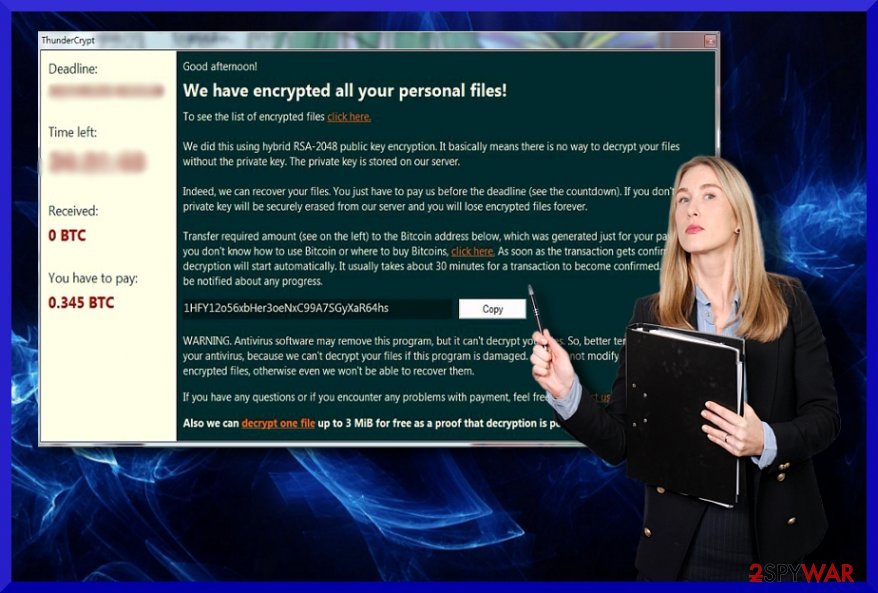
Transmission techniques of the malware
Since the payload of the malware works via the mentioned eyny.exe file, most likely, spam emails facilitate ThunderCrypt hijack. Specifically, this malware might be wrapped in a fake cover of delivered package email. Note that such elaborate as Locky bombards users with a fake subpoena or may craft other means to deceive into opening a corrupted email attachment. In addition, you should beware of offers to update popular system applications while you browse online[2]. If you install a new download accelerator or file converter, note that there is also a risk to get infected with this malware. Limit the risk of this malware trojan assault as well. Along with firewall and anti-virus utility, malware elimination program greatly reduces the probability of experiencing the negative effects of a hijacker.
Thundercrypt malware elimination steps
As for Thundercrypt removal, you can use the above-mentioned tools. Make sure it is updated as the outdated version may fail to detect the malware. In case, you cannot launch the anti-malware utility if it is non-responding or fails to perform its task, then the below instructions will be helpful. Unfortunately, there is no news about the decryption software, you will need to opt for alternative solutions. Note that data decryption will be only effective when you remove Thundercrypt virus completely.
Getting rid of ThunderCrypt virus. Follow these steps
Manual removal using Safe Mode
Use Safe Mode to recover control of the PC and continue eliminating the malware.
Important! →
Manual removal guide might be too complicated for regular computer users. It requires advanced IT knowledge to be performed correctly (if vital system files are removed or damaged, it might result in full Windows compromise), and it also might take hours to complete. Therefore, we highly advise using the automatic method provided above instead.
Step 1. Access Safe Mode with Networking
Manual malware removal should be best performed in the Safe Mode environment.
Windows 7 / Vista / XP
- Click Start > Shutdown > Restart > OK.
- When your computer becomes active, start pressing F8 button (if that does not work, try F2, F12, Del, etc. – it all depends on your motherboard model) multiple times until you see the Advanced Boot Options window.
- Select Safe Mode with Networking from the list.

Windows 10 / Windows 8
- Right-click on Start button and select Settings.

- Scroll down to pick Update & Security.

- On the left side of the window, pick Recovery.
- Now scroll down to find Advanced Startup section.
- Click Restart now.

- Select Troubleshoot.

- Go to Advanced options.

- Select Startup Settings.

- Press Restart.
- Now press 5 or click 5) Enable Safe Mode with Networking.

Step 2. Shut down suspicious processes
Windows Task Manager is a useful tool that shows all the processes running in the background. If malware is running a process, you need to shut it down:
- Press Ctrl + Shift + Esc on your keyboard to open Windows Task Manager.
- Click on More details.

- Scroll down to Background processes section, and look for anything suspicious.
- Right-click and select Open file location.

- Go back to the process, right-click and pick End Task.

- Delete the contents of the malicious folder.
Step 3. Check program Startup
- Press Ctrl + Shift + Esc on your keyboard to open Windows Task Manager.
- Go to Startup tab.
- Right-click on the suspicious program and pick Disable.

Step 4. Delete virus files
Malware-related files can be found in various places within your computer. Here are instructions that could help you find them:
- Type in Disk Cleanup in Windows search and press Enter.

- Select the drive you want to clean (C: is your main drive by default and is likely to be the one that has malicious files in).
- Scroll through the Files to delete list and select the following:
Temporary Internet Files
Downloads
Recycle Bin
Temporary files - Pick Clean up system files.

- You can also look for other malicious files hidden in the following folders (type these entries in Windows Search and press Enter):
%AppData%
%LocalAppData%
%ProgramData%
%WinDir%
After you are finished, reboot the PC in normal mode.
Remove ThunderCrypt using System Restore
-
Step 1: Reboot your computer to Safe Mode with Command Prompt
Windows 7 / Vista / XP- Click Start → Shutdown → Restart → OK.
- When your computer becomes active, start pressing F8 multiple times until you see the Advanced Boot Options window.
-
Select Command Prompt from the list

Windows 10 / Windows 8- Press the Power button at the Windows login screen. Now press and hold Shift, which is on your keyboard, and click Restart..
- Now select Troubleshoot → Advanced options → Startup Settings and finally press Restart.
-
Once your computer becomes active, select Enable Safe Mode with Command Prompt in Startup Settings window.

-
Step 2: Restore your system files and settings
-
Once the Command Prompt window shows up, enter cd restore and click Enter.

-
Now type rstrui.exe and press Enter again..

-
When a new window shows up, click Next and select your restore point that is prior the infiltration of ThunderCrypt. After doing that, click Next.


-
Now click Yes to start system restore.

-
Once the Command Prompt window shows up, enter cd restore and click Enter.
Bonus: Recover your data
Guide which is presented above is supposed to help you remove ThunderCrypt from your computer. To recover your encrypted files, we recommend using a detailed guide prepared by 2-spyware.com security experts.If your files are encrypted by ThunderCrypt, you can use several methods to restore them:
The effectiveness of Data Recovery Pro
This software is said to restore lost and damaged files. It might be one of the least options to help you recover the files.
- Download Data Recovery Pro;
- Follow the steps of Data Recovery Setup and install the program on your computer;
- Launch it and scan your computer for files encrypted by ThunderCrypt ransomware;
- Restore them.
What is ShadowExplorer?
The key advantage of this software is recreated encrypted files by using shadow volume copies. Though ThunderCrypt virus is a complex one, it is unlikely to delete shadow volume copies.
- Download Shadow Explorer (http://shadowexplorer.com/);
- Follow a Shadow Explorer Setup Wizard and install this application on your computer;
- Launch the program and go through the drop down menu on the top left corner to select the disk of your encrypted data. Check what folders are there;
- Right-click on the folder you want to restore and select “Export”. You can also select where you want it to be stored.
ThunderCrypt Decrypter
At the moment, there is no such software released. If you are considering to purchase the one promoted by the felons, note that such tool may only make matters worse in the future.
Finally, you should always think about the protection of crypto-ransomwares. In order to protect your computer from ThunderCrypt and other ransomwares, use a reputable anti-spyware, such as FortectIntego, SpyHunter 5Combo Cleaner or Malwarebytes
How to prevent from getting ransomware
Protect your privacy – employ a VPN
There are several ways how to make your online time more private – you can access an incognito tab. However, there is no secret that even in this mode, you are tracked for advertising purposes. There is a way to add an extra layer of protection and create a completely anonymous web browsing practice with the help of Private Internet Access VPN. This software reroutes traffic through different servers, thus leaving your IP address and geolocation in disguise. Besides, it is based on a strict no-log policy, meaning that no data will be recorded, leaked, and available for both first and third parties. The combination of a secure web browser and Private Internet Access VPN will let you browse the Internet without a feeling of being spied or targeted by criminals.
No backups? No problem. Use a data recovery tool
If you wonder how data loss can occur, you should not look any further for answers – human errors, malware attacks, hardware failures, power cuts, natural disasters, or even simple negligence. In some cases, lost files are extremely important, and many straight out panic when such an unfortunate course of events happen. Due to this, you should always ensure that you prepare proper data backups on a regular basis.
If you were caught by surprise and did not have any backups to restore your files from, not everything is lost. Data Recovery Pro is one of the leading file recovery solutions you can find on the market – it is likely to restore even lost emails or data located on an external device.
- ^ Andrew Ivanov. ThunderCrypt Ransomware. Id-Ransomware Blogspot.
- ^ Sara Barker. Google committed to keeping ransomware away from Android. SecurityBriefAZ.New Zealand's leading source of security and threats news.





















