Venus Tab browser hijacker (Free Instructions) - Chrome, Firefox, IE, Edge
Venus Tab browser hijacker Removal Guide
What is Venus Tab browser hijacker?
Venus Tab is a browser hijacker that you might not install intentionally
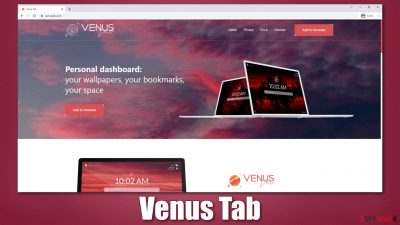
There are all sorts of apps and browser extensions available to download for users – some can enhance the functionality while others provide initially unavailable features. Unfortunately, there is a category of software that might seem like it can be useful, while in reality, it does a bare minimum or even nothing at all to improve user experience online. We are talking about browser hijackers – a category of software that Venus Tab belongs to.
The app comes as an extension for Google Chrome, MS Edge, Mozilla Firefox, and other browsers and can be downloaded and installed manually either from the main websites or third-party sources. In some cases, users might discover it on their browsers without allegedly installing it themselves – this is a direct result of bundled software,[1] where several apps are compiled into one installer. If not enough attention is paid during this time, potentially unwanted programs or malware could be installed by users unintentionally.
As soon as it gets installed on the browser, it alters its settings in a way it is noticeable even visually right away – the homepage and new tab are swapped to venustab.com, and a customized search box is inserted in the middle. The search results might also differ from the usual ones due to ads that are promoted at the top.
According to its developers, the app is a small addition to the browser that helps people with better productivity, which is described as follows:
Venus Tab lets you pick your own weather, time zone, choose a beautiful background image and get your work started. Take small steps to make a large impact on your productivity!
These are typical traits of browser hijacker marketing, where users believe that they can engage in amazing functionality. In reality, most of it is already available through modifications within web browsers themselves. That being said, the extension is not malicious and is unlikely to cause you any harm, although it could alter the way you browse the web, and these changes are not necessarily always positive.
While you won't damage your system or risk your privacy using this app, its operation and benefits are rather questionable. In exchange for background changes and the addition of a weather forecast, you might be served additional ads you would otherwise not have to see and also would be tracked by another third party.
| Name | Venus Tab |
|---|---|
| Type | Browser hijacker, potentially unwanted application |
| Distribution | Software bundle packages, third-party websites, deceptive ads |
| Symptoms | Homepage and new tab address set to venustab.com, a customized search box added to homepage, search results might promote sponsored links and advertisements at the top |
| Risks | Installation of other potentially unwanted programs/malware, personal data disclosure to unknown parties, monetary loss |
| Removal | Get rid of the potentially unwanted app via browser settings by following our guide below. Scanning the device with security software can also be beneficial to ensure that no malicious software is present on the device |
| Optional steps | After you eliminate all PUPs from your system, make sure you clean your web browsers and repair system files. You can also do that automatically with FortectIntego |
Browser hijackers are minor computer or browser infections that usually do not cause any major issues – be it security or privacy. However, some of the operational features easily fall into the gray area, and many people are not aware of that. For example, we have previously discussed AnywhereSearch, Still Sherpa, and Flare Search, all of which enable the “Managed by your organization” feature which could make the removal of those apps very difficult for regular users.
Therefore, even if it might not seem so initially, a browser hijacker can be a problem, especially if it was not installed intentionally but instead with a bundle. Below we analyze how to avoid this from happening and how to remove Venus Tab, along with any other unwanted software that could be hiding on the device, effectively.
How are browser hijackers distributed?
Potentially unwanted programs are called so for a reason – one of the major aspects is that they come to users' systems uninvited. Since most of these apps are relatively useless, not many people would opt into installing them intentionally. Therefore, to make them more popular, its developers and distributors engage in not so fair practices.
Software bundling is probably the most common method for the distribution of not only PUPs but also malware. It is known that websites that distribute software cracks and pirated programs spread viruses using this technique. While avoiding such places is the best way to prevent malware infections, millions of users opt to visit such sites.
Likewise, even more reputable third-party distributors often bundle software. While you won't get infected with malware there (it is not impossible but extremely unlikely), it is important to know that most of the programs there are bundled. Thus, after launching an installer for your desired program, never rush through steps and watch out for the following:
- pre-ticked boxes
- fine print text
- misleading button placements
- Recommended mode (always choose Advanced when available).
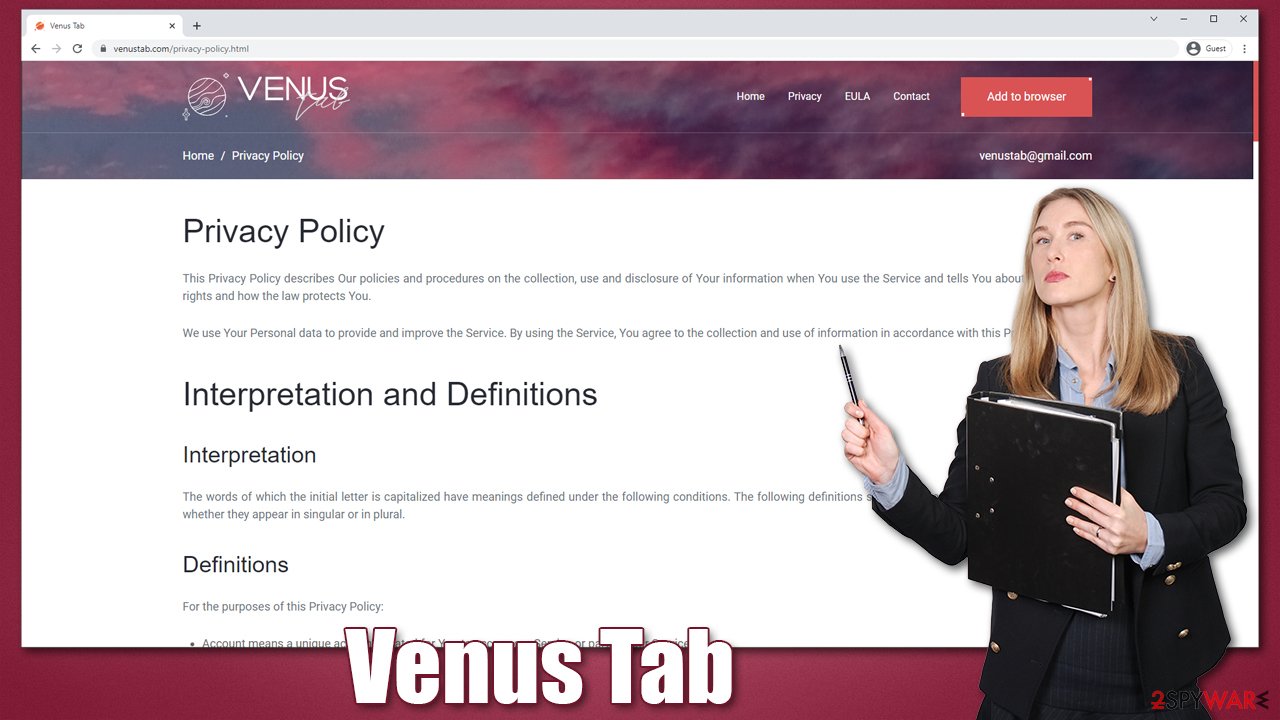
That being said, it does not mean that the practice can't be implemented well – there are plenty of legitimate offers that are presented well to users during the installation process of the desired app, and they can decline or accept it fairly. To conclude, you should be wary that third-party websites might deceptively offer you apps during the installation process, so always take your time when installing them.
Your number one protection from all sorts of unwanted and malicious content, including programs, its anti-malware software such as SpyHunter 5Combo Cleaner or Malwarebytes. Never ignore warnings that come from it because you might get infected with very nasty viruses or even ransomware.[2]
Venus Tab removal guide
If you have an unwanted application installed on your system, it is relatively easy to eliminate. If you have never done this before, we provide all the details below. Since the app spreads as an extension, you should access the browser settings to eliminate it first.
1. Remove the browser extension
Google Chrome
- Open Google Chrome, click on the Menu (three vertical dots at the top-right corner) and select More tools > Extensions.
- In the newly opened window, you will see all the installed extensions. Uninstall all the suspicious plugins that might be related to the unwanted program by clicking Remove.
![Remove extensions from Chrome Remove extensions from Chrome]()
Mozilla Firefox
- Open Mozilla Firefox browser and click on the Menu (three horizontal lines at the window's top-right).
- Select Add-ons.
- In here, select the unwanted plugin and click Remove.
![Remove extensions from Firefox Remove extensions from Firefox]()
MS Edge (Chromium)
- Open Edge and click select Settings > Extensions.
- Delete unwanted extensions by clicking Remove.
![Remove extensions from Chromium Edge Remove extensions from Chromium Edge]()
MS Edge (legacy)
- Select Menu (three horizontal dots at the top-right of the browser window) and pick Extensions.
- From the list, pick the extension and click on the Gear icon.
- Click on Uninstall at the bottom.
![Remove extensions from Edge Remove extensions from Edge]()
Safari
- Click Safari > Preferences…
- In the new window, pick Extensions.
- Select the unwanted extension and select Uninstall.
![Remove extensions from Safari Remove extensions from Safari]()
2. Clean browser cache and other data
After you get rid of the extension, the changes to your homepage and a new tab should now disappear, along with an alternative search box and search results. However, it is also important to take additional actions for better security and privacy – cleaning the browsers.
According to the privacy policy of Venus Tab, there are a lot of data that could be collected for as long as you have the app installed:[3]
Usage Data is collected automatically when using the Service.
Usage Data may include information such as Your Device's Internet Protocol address (e.g. IP address), browser type, browser version, the pages of our Service that You visit, the time and date of Your visit, the time spent on those pages, unique device identifiers and other diagnostic data.
When You access the Service by or through a mobile device, We may collect certain information automatically, including, but not limited to, the type of mobile device You use, Your mobile device unique ID, the IP address of Your mobile device, Your mobile operating system, the type of mobile Internet browser You use, unique device identifiers and other diagnostic data.
This tracking can continue even if you eliminate the extension from your browser, thanks to cookies. Thus, it is recommended you remove them, along with other web data that could be related. You can either do it manually, as explained in the examples below, or use a PC maintenance tool FortectIntego which can effectively do the job for you in mere minutes.
Google Chrome
- Click on Menu and pick Settings.
- Under Privacy and security, select Clear browsing data.
- Select Browsing history, Cookies and other site data, as well as Cached images and files.
- Click Clear data.
![Clear cache and web data from Chrome Clear cache and web data from Chrome]()
Mozilla Firefox
- Click Menu and pick Options.
- Go to Privacy & Security section.
- Scroll down to locate Cookies and Site Data.
- Click on Clear Data…
- Select Cookies and Site Data, as well as Cached Web Content, and press Clear.
![Clear cookies and site data from Firefox Clear cookies and site data from Firefox]()
MS Edge (Chromium)
- Click on Menu and go to Settings.
- Select Privacy and services.
- Under Clear browsing data, pick Choose what to clear.
- Under Time range, pick All time.
- Select Clear now.
![Clear browser data from Chroum Edge Clear browser data from Chroum Edge]()
MS Edge (legacy)
- Click on the Menu (three horizontal dots at the top-right of the browser window) and select Privacy & security.
- Under Clear browsing data, pick Choose what to clear.
- Select everything (apart from passwords, although you might want to include Media licenses as well, if applicable) and click on Clear.
![Clear Edge browsing data Clear Edge browsing data]()
Safari
- Click Safari > Clear History…
- From the drop-down menu under Clear, pick all history.
- Confirm with Clear History.
![Clear cookies and website data from Safari Clear cookies and website data from Safari]()
3. Perform additional system checks
If you have found apps on your system you have never installed yourself, you should be concerned that there could be more apps on your system you have no knowledge of. This can be particularly dangerous if you opt to visit websites of dubious content – torrents, and software crack sites in particular.
Thus, install SpyHunter 5Combo Cleaner, Malwarebytes, or another anti-malware, and perform a full system scan. Remember to keep security software running at all times, as you would otherwise leave your system vulnerable to cyberattacks.
How to prevent from getting browser hijacker
Access your website securely from any location
When you work on the domain, site, blog, or different project that requires constant management, content creation, or coding, you may need to connect to the server and content management service more often. The best solution for creating a tighter network could be a dedicated/fixed IP address.
If you make your IP address static and set to your device, you can connect to the CMS from any location and do not create any additional issues for the server or network manager that needs to monitor connections and activities. VPN software providers like Private Internet Access can help you with such settings and offer the option to control the online reputation and manage projects easily from any part of the world.
Recover files after data-affecting malware attacks
While much of the data can be accidentally deleted due to various reasons, malware is one of the main culprits that can cause loss of pictures, documents, videos, and other important files. More serious malware infections lead to significant data loss when your documents, system files, and images get encrypted. In particular, ransomware is is a type of malware that focuses on such functions, so your files become useless without an ability to access them.
Even though there is little to no possibility to recover after file-locking threats, some applications have features for data recovery in the system. In some cases, Data Recovery Pro can also help to recover at least some portion of your data after data-locking virus infection or general cyber infection.
- ^ Bundled Software. Techopedia. Professional IT insight.
- ^ Ransomware. Wikipedia. The free encyclopedia.
- ^ Privacy Policy. Venus Tab. Official site.










