Still Sherpa browser hijacker (virus) - spam
Still Sherpa browser hijacker Removal Guide
What is Still Sherpa browser hijacker?
Still Sherpa browser hijacker is the program continuously showing commercial material on the screen
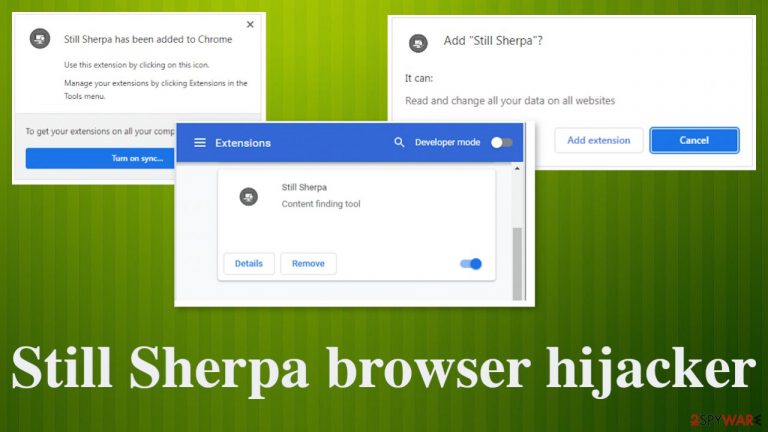
Still Sherpa is the browser add-on that is considered to be a browser hijacker because it alters settings on the browsing tools. It changes search engine, homepage, net tab, and other preferences, so the affected browser visits the sites needed with sponsored material. Redirects and pop-up ads, banners, other content causes exposure to possibly insecure or malicious online pages. It can be considered intrusive because the hijacker adds the managed by your organization on the Chrome browser. This alteration can be the first indication that the machine is affected by a PUP.[1]
There are many browser-based applications that affect the performance of the computer. It is common to have an infection like Still Sherpa and not notice symptoms for a while. All the online traffic and browsing functions get affected over time not right away. Potentially unwanted programs like this can run in the background and show little to no activities. However, the main distribution method used by the application includes a web store where the extension is promoted as the content finding tool. People may fall for these tricks and become a victim of the deceptive material by installing the Google Chrome browser extension.
| Name | Still Sherpa |
|---|---|
| Type | Browser plugin, hijacker |
| Category | Potentially unwanted program |
| IP address | 172.67.145.211 |
| Distribution | Official site, promotional ads, freeware installation platforms, web stores |
| Damage | The potentially unwanted material exposes users to possibly damaging material online, privacy issues can stem from data tracking functions that the app has |
| Removal | Anti-malware tools can clear the system fully, other issues can be fixed with the tips below |
| Repair | The system is affected when the PUP manages to alter some settings in a startup. revert those changes with FortectIntego |
When the application is allowed on the machine, pop-ups appear with all the warnings about activities and functions. The plugin installation happens when people are informed about the changes to all websites, data on those pages. People willingly installing the add-on should consider these functions and thinks about possible risks.
The promotional page for this browser extension claims that Still Sherpa is improving productivity and time online because it helps to search for the particular word online. Or at least it claims to do so. The site itself and the file that gets downloaded from it can be indicated as possibly malicious or dangerous by various AV solutions. It is not safe because the program contains PUP activities and can lead to hazardous online material related to direct malware installations and criminal activities.
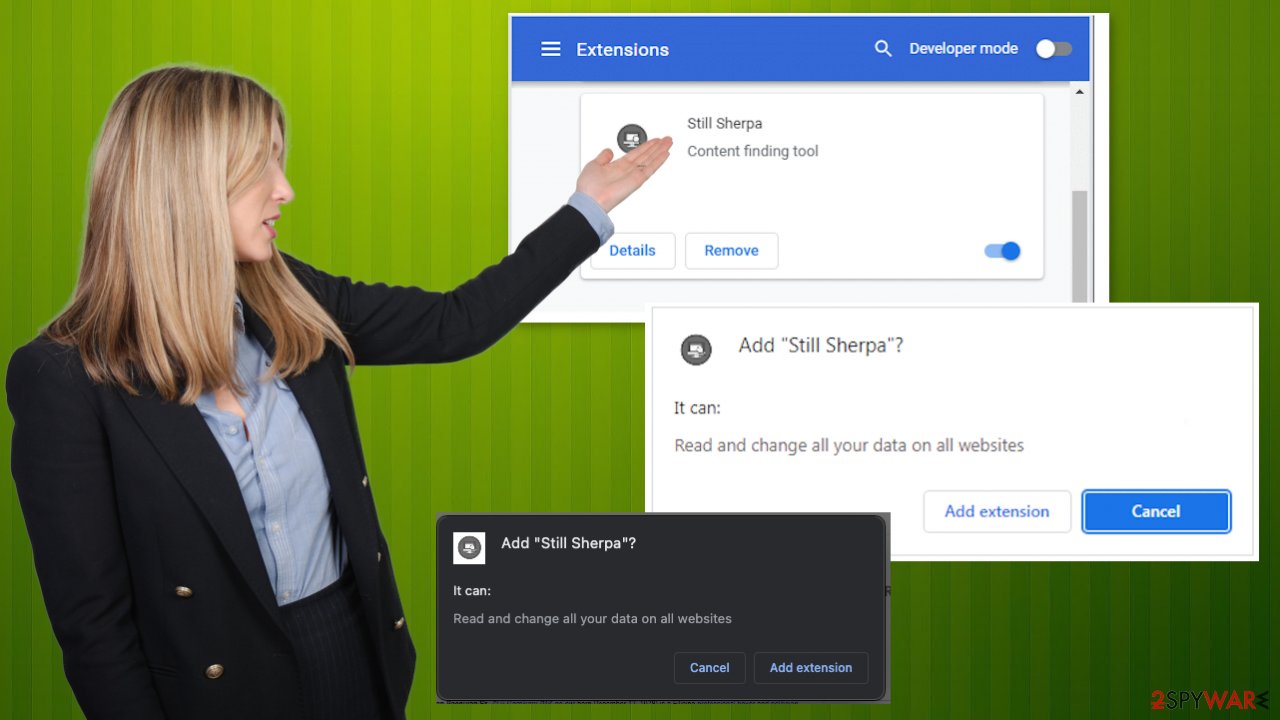
Potentially unwanted applications and annoying features
The main issue with the intruder is those affected searches and browsing activities that keep people from accessing wanted content, common sites. This is the reason why users are not happy with the performance that is not improved but affected by the Still Sherpa browser hijacker. The removal process of the browser plugin is not complicated because you can find the add-on on the browser in the Extensions listing. However, some issues might be related to the general PUP that runs on the system.
The system can get cleared when you rely on security software programs like SpyHunter 5Combo Cleaner or Malwarebytes and run the proper system check. Anti-malware tools detect various programs, trojans,[2] malware, and these not-so-malicious PUPs. The cleaning procedure is not difficult because all intrusive apps get eradicated.
You still want to take care of the issues that this program creates and remove anything possibly related to the Still Sherpa yourself. Some of the issues can be created by the additionally installed app that was installed without your permission.
Delete malicious extensions from Google Chrome:
- Open Google Chrome, click on the Menu (three vertical dots at the top-right corner) and select More tools > Extensions.
- In the newly opened window, you will see all the installed extensions. Uninstall all the suspicious plugins that might be related to the unwanted program by clicking Remove.

Clear cache and web data from Chrome:
- Click on Menu and pick Settings.
- Under Privacy and security, select Clear browsing data.
- Select Browsing history, Cookies and other site data, as well as Cached images and files.
- Click Clear data.

Change your homepage:
- Click menu and choose Settings.
- Look for a suspicious site in the On startup section.
- Click on Open a specific or set of pages and click on three dots to find the Remove option.
Reset Google Chrome:
If the previous methods did not help you, reset Google Chrome to eliminate all the unwanted components:
- Click on Menu and select Settings.
- In the Settings, scroll down and click Advanced.
- Scroll down and locate Reset and clean up section.
- Now click Restore settings to their original defaults.
- Confirm with Reset settings.

Privacy and security problems
These programs creating redirects and other issues with the machine can be called possibly malicious or potentially unwanted because of the shady third-party involvement and issues that experts[3] always warn about. Those problems include data tracking and installations of additional programs besides the extension Still Sherpa.
All the redirects, pop-up ads, banners, or different types of advertising material can lead to other pages with commercial promotions or even links to download pages for malware. It is possible to get another infection while browsing on such websites. Users do not notice these activities, unfortunately, and allow the PUP to further damage the machine.
If you encounter these issues related to the Still Sherpa hijacker and you have installed something recently, you can be sure that the issues are related to the last downloaded program. The source or the installation process to be exact. Choosing the torrent site, another pirating platform, or a free download page can result in installing a program like this. It is unsafe because you can never know what is behind those processes or services.
More often than, PUP developers pre-bundle their products with popular freeware and deliver those intruders using these sites and services. These packages get included while the person initiates the download and installation of the program and chooses Recommended or Quick option of the process.
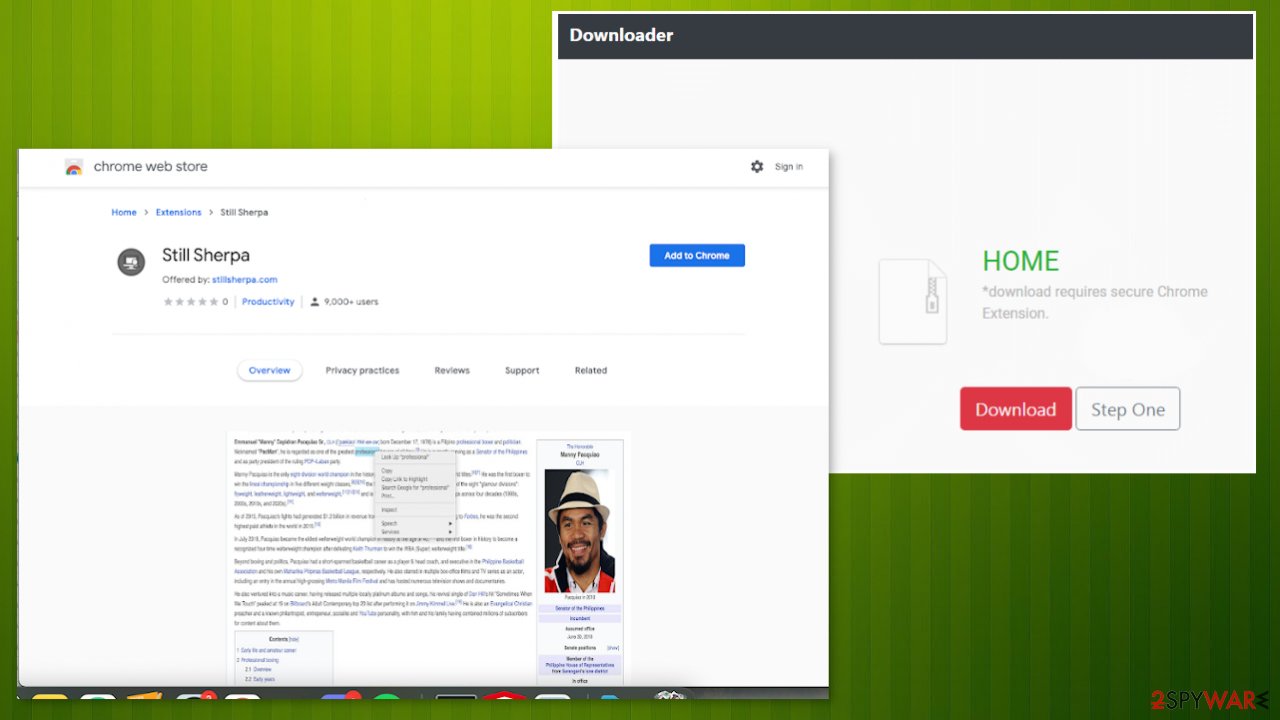
Unfortunately, anything other than the Advanced or Custom installation option allows all the pre-packed apps to get installed on the system. If you opt-out and reveal the full list of programs or browser add-ons, you can de-select anything even remotely suspicious and affect the Still Sherpa browser hijacker infiltration.
All the promotional content and the direct advertisements can not only distribute these shady programs but also reroute you to sponsored platforms, malware distribution sites, gambling, ad-supported services. The internet is a dangerous place, so you should avoid clicking on any random pop-up, banner, or even a hyperlink.
These sites use ad-tracking functions and can track the details about your browsing habits, access search queries, most common search items, visited sites. Still Sherpa developers and promoters use those details to target people with personalized advertisements and collect more valuable views and page visits.
You may remove virus damage with a help of FortectIntego. SpyHunter 5Combo Cleaner and Malwarebytes are recommended to detect potentially unwanted programs and viruses with all their files and registry entries that are related to them.
Getting rid of Still Sherpa browser hijacker. Follow these steps
Uninstall from Windows
Instructions for Windows 10/8 machines:
- Enter Control Panel into Windows search box and hit Enter or click on the search result.
- Under Programs, select Uninstall a program.

- From the list, find the entry of the suspicious program.
- Right-click on the application and select Uninstall.
- If User Account Control shows up, click Yes.
- Wait till uninstallation process is complete and click OK.

If you are Windows 7/XP user, proceed with the following instructions:
- Click on Windows Start > Control Panel located on the right pane (if you are Windows XP user, click on Add/Remove Programs).
- In Control Panel, select Programs > Uninstall a program.

- Pick the unwanted application by clicking on it once.
- At the top, click Uninstall/Change.
- In the confirmation prompt, pick Yes.
- Click OK once the removal process is finished.
Delete from macOS
Remove items from Applications folder:
- From the menu bar, select Go > Applications.
- In the Applications folder, look for all related entries.
- Click on the app and drag it to Trash (or right-click and pick Move to Trash)

To fully remove an unwanted app, you need to access Application Support, LaunchAgents, and LaunchDaemons folders and delete relevant files:
- Select Go > Go to Folder.
- Enter /Library/Application Support and click Go or press Enter.
- In the Application Support folder, look for any dubious entries and then delete them.
- Now enter /Library/LaunchAgents and /Library/LaunchDaemons folders the same way and terminate all the related .plist files.

Remove from Microsoft Edge
Delete unwanted extensions from MS Edge:
- Select Menu (three horizontal dots at the top-right of the browser window) and pick Extensions.
- From the list, pick the extension and click on the Gear icon.
- Click on Uninstall at the bottom.

Clear cookies and other browser data:
- Click on the Menu (three horizontal dots at the top-right of the browser window) and select Privacy & security.
- Under Clear browsing data, pick Choose what to clear.
- Select everything (apart from passwords, although you might want to include Media licenses as well, if applicable) and click on Clear.

Restore new tab and homepage settings:
- Click the menu icon and choose Settings.
- Then find On startup section.
- Click Disable if you found any suspicious domain.
Reset MS Edge if the above steps did not work:
- Press on Ctrl + Shift + Esc to open Task Manager.
- Click on More details arrow at the bottom of the window.
- Select Details tab.
- Now scroll down and locate every entry with Microsoft Edge name in it. Right-click on each of them and select End Task to stop MS Edge from running.

If this solution failed to help you, you need to use an advanced Edge reset method. Note that you need to backup your data before proceeding.
- Find the following folder on your computer: C:\\Users\\%username%\\AppData\\Local\\Packages\\Microsoft.MicrosoftEdge_8wekyb3d8bbwe.
- Press Ctrl + A on your keyboard to select all folders.
- Right-click on them and pick Delete

- Now right-click on the Start button and pick Windows PowerShell (Admin).
- When the new window opens, copy and paste the following command, and then press Enter:
Get-AppXPackage -AllUsers -Name Microsoft.MicrosoftEdge | Foreach {Add-AppxPackage -DisableDevelopmentMode -Register “$($_.InstallLocation)\\AppXManifest.xml” -Verbose

Instructions for Chromium-based Edge
Delete extensions from MS Edge (Chromium):
- Open Edge and click select Settings > Extensions.
- Delete unwanted extensions by clicking Remove.

Clear cache and site data:
- Click on Menu and go to Settings.
- Select Privacy, search and services.
- Under Clear browsing data, pick Choose what to clear.
- Under Time range, pick All time.
- Select Clear now.

Reset Chromium-based MS Edge:
- Click on Menu and select Settings.
- On the left side, pick Reset settings.
- Select Restore settings to their default values.
- Confirm with Reset.

Remove from Mozilla Firefox (FF)
Remove dangerous extensions:
- Open Mozilla Firefox browser and click on the Menu (three horizontal lines at the top-right of the window).
- Select Add-ons.
- In here, select unwanted plugin and click Remove.

Reset the homepage:
- Click three horizontal lines at the top right corner to open the menu.
- Choose Options.
- Under Home options, enter your preferred site that will open every time you newly open the Mozilla Firefox.
Clear cookies and site data:
- Click Menu and pick Settings.
- Go to Privacy & Security section.
- Scroll down to locate Cookies and Site Data.
- Click on Clear Data…
- Select Cookies and Site Data, as well as Cached Web Content and press Clear.

Reset Mozilla Firefox
If clearing the browser as explained above did not help, reset Mozilla Firefox:
- Open Mozilla Firefox browser and click the Menu.
- Go to Help and then choose Troubleshooting Information.

- Under Give Firefox a tune up section, click on Refresh Firefox…
- Once the pop-up shows up, confirm the action by pressing on Refresh Firefox.

Delete from Safari
Remove unwanted extensions from Safari:
- Click Safari > Preferences…
- In the new window, pick Extensions.
- Select the unwanted extension and select Uninstall.

Clear cookies and other website data from Safari:
- Click Safari > Clear History…
- From the drop-down menu under Clear, pick all history.
- Confirm with Clear History.

Reset Safari if the above-mentioned steps did not help you:
- Click Safari > Preferences…
- Go to Advanced tab.
- Tick the Show Develop menu in menu bar.
- From the menu bar, click Develop, and then select Empty Caches.

After uninstalling this potentially unwanted program (PUP) and fixing each of your web browsers, we recommend you to scan your PC system with a reputable anti-spyware. This will help you to get rid of Still Sherpa browser hijacker registry traces and will also identify related parasites or possible malware infections on your computer. For that you can use our top-rated malware remover: FortectIntego, SpyHunter 5Combo Cleaner or Malwarebytes.
How to prevent from getting browser hijacker
Do not let government spy on you
The government has many issues in regards to tracking users' data and spying on citizens, so you should take this into consideration and learn more about shady information gathering practices. Avoid any unwanted government tracking or spying by going totally anonymous on the internet.
You can choose a different location when you go online and access any material you want without particular content restrictions. You can easily enjoy internet connection without any risks of being hacked by using Private Internet Access VPN.
Control the information that can be accessed by government any other unwanted party and surf online without being spied on. Even if you are not involved in illegal activities or trust your selection of services, platforms, be suspicious for your own security and take precautionary measures by using the VPN service.
Backup files for the later use, in case of the malware attack
Computer users can suffer from data losses due to cyber infections or their own faulty doings. Ransomware can encrypt and hold files hostage, while unforeseen power cuts might cause a loss of important documents. If you have proper up-to-date backups, you can easily recover after such an incident and get back to work. It is also equally important to update backups on a regular basis so that the newest information remains intact – you can set this process to be performed automatically.
When you have the previous version of every important document or project you can avoid frustration and breakdowns. It comes in handy when malware strikes out of nowhere. Use Data Recovery Pro for the data restoration process.
- ^ Potentially unwanted program. Wikipedia. The free encyclopedia.
- ^ Trojan horse – Virus or malware?. Malwarebytes. Malware removal soft.
- ^ Senzavirus. Senzavirus. Spyware related news.
