Youtubedownload.video (Removal Guide) - Tutorial
Youtubedownload.video Removal Guide
What is Youtubedownload.video?
Youtubedownload.video – a third-party Youtube video converter that can drop unwanted ads on the user's computer screen
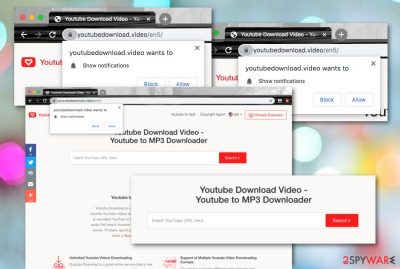
Youtubedownload.video claims to be a handy Youtube video downloading tool when it truly haves some features of an adware program. This tool has its own promotion page and tries to attract as many users as possible by providing a list of comfortable features that the program is capable of. However, we do not recommend using this converting service as it has earned a questionable reputation among many users.
Some claim that this PUP can install other suspicious programs such as Freecorder. Youtubedownload.video is also known for its ability to display an excessive number of advertisements some of which might look attractive to you but should not be clicked due to the possibility of redirecting or getting involved in a bogus service. Additionally, by clicking anywhere on the converting page, you might also get taken to unknown locations.
| Name | Youtubedownload.video |
|---|---|
| Category | Potentially unwanted program/converting tool |
| Feature | This suspicious product claims that it provides comfortable Youtube video converting features |
| Risks | Even though this particular app is not considered malware, it can easily bring other threats such as Freecorder to the computer system, force redirects to potentially dangerous locations |
| Activities | The PUP can get you involved in various unexpected activities such as advertising during browsing sessions, redirecting to affiliate and odd sources. The app can also collect browsing-related information for income purposes and change your web browser's settings such as the homepage and new tab URL |
| Removal | You can eliminate the potentially unwanted program with the help of antimalware software or by using the manual step-by-step guidelines that have been added to the end of this article |
| Fix | If you have found some signs of system compromisation, you can try repairing things with the help of software such as FortectIntego |
Youtubedownload.video virus is the name attached to this tool as it can be responsible for many bogus activities when installed on the user's computer system. First of all, PUPs[1] can interfere with web browser settings such as the homepage and new tab URL. These types of modifications can touch various web browsers such as Google Chrome, Mozilla Firefox, Internet Explorer, Microsoft Edge, and Safari.
Also, Youtubedownload.video might inject suspicious extensions or plug-ins into your web browsers that can allow the adware program to display intrusive advertising content during online sessions. This program can even get the user involved in various scamming campaigns, provide the infected person with surveys, fake reward claims, technical support scams, and offers to purchase rogue security software.[2]
Do not fall for any deals that are provided by Youtubedownload.video as they are likely not to be as advantageous as promised. You are the most likely to spend your money on useless products and services, so better get your tools from reliable developers and sources only. Also, do not provide any sensitive information to any types of surveys and questionnaires as your personal data can get exposed at any time.
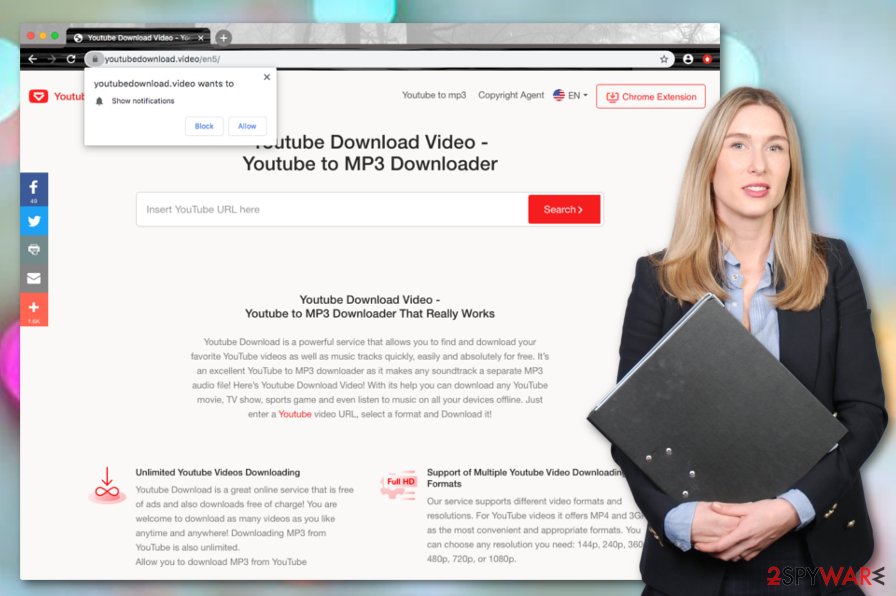
Redirecting is also another activity that Youtubedownload.video can be responsible for. This PUP can start forcibly taking the user to various sponsored locations. It also includes affiliate domains such as dl1.youtubedownload.video, dl2.youtubedownload.video, dl3.youtubedownload.video, dl4.youtubedownload.video, dl5.youtubedownload.video, dl6.youtubedownload.video.
Nevertheless, Youtubedownload.video can collect browsing-related information about the user's online activities, browser type, and IP address by using tracking cookies while the user engages in the provided services. This is also written in the app's Privacy Policy:
Whenever you interact with our website, we automatically receive and record information on our server logs from your browser including your IP address, “cookie” information, and the page you requested. “Cookies” are identifiers we transfer to your computer or mobile device that allow us to recognize your computer or device and tell us how and when the Services are visited and by how many people.
Youtubedownload.video removal is the best thing you can do in order to get rid of all the unwanted activities on your computer and web browser. Keep in mind that the longer the intrusive ads flood your browser app, the more the system resources can get used and this might relate to high CPU work level. Also, your apps and computer system might start struggling to carry out various casual actions.
You can easily remove Youtubedownload.video with the help of automatical elimination software, just make sure to choose a trustworthy program. These tools can easily detect the problem source and help you solve the issue fastly. Additionally, do not forget to refresh your web browsers too as these applications can be filled with unwanted content and changes in the homepage and new tab URL sections.
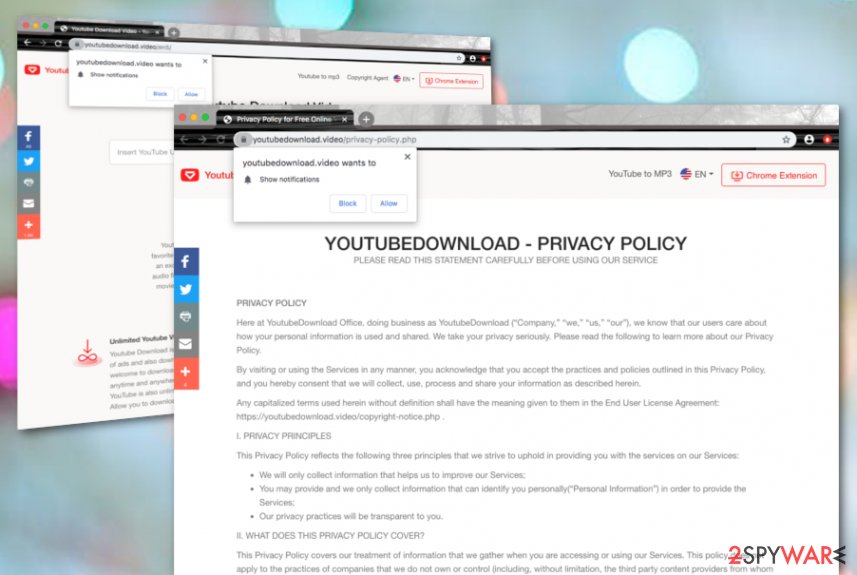
If you accidentally meet Youtubedownload.video on the Internet while visiting some third-party sources, you can disable the advertisements by closing the web page and installing an adblocking tool such as AdBlock[3] or Adblock Plus on your web browser. Also, you should travel to the Settings section of your web browser and remove the domain from the Notifications list if it has been added there.
Another thing you should do while getting rid of Youtubedownload.video is to check if the PUP did not add other suspicious or malicious objects to your computer system. If you find any unknown products, you should eliminate all of them to avoid other unexpected activities on your machine. Additionally, you can try to scan your system for possible damage. If you find some corruption, try using FortectIntego for fixing things.
The delivery techniques of PUPs and how to prevent their appearance
Potentially unwanted programs can be spread anywhere on the Internet sphere, so it is important to recognize those sources and learn how to avoid such a threat. According to cybersecurity specialists from Virusai.lt,[4] PUPs are often delivered by using a deceptive technique such as “software bundling”. This method succeeds when the user gets the rogue app delivered together in a software package of free products from sources such as cnet.com.
You should use only reliable sources for downloading and installing all of your programs, otherwise, you might be easily approached with a potentially unwanted program. Continuously, you need to make sure that you have opted for the right configuration mode such as Custom or Advanced as the Recommended or Quick option does not provide the required protection when the first type of settings allow the users to opt-out all suspicious-looking products.
Continuously, there might be more delivery sources of the potentially unwanted program. Third-party developers find various ways such as advertisements, hyperlinks, and fake software updates to distribute their questionable products. You should always stop yourself from entering every website that you see on the Internet. Also, make sure that you have downloaded strong antivirus protection that will detect all the potential threats and drop alerts if things go wrong.
Terminating Youtubedownload.video from your PC
If you want to stop all of the annoying activities such as advertising and redirecting and reverse suspicious browser changes, you should remove Youtubedownload.video and all of its additional objects permanently. For this purpose, it would be easier to employ automatical software that is a suitable option for both inexperienced and advanced computer users as it allows to accomplish the entire task safely and effectively within a few minutes of time.
Youtubedownload.video removal can be carried out also manually by cleaning the operating system and web browsers on yourself. Below we have provided some steps on how to delete the suspicious programs from Windows, macOS computers and web browser applications such as Google Chrome, Mozilla Firefox, Internet Explorer, Microsoft Edge, and Safari that also might be filled with suspicious components and modifications.
You may remove virus damage with a help of FortectIntego. SpyHunter 5Combo Cleaner and Malwarebytes are recommended to detect potentially unwanted programs and viruses with all their files and registry entries that are related to them.
Getting rid of Youtubedownload.video. Follow these steps
Uninstall from Windows
To terminate all suspicious applications from your Windows computer system, you should apply the below-provided instructing steps.
Instructions for Windows 10/8 machines:
- Enter Control Panel into Windows search box and hit Enter or click on the search result.
- Under Programs, select Uninstall a program.

- From the list, find the entry of the suspicious program.
- Right-click on the application and select Uninstall.
- If User Account Control shows up, click Yes.
- Wait till uninstallation process is complete and click OK.

If you are Windows 7/XP user, proceed with the following instructions:
- Click on Windows Start > Control Panel located on the right pane (if you are Windows XP user, click on Add/Remove Programs).
- In Control Panel, select Programs > Uninstall a program.

- Pick the unwanted application by clicking on it once.
- At the top, click Uninstall/Change.
- In the confirmation prompt, pick Yes.
- Click OK once the removal process is finished.
Delete from macOS
Remove items from Applications folder:
- From the menu bar, select Go > Applications.
- In the Applications folder, look for all related entries.
- Click on the app and drag it to Trash (or right-click and pick Move to Trash)

To fully remove an unwanted app, you need to access Application Support, LaunchAgents, and LaunchDaemons folders and delete relevant files:
- Select Go > Go to Folder.
- Enter /Library/Application Support and click Go or press Enter.
- In the Application Support folder, look for any dubious entries and then delete them.
- Now enter /Library/LaunchAgents and /Library/LaunchDaemons folders the same way and terminate all the related .plist files.

Remove from Microsoft Edge
To get rid of unknown extensions and other products from Microsoft Edge, you can take a look at the following instructions.
Delete unwanted extensions from MS Edge:
- Select Menu (three horizontal dots at the top-right of the browser window) and pick Extensions.
- From the list, pick the extension and click on the Gear icon.
- Click on Uninstall at the bottom.

Clear cookies and other browser data:
- Click on the Menu (three horizontal dots at the top-right of the browser window) and select Privacy & security.
- Under Clear browsing data, pick Choose what to clear.
- Select everything (apart from passwords, although you might want to include Media licenses as well, if applicable) and click on Clear.

Restore new tab and homepage settings:
- Click the menu icon and choose Settings.
- Then find On startup section.
- Click Disable if you found any suspicious domain.
Reset MS Edge if the above steps did not work:
- Press on Ctrl + Shift + Esc to open Task Manager.
- Click on More details arrow at the bottom of the window.
- Select Details tab.
- Now scroll down and locate every entry with Microsoft Edge name in it. Right-click on each of them and select End Task to stop MS Edge from running.

If this solution failed to help you, you need to use an advanced Edge reset method. Note that you need to backup your data before proceeding.
- Find the following folder on your computer: C:\\Users\\%username%\\AppData\\Local\\Packages\\Microsoft.MicrosoftEdge_8wekyb3d8bbwe.
- Press Ctrl + A on your keyboard to select all folders.
- Right-click on them and pick Delete

- Now right-click on the Start button and pick Windows PowerShell (Admin).
- When the new window opens, copy and paste the following command, and then press Enter:
Get-AppXPackage -AllUsers -Name Microsoft.MicrosoftEdge | Foreach {Add-AppxPackage -DisableDevelopmentMode -Register “$($_.InstallLocation)\\AppXManifest.xml” -Verbose

Instructions for Chromium-based Edge
Delete extensions from MS Edge (Chromium):
- Open Edge and click select Settings > Extensions.
- Delete unwanted extensions by clicking Remove.

Clear cache and site data:
- Click on Menu and go to Settings.
- Select Privacy, search and services.
- Under Clear browsing data, pick Choose what to clear.
- Under Time range, pick All time.
- Select Clear now.

Reset Chromium-based MS Edge:
- Click on Menu and select Settings.
- On the left side, pick Reset settings.
- Select Restore settings to their default values.
- Confirm with Reset.

Remove from Mozilla Firefox (FF)
Remove dangerous extensions:
- Open Mozilla Firefox browser and click on the Menu (three horizontal lines at the top-right of the window).
- Select Add-ons.
- In here, select unwanted plugin and click Remove.

Reset the homepage:
- Click three horizontal lines at the top right corner to open the menu.
- Choose Options.
- Under Home options, enter your preferred site that will open every time you newly open the Mozilla Firefox.
Clear cookies and site data:
- Click Menu and pick Settings.
- Go to Privacy & Security section.
- Scroll down to locate Cookies and Site Data.
- Click on Clear Data…
- Select Cookies and Site Data, as well as Cached Web Content and press Clear.

Reset Mozilla Firefox
If clearing the browser as explained above did not help, reset Mozilla Firefox:
- Open Mozilla Firefox browser and click the Menu.
- Go to Help and then choose Troubleshooting Information.

- Under Give Firefox a tune up section, click on Refresh Firefox…
- Once the pop-up shows up, confirm the action by pressing on Refresh Firefox.

Remove from Google Chrome
To fully clean Google Chrome from adware-related signs and reverse the web browser back to its primary position, complete this guide.
Delete malicious extensions from Google Chrome:
- Open Google Chrome, click on the Menu (three vertical dots at the top-right corner) and select More tools > Extensions.
- In the newly opened window, you will see all the installed extensions. Uninstall all the suspicious plugins that might be related to the unwanted program by clicking Remove.

Clear cache and web data from Chrome:
- Click on Menu and pick Settings.
- Under Privacy and security, select Clear browsing data.
- Select Browsing history, Cookies and other site data, as well as Cached images and files.
- Click Clear data.

Change your homepage:
- Click menu and choose Settings.
- Look for a suspicious site in the On startup section.
- Click on Open a specific or set of pages and click on three dots to find the Remove option.
Reset Google Chrome:
If the previous methods did not help you, reset Google Chrome to eliminate all the unwanted components:
- Click on Menu and select Settings.
- In the Settings, scroll down and click Advanced.
- Scroll down and locate Reset and clean up section.
- Now click Restore settings to their original defaults.
- Confirm with Reset settings.

Delete from Safari
Remove unwanted extensions from Safari:
- Click Safari > Preferences…
- In the new window, pick Extensions.
- Select the unwanted extension and select Uninstall.

Clear cookies and other website data from Safari:
- Click Safari > Clear History…
- From the drop-down menu under Clear, pick all history.
- Confirm with Clear History.

Reset Safari if the above-mentioned steps did not help you:
- Click Safari > Preferences…
- Go to Advanced tab.
- Tick the Show Develop menu in menu bar.
- From the menu bar, click Develop, and then select Empty Caches.

After uninstalling this potentially unwanted program (PUP) and fixing each of your web browsers, we recommend you to scan your PC system with a reputable anti-spyware. This will help you to get rid of Youtubedownload.video registry traces and will also identify related parasites or possible malware infections on your computer. For that you can use our top-rated malware remover: FortectIntego, SpyHunter 5Combo Cleaner or Malwarebytes.
How to prevent from getting adware
Do not let government spy on you
The government has many issues in regards to tracking users' data and spying on citizens, so you should take this into consideration and learn more about shady information gathering practices. Avoid any unwanted government tracking or spying by going totally anonymous on the internet.
You can choose a different location when you go online and access any material you want without particular content restrictions. You can easily enjoy internet connection without any risks of being hacked by using Private Internet Access VPN.
Control the information that can be accessed by government any other unwanted party and surf online without being spied on. Even if you are not involved in illegal activities or trust your selection of services, platforms, be suspicious for your own security and take precautionary measures by using the VPN service.
Backup files for the later use, in case of the malware attack
Computer users can suffer from data losses due to cyber infections or their own faulty doings. Ransomware can encrypt and hold files hostage, while unforeseen power cuts might cause a loss of important documents. If you have proper up-to-date backups, you can easily recover after such an incident and get back to work. It is also equally important to update backups on a regular basis so that the newest information remains intact – you can set this process to be performed automatically.
When you have the previous version of every important document or project you can avoid frustration and breakdowns. It comes in handy when malware strikes out of nowhere. Use Data Recovery Pro for the data restoration process.
- ^ Margaret Rouse. PUP (potentially unwanted program). Search Security. Tech Target.
- ^ Rogue security software. Wikipedia. The free encyclopedia.
- ^ What is AdBlock?. Quora.com. Relevant questions and answers.
- ^ Virusai.lt. Virusai. Security and spyware news.























