Zeta ransomware / virus (Removal Instructions) - Dec 2016 update
Zeta virus Removal Guide
What is Zeta ransomware virus?
Is Zeta ransomware still active?
Zeta ransomware virus was presented in June 2016. However, it is still actively spreading around and encrypting people’s files. The latest its version uses .rmd file extension and drops #HELP_DECRYPT_YOUR_FILES#.TXT document on the desktop to inform its victims about the recovery of their personal data. This ransomware can easily encrypt your business or study documents, home videos, music library and other files on the victim’s computer, and make them virtually inaccessible. Then, cyber criminals provide the solution to this desperate situation – the certain amount of bitcoins that should be sent to them via Tor. According to the latest information, they require 0.5-1.5 Bitcoin (approximately $225.18 – $675.53 USD) in exchange for the private key which is needed to decrypt the files and fix the entire PC system.
Sounds tempting? Well, you should not rush to make the payment just yet. The security experts warn that it is dangerous to collaborate with the cyber criminals as their main goal is profit and they will do their best to generate as much of it as possible. This means that even if you pay, you may not regain access to your files, and you may be demanded to pay even more. Or, even if you receive the private key, it may be non-functional. Needless to say, you should not even think about a refund. That is why is it advisable not to start dealing with the criminals and simply remove Zeta from your computer. Besides, there are antivirus software, such as FortectIntego which will take care of the virus elimination automatically. You should remember, though, that removing the virus from your computer will not decrypt your files. To increase your chances and get your data back, you should follow Zeta data recovery steps that are given in the end of this post.
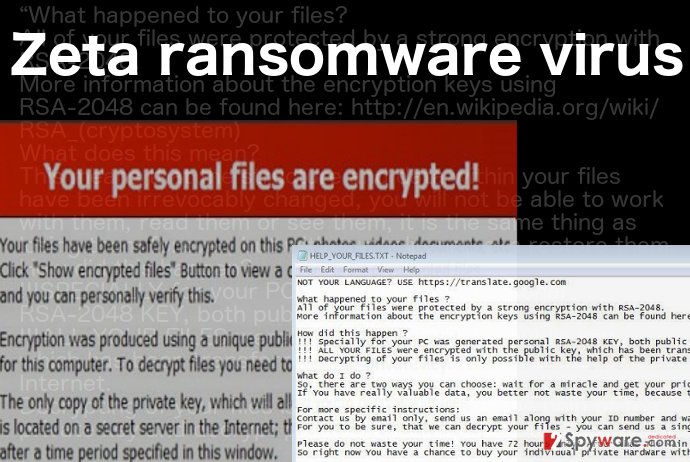
The executable file of the virus is AdobeFlashPlayer_(randomized numbers and letters).exe which suggests that virus may disguise itself as an Adobe Flash Player update before infiltrating the computer. Once it does enter the system, it will immediately start encrypting the files and changing their file extensions to Zeta@dr.com.scl with an identification number added to it. After these extensions appear instead of the regular ones, the files become inaccessible. HELP_YOUR_FILES.html, HELP_YOUR_FILES.txt or #HELP_DECRYPT_YOUR_FILES#.TXT is additionally created on every folder of the infected computer, featuring file decryption instructions. We have already mentioned how dangerous it can be to follow cyber criminals’ demands. Therefore, if you see similar documents or files extensions on your computer, scan it and make sure that Zeta removal is completed immediately. If the virus is still in the process of encrypting your files, terminating it in time may help save some of them.
Can you avoid this virus?
Zeta ransomware can be avoided and it is advisable to take all the necessary measures to make sure it does not infect your PC. As we have already mentioned, the virus is thought to be spreading through the deceptive software updates that you may encounter while visiting non-reliable websites. Naturally, you should avoid doing that. If you completely must, though, you must stay away from the pop-ups or download buttons that are offering you to download some suspicious software or software updates. If you are in doubt your applications are really up to date; you should check that on the official software’s website and download updates from it. Needless to say, your virus-fighting utility should be in “ready” mode at all times. However, data backups probably give you the most guarantees that your files are safe.
what is the most effective way to remove Zeta ransomware?
If you are ready to remove Zeta from your computer, there are a few thing you have to take care of. First, you have to obtain a reputable antivirus system that is capable of dealing with the ransomware viruses. Secondly, check if this software is updated to its latest version. Finally, all that is left to do is run a full system scan and remove this virus from your computer. Unfortunately, the scan may not always be as smooth as expected. The virus may try to interfere with the antivirus and prevent it from scanning the system. If such situation occurs, please follow the instructions provided at the end of this article. Another important thing to note is that you should not rush with the data recovery if you have backups stored on some external drivers. Before you do that, you should make sure that Zeta removal is successful, and there are no malicious residue components left on your PC.
Getting rid of Zeta virus. Follow these steps
Manual removal using Safe Mode
Important! →
Manual removal guide might be too complicated for regular computer users. It requires advanced IT knowledge to be performed correctly (if vital system files are removed or damaged, it might result in full Windows compromise), and it also might take hours to complete. Therefore, we highly advise using the automatic method provided above instead.
Step 1. Access Safe Mode with Networking
Manual malware removal should be best performed in the Safe Mode environment.
Windows 7 / Vista / XP
- Click Start > Shutdown > Restart > OK.
- When your computer becomes active, start pressing F8 button (if that does not work, try F2, F12, Del, etc. – it all depends on your motherboard model) multiple times until you see the Advanced Boot Options window.
- Select Safe Mode with Networking from the list.

Windows 10 / Windows 8
- Right-click on Start button and select Settings.

- Scroll down to pick Update & Security.

- On the left side of the window, pick Recovery.
- Now scroll down to find Advanced Startup section.
- Click Restart now.

- Select Troubleshoot.

- Go to Advanced options.

- Select Startup Settings.

- Press Restart.
- Now press 5 or click 5) Enable Safe Mode with Networking.

Step 2. Shut down suspicious processes
Windows Task Manager is a useful tool that shows all the processes running in the background. If malware is running a process, you need to shut it down:
- Press Ctrl + Shift + Esc on your keyboard to open Windows Task Manager.
- Click on More details.

- Scroll down to Background processes section, and look for anything suspicious.
- Right-click and select Open file location.

- Go back to the process, right-click and pick End Task.

- Delete the contents of the malicious folder.
Step 3. Check program Startup
- Press Ctrl + Shift + Esc on your keyboard to open Windows Task Manager.
- Go to Startup tab.
- Right-click on the suspicious program and pick Disable.

Step 4. Delete virus files
Malware-related files can be found in various places within your computer. Here are instructions that could help you find them:
- Type in Disk Cleanup in Windows search and press Enter.

- Select the drive you want to clean (C: is your main drive by default and is likely to be the one that has malicious files in).
- Scroll through the Files to delete list and select the following:
Temporary Internet Files
Downloads
Recycle Bin
Temporary files - Pick Clean up system files.

- You can also look for other malicious files hidden in the following folders (type these entries in Windows Search and press Enter):
%AppData%
%LocalAppData%
%ProgramData%
%WinDir%
After you are finished, reboot the PC in normal mode.
Remove Zeta using System Restore
-
Step 1: Reboot your computer to Safe Mode with Command Prompt
Windows 7 / Vista / XP- Click Start → Shutdown → Restart → OK.
- When your computer becomes active, start pressing F8 multiple times until you see the Advanced Boot Options window.
-
Select Command Prompt from the list

Windows 10 / Windows 8- Press the Power button at the Windows login screen. Now press and hold Shift, which is on your keyboard, and click Restart..
- Now select Troubleshoot → Advanced options → Startup Settings and finally press Restart.
-
Once your computer becomes active, select Enable Safe Mode with Command Prompt in Startup Settings window.

-
Step 2: Restore your system files and settings
-
Once the Command Prompt window shows up, enter cd restore and click Enter.

-
Now type rstrui.exe and press Enter again..

-
When a new window shows up, click Next and select your restore point that is prior the infiltration of Zeta. After doing that, click Next.


-
Now click Yes to start system restore.

-
Once the Command Prompt window shows up, enter cd restore and click Enter.
Bonus: Recover your data
Guide which is presented above is supposed to help you remove Zeta from your computer. To recover your encrypted files, we recommend using a detailed guide prepared by 2-spyware.com security experts.To recover your files encrypted by Zeta ransomware, you can use the following steps. Please, do NOT even think about purchasing its decrypter from hackers because they are criminals who are willing to steal your money. In most of occasions, people are left with no money and no files. To avoid such situation, you should follow data recovery options presented by 2-spyware.com experts. Don’t wait any longer and recover your data!
If your files are encrypted by Zeta, you can use several methods to restore them:
Use data Recovery Pro to recover your files infected by Zeta ransomware
To use Data Recovery Pro, you need to install this software and follow its wizard. This software has been actively used to help people restore their files after accidental removal or other loss.
- Download Data Recovery Pro;
- Follow the steps of Data Recovery Setup and install the program on your computer;
- Launch it and scan your computer for files encrypted by Zeta ransomware;
- Restore them.
Use Windows Precious Versions feature to get your files encrypted by Zeta virus back to you
If System Restore function was enabled on your computer before it was infected by Zeta ransomware, you should follow this guide and try to recover your files.
- Find an encrypted file you need to restore and right-click on it;
- Select “Properties” and go to “Previous versions” tab;
- Here, check each of available copies of the file in “Folder versions”. You should select the version you want to recover and click “Restore”.
Zeta decrypter is not available yet.
Finally, you should always think about the protection of crypto-ransomwares. In order to protect your computer from Zeta and other ransomwares, use a reputable anti-spyware, such as FortectIntego, SpyHunter 5Combo Cleaner or Malwarebytes
How to prevent from getting ransomware
Do not let government spy on you
The government has many issues in regards to tracking users' data and spying on citizens, so you should take this into consideration and learn more about shady information gathering practices. Avoid any unwanted government tracking or spying by going totally anonymous on the internet.
You can choose a different location when you go online and access any material you want without particular content restrictions. You can easily enjoy internet connection without any risks of being hacked by using Private Internet Access VPN.
Control the information that can be accessed by government any other unwanted party and surf online without being spied on. Even if you are not involved in illegal activities or trust your selection of services, platforms, be suspicious for your own security and take precautionary measures by using the VPN service.
Backup files for the later use, in case of the malware attack
Computer users can suffer from data losses due to cyber infections or their own faulty doings. Ransomware can encrypt and hold files hostage, while unforeseen power cuts might cause a loss of important documents. If you have proper up-to-date backups, you can easily recover after such an incident and get back to work. It is also equally important to update backups on a regular basis so that the newest information remains intact – you can set this process to be performed automatically.
When you have the previous version of every important document or project you can avoid frustration and breakdowns. It comes in handy when malware strikes out of nowhere. Use Data Recovery Pro for the data restoration process.







