Wana Decrypt0r 3.0 ransomware / virus (Virus Removal Instructions) - Recovery Instructions Included
Wana Decrypt0r 3.0 virus Removal Guide
What is Wana Decrypt0r 3.0 ransomware virus?
Wana Decrypt0r 3.0 is yet another WannaCry imposter
Wana Decrypt0r 3.0 virus is a fake ransomware virus that is WannaCry ransomware[1] imposter. The virus seems to be created for Chinese-speaking computer users, because the malicious program only provides information in Chinese, whereas the real version provides 28 translations of the ransom-demanding message. The main virus’ file is called WannaFu*k.exe, and once launched, it displays a screen-locking message. Luckily, this virus does not encrypt data on the system, therefore it is quite easy to remove Wana Decrypt0r 3.0. However, the program performs various changes on the system, so we recommend you to reverse the damage using professional anti-malware software, for instance, FortectIntego or Malwarebytes.
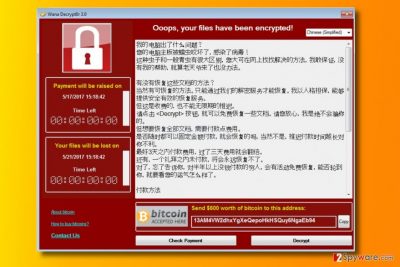
After the success of WannaCry ransomware, amateur cyber criminals and script kiddies shortly started creating copycat ransomware versions[2], for example, DarkoderCrypt0r, Aron WanaCryptor 2.0, Wanna Crypt v2.5 or even WannaCrypt 4.0. Most of these viruses are weak and cannot even encrypt victims files. Their developers simply attempt to copy the interface of the original virus to scare the victims and convince them to pay the ransom. However, although we usually recommend not to pay the ransom because criminals can refuse to provide the decryption key or because paying the ransom funds further ransomware projects, this time we do not advise paying up because the virus might be simply weak enough to damage your files. Of course, you can never know how sophisticated the virus is and what components did it drop on your system, so we suggest removing the malware using automatic malware removal tools. As we said, Wana Decrypt0r 3.0 ransomware is a poorly developed piece of malware, but it doesn’t mean that you should treat it less seriously. Put Wana Decrypt0r 3.0 removal to the top of your to-do list and start looking for a decent anti-malware software to use. You can find some suggestions below this article, or you can check our software reviews on the Software page.

Distribution of WannaCry imposters
WannaCry ransomware used Windows SMB exploits to infect target systems, however, distribution of fake versions is way less sophisticated. The ransomware versions that are developed by amateur programmers are usually distributed via spam, so we suggest staying away from suspicious letters that fall into your Inbox folder. Remember that malicious files nowadays rarely come as .exe files – now attackers tend to use .js, .doc, or .dll files. If you received a questionable email from someone you do not know, and even if the letter contains an attached document or a .zip archive called Invoice or Resume, do not open it. Chances are, scammers are trying to convince you to open a malicious file that is disguised as a safe one. Finally, to prevent ransomware attacks, keep your software up-to-date (this also applies for your anti-malware program and operating system as well). To have an extra copy of the most important data, we recommend creating a backup. Data backup should be stored on an external data storage device, and the device must be unplugged from the system once you import desired data copies.
Remove Wana Decrypt0r 3.0 virus
The fake Wana Decrypt0r virus does not encrypt files, however, it is still a dangerous program that poses a threat to your computer system. Keeping it or its remains on the system can create security vulnerabilities and make it easier for cyber criminals to infect your system again. For this reason, remove Wana Decrypt0r 3.0 using a good anti-malware software right now. We suggest using the tutorial provided below the article. Do not delay Wana Decrypt0r 3.0 removal any longer and start deleting the virus from the system, but before you launch your anti-malware software, reboot the computer into Safe Mode with Networking first.
Getting rid of Wana Decrypt0r 3.0 virus. Follow these steps
Manual removal using Safe Mode
Remove WanaDecrypt0r 3.0 virus with a professional malware removal software after rebooting the computer into Safe Mode with Networking.
Important! →
Manual removal guide might be too complicated for regular computer users. It requires advanced IT knowledge to be performed correctly (if vital system files are removed or damaged, it might result in full Windows compromise), and it also might take hours to complete. Therefore, we highly advise using the automatic method provided above instead.
Step 1. Access Safe Mode with Networking
Manual malware removal should be best performed in the Safe Mode environment.
Windows 7 / Vista / XP
- Click Start > Shutdown > Restart > OK.
- When your computer becomes active, start pressing F8 button (if that does not work, try F2, F12, Del, etc. – it all depends on your motherboard model) multiple times until you see the Advanced Boot Options window.
- Select Safe Mode with Networking from the list.

Windows 10 / Windows 8
- Right-click on Start button and select Settings.

- Scroll down to pick Update & Security.

- On the left side of the window, pick Recovery.
- Now scroll down to find Advanced Startup section.
- Click Restart now.

- Select Troubleshoot.

- Go to Advanced options.

- Select Startup Settings.

- Press Restart.
- Now press 5 or click 5) Enable Safe Mode with Networking.

Step 2. Shut down suspicious processes
Windows Task Manager is a useful tool that shows all the processes running in the background. If malware is running a process, you need to shut it down:
- Press Ctrl + Shift + Esc on your keyboard to open Windows Task Manager.
- Click on More details.

- Scroll down to Background processes section, and look for anything suspicious.
- Right-click and select Open file location.

- Go back to the process, right-click and pick End Task.

- Delete the contents of the malicious folder.
Step 3. Check program Startup
- Press Ctrl + Shift + Esc on your keyboard to open Windows Task Manager.
- Go to Startup tab.
- Right-click on the suspicious program and pick Disable.

Step 4. Delete virus files
Malware-related files can be found in various places within your computer. Here are instructions that could help you find them:
- Type in Disk Cleanup in Windows search and press Enter.

- Select the drive you want to clean (C: is your main drive by default and is likely to be the one that has malicious files in).
- Scroll through the Files to delete list and select the following:
Temporary Internet Files
Downloads
Recycle Bin
Temporary files - Pick Clean up system files.

- You can also look for other malicious files hidden in the following folders (type these entries in Windows Search and press Enter):
%AppData%
%LocalAppData%
%ProgramData%
%WinDir%
After you are finished, reboot the PC in normal mode.
Remove Wana Decrypt0r 3.0 using System Restore
-
Step 1: Reboot your computer to Safe Mode with Command Prompt
Windows 7 / Vista / XP- Click Start → Shutdown → Restart → OK.
- When your computer becomes active, start pressing F8 multiple times until you see the Advanced Boot Options window.
-
Select Command Prompt from the list

Windows 10 / Windows 8- Press the Power button at the Windows login screen. Now press and hold Shift, which is on your keyboard, and click Restart..
- Now select Troubleshoot → Advanced options → Startup Settings and finally press Restart.
-
Once your computer becomes active, select Enable Safe Mode with Command Prompt in Startup Settings window.

-
Step 2: Restore your system files and settings
-
Once the Command Prompt window shows up, enter cd restore and click Enter.

-
Now type rstrui.exe and press Enter again..

-
When a new window shows up, click Next and select your restore point that is prior the infiltration of Wana Decrypt0r 3.0. After doing that, click Next.


-
Now click Yes to start system restore.

-
Once the Command Prompt window shows up, enter cd restore and click Enter.
Finally, you should always think about the protection of crypto-ransomwares. In order to protect your computer from Wana Decrypt0r 3.0 and other ransomwares, use a reputable anti-spyware, such as FortectIntego, SpyHunter 5Combo Cleaner or Malwarebytes
How to prevent from getting ransomware
Choose a proper web browser and improve your safety with a VPN tool
Online spying has got momentum in recent years and people are getting more and more interested in how to protect their privacy online. One of the basic means to add a layer of security – choose the most private and secure web browser. Although web browsers can't grant full privacy protection and security, some of them are much better at sandboxing, HTTPS upgrading, active content blocking, tracking blocking, phishing protection, and similar privacy-oriented features. However, if you want true anonymity, we suggest you employ a powerful Private Internet Access VPN – it can encrypt all the traffic that comes and goes out of your computer, preventing tracking completely.
Lost your files? Use data recovery software
While some files located on any computer are replaceable or useless, others can be extremely valuable. Family photos, work documents, school projects – these are types of files that we don't want to lose. Unfortunately, there are many ways how unexpected data loss can occur: power cuts, Blue Screen of Death errors, hardware failures, crypto-malware attack, or even accidental deletion.
To ensure that all the files remain intact, you should prepare regular data backups. You can choose cloud-based or physical copies you could restore from later in case of a disaster. If your backups were lost as well or you never bothered to prepare any, Data Recovery Pro can be your only hope to retrieve your invaluable files.
- ^ Alex Hern, Samuel Gibbs. What is WannaCry ransomware and why is it attacking global computers?. The Guardian - Technology. Latest Technology News, Comment and Analysis.
- ^ Lee Mathews. WannaCry Ransomware Situation Gets Worse As Copycats And Fake Decryptors Appear. Forbes. Business Information and Business News.





















