Actin ransomware (Free Guide) - Decryption Steps Included
Actin virus Removal Guide
What is Actin ransomware?
Actin ransomware is the cryptovirus that uses a long file extension with the contact email and victims' ID to mark encrypted files
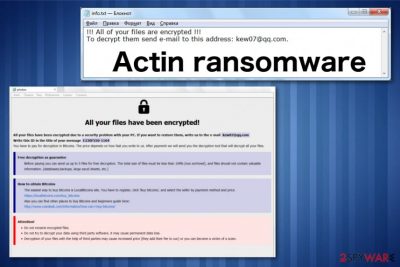
Actin ransomware – is the virus that belongs to the Phobos virus family and resembles another family of ransomware with a program window as the ransom note file. The text file info.txt and info.hta program window deliver instructions and ransom demand when the main purpose of this virus – file encryption is done. This feature is common for Dharma ransomware that is questioned to be related with this Phobos ransomware virus for a while. Researchers tend to confirm the relationship between these two significantly similar threats.[1]
Nevertheless, Actin ransomware virus is not very different from previous Phobos virus versions that came out in the same month of May 2019 like Mamba ransomware. The same pattern of file marker with a contact email and victims' identification key – .[ID].[Kew07@qq.com].Actin, same ransom payment instructions in the program window and a brief message in the text file with contact information. Remember that this is a version of a dangerous cryptovirus, so avoid contacting criminals and DO NOT pay the ransom since it doesn't guarantee the file recovery.
| Name | Actin ransomware |
|---|---|
| Type | Cryptovirus |
| Symptoms | Encrypts files and marks them with file appendix, demands payment in the ransom message, changes system settings, deletes files, disables security functions |
| Distribution | Spam email attachments with infected files |
| File marker | .[ID].[Kew07@qq.com].Actin |
| Contact email | Kew07@qq.com |
| Family | Phobos virus |
| Ransom note | info.hta, info.txt |
| Elimination | Install FortectIntego and remove Actin ransomware |
Actin ransomware is the file-encrypting cyber threat that makes peoples' files locked with the encryption process during which various personal data like photos, videos, documents, or even archives get encoded and becomes useless.[2]
Unfortunately, this data gets affected, and the only solution is replacing those files with safe ones from the backup on an external device or cloud service. When you don't have reliable data backed up, you can rely on particular software designed to restore accidentally deleted or encrypted files. We have a few suggestions for you below the article.
Virus developers claim to have a decryption tool that you need to pay a hefty amount in cryptocurrency for. However, the test decryption offer that gets displayed in the ransom note alongside the ransom demand and payment instructions is there to create trust between Actin ransomware developers and the victim.
Actin ransomware displays the message in the info.txt file that shows the following:
!!! All of your files are encrypted !!!
To decrypt them send e-mail to this address: kew07@qq.com.
Additionally to this not, Actin ransomware provides payment instructions on the program window:
All your files have been encrypted!
All your files have been encrypted due to a security problem with your PC. If you want to restore them, write us to the e-mail kew07@qq.com
Write this ID in the title of your message
You have to pay for decryption in Bitcoins. The price depends on how fast you write to us. After payment we will send you the decryption tool that will decrypt all your files.
Free decryption as guarantee
Before paying you can send us up to 5 files for free decryption. The total size of files must be less than 10Mb (non archived), and files should not contain valuable information. (databases,backups, large excel sheets, etc.)
How to obtain Bitcoins
The easiest way to buy bitcoins is LocalBitcoins site. You have to register, click 'Buy bitcoins', and select the seller by payment method and price.
hxxps://localbitcoins.com/buy_bitcoins
Also you can find other places to buy Bitcoins and beginners guide here:
hxxp://www.coindesk.com/information/how-can-i-buy-bitcoins/
Attention!
Do not rename encrypted files.
Do not try to decrypt your data using third party software, it may cause permanent data loss.
Decryption of your files with the help of third parties may cause increased price (they add their fee to our) or you can become a victim of a scam.
Although it seems that paying the ransom is the only solution in this Actin ransomware attack, but you need to focus on virus removal and to clean the damage that this threat has already made on the computer behind your back. Paying the demanded amount can only lead to money loss or even permanently damaged files.
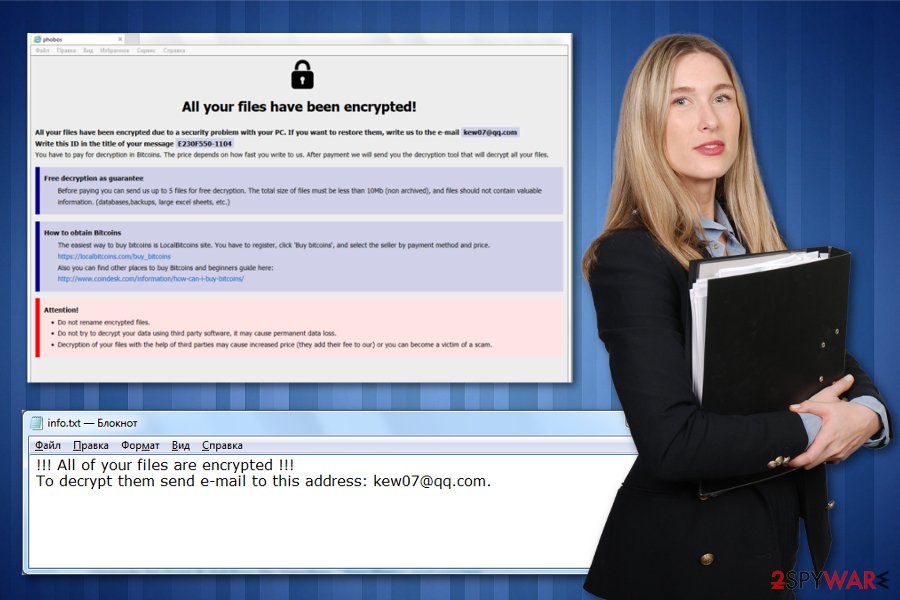
Actin ransomware can change system preferences, registry entries and disable antivirus functions, programs and add other applications or files to keep needed processes running on the machine. To end all those processes that may affect the initial virus elimination, reboot the computer in Safe Mode with Networking.
This Safe Mode function gives the advantage in the primary Actin ransomware removal because your anti-malware program can run a proper system check and remove needed issues, malware, or files. You can find a guide below that explains how to enter the Safe Mode.
Remove Actin ransomware using anti-malware program as experts[3] always advise. Choose a reputable tool and make sure to download that from the official source to avoid any rogue applications. We can also recommend FortectIntego for virus damage elimination.
Infected file attachments install malicious script that spread malware
Cybercriminals responsible for spreading ransomware, use various techniques to deliver their products on the targeted devices. That includes exploiting vulnerabilities and system flaws, delivering malware installing trojans and direct ransomware payload from the infected file attachments.
Spam email campaigns include such scripts and ransomware payloads as legitimate-looking word, PDF or Excel documents or even EXE files and archives. Forged header information stating that the email contains shipping details from the company like FedEx or DHL tricks people into downloading files from such emails.
Unfortunately, once the documents get downloaded and opened malicious macros get triggered, and various processes can get launched. Some email attachments contain a direct cryptovirus payload, others install trojans or worms that are set to spread ransomware on the machine. Avoid such infiltrations by deleting suspicious emails you were not expecting to get.
Get rid of Actin ransomware and additional programs or files during the system cleaning
You should pay close attention to Actin ransomware virus capabilities and don't forget that the malware itself can alter many preferences. Also, this threat installs other programs and files that can affect virus termination process or even cause more severe issues with the PC.
For the proper Actin ransomware removal, employ an anti-malware program, and scan the machine. During the system check professional anti-malware tool finds and indicates all issues with malicious programs or corrupted files and general system errors.
Employ FortectIntego, SpyHunter 5Combo Cleaner, or Malwarebytes and remove Actin ransomware completely with one tool. This process also helps improve the performance of your computer because it cleans virus damage at the same time.
Getting rid of Actin virus. Follow these steps
Manual removal using Safe Mode
Actin ransomware removal can be achieved by rebooting the machine in Safe Mode before scanning the system fully with your antivirus program
Important! →
Manual removal guide might be too complicated for regular computer users. It requires advanced IT knowledge to be performed correctly (if vital system files are removed or damaged, it might result in full Windows compromise), and it also might take hours to complete. Therefore, we highly advise using the automatic method provided above instead.
Step 1. Access Safe Mode with Networking
Manual malware removal should be best performed in the Safe Mode environment.
Windows 7 / Vista / XP
- Click Start > Shutdown > Restart > OK.
- When your computer becomes active, start pressing F8 button (if that does not work, try F2, F12, Del, etc. – it all depends on your motherboard model) multiple times until you see the Advanced Boot Options window.
- Select Safe Mode with Networking from the list.

Windows 10 / Windows 8
- Right-click on Start button and select Settings.

- Scroll down to pick Update & Security.

- On the left side of the window, pick Recovery.
- Now scroll down to find Advanced Startup section.
- Click Restart now.

- Select Troubleshoot.

- Go to Advanced options.

- Select Startup Settings.

- Press Restart.
- Now press 5 or click 5) Enable Safe Mode with Networking.

Step 2. Shut down suspicious processes
Windows Task Manager is a useful tool that shows all the processes running in the background. If malware is running a process, you need to shut it down:
- Press Ctrl + Shift + Esc on your keyboard to open Windows Task Manager.
- Click on More details.

- Scroll down to Background processes section, and look for anything suspicious.
- Right-click and select Open file location.

- Go back to the process, right-click and pick End Task.

- Delete the contents of the malicious folder.
Step 3. Check program Startup
- Press Ctrl + Shift + Esc on your keyboard to open Windows Task Manager.
- Go to Startup tab.
- Right-click on the suspicious program and pick Disable.

Step 4. Delete virus files
Malware-related files can be found in various places within your computer. Here are instructions that could help you find them:
- Type in Disk Cleanup in Windows search and press Enter.

- Select the drive you want to clean (C: is your main drive by default and is likely to be the one that has malicious files in).
- Scroll through the Files to delete list and select the following:
Temporary Internet Files
Downloads
Recycle Bin
Temporary files - Pick Clean up system files.

- You can also look for other malicious files hidden in the following folders (type these entries in Windows Search and press Enter):
%AppData%
%LocalAppData%
%ProgramData%
%WinDir%
After you are finished, reboot the PC in normal mode.
Remove Actin using System Restore
Restore the machine in a previous state with System Restore feature
-
Step 1: Reboot your computer to Safe Mode with Command Prompt
Windows 7 / Vista / XP- Click Start → Shutdown → Restart → OK.
- When your computer becomes active, start pressing F8 multiple times until you see the Advanced Boot Options window.
-
Select Command Prompt from the list

Windows 10 / Windows 8- Press the Power button at the Windows login screen. Now press and hold Shift, which is on your keyboard, and click Restart..
- Now select Troubleshoot → Advanced options → Startup Settings and finally press Restart.
-
Once your computer becomes active, select Enable Safe Mode with Command Prompt in Startup Settings window.

-
Step 2: Restore your system files and settings
-
Once the Command Prompt window shows up, enter cd restore and click Enter.

-
Now type rstrui.exe and press Enter again..

-
When a new window shows up, click Next and select your restore point that is prior the infiltration of Actin. After doing that, click Next.


-
Now click Yes to start system restore.

-
Once the Command Prompt window shows up, enter cd restore and click Enter.
Bonus: Recover your data
Guide which is presented above is supposed to help you remove Actin from your computer. To recover your encrypted files, we recommend using a detailed guide prepared by 2-spyware.com security experts.If your files are encrypted by Actin, you can use several methods to restore them:
Data Recovery Pro is the program useful for file restoring
You can recover files after Actin ransomware attack with Data Recovery Pro when you don't have reliable backups
- Download Data Recovery Pro;
- Follow the steps of Data Recovery Setup and install the program on your computer;
- Launch it and scan your computer for files encrypted by Actin ransomware;
- Restore them.
Windows Previous Versions is capable of restoring files
However, this feature can work for file recovery when System Restore gets enabled before
- Find an encrypted file you need to restore and right-click on it;
- Select “Properties” and go to “Previous versions” tab;
- Here, check each of available copies of the file in “Folder versions”. You should select the version you want to recover and click “Restore”.
ShadowExplorer for file recovery
If Actin ransomware is not deleting Shadow Volume Copies, you can restore files using ShadowExplorer
- Download Shadow Explorer (http://shadowexplorer.com/);
- Follow a Shadow Explorer Setup Wizard and install this application on your computer;
- Launch the program and go through the drop down menu on the top left corner to select the disk of your encrypted data. Check what folders are there;
- Right-click on the folder you want to restore and select “Export”. You can also select where you want it to be stored.
Decryption is not possible for Actin ransomware
Finally, you should always think about the protection of crypto-ransomwares. In order to protect your computer from Actin and other ransomwares, use a reputable anti-spyware, such as FortectIntego, SpyHunter 5Combo Cleaner or Malwarebytes
How to prevent from getting ransomware
Choose a proper web browser and improve your safety with a VPN tool
Online spying has got momentum in recent years and people are getting more and more interested in how to protect their privacy online. One of the basic means to add a layer of security – choose the most private and secure web browser. Although web browsers can't grant full privacy protection and security, some of them are much better at sandboxing, HTTPS upgrading, active content blocking, tracking blocking, phishing protection, and similar privacy-oriented features. However, if you want true anonymity, we suggest you employ a powerful Private Internet Access VPN – it can encrypt all the traffic that comes and goes out of your computer, preventing tracking completely.
Lost your files? Use data recovery software
While some files located on any computer are replaceable or useless, others can be extremely valuable. Family photos, work documents, school projects – these are types of files that we don't want to lose. Unfortunately, there are many ways how unexpected data loss can occur: power cuts, Blue Screen of Death errors, hardware failures, crypto-malware attack, or even accidental deletion.
To ensure that all the files remain intact, you should prepare regular data backups. You can choose cloud-based or physical copies you could restore from later in case of a disaster. If your backups were lost as well or you never bothered to prepare any, Data Recovery Pro can be your only hope to retrieve your invaluable files.
- ^ Phobos Ransomware, A Combo of CrySiS and Dharma. Coveware. Ransomware analytics.
- ^ Encryption. Wikipedia. The free encyclopedia.
- ^ Viruset. Viruset. Spyware related news.





















