Astscolipedeor.com ads (spam) - fake
Astscolipedeor.com ads Removal Guide
What is Astscolipedeor.com ads?
Astscolipedeor.com sends pop-up ads to your desktop
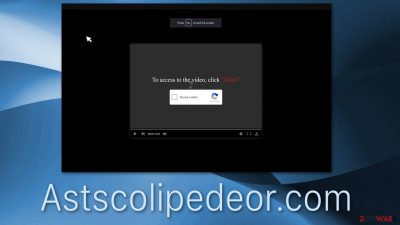
Push notifications are pop-up windows that appear in the corner of your screen if you use a PC and at the top on mobile devices. By most, it is used to deliver the latest news, updates, inform users about new messages, and so on. It can also be used for advertising to monetize a website the same way as when you see ads on the pages themselves.
Astscolipedeor.com abuses this function to fool people into agreeing to receive these ads. The web page developers get paid for every click[1] that was generated through them. They also do not care about user safety, so these ads are not checked previously and can come from various questionable sources.
By that we mean, that these ads could be created by individuals who want to get traffic to their scams and profit. Users can fall for multiple schemes if they are gullible and not protected. Website owners can blacklist certain websites that they do not want to be promoted through them.
It is rare for people to come to this and similar websites on their own. They are usually redirected from a previous website they were on, which means it should not be trusted. You could also be seeing ads from this site because you have adware installed in your system performing these tasks in the background without your consent.
| NAME | Astscolipedeor.com |
| TYPE | Push notification spam; adware |
| SYMPTOMS | Pop-up ads appear on the screen in different intervals even when the browser is not in use |
| DISTRIBUTION | Deceptive ads; shady websites; bundled software |
| DANGERS | Advertisements can lead to dangerous sites promoting scams |
| ELIMINATION | Block the website by going to your browser settings or use security software to remove a PUP |
| FURTHER STEPS | FortectIntego repair tool should be used to fix any remaining damage after removal |
Advertising is an essential part of the internet. It opens a lot of possibilities for small businesses and big companies. Nowadays, you can encounter commercial content in many different forms almost on every site you visit. People are so used to it that they do not think people with bad intentions can use them.
People are actually quite careless about topics like user security, or they just think that the internet is completely safe to use. But in fact, you should not believe everything you see because cyber threats have been increasing in numbers by a large amount actually.
Social engineering tactics[2] especially have been employed by shady individuals who seek to gain something from these cyber threats. People are tricked into downloading potentially unwanted programs[3] and even malware every day. This sometimes causes a lot of problems depending on the seriousness of the infection.
Distribution method
The website displays false messages or imagery. In most cases, other pages – Featbooksterile.com, Mportantly.online, Allactualstories.com that are almost exactly the same use a couple of sentences:
Click Allow to Confirm your age
Click Allow to watch the video
Download is ready. Click Allow to download your file
Press Allow to verify that you are not a robot
Those who are in a rush will not realize that these are not legitimate captcha verification techniques. A trustworthy website will not ask you something in return for agreeing to receive pop-up ads. Sometimes the kind of pages display loading screens, but these are not real also. They are regular pictures, or GIFs, which makes it more believable.
If you use illegal streaming platforms, we suggest you stop doing it because they are full of sneaky redirects to these bogus websites that want to monetize you with ads. These days, movies and TV shows are very accessible and for a reasonable price. It will save you a headache.
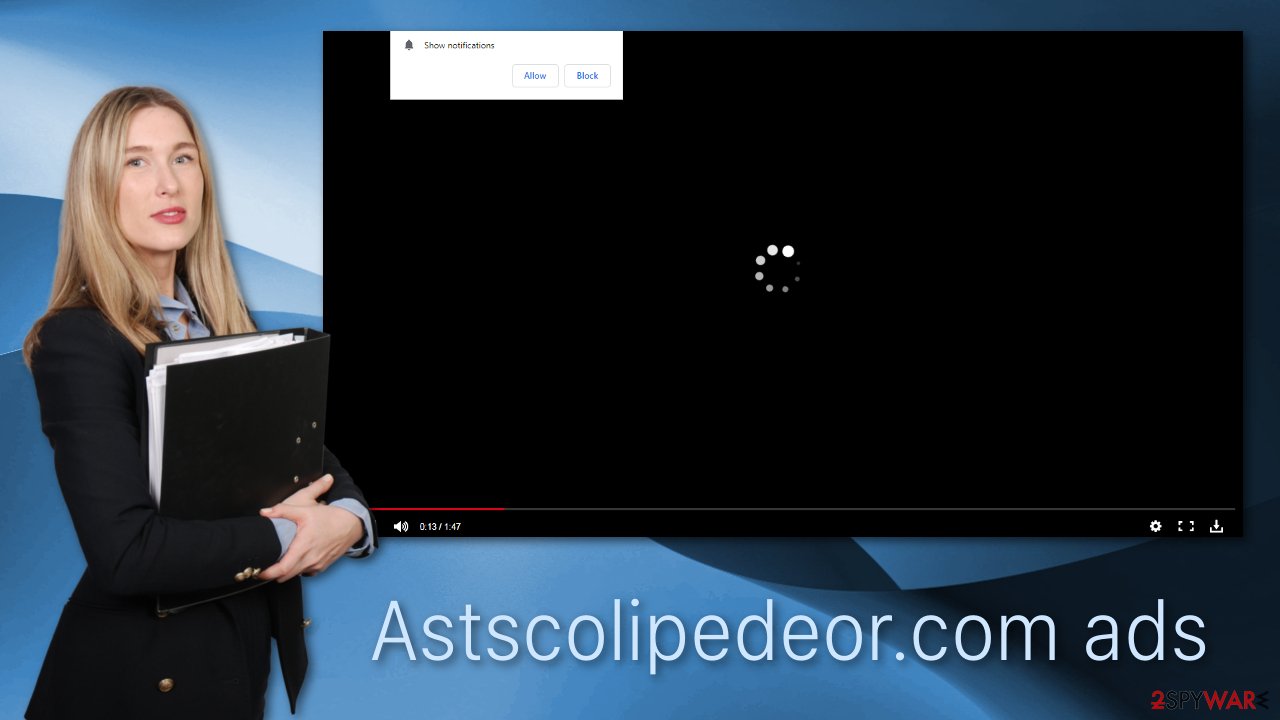
Check your browser settings
Having Astscolipedeor.com send you ads is not dangerous in itself if you do not click on any links. It is just a website that gained permission to do that, which you can turn off anytime, or a program that you could have installed because it was disguised as a handy tool.
You can block the website via browser settings. We have instructions for Google Chrome, Mozilla Firefox, Safari, MS Edge, Chromium, Internet Explorer. If this method does not work, you will have to remove a program responsible for this. We have a guide for this, too; you will see it if you scroll down.
After you successfully remove Astscolipedeor.com (from the browser or your system), use FortectIntego to clear cookies and cache automatically. It will delete all the data suspicious websites have collected about you and improve the device's performance.
Google Chrome (desktop):
- Open Google Chrome browser and go to Menu > Settings.
- Scroll down and click on Advanced.
- Locate the Privacy and security section and pick Site Settings > Notifications.
![Stop notifications on Chrome PC 1 Stop notifications on Chrome PC 1]()
- Look at the Allow section and look for a suspicious URL.
- Click the three vertical dots next to it and pick Block. This should remove unwanted notifications from Google Chrome.
![Stop notifications on Chrome PC 2 Stop notifications on Chrome PC 2]()
Google Chrome (Android):
- Open Google Chrome and tap on Settings (three vertical dots).
- Select Notifications.
- Scroll down to Sites section.
- Locate the unwanted URL and toggle the button to the left (Off setting).
Mozilla Firefox:
- Open Mozilla Firefox and go to Menu > Options.
- Click on Privacy & Security section.
- Under Permissions, you should be able to see Notifications. Click Settings button next to it.
![Stop notifications on Mozilla Firefox 1 Stop notifications on Mozilla Firefox 1]()
- In the Settings – Notification Permissions window, click on the drop-down menu by the URL in question.
- Select Block and then click on Save Changes. This should remove unwanted notifications from Mozilla Firefox.
Safari:
- Click on Safari > Preferences…
- Go to Websites tab and, under General, select Notifications.
- Select the web address in question, click the drop-down menu and select Deny.
![Stop notifications on Safari Stop notifications on Safari]()
MS Edge:
- Open Microsoft Edge, and click the Settings and more button (three horizontal dots) at the top-right of the window.
- Select Settings and then go to Advanced.
- Under Website permissions, pick Manage permissions and select the URL in question.
![Stop notifications on Edge 1 Stop notifications on Edge 1]()
- Toggle the switch to the left to turn notifications off on Microsoft Edge.
MS Edge (Chromium):
- Open Microsoft Edge, and go to Settings.
- Select Site permissions.
- Go to Notifications on the right.
- Under Allow, you will find the unwanted entry.
- Click on More actions and select Block.
![Stop notifications on Edge Chromium Stop notifications on Edge Chromium]()
Internet Explorer:
- Open Internet Explorer, and click on the Gear icon at the top-right on the window.
- Select Internet options and go to Privacy tab.
- In the Pop-up Blocker section, click on Settings.
- Locate web address in question under Allowed sites and pick Remove.
How PUAs get installed and how to remove them
Potentially unwanted applications are usually distributed on unofficial sites by the software bundling method. When users search for free versions of programs, the distributors monetize them in different ways. They include additional software that people might not know they are downloading.
Choose the “Custom” or “Advanced” installation methods instead of “Automatic.” Go through all the steps and read the Terms of Use and Privacy Policy. The most important part is looking at the file list that will be installed on your machine. Uncheck the boxes next to files that look suspicious or unrelated to the software you want to install.
If you were unable to block the website in your browser, the second option is this one. It can be quite difficult if you do not know what to look for; that is why we suggest using SpyHunter 5Combo Cleaner or Malwarebytes to scan your system. These anti-malware tools can detect suspicious programs and completely eliminate them from your machine. It also offers an additional layer of protection because it will warn you the next time you try to download a PUA.
If you already know which app is at fault, follow these steps:
Instructions for Windows 10/8 machines:
- Enter Control Panel into Windows search box and hit Enter or click on the search result.
- Under Programs, select Uninstall a program.
![Uninstall from Windows 1 Uninstall from Windows 1]()
- From the list, find the entry of the suspicious program.
- Right-click on the application and select Uninstall.
- If User Account Control shows up, click Yes.
- Wait till uninstallation process is complete and click OK.
If you are Windows 7/XP user, proceed with the following instructions:
- Click on Windows Start > Control Panel located on the right pane (if you are Windows XP user, click on Add/Remove Programs).
- In Control Panel, select Programs > Uninstall a program.
![Uninstall from Windows 7/XP Uninstall from Windows 7/XP]()
- Pick the unwanted application by clicking on it once.
- At the top, click Uninstall/Change.
- In the confirmation prompt, pick Yes.
- Click OK once the removal process is finished.
For macOS users:
- From the menu bar, select Go > Applications.
- In the Applications folder, look for all related entries.
- Click on the app and drag it to Trash (or right-click and pick Move to Trash)
To fully remove an unwanted app, you need to access Application Support, LaunchAgents, and LaunchDaemons folders and delete relevant files:
- Select Go > Go to Folder.
- Enter /Library/Application Support and click Go or press Enter.
- In the Application Support folder, look for any dubious entries and then delete them.
- Now enter /Library/LaunchAgents and /Library/LaunchDaemons folders the same way and terminate all the related .plist files.
![Uninstall from Mac 2 Uninstall from Mac 2]()
How to prevent from getting adware
Do not let government spy on you
The government has many issues in regards to tracking users' data and spying on citizens, so you should take this into consideration and learn more about shady information gathering practices. Avoid any unwanted government tracking or spying by going totally anonymous on the internet.
You can choose a different location when you go online and access any material you want without particular content restrictions. You can easily enjoy internet connection without any risks of being hacked by using Private Internet Access VPN.
Control the information that can be accessed by government any other unwanted party and surf online without being spied on. Even if you are not involved in illegal activities or trust your selection of services, platforms, be suspicious for your own security and take precautionary measures by using the VPN service.
Backup files for the later use, in case of the malware attack
Computer users can suffer from data losses due to cyber infections or their own faulty doings. Ransomware can encrypt and hold files hostage, while unforeseen power cuts might cause a loss of important documents. If you have proper up-to-date backups, you can easily recover after such an incident and get back to work. It is also equally important to update backups on a regular basis so that the newest information remains intact – you can set this process to be performed automatically.
When you have the previous version of every important document or project you can avoid frustration and breakdowns. It comes in handy when malware strikes out of nowhere. Use Data Recovery Pro for the data restoration process.
- ^ James Brockbank. What Is PPC (Pay Per Click)? An Introduction to PPC Marketing. Semrush. Blog.
- ^ What is Social Engineering?. WebRoot. Cybersecurity Tips.
- ^ PUP. PandaSecurity. Technology and Security.









