Allactualstories.com ads (spam) - Free Guide
Allactualstories.com ads Removal Guide
What is Allactualstories.com ads?
Allactualstories.com displays advertisements from questionable sources
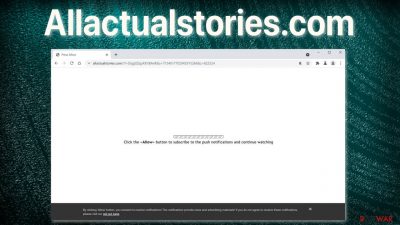
You will encounter advertisements on almost every website you visit. They help pages earn some extra money to cover the costs. Push notifications are an additional function to reach customers while they are not on the site. Businesses can send the latest news, updates straight to users' screens.
Unfortunately, this great opportunity started being abused by money-hungry individuals who do not care about users' safety. Allactualstories.com is a fake website that tricks people into allowing push notifications and sends unfiltered advertisements, meaning that they can come from various sources that have not been checked.
This poses several threats to those who have been fooled by social engineering tactics. Displayed ads can have links leading to pages created by scammers and virus distributors, making the situation worse. Users can get infected with more serious intruders or provide their personal information, which can later be used for identity theft[1] or fraud.
It is advised never to believe everything you see on the internet and always be cautious because many people want to take advantage of others and make a quick buck. The methods these individuals use can deceive those who rush and are not very tech-savvy.[2]
| NAME | Allactualstories.com |
| TYPE | Push notification spam; adware |
| SYMPTOMS | Notifications show up at the corner of the screen even when the browser is not open |
| DISTRIBUTION | Deceptive ads on shady websites; freeware installations |
| DANGERS | Personal information disclosure to cybercriminals, installation of potentially unwanted programs, or malware |
| ELIMINATION | Access the site permission section via your web browser settings to prevent the site from displaying notifications |
| FURTHER STEPS | We recommend fixing the remaining damage with tools such as FortectIntego |
People normally do not find this page in the search results by themselves. It usually hides in suspicious websites that you probably should not be visiting. When you open this site, you might see a white page with the only writing on it:
Click the Allow button to subscribe to the push notifications and continue watching
To believe this message, they must have been on some page previously where they tried to watch something. Shady pages like illegal streaming platforms have many deceptive ads on them and sneaky redirects. The victims could have seen a button with “Watch here” written on it. Users did not notice that the button is not real and it is actually an advertisement.
The next thing you know, a new tab opens with a page saying that you will be able to watch the thing you want if you subscribe to push notifications. This is not true. Nothing will happen when you grant permission, or you will get redirected to another shady site because this is the only content Allactualstories.com has. It does not have any other pages to explore. This is its only purpose. From then on, the creators receive money for every ad you click on.
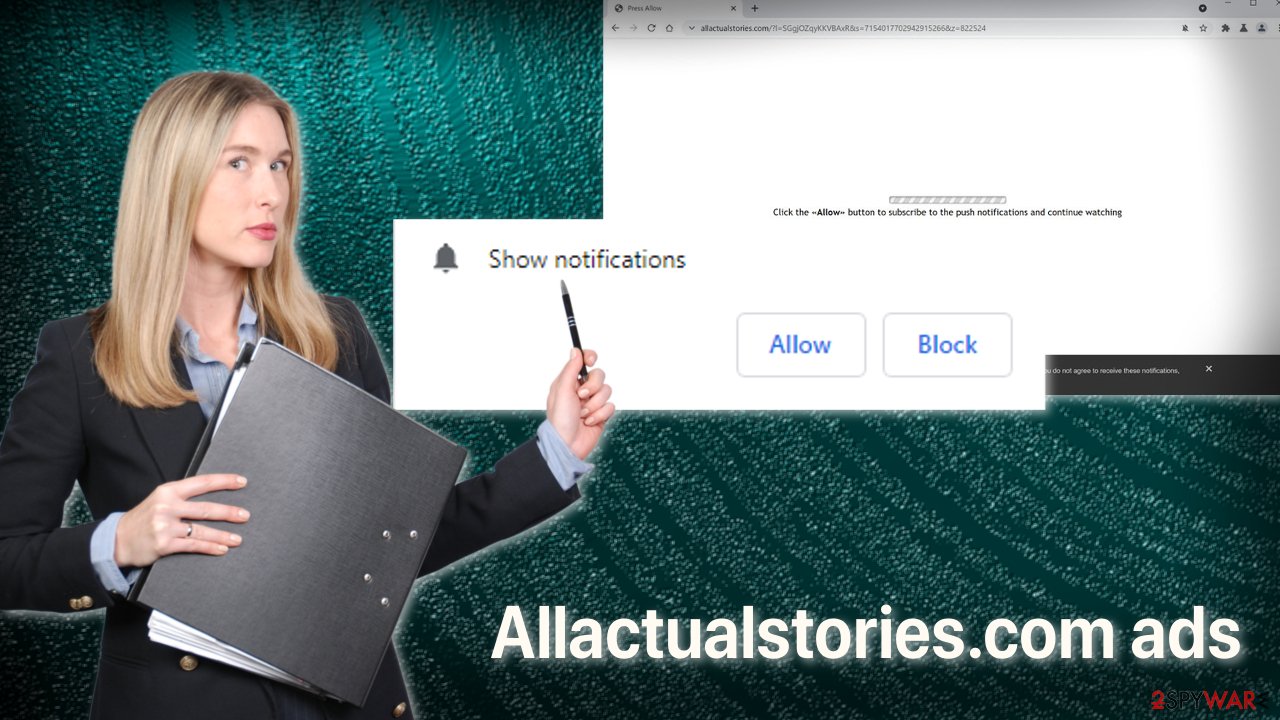
Installations of freeware can infect you with adware
Adware is a potentially unwanted program that causes advertisement spam. It usually infiltrates users' machines as bundled software. PUPs are distributed on unofficial sites that provide free software versions. To make up for that, they include additional applications that you do not need and that perform undesirable tasks in the background without your knowledge.
When installing something not straight from the developer, you should not rush and skip any steps. Do not choose the “Automatic” installation method. Go through everything and read the Terms of Use and Privacy Policy. There you will learn what the program will be able to do, what information it will gather, and where it will be used.
If everything seems alright, next check the list of files included. If you see something that seems unrelated and not needed for the software to function, untick the boxes next to it. Doing this will not let the installer download those files.
Block site permissions
You can do that manually by going to the browser settings. We have provided step-by-step instructions for most popular browsers. After you successfully do that, use FortectIntego to clear cookies and cache[3] automatically. This will delete all the data suspicious websites have collected about you and improve the device's performance.
Google Chrome (desktop):
- Open Google Chrome browser and go to Menu > Settings.
- Scroll down and click on Advanced.
- Locate the Privacy and security section and pick Site Settings > Notifications.
![Stop notifications on Chrome PC 1 Stop notifications on Chrome PC 1]()
- Look at the Allow section and look for a suspicious URL.
- Click the three vertical dots next to it and pick Block. This should remove unwanted notifications from Google Chrome.
![Stop notifications on Chrome PC 2 Stop notifications on Chrome PC 2]()
Google Chrome (Android):
- Open Google Chrome and tap on Settings (three vertical dots).
- Select Notifications.
- Scroll down to Sites section.
- Locate the unwanted URL and toggle the button to the left (Off setting).
![Stop notifications on Chrome Android Stop notifications on Chrome Android]()
Mozilla Firefox:
- Open Mozilla Firefox and go to Menu > Options.
- Click on Privacy & Security section.
- Under Permissions, you should be able to see Notifications. Click Settings button next to it.
![Stop notifications on Mozilla Firefox 1 Stop notifications on Mozilla Firefox 1]()
- In the Settings – Notification Permissions window, click on the drop-down menu by the URL in question.
- Select Block and then click on Save Changes. This should remove unwanted notifications from Mozilla Firefox.
![Stop notifications on Mozilla Firefox 2 Stop notifications on Mozilla Firefox 2]()
Safari:
- Click on Safari > Preferences…
- Go to Websites tab and, under General, select Notifications.
- Select the web address in question, click the drop-down menu and select Deny.
![Stop notifications on Safari Stop notifications on Safari]()
MS Edge:
- Open Microsoft Edge, and click the Settings and more button (three horizontal dots) at the top-right of the window.
- Select Settings and then go to Advanced.
- Under Website permissions, pick Manage permissions and select the URL in question.
![Stop notifications on Edge 1 Stop notifications on Edge 1]()
- Toggle the switch to the left to turn notifications off on Microsoft Edge.
![Stop notifications on Edge 2 Stop notifications on Edge 2]()
MS Edge (Chromium):
- Open Microsoft Edge, and go to Settings.
- Select Site permissions.
- Go to Notifications on the right.
- Under Allow, you will find the unwanted entry.
- Click on More actions and select Block.
![Stop notifications on Edge Chromium Stop notifications on Edge Chromium]()
Internet Explorer:
- Open Internet Explorer, and click on the Gear icon at the top-right on the window.
- Select Internet options and go to Privacy tab.
- In the Pop-up Blocker section, click on Settings.
- Locate web address in question under Allowed sites and pick Remove.
![Stop notifications on Internet Explorer Stop notifications on Internet Explorer]()
Remove a PUP
If you have a program performing stealthy tasks, the removal will be more complicated if you do not have experience and do not know what adware could look like. We recommend using professional security software like SpyHunter 5Combo Cleaner and Malwarebytes to scan your system. It will identify a suspicious program and will delete all of its files. It will also help in preventing adware infections in the future by giving you a warning that a program you want to install seems unsafe.
Instructions for Windows 10/8 machines:
- Enter Control Panel into Windows search box and hit Enter or click on the search result.
- Under Programs, select Uninstall a program.
![Uninstall from Windows 1 Uninstall from Windows 1]()
- From the list, find the entry of the suspicious program.
- Right-click on the application and select Uninstall.
- If User Account Control shows up, click Yes.
- Wait till uninstallation process is complete and click OK.
![Uninstall from Windows 2 Uninstall from Windows 2]()
If you are Windows 7/XP user, proceed with the following instructions:
- Click on Windows Start > Control Panel located on the right pane (if you are Windows XP user, click on Add/Remove Programs).
- In Control Panel, select Programs > Uninstall a program.
![Uninstall from Windows 7/XP Uninstall from Windows 7/XP]()
- Pick the unwanted application by clicking on it once.
- At the top, click Uninstall/Change.
- In the confirmation prompt, pick Yes.
- Click OK once the removal process is finished.
For macOS users:
- From the menu bar, select Go > Applications.
- In the Applications folder, look for all related entries.
- Click on the app and drag it to Trash (or right-click and pick Move to Trash)
![Uninstall from Mac 1 Uninstall from Mac 1]()
To fully remove an unwanted app, you need to access Application Support, LaunchAgents, and LaunchDaemons folders and delete relevant files:
- Select Go > Go to Folder.
- Enter /Library/Application Support and click Go or press Enter.
- In the Application Support folder, look for any dubious entries and then delete them.
- Now enter /Library/LaunchAgents and /Library/LaunchDaemons folders the same way and terminate all the related .plist files.
![Uninstall from Mac 2 Uninstall from Mac 2]()
How to prevent from getting adware
Do not let government spy on you
The government has many issues in regards to tracking users' data and spying on citizens, so you should take this into consideration and learn more about shady information gathering practices. Avoid any unwanted government tracking or spying by going totally anonymous on the internet.
You can choose a different location when you go online and access any material you want without particular content restrictions. You can easily enjoy internet connection without any risks of being hacked by using Private Internet Access VPN.
Control the information that can be accessed by government any other unwanted party and surf online without being spied on. Even if you are not involved in illegal activities or trust your selection of services, platforms, be suspicious for your own security and take precautionary measures by using the VPN service.
Backup files for the later use, in case of the malware attack
Computer users can suffer from data losses due to cyber infections or their own faulty doings. Ransomware can encrypt and hold files hostage, while unforeseen power cuts might cause a loss of important documents. If you have proper up-to-date backups, you can easily recover after such an incident and get back to work. It is also equally important to update backups on a regular basis so that the newest information remains intact – you can set this process to be performed automatically.
When you have the previous version of every important document or project you can avoid frustration and breakdowns. It comes in handy when malware strikes out of nowhere. Use Data Recovery Pro for the data restoration process.
- ^ Despite being tech-savvy, Gen Z is most susceptible to low-tech fraud. GlobalData. Technology Blog.
- ^ David Weedmark. What Happens When You Delete Cookies?. Chron. Business Technology & Customer Support.
- ^ Identity Theft. United States Government. Scams and Frauds.















