Featbooksterile.com ads (Free Instructions)
Featbooksterile.com ads Removal Guide
What is Featbooksterile.com ads?
Featbooksterile.com pop-ups show up after you press the “Allow” button on a malicious site
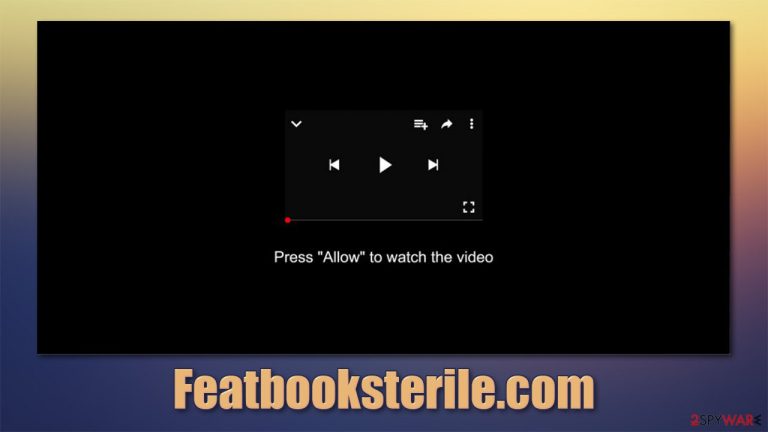
There have been plenty of reports that users keep seeing Featbooksterile.com ads on their desktops at random times, regardless of which browser is used. It is a relatively new scam website that is developed by crooks to make users subscribe to notifications. Most users access it unintentionally, either after clicking on a link or after being redirected from another site automatically.
Immediately after that, users are shown a fraudulent message which asks users to press the “Allow” button at the top of the page. If they oblige, they give permission to the Featbooksterile.com website to send notifications directly to users' screens at any time, even when the browser is running in the background.
These pop-ups usually include commercial content of dubious origin, including links to gambling or X-rated websites. Likewise, users might be exposed to scams and phishing pages, where they could be tricked into downloading potentially dangerous programs or disclosing their personal information to cybercriminals.
This behavior is not unique to Windows machines, as users on Macs, iPhones, and Android devices have experienced similar issues. Besides, each of the modern web browsers, such as Google Chrome, Mozilla Firefox, MS Edge, or Safari, have the push notification feature included, so each of them can be affected.
| Name | Featbooksterile.com |
|---|---|
| Type | Push notifications, scam, ads |
| Distribution | Notifications begin to show up soon after the “Allow” button within the notification prompt is pressed |
| Symptoms | Intrusive notifications show up on the at random time intervals |
| Dangers | Clicking on links that are embedded within the notification prompt, exploring the sites these links bring to or downloading files can be particularly dangerous – you might get infected with malware, suffer from monetary losses or privacy issues |
| Elimination | In order to stop the unwanted ads from being shown, you need to access the settings of your browser – you can find more details below |
| Further steps | You should check your system for adware and malware infections – use SpyHunter 5Combo Cleaner or another reputable security software for that. Also, clean your web browsers and repair damaged system files automatically with the help of FortectIntego |
How does scam works?
Online fraud is something that has been around almost since the begging of the internet – crooks quickly realized that users could be easily tricked with the help of fraudulent messages and notifications. As the worldwide web expanded, so did scam operations, as more tools were available for them to fulfill their malicious deeds.
Luckily, more security regulations were implemented over the years, and cybersecurity-focused companies started their research to battle fraud and malware. Despite all this, tackling all the malicious activity online is simply impossible due to one simple fact – the vastness of the internet.
Featbooksterile.com is just one of the thousands of similar websites that try to use fake messages to make users subscribe to notifications. This allows the crooks to deliver commercial content directly to users' desktops without any restrictions, hence the pop-ups can show up at any time.
In order to convince people to do that, site authors employ various tricks. Here are a few examples you could encounter:
- A YouTube video is about to be played;
- 18+ content ahead – press Allow to access it;
- To close down the window, press Allow;
- Downloads is ready – press Allow to proceed, etc.

These are typical fake messages used by all websites of similar type, including Mportantly.online, Allactualstories.com, Jecromaha.info, and many others. All these statements are simply fake. Even if the “Block” button is pressed, visitors would then be redirected to the same page or a similar website which would once again ask to enable notifications.
In general, such redirects can lead to places where, if the system is vulnerable due to a lack of security updates, malware would be downloaded and installed automatically. Alternatively, automatic downloads of malicious files can also be initiated. It is vital not to press on any links or execute any of such files.
If you have done so, you should immediately use SpyHunter 5Combo Cleaner or another security software to check your device for malware and delete it upon discovery. It is also advisable to use FortectIntego to clean web browsers and fix system damage that could have been sustained during a virus attack.
Easy way to remove Featbooksterile.com ads
It is easy to confuse pop-up ads and push notifications, as they look practically identical. However, there is a major difference. Ads are usually embedded within websites and can be shown as soon as users access them. These are separate browser windows that show up on top of the browser – they can usually be closed by pressing the “X” button if such is provided or by closing the main window. Ad-block extensions are great ways of avoiding malicious and intrusive ads, although they also stop all content creators from monetization, which can be a major downfall.
Push notifications are APIs,[1] which are embedded within the web browser. In other terms, it is a legitimate feature that can be used by any website developer. As soon as users grant permission to enable notifications (which scammers do by using fraud), they allow the website to send them alerts that are shown on a system level.
Due to the intrusive nature of push notifications, many users believe that they have been infected by a virus. Commonly, people then try to scan their devices with security software, although nothing is usually found, and the unwanted activity continues.
In order to remove Featbooksterile.com pop-ups, all you have to do is deny permission for the website to show you notifications. Here's how it's done:
Google Chrome (desktop):
- Open Google Chrome browser and go to Menu > Settings.
- Scroll down and click on Advanced.
- Locate Privacy and security section and pick Site Settings > Notifications.
- Look at the Allow section and look for a suspicious URL.
- Click the three vertical dots next to it and pick Block. This should remove unwanted notifications from Google Chrome.

Google Chrome (Android):
- Open Google Chrome and tap on Settings (three vertical dots).
- Select Notifications.
- Scroll down to Sites section.
- Locate the unwanted URL and toggle the button to the left (Off setting).

Mozilla Firefox:
- Open Mozilla Firefox and go to Menu > Options.
- Click on Privacy & Security section.
- Under Permissions, you should be able to see Notifications. Click Settings button next to it.

- In the Settings – Notification Permissions window, click on the drop-down menu by the URL in question.
- Select Block and then click on Save Changes. This should remove unwanted notifications from Mozilla Firefox.

Safari:
- Click on Safari > Preferences…
- Go to Websites tab and, under General, select Notifications.
- Select the web address in question, click the drop-down menu and select Deny.

MS Edge (legacy):
- Open Microsoft Edge, and click the Settings and more button (three horizontal dots) at the top-right of the window.
- Select Settings and then go to Advanced.
- Under Website permissions, pick Manage permissions and select the URL in question.

- Toggle the switch to the left to turn notifications off on Microsoft Edge.

MS Edge (Chromium):
- Open Microsoft Edge, and go to Settings.
- Select Site permissions.
- Go to Notifications on the right.
- Under Allow, you will find the unwanted entry.
- Click on More actions and select Block.

Internet Explorer:
- Open Internet Explorer, and click on the Gear icon at the top-right on the window.
- Select Internet options and go to Privacy tab.
- In the Pop-up Blocker section, click on Settings.
- Locate web address in question under Allowed sites and pick Remove.

Don't forget to check for adware
Adware[2] is a type of software commonly distributed via software bundles[3] or other deceptive methods, although some users might install it themselves without realizing what it actually is. It belongs to a category of potentially unwanted programs specializing in (commonly aggressive) ad exposure, usually executed within the web browser environment.
While adware can be installed on the system level, many apps come in the form of a browser extension. Additionally, some programs might suddenly go rogue with the newest update if the developer decides to go that route.
Why are we talking about this? Well, if you have been redirected to Featbooksterile.com or another suspicious site, and you see an increased amount of pop-ups, in-text links, banners, and other types of ads while browsing, there is a chance that you have a potentially unwanted program installed on your computer.
Adware can usually be eliminated just like any other app or extension, although this task might become a bit more complicated when it is unclear which application is causing the issue. Thus, we recommend using security software for the job instead. If you know which program or extension is responsible for redirects and ads, you can easily uninstall it yourself. Below we provide a full list of instructions you would need to tackle adware if you choose to do so manually.
You may remove virus damage with a help of FortectIntego. SpyHunter 5Combo Cleaner and Malwarebytes are recommended to detect potentially unwanted programs and viruses with all their files and registry entries that are related to them.
Getting rid of Featbooksterile.com ads. Follow these steps
Uninstall from Windows
Instructions for Windows 10/8 machines:
- Enter Control Panel into Windows search box and hit Enter or click on the search result.
- Under Programs, select Uninstall a program.

- From the list, find the entry of the suspicious program.
- Right-click on the application and select Uninstall.
- If User Account Control shows up, click Yes.
- Wait till uninstallation process is complete and click OK.

If you are Windows 7/XP user, proceed with the following instructions:
- Click on Windows Start > Control Panel located on the right pane (if you are Windows XP user, click on Add/Remove Programs).
- In Control Panel, select Programs > Uninstall a program.

- Pick the unwanted application by clicking on it once.
- At the top, click Uninstall/Change.
- In the confirmation prompt, pick Yes.
- Click OK once the removal process is finished.
Delete from macOS
Remove items from Applications folder:
- From the menu bar, select Go > Applications.
- In the Applications folder, look for all related entries.
- Click on the app and drag it to Trash (or right-click and pick Move to Trash)

To fully remove an unwanted app, you need to access Application Support, LaunchAgents, and LaunchDaemons folders and delete relevant files:
- Select Go > Go to Folder.
- Enter /Library/Application Support and click Go or press Enter.
- In the Application Support folder, look for any dubious entries and then delete them.
- Now enter /Library/LaunchAgents and /Library/LaunchDaemons folders the same way and terminate all the related .plist files.

Remove from Microsoft Edge
Delete unwanted extensions from MS Edge:
- Select Menu (three horizontal dots at the top-right of the browser window) and pick Extensions.
- From the list, pick the extension and click on the Gear icon.
- Click on Uninstall at the bottom.

Clear cookies and other browser data:
- Click on the Menu (three horizontal dots at the top-right of the browser window) and select Privacy & security.
- Under Clear browsing data, pick Choose what to clear.
- Select everything (apart from passwords, although you might want to include Media licenses as well, if applicable) and click on Clear.

Restore new tab and homepage settings:
- Click the menu icon and choose Settings.
- Then find On startup section.
- Click Disable if you found any suspicious domain.
Reset MS Edge if the above steps did not work:
- Press on Ctrl + Shift + Esc to open Task Manager.
- Click on More details arrow at the bottom of the window.
- Select Details tab.
- Now scroll down and locate every entry with Microsoft Edge name in it. Right-click on each of them and select End Task to stop MS Edge from running.

If this solution failed to help you, you need to use an advanced Edge reset method. Note that you need to backup your data before proceeding.
- Find the following folder on your computer: C:\\Users\\%username%\\AppData\\Local\\Packages\\Microsoft.MicrosoftEdge_8wekyb3d8bbwe.
- Press Ctrl + A on your keyboard to select all folders.
- Right-click on them and pick Delete

- Now right-click on the Start button and pick Windows PowerShell (Admin).
- When the new window opens, copy and paste the following command, and then press Enter:
Get-AppXPackage -AllUsers -Name Microsoft.MicrosoftEdge | Foreach {Add-AppxPackage -DisableDevelopmentMode -Register “$($_.InstallLocation)\\AppXManifest.xml” -Verbose

Instructions for Chromium-based Edge
Delete extensions from MS Edge (Chromium):
- Open Edge and click select Settings > Extensions.
- Delete unwanted extensions by clicking Remove.

Clear cache and site data:
- Click on Menu and go to Settings.
- Select Privacy, search and services.
- Under Clear browsing data, pick Choose what to clear.
- Under Time range, pick All time.
- Select Clear now.

Reset Chromium-based MS Edge:
- Click on Menu and select Settings.
- On the left side, pick Reset settings.
- Select Restore settings to their default values.
- Confirm with Reset.

Remove from Mozilla Firefox (FF)
Remove dangerous extensions:
- Open Mozilla Firefox browser and click on the Menu (three horizontal lines at the top-right of the window).
- Select Add-ons.
- In here, select unwanted plugin and click Remove.

Reset the homepage:
- Click three horizontal lines at the top right corner to open the menu.
- Choose Options.
- Under Home options, enter your preferred site that will open every time you newly open the Mozilla Firefox.
Clear cookies and site data:
- Click Menu and pick Settings.
- Go to Privacy & Security section.
- Scroll down to locate Cookies and Site Data.
- Click on Clear Data…
- Select Cookies and Site Data, as well as Cached Web Content and press Clear.

Reset Mozilla Firefox
If clearing the browser as explained above did not help, reset Mozilla Firefox:
- Open Mozilla Firefox browser and click the Menu.
- Go to Help and then choose Troubleshooting Information.

- Under Give Firefox a tune up section, click on Refresh Firefox…
- Once the pop-up shows up, confirm the action by pressing on Refresh Firefox.

Remove from Google Chrome
Delete malicious extensions from Google Chrome:
- Open Google Chrome, click on the Menu (three vertical dots at the top-right corner) and select More tools > Extensions.
- In the newly opened window, you will see all the installed extensions. Uninstall all the suspicious plugins that might be related to the unwanted program by clicking Remove.

Clear cache and web data from Chrome:
- Click on Menu and pick Settings.
- Under Privacy and security, select Clear browsing data.
- Select Browsing history, Cookies and other site data, as well as Cached images and files.
- Click Clear data.

Change your homepage:
- Click menu and choose Settings.
- Look for a suspicious site in the On startup section.
- Click on Open a specific or set of pages and click on three dots to find the Remove option.
Reset Google Chrome:
If the previous methods did not help you, reset Google Chrome to eliminate all the unwanted components:
- Click on Menu and select Settings.
- In the Settings, scroll down and click Advanced.
- Scroll down and locate Reset and clean up section.
- Now click Restore settings to their original defaults.
- Confirm with Reset settings.

Delete from Safari
Remove unwanted extensions from Safari:
- Click Safari > Preferences…
- In the new window, pick Extensions.
- Select the unwanted extension and select Uninstall.

Clear cookies and other website data from Safari:
- Click Safari > Clear History…
- From the drop-down menu under Clear, pick all history.
- Confirm with Clear History.

Reset Safari if the above-mentioned steps did not help you:
- Click Safari > Preferences…
- Go to Advanced tab.
- Tick the Show Develop menu in menu bar.
- From the menu bar, click Develop, and then select Empty Caches.

After uninstalling this potentially unwanted program (PUP) and fixing each of your web browsers, we recommend you to scan your PC system with a reputable anti-spyware. This will help you to get rid of Featbooksterile.com registry traces and will also identify related parasites or possible malware infections on your computer. For that you can use our top-rated malware remover: FortectIntego, SpyHunter 5Combo Cleaner or Malwarebytes.
How to prevent from getting adware
Choose a proper web browser and improve your safety with a VPN tool
Online spying has got momentum in recent years and people are getting more and more interested in how to protect their privacy online. One of the basic means to add a layer of security – choose the most private and secure web browser. Although web browsers can't grant full privacy protection and security, some of them are much better at sandboxing, HTTPS upgrading, active content blocking, tracking blocking, phishing protection, and similar privacy-oriented features. However, if you want true anonymity, we suggest you employ a powerful Private Internet Access VPN – it can encrypt all the traffic that comes and goes out of your computer, preventing tracking completely.
Lost your files? Use data recovery software
While some files located on any computer are replaceable or useless, others can be extremely valuable. Family photos, work documents, school projects – these are types of files that we don't want to lose. Unfortunately, there are many ways how unexpected data loss can occur: power cuts, Blue Screen of Death errors, hardware failures, crypto-malware attack, or even accidental deletion.
To ensure that all the files remain intact, you should prepare regular data backups. You can choose cloud-based or physical copies you could restore from later in case of a disaster. If your backups were lost as well or you never bothered to prepare any, Data Recovery Pro can be your only hope to retrieve your invaluable files.
- ^ What is an API?. Red Hat. Software company.
- ^ Adware. Wikipedia. The free encyclopedia.
- ^ Bundled Software. Techopedia. Professional IT insight.
