BestADSBlock browser hijacker (virus) - Free Instructions
BestADSBlock browser hijacker Removal Guide
What is BestADSBlock browser hijacker?
BestADSBlock is a browser hijacker that provides little benefits for you
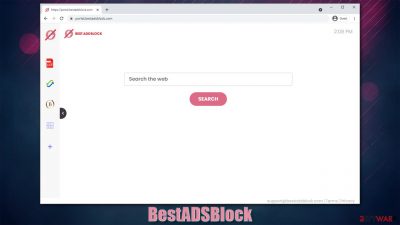
A potentially unwanted program is a type of unwanted software that is commonly not installed on purpose or possesses multiple negative aspects that are not disclosed before the installation. BestADSBlock is a browser hijacker, which means it takes over users' browsers, including Google Chrome, Mozilla Firefox, Safari, etc.
While many users might have installed this app unintentionally due to the deceptive distribution technique known as software bundling, some people might be initially interested in it due to its alleged functionality. Soon after the installation, users would notice changes to their browsers:
- A new extension installed on the browser;
- Homepage and new tab address swapped to portal.bestadsblock.com;
- Search queries lead to Yahoo, Bing, or nearbyme.io provider;
- Search results are littered with ads and sponsored links.
With the help of these modifications, hijacker's authors are capable of benefit from users' clicks on ads and website visits. In the meantime, some might not even realize that they are not provided genuine search results and that the links they are clicking on ads.
Besides the unwanted ads, potentially unwanted programs are known to collect user data to implement targeted advertising. While the information is largely anonymous, it is not a positive thing for users' privacy. Thus, you should not be keen on this browser add-on installed on your device, especially if you did not install it on purpose.
| Name | BestADSBlock |
|---|---|
| Type | Browser hijacker, potentially unwanted program |
| Distribution | Software bundles, deceptive ads, third-party websites |
| Symptoms | Altered web browser settings, including homepage and new tab address, as well as the search engine. Search results are injected with ads and promotional links |
| Risks | Installation of other potentially unwanted programs, privacy risks due to information gathering practices, monetary losses |
| Removal | You can uninstall potentially unwanted programs manually or by scanning the computer with powerful anti-malware |
| Optional steps | Computer infections can cause significant damage to system files or disrupt normal settings. To revert these changes and remediate the OS, perform a full system scan with FortectIntego repair software |
Ads: the good and the bad
Advertisements are not inherently evil, as they can help content creators finance the website costs of upkeep. Unfortunately, many parties decided that abusing this aspect is something they want to do; hence why you see even high-profile websites overflowing with ads – to the point where content is barely visible or accessible.
Not to mention that there are plenty of threat actors that can hack legitimate sites and insert malicious into ads.[1] This is especially prevalent on less moderated websites, such as torrents or cracked software sites. Using an ad-blocker is one of the best methods to prevent users from being exposed to malicious content;[2] it can also serve as a great tool to prevent pop-ups and other annoying ads from being shown on various sites.
This is precisely why BestADSBlock is advertised as an add-on that could prevent users from suffering from the above-mentioned consequences. Allegedly, judging by the name, not only can it block ads, but it is the best ad-blocker the is! It's rather a bold statement, especially when the app does not possess such functionality whatsoever.
App analysis
BestADSBlock belongs to a family of browser hijackers that have been spreading around the internet for quite a while now. Previous versions like BestStreamSearch or CheckAMap look incredibly similar to one another, and it is not a coincidence. The developers, who remain unknown to this day, simply rebrand their products with different names, only changing the visuals slightly.
Looking at the hijackers' names, they all imply that they provide some type of function, for example, stream searches or maps. The app we have been talking about here is presented as a tool meant to block ads, which is absolutely a lie, as this app instead shows more ads than usual, which is sort of ironic.
This and many other previous versions of the PUP are known to insert various widgets into the homepage placed on users' browsers, including a calculator, PDF converter, currency converter, etc. While it might seem like useful features, this is an illusion and an attempt to stay relevant – all of these features can be accessed via a quick Google search. In the meantime, users have to deal with altered browser settings that change how they browse the web.
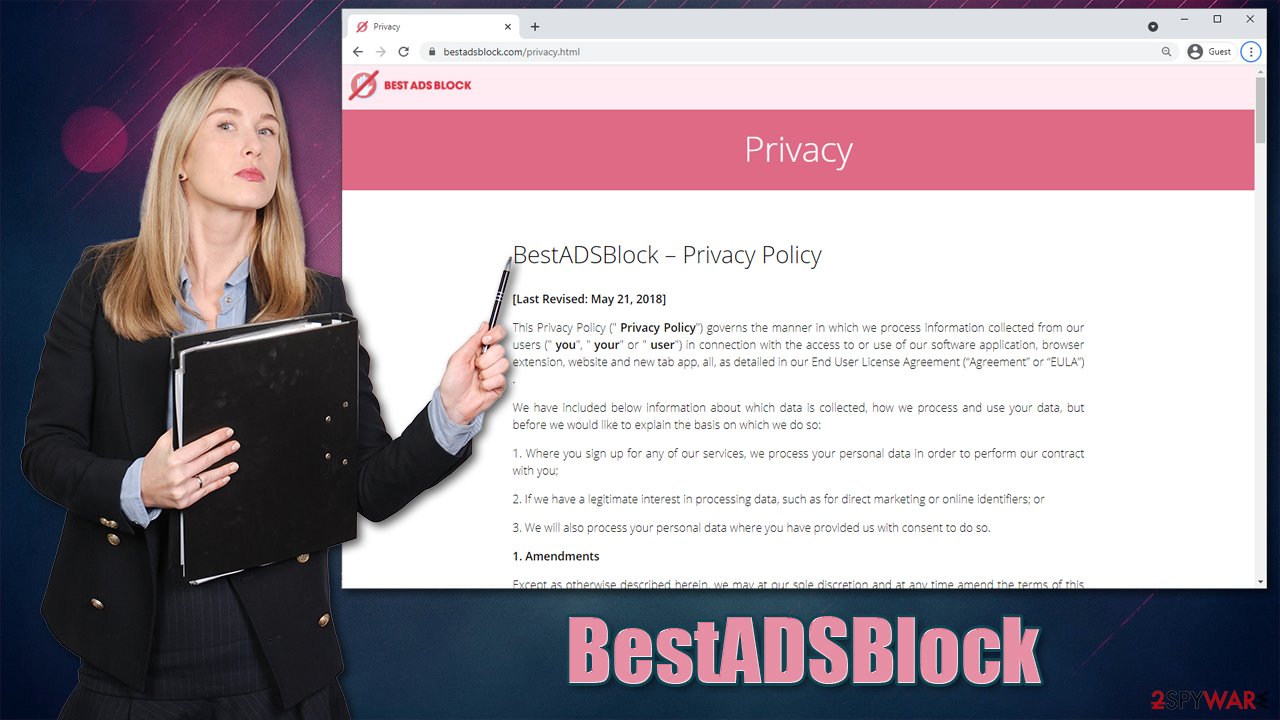
Once you enter a search query into the customized search box and press “Search,” you will soon realize that the search results are completely different than what they were before. The destination website might be one of the following (it is based on your location):
- Bing
- Yahoo
- nearbyme.io.
While the first two are known and solid search tools developed by prominent tech companies, they have nothing to do with the hijacker, as it is only using the search engine to function. In fact, browser hijackers rarely have their own search engine; even if they do, they are of poor quality.
Hence, even if you would see a trusted name once you get redirected, it does not mean the search results are accurate. The top links are always ads that lead to sponsored websites, allowing developers to monetize clicks.
Besides the annoying changes and altered search results, BestADSBlock also tracks user data to profit from targeted ads more. Cookies, web beacons,[3] JavaScript, and other technologies are used for the cause. The collected information includes clicks and visited pages, ISP, technical device data (might include location), time stamps, search logs, and much more.
Uninstall the PUP and check your system for other infections
It goes without saying that you should remove BestADSBlock for a better browsing experience and increased privacy. You can do that by accessing the web browser's settings – check the below instructions if you need help.
Google Chrome
- Open Google Chrome, click on the Menu (three vertical dots at the top-right corner) and select More tools > Extensions.
- In the newly opened window, you will see all the installed extensions. Uninstall all the suspicious plugins that might be related to the unwanted program by clicking Remove.
![Remove extensions from Chrome Remove extensions from Chrome]()
MS Edge (Chromium)
- Open Edge and click select Settings > Extensions.
- Delete unwanted extensions by clicking Remove.
![Remove extensions from Chromium Edge Remove extensions from Chromium Edge]()
Mozilla Firefox
- Open Mozilla Firefox browser and click on the Menu (three horizontal lines at the top-right of the window).
- Select Add-ons.
- In here, select unwanted plugin and click Remove.
![Remove extensions from Firefox Remove extensions from Firefox]()
Safari
- Click Safari > Preferences…
- In the new window, pick Extensions.
- Select the unwanted extension and select Uninstall.
![Remove extensions from Safari Remove extensions from Safari]()
Browser hijackers are usually not difficult to uninstall. However, if it managed to breach your system without you noticing, there is a chance that there could be much more dangerous programs installed on your device as well. In order to check that, you can employ SpyHunter 5Combo Cleaner or Malwarebytes security software – it can ensure that no other potentially unwanted or malicious programs are running in the background.
If additional infections have been removed, you should also ensure that your browsers are either reset or cleaned properly. You can do that quickly with FortectIntego maintenance and repair software (which could save you a lot of time) or refer to the following guide.
Clear cache and web data from Chrome:
- Click on Menu and pick Settings.
- Under Privacy and security, select Clear browsing data.
- Select Browsing history, Cookies and other site data, as well as Cached images and files.
- Click Clear data.
![Clear cache and web data from Chrome Clear cache and web data from Chrome]()
Clear cache and site data from MS Edge (Chromium):
- Click on Menu and go to Settings.
- Select Privacy and services.
- Under Clear browsing data, pick Choose what to clear.
- Under Time range, pick All time.
- Select Clear now.
![Clear browser data from Chroum Edge Clear browser data from Chroum Edge]()
Clean Mozilla Firefox:
- Click Menu and pick Options.
- Go to Privacy & Security section.
- Scroll down to locate Cookies and Site Data.
- Click on Clear Data…
- Select Cookies and Site Data, as well as Cached Web Content and press Clear.
![Clear cookies and site data from Firefox Clear cookies and site data from Firefox]()
Clear web data from Safari:
- Click Safari > Clear History…
- From the drop-down menu under Clear, pick all history.
- Confirm with Clear History.
![Clear cookies and website data from Safari Clear cookies and website data from Safari]()
How to prevent from getting browser hijacker
Stream videos without limitations, no matter where you are
There are multiple parties that could find out almost anything about you by checking your online activity. While this is highly unlikely, advertisers and tech companies are constantly tracking you online. The first step to privacy should be a secure browser that focuses on tracker reduction to a minimum.
Even if you employ a secure browser, you will not be able to access websites that are restricted due to local government laws or other reasons. In other words, you may not be able to stream Disney+ or US-based Netflix in some countries. To bypass these restrictions, you can employ a powerful Private Internet Access VPN, which provides dedicated servers for torrenting and streaming, not slowing you down in the process.
Data backups are important – recover your lost files
Ransomware is one of the biggest threats to personal data. Once it is executed on a machine, it launches a sophisticated encryption algorithm that locks all your files, although it does not destroy them. The most common misconception is that anti-malware software can return files to their previous states. This is not true, however, and data remains locked after the malicious payload is deleted.
While regular data backups are the only secure method to recover your files after a ransomware attack, tools such as Data Recovery Pro can also be effective and restore at least some of your lost data.
- ^ Top ways websites get hacked by spammers. Google. Web fundamentals.
- ^ What you Need to Know about Ad Blocking and Malvertising. Blackfog. Data Exfiltration and Ransomware Prevention.
- ^ Web beacon. Wikipedia. The free encyclopedia.








