BestStreamSearch browser hijacker (virus)
BestStreamSearch browser hijacker Removal Guide
What is BestStreamSearch browser hijacker?
BestStreamSearch uses browser hijacking to reach its goals
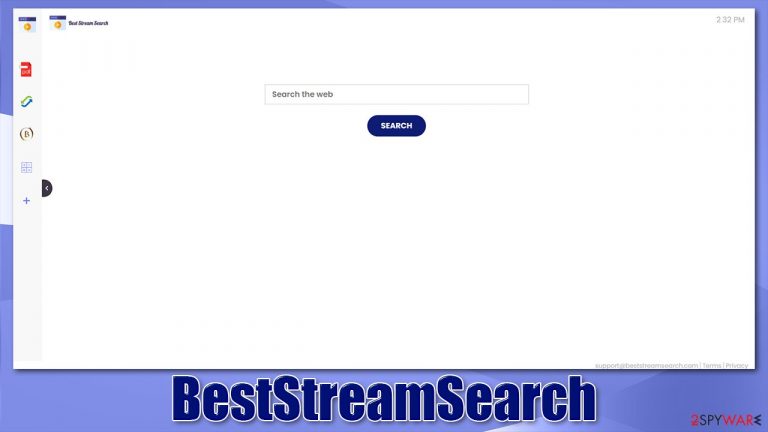
BestStreamSearch is a potentially unwanted program that mainly spreads via software bundling,[1] although users might install it believing it is a useful app. There is no surprise there, as developers advertise it as a helpful tool that can “enhance search results and improve the browsing experience.” However, the main goal of a browser hijacker is to change the default settings and expose them to as much commercial content as possible, monetizing the ad revenue in the process.
The main symptom of the infection is visible as soon as you open Google Chrome or another web browser – the homepage would be altered to portal.beststreamsearch.com, which would redirect all searches to m.nearbyme.io. The redirect is used to insert promotional links and ads, which can come across as regular results, making users click on them.
Besides the meddling with your browser settings and negatively impact your browser experience while inserting ads, the PUP puts your privacy at risk, as it gathers some data about your browsing activities. This information can later be shared with partners and other third parties for more advertising revenue.
| Name | BestStreamSearch |
|---|---|
| Type | Browser hijacker |
| IP address | 172.67.144.15 |
| Distribution | Software bundles, deceptive ads, fake updates |
| Symptoms | Homepage and new tab address altered to portal.beststreamsearch.com; all search results are redirected to m.nearbyme.io; search results are populated with ads and promotional links; browser extension installed without permission |
| Risks | While browser hijackers rarely pose danger in terms of security point of view, users might end up installing other suspicious or unwanted software, suffer monetary losses due to ads, as have their privacy compromised |
| Removal | You need to find and uninstall the browser extension and then check your system with SpyHunter 5Combo Cleaner or another security software |
| Optional steps | If you want to clean your web browsers quicker, use FortectIntego |
There are two ways you could have installed the app on your system:
- It came into your PC without permission with other bundled software;
- You installed it intentionally.
Users install potentially unwanted programs because they believe that they can be useful to their daily browsing – improve the experience and provide extra functionality. Unfortunately, the developers of browser hijackers and similar PUPs rarely care about the usefulness of the seemingly free programs that they advertise.
In fact, most of them serve no benefit to end-users whatsoever. Thus, before installing an app you have never heard of, you should first check forum posts, user reviews, and other feedback.
To prevent unintentional installation along with freeware, you should pick your download sources carefully – opt for official websites and official app stores such as Chrome web store or Microsoft Store. If you still decide to go for third-party sites, be cautious during the installation process, as the installers are often filled with optional apps that are initially hidden from view.
You should always pick Advanced/Custom settings when dealing with the app installation wizard, as it could reveal optional programs suggested to you. All you have to do is untick the pre-ticked checkboxes and decline all the offers on the way. To put it simply, just be more attentive, do not rush, and read through the installation instructions carefully. Having powerful security software such as SpyHunter 5Combo Cleaner or Malwarebytes can also prevent you from installing potentially unwanted or malicious apps.
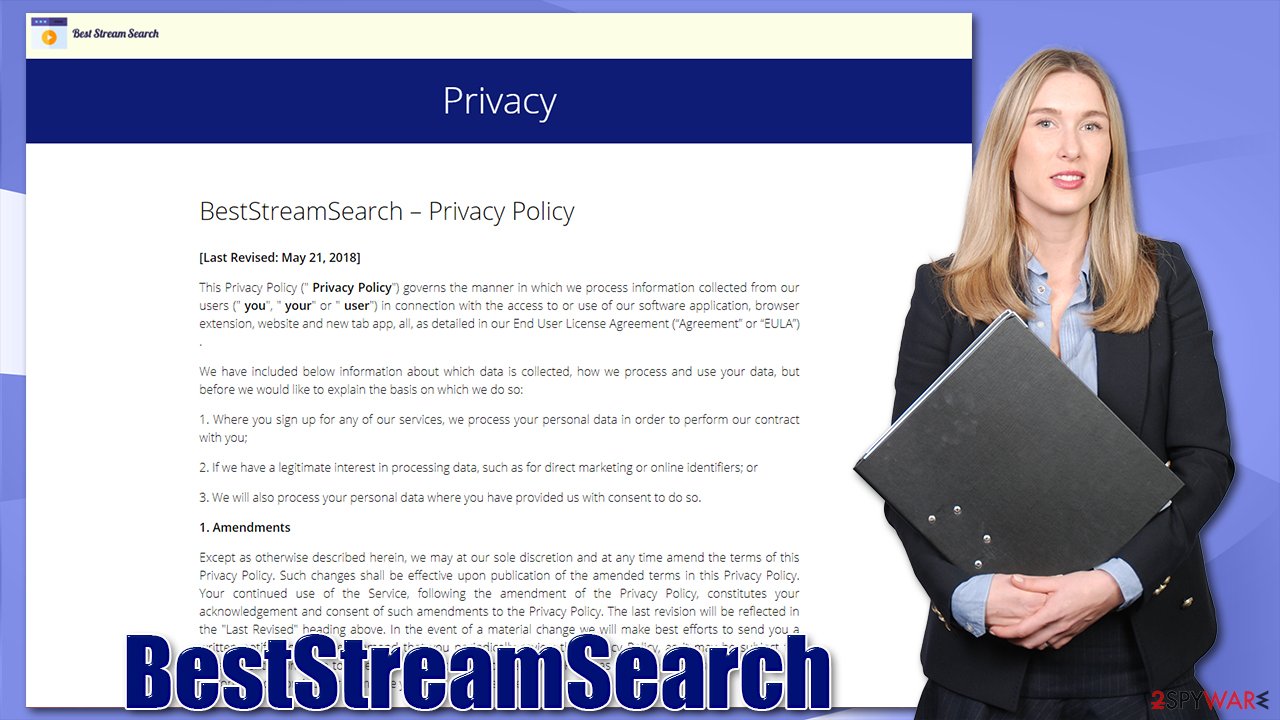
Family of browser hijackers: traits
BestStreamSearch is a part of a larger browser hijacking campaign that has been around for several years now. Browser hijackers are relatively easy to make and can provide a lot of financial gain in exchange for very little effort without spending money on development or improvements. This is precisely how any typical program of such nature operates – the main goal is to spread the app using deceptive ways and then make users click on ads. The end-user experience matters little to the developers.
As the name implies, BestStreamSearch is seemingly useful to search for video streaming websites. However, this is a mere illusion. Besides the basic search function, this add-on does little to nothing to provide you with what it suggests it would. You can simply search for the streaming sites via reliable providers, such as Google or DuckDuckGo.
The app may seem useful because it provides several features within its homepage and new tab. On the left side, users might find links to click and enable calculator, currency converter, crypto converter, and other features. These are no unique by any means and are just a copy-paste of the previous hijackers of the same family – StreamsSearchWeb, StreaminSearchs, ProStreamsSearch, and many others.
During the hijacker's operation, your data might be gathered and sent to the developer's servers. According to the Privacy Policy:[2]
The Non-Personal Information which is being collected may include technical information automatically transmitted by the user's device (for example, type of browser, the type of the user's device and technical information pertaining to the user's device, language preferences, time stamps, clicks and visited pages, search logs, the operating system, utilized internet service provider and other similar information.
Thus, if you want to avoid privacy issues, we recommend removing the hijacker, as explained below.
Remove the app and clean your browsers + bonus security tips
It is by now should be evident that, while the hijacker is not malicious, it does not provide any benefit for you. Its “enhanced” search results are nothing more but ads, and as long as you keep it installed on your system, advertisers will use your data to promote their goods to you, regardless of whether you want it or not.
Thus, we recommend you uninstall the extension from your browser and look for more beneficial tools. However, deleting the extension is just a part of the job. As previously explained, cookies and other tracking technologies[3] might be used for data gathering – these need to be cleared from time to time. Also, some ads might continue being shown if browsers are not sufficiently cleaned. You can skip the below steps with the help of the FortectIntego maintenance tool – it can take care of your privacy for you and fix various PC issues, remove malware damage, and much more.
Google Chrome
- Click on Menu and pick Settings.
- Under Privacy and security, select Clear browsing data.
- Select Browsing history, Cookies and other site data, as well as Cached images and files.
- Click Clear data.

Mozilla Firefox
- Click Menu and pick Options.
- Go to Privacy & Security section.
- Scroll down to locate Cookies and Site Data.
- Click on Clear Data…
- Select Cookies and Site Data, as well as Cached Web Content and press Clear.

Microsoft Edge (Chromium)
- Click on Menu and go to Settings.
- Select Privacy and services.
- Under Clear browsing data, pick Choose what to clear.
- Under Time range, pick All time.
- Select Clear now.

There is a chance that there could be other potentially unwanted programs or malware installed along with freeware. While removing the extension is not difficult, as you can see from the steps above, some programs could be much more malicious. In such a case, use powerful anti-malware software is highly recommended. Also, a browser reset might be required in order to eliminate all the leftovers fully:
Reset Google Chrome
- Click on Menu and select Settings.
- In the Settings, scroll down and click Advanced.
- Scroll down and locate Reset and clean up section.
- Now click Restore settings to their original defaults.
- Confirm with Reset settings.

Reset Mozilla Firefox
- Open Mozilla Firefox browser and click the Menu.
- Go to Help and then choose Troubleshooting Information.
- Under Give Firefox a tune up section, click on Refresh Firefox…
- Once the pop-up shows up, confirm the action by pressing on Refresh Firefox.

Reset MS Edge (Chromium)
- Click on Menu and select Settings.
- On the left side, pick Reset settings.
- Select Restore settings to their default values.
- Confirm with Reset.

Keep in mind that the most important part of safe web browsing is being attentive and careful. Avoiding high-risk and various shady places online can help to improve your online security by a lot. Various security software which can block malicious websites and prevent ads is your first line of defense, however.
How to prevent from getting browser hijacker
Access your website securely from any location
When you work on the domain, site, blog, or different project that requires constant management, content creation, or coding, you may need to connect to the server and content management service more often. The best solution for creating a tighter network could be a dedicated/fixed IP address.
If you make your IP address static and set to your device, you can connect to the CMS from any location and do not create any additional issues for the server or network manager that needs to monitor connections and activities. VPN software providers like Private Internet Access can help you with such settings and offer the option to control the online reputation and manage projects easily from any part of the world.
Recover files after data-affecting malware attacks
While much of the data can be accidentally deleted due to various reasons, malware is one of the main culprits that can cause loss of pictures, documents, videos, and other important files. More serious malware infections lead to significant data loss when your documents, system files, and images get encrypted. In particular, ransomware is is a type of malware that focuses on such functions, so your files become useless without an ability to access them.
Even though there is little to no possibility to recover after file-locking threats, some applications have features for data recovery in the system. In some cases, Data Recovery Pro can also help to recover at least some portion of your data after data-locking virus infection or general cyber infection.
- ^ Bundled Software. Techopedia. Professional IT insight.
- ^ Privacy Policy. BestStreamSearch. Official website.
- ^ Simon Hill. How much do online advertisers really know about you? We asked an expert. Digital Trends. Tech News, Reviews, Deals, and How-To's.
