DataCharacter Mac virus (Free Instructions)
DataCharacter Mac virus Removal Guide
What is DataCharacter Mac virus?
DataCharacter is a dangerous Mac application that steals data and inserts malicious ads
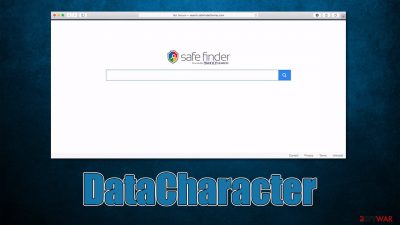
DataCharacter is an adware-type application stemming from a well-established malware family known as Adload, versions of which have spread around the internet since at least 2017.[1] Users install the virus inadvertently after being tricked by a fake Flash Player installer prompt or whenever they engage in downloads of illegal application installers from insecure sources online.
Once on the system, DataCharacter installs itself with elevated permissions, which allow it to stay on the device as long as possible – it implements new Login Items, establishes new Profiles, etc. Probably the most significant change visible to the users is the extension installed on Safari, Chrome, Firefox, or another used browser.
With the help of this virus component, the homepage and search provider are altered to something else. Users are then forced to see alternative search results filled with sponsored links and ads, and the overall number of phishing websites and malicious links they encounter can be significant. The affected users are more likely to install other potentially unwanted applications and be tricked into subscribing to fake services or suffer from privacy risks.
| Name | DataCharacter |
| Type | Mac virus, adware, browser hijacker |
| Malware family | Adload |
| Previous versions | ExecutiveBrowser, MajorLauncher, CapacityMegabyte |
| Installation | Fake Flash Player update prompts and pirated program installers |
| Symptoms | Installs an extension to the browser that can not be removed; changes homepage/new tab to something else; redirects lead to potentially malicious or scam sites, promotes suspicious software, etc. |
| Removal | You can remove Mac malware with the help of powerful security tools, such as SpyHunter 5Combo Cleaner or Malwarebytes. We also provide manual elimination steps below |
| System optimization | After you terminate the infection with all its associated components, we recommend you also scan your machine with FortectIntego for the best results |
Distribution and prevention
Evidently, users do not install potentially unwanted or malicious applications intentionally, and DataCharacter is not an exception. Just as previous versions of this malware strain, this one is installed with the help of phishing[2] and deception. These are two primary delivery methods of the virus:
- Fake Flash Player updates
- Illegal software installers.
Flash Player updates have long been one of the main attack vectors of malware targeting Macs. When dealing with these phishing messages, please remember that all of them are fake since the plugin has been discontinued by Adobe for a while now, so all requests to update it are fake.[3]
It is also vital to stay away from pirated software installers, peer-to-peer networks, and similar high-risk websites. Keep in mind that these sites are always poorly protected, allowing cybercriminals to spread their malware freely.
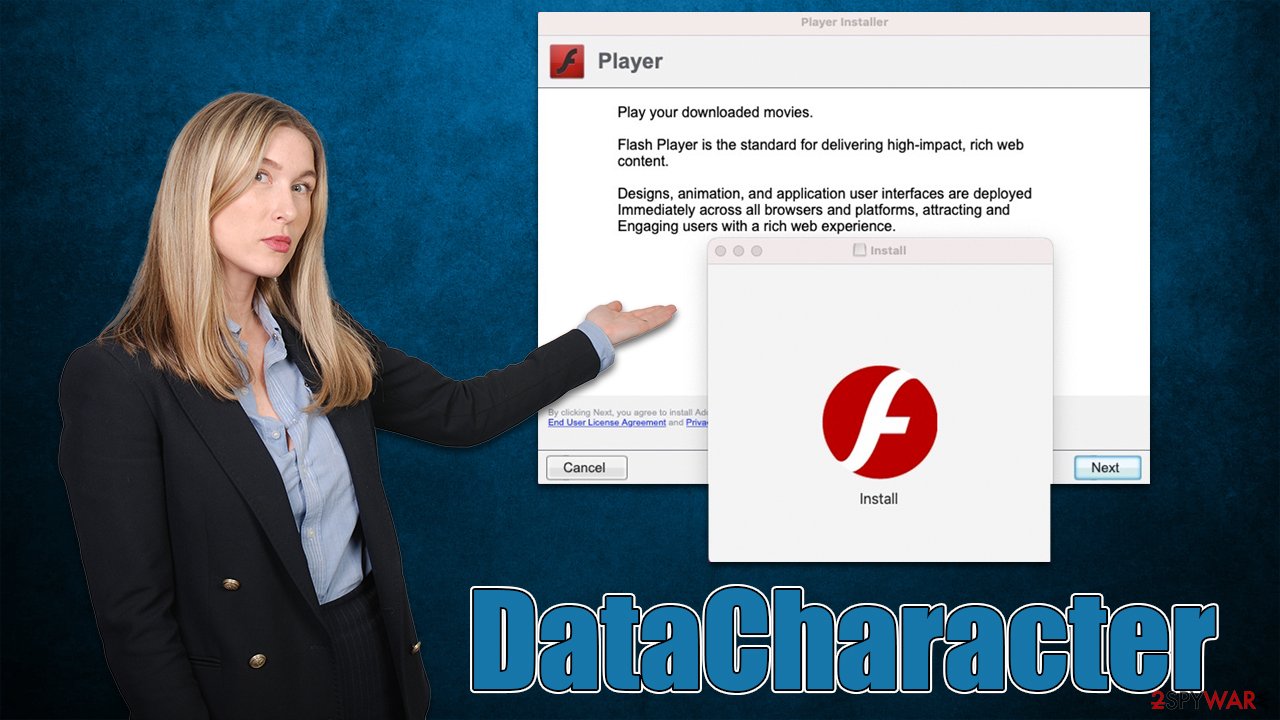
Capabilities of DataCharacter
Versions of Adload were spreading around for almost half a decade now and, despite some minor changes, cybercriminals seem to change little from version to version. They use rather simple distribution and operation techniques that seem to work very well on Apple devices, hence the strain is so widespread.
While the main foal of DataCharacter is to show advertisements and earn pay-per-click revenue, there are plenty of other elements that comprise it in order to support its main activities. For example, the usage of AppleScript allows the virus to completely avoid the detection of built-in Mac defenses such as XProtext and Gatekeeper, allowing it to remain on the system without being noticed.
The browser extension component of the infection also helps it to fulfill its duties – not only can it insert advertisements when users browse the web but it can also read personal information typed by users, for example, passwords or credit card details. Of course, this functionality is particularly dangerous and might result in privacy issues or even identity theft.
DataCharacter removal
Adlaod variants use the built-in AppleScript to stay on the system for as long as possible. Therefore, the easiest way would be to install a third-party security solution, such as SpyHunter 5Combo Cleaner or Malwarebytes, and perform a full system scan to remove the infection properly. Manual steps are provided below.
Step 1. Remove the main program
The virus consists of several components scattered across the system, which are all intertwined. Due to this, some of the steps below might simply not be possible without eliminating certain elements first. Let's start with the main application.
- Open Applications folder
- Select Utilities
- Double-click Activity Monitor
- Here, look for suspicious processes and use the Force Quit command to shut them down
- Go back to the Applications folder
- Find the malicious entry and place it in Trash.
![Uninstall from Mac 1 Uninstall from Mac 1]()
Step 2. Get rid of persistence elements
Deleting unwanted profiles and Login Items is necessary when trying to eliminate malware from a Mac.
- Go to Preferences and pick Accounts
- Click Login items and delete everything suspicious
- Next, pick System Preferences > Users & Groups
- Find Profiles and remove unwanted profiles from the list.
Step 3. Delete leftover files
The PLIST files are small config files, also known as “Properly list.” They hold various user settings and hold information about certain applications. In order to remove the virus, you have to find the related PLIST files and remove them.
- Select Go > Go to Folder.
- Enter /Library/Application Support and click Go or press Enter.
- In the Application Support folder, look for any dubious entries and then delete them.
- Now enter /Library/LaunchAgents and /Library/LaunchDaemons folders the same way and delete all the related .plist files.
![Uninstall from Mac 2 Uninstall from Mac 2]()
Step 4. Take care of the browser
Regardless of whether you removed DataCharacter manually or automatically, browsers may remain vulnerable as long as the extension is still attached. Note that automatic removal should take care of the extension as well, so you would have to worry about this next step.
- Click Safari > Preferences…
- In the new window, pick Extensions.
- Select the unwanted extension and select Uninstall.
![Remove extensions from Safari Remove extensions from Safari]()
Once done, you should clean cookies and other web data to prevent unwanted data tracking. For that, you can employ FortectIntego maintenance utility or perform the steps manually:
- Click Safari > Clear History…
- From the drop-down menu under Clear, pick all history.
- Confirm with Clear History.
![Clear cookies and website data from Safari Clear cookies and website data from Safari]()
In case you were unable to remove the malicious browser extension, you can opt for resetting the web browser instead. It would get rid of all the extensions installed, so remember to reinstall the ones you want to keep.
- Click Safari > Preferences…
- Go to the Advanced tab.
- Tick the Show Develop menu in the menu bar.
- From the menu bar, click Develop, and then select Empty Caches.
![Reset Safari Reset Safari]()
If you are using Google Chrom or Mozilla Firefox on your Mac, you will find the instructions on how to clean or reset them manually below.
Getting rid of DataCharacter Mac virus. Follow these steps
Remove from Google Chrome
Delete malicious extensions from Google Chrome:
- Open Google Chrome, click on the Menu (three vertical dots at the top-right corner) and select More tools > Extensions.
- In the newly opened window, you will see all the installed extensions. Uninstall all the suspicious plugins that might be related to the unwanted program by clicking Remove.

Clear cache and web data from Chrome:
- Click on Menu and pick Settings.
- Under Privacy and security, select Clear browsing data.
- Select Browsing history, Cookies and other site data, as well as Cached images and files.
- Click Clear data.

Change your homepage:
- Click menu and choose Settings.
- Look for a suspicious site in the On startup section.
- Click on Open a specific or set of pages and click on three dots to find the Remove option.
Reset Google Chrome:
If the previous methods did not help you, reset Google Chrome to eliminate all the unwanted components:
- Click on Menu and select Settings.
- In the Settings, scroll down and click Advanced.
- Scroll down and locate Reset and clean up section.
- Now click Restore settings to their original defaults.
- Confirm with Reset settings.

Remove from Mozilla Firefox (FF)
Remove dangerous extensions:
- Open Mozilla Firefox browser and click on the Menu (three horizontal lines at the top-right of the window).
- Select Add-ons.
- In here, select unwanted plugin and click Remove.

Reset the homepage:
- Click three horizontal lines at the top right corner to open the menu.
- Choose Options.
- Under Home options, enter your preferred site that will open every time you newly open the Mozilla Firefox.
Clear cookies and site data:
- Click Menu and pick Settings.
- Go to Privacy & Security section.
- Scroll down to locate Cookies and Site Data.
- Click on Clear Data…
- Select Cookies and Site Data, as well as Cached Web Content and press Clear.

Reset Mozilla Firefox
If clearing the browser as explained above did not help, reset Mozilla Firefox:
- Open Mozilla Firefox browser and click the Menu.
- Go to Help and then choose Troubleshooting Information.

- Under Give Firefox a tune up section, click on Refresh Firefox…
- Once the pop-up shows up, confirm the action by pressing on Refresh Firefox.

How to prevent from getting adware
Protect your privacy – employ a VPN
There are several ways how to make your online time more private – you can access an incognito tab. However, there is no secret that even in this mode, you are tracked for advertising purposes. There is a way to add an extra layer of protection and create a completely anonymous web browsing practice with the help of Private Internet Access VPN. This software reroutes traffic through different servers, thus leaving your IP address and geolocation in disguise. Besides, it is based on a strict no-log policy, meaning that no data will be recorded, leaked, and available for both first and third parties. The combination of a secure web browser and Private Internet Access VPN will let you browse the Internet without a feeling of being spied or targeted by criminals.
No backups? No problem. Use a data recovery tool
If you wonder how data loss can occur, you should not look any further for answers – human errors, malware attacks, hardware failures, power cuts, natural disasters, or even simple negligence. In some cases, lost files are extremely important, and many straight out panic when such an unfortunate course of events happen. Due to this, you should always ensure that you prepare proper data backups on a regular basis.
If you were caught by surprise and did not have any backups to restore your files from, not everything is lost. Data Recovery Pro is one of the leading file recovery solutions you can find on the market – it is likely to restore even lost emails or data located on an external device.
- ^ Phil Stokes. How AdLoad macOS Malware Continues to Adapt & Evade. SentinelOne. Security research.
- ^ Phishing attacks. Imperva. Application and data security.
- ^ Tim Brookes. Adobe Flash is Dead: Here’s What That Means. How-to Geek. Site that explains technology.












