CapacityMegabyte Mac virus (Free Instructions)
CapacityMegabyte Mac virus Removal Guide
What is CapacityMegabyte Mac virus?
CapacityMegabyte is a malicious application that targets Mac users
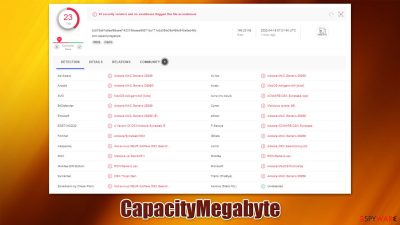
CapacityMegabyte is a Mac virus that you could find on your system after noticing an app with a magnifying glass icon. Most users spot the intruder after they see a suspicious browser extension installed on Safari, Chrome, or another used web browser.
The most distinctive trait of the infection is that the homepage/new tab function is suddenly altered to something different (usually, something deceptive like Safe Finder), and all the searches lead to Yahoo or suspicious providers instead. Searches performed by hijacked web browsers would also produce a significant number of sponsored links at the top of the results – these are all browser hijacker traits.
However, the main goal of the CapacityMegabyte Mac virus is to bring users to as much sponsored content as possible, hence they might notice an overall increase in advertisements while browsing the web – they might show up as pop-ups, banners, auto-play videos, in-text links, etc.
CapacityMegabyte stems from a widespread malware family known as Adload, which has hundreds of versions released before, including NetConnection, WireNavigate, CommonLocator, and many more. The strain specializes in illegal monetization of ads and inadequate data gathering practices, and can also be associated with a myriad of other infections that target Mac systems.
| name | CapacityMegabyte |
|---|---|
| Type | Mac virus, adware, browser hijacker |
| Family | Adload |
| Distribution | Fake Flash Player update prompts and pirated program installers |
| Symptoms | Installs an extension to the browser that can not be removed; changes homepage/new tab to something else; redirects lead to potentially malicious or scam sites, promotes suspicious software, etc. |
| Risks | Installation of other malware, personal information disclosure to malicious parties, financial losses |
| Elimination | The easiest way to eliminate unwarned and malicious software on Macs is by performing a full system scan with SpyHunter 5Combo Cleaner security software. Alternatively, you can attempt to terminate the infection manually |
| System fix | Malware and adware can meddle with your system, reducing its performance. If you want to quickly fix various issues, we recommend you try using automated tools like FortectIntego |
Adload: a widespread threat for Macs
Adload was first spotted back in late 2017 and, since then, has evolved massively. With hundreds of versions released, crooks behind the strain do not seem to stop, and CapacityMegabyte is another addition that keeps infecting users.
The malware family is generally categorized as adware when attention is paid to its main activities – it shows ads when victims are browsing the web. Due to the sage of insecure advertising networks, users are more likely to be exposed to malicious ads, including phishing messages and spoofing websites, which can be extremely dangerous.
Once installed, Alodad variants install the proxy to redirect all users' traffic through an alternative server, which guarantees profits from the attackers. To make matters worse, the virus is not only difficult to detect as it bypasses Mac's built-in protection measures such as Gatekeeper or XProtect,[1] but it is also more difficult to remove easily.
Watch out for fake Flash Player ads
If you ever wonder how you got infected, you should look no further than fake Flash Player updates and pirated software installers. Flash has been one of the main concerns for security researchers for years, as its familiarity with users made it easier to crooks to mislead them with a bit of social engineering – all they have to do is tell people that Flash is required to access the website (or needs to be updated).
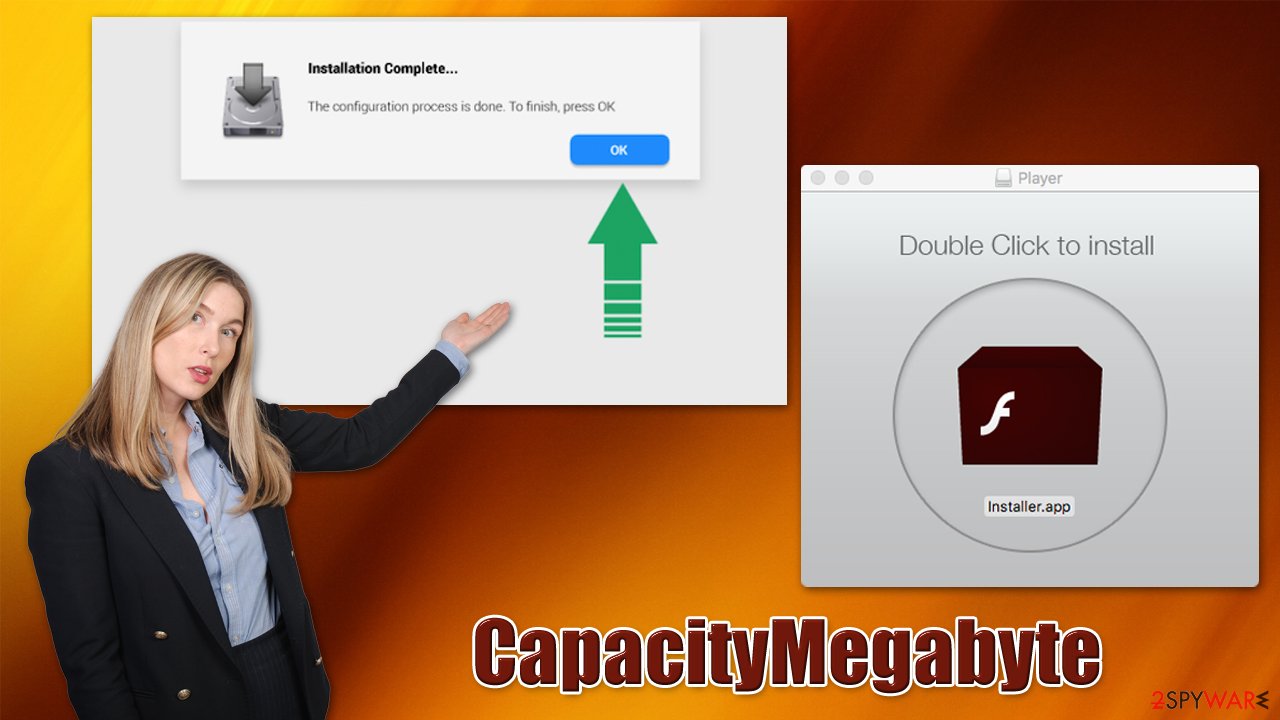
Keep in mind that Flash is no longer supported and has been fully discontinued by its creator, Adobe, at the end of 2020, so all claims that it is required to show multimedia content are fake. In fact, the technology has been long replaced by other solutions, such as HTML 5 or WebGL.[2]
In order to avoid unintentional installations of malware, you should also stay away from illegal software installers and free streaming websites that promote copyright material. Everything illegal is poorly regulated, which makes it a perfect opportunity for malicious actors to spread malware.
Removal explained
Before you proceed with trying to eliminate the CapacityMegabyte virus manually, we recommend you scan your system with SpyHunter 5Combo Cleaner, Malwarebytes, or another powerful anti-malware software to ensure its integrity. While manual steps might work just as well, missing important malicious files and other components might be detrimental to the whole process.
Even if you pick automatic removal methods, we still recommend you pay close attention to the browser cleaning process which we explain below.
1. Get rid of core components
Your first task is to stop all the malicious processes that could be causing the malware to be persistent. To do so, you should access Activity Monitor and shut down malicious processes, and only then remove the main app.
- Open Applications folder
- Select Utilities
- Double-click Activity Monitor
- Here, look for suspicious processes related to adware and use the Force Quit command to shut them down
- Go back to the Applications folder
- Find UpgradedPlatform in the list and move it to Trash.
If the steps above were unsuccessful, you can proceed by eliminating Login items and malicious profiles – proceed with the steps below:
- Go to Preferences and select Accounts
- Click Login items and delete everything suspicious
- Next, pick System Preferences > Users & Groups
- Find Profiles and remove unwanted profiles from the list.
- Go to Preferences > Accounts > Login items and remove the malicious entries.
“Properly list” (PLIST) files are small files usually created by each of the installed applications. They are usually deleted upon applications deletion, although this might not be the case with malware. Thus, you should look for them in the following locations:
- Select Go > Go to Folder.
- Enter /Library/Application Support and click Go or press Enter.
- In the Application Support folder, look for any dubious entries and then delete them.
- Now enter /Library/LaunchAgents and /Library/LaunchDaemons folders the same way and terminate all the related .plist files.
![Uninstall from Mac 2 Uninstall from Mac 2]()
2. Clean your browser
It is vital for you to get rid of the malicious extension (although this could be done with a security application automatically) and clean the browser from various leftover files, e.g., cookies[3] and other trackers. If you would rather not waste your time and automatically clean your browsers and the device, you can employ FortectIntego. If you prefer performing these steps manually, proceed with the following steps:
- Click Safari > Clear History…
- From the drop-down menu under Clear, pick all history.
- Confirm with Clear History.
![Clear cookies and website data from Safari Clear cookies and website data from Safari]()
You can also reset the browser if nothing else works:
- Click Safari > Preferences…
- Go to the Advanced tab.
- Tick the Show Develop menu in the menu bar.
- From the menu bar, click Develop, and then select Empty Caches.
![Reset Safari Reset Safari]()
If you are using Google Chrome, Mozilla Firefox, or MS Edge, you will find the instructions for these browsers below.
You may remove virus damage with a help of FortectIntego. SpyHunter 5Combo Cleaner and Malwarebytes are recommended to detect potentially unwanted programs and viruses with all their files and registry entries that are related to them.
Getting rid of CapacityMegabyte Mac virus. Follow these steps
Remove from Google Chrome
Delete malicious extensions from Google Chrome:
- Open Google Chrome, click on the Menu (three vertical dots at the top-right corner) and select More tools > Extensions.
- In the newly opened window, you will see all the installed extensions. Uninstall all the suspicious plugins that might be related to the unwanted program by clicking Remove.

Clear cache and web data from Chrome:
- Click on Menu and pick Settings.
- Under Privacy and security, select Clear browsing data.
- Select Browsing history, Cookies and other site data, as well as Cached images and files.
- Click Clear data.

Change your homepage:
- Click menu and choose Settings.
- Look for a suspicious site in the On startup section.
- Click on Open a specific or set of pages and click on three dots to find the Remove option.
Reset Google Chrome:
If the previous methods did not help you, reset Google Chrome to eliminate all the unwanted components:
- Click on Menu and select Settings.
- In the Settings, scroll down and click Advanced.
- Scroll down and locate Reset and clean up section.
- Now click Restore settings to their original defaults.
- Confirm with Reset settings.

Remove from Microsoft Edge
Delete unwanted extensions from MS Edge:
- Select Menu (three horizontal dots at the top-right of the browser window) and pick Extensions.
- From the list, pick the extension and click on the Gear icon.
- Click on Uninstall at the bottom.

Clear cookies and other browser data:
- Click on the Menu (three horizontal dots at the top-right of the browser window) and select Privacy & security.
- Under Clear browsing data, pick Choose what to clear.
- Select everything (apart from passwords, although you might want to include Media licenses as well, if applicable) and click on Clear.

Restore new tab and homepage settings:
- Click the menu icon and choose Settings.
- Then find On startup section.
- Click Disable if you found any suspicious domain.
Reset MS Edge if the above steps did not work:
- Press on Ctrl + Shift + Esc to open Task Manager.
- Click on More details arrow at the bottom of the window.
- Select Details tab.
- Now scroll down and locate every entry with Microsoft Edge name in it. Right-click on each of them and select End Task to stop MS Edge from running.

If this solution failed to help you, you need to use an advanced Edge reset method. Note that you need to backup your data before proceeding.
- Find the following folder on your computer: C:\\Users\\%username%\\AppData\\Local\\Packages\\Microsoft.MicrosoftEdge_8wekyb3d8bbwe.
- Press Ctrl + A on your keyboard to select all folders.
- Right-click on them and pick Delete

- Now right-click on the Start button and pick Windows PowerShell (Admin).
- When the new window opens, copy and paste the following command, and then press Enter:
Get-AppXPackage -AllUsers -Name Microsoft.MicrosoftEdge | Foreach {Add-AppxPackage -DisableDevelopmentMode -Register “$($_.InstallLocation)\\AppXManifest.xml” -Verbose

Instructions for Chromium-based Edge
Delete extensions from MS Edge (Chromium):
- Open Edge and click select Settings > Extensions.
- Delete unwanted extensions by clicking Remove.

Clear cache and site data:
- Click on Menu and go to Settings.
- Select Privacy, search and services.
- Under Clear browsing data, pick Choose what to clear.
- Under Time range, pick All time.
- Select Clear now.

Reset Chromium-based MS Edge:
- Click on Menu and select Settings.
- On the left side, pick Reset settings.
- Select Restore settings to their default values.
- Confirm with Reset.

Remove from Mozilla Firefox (FF)
Remove dangerous extensions:
- Open Mozilla Firefox browser and click on the Menu (three horizontal lines at the top-right of the window).
- Select Add-ons.
- In here, select unwanted plugin and click Remove.

Reset the homepage:
- Click three horizontal lines at the top right corner to open the menu.
- Choose Options.
- Under Home options, enter your preferred site that will open every time you newly open the Mozilla Firefox.
Clear cookies and site data:
- Click Menu and pick Settings.
- Go to Privacy & Security section.
- Scroll down to locate Cookies and Site Data.
- Click on Clear Data…
- Select Cookies and Site Data, as well as Cached Web Content and press Clear.

Reset Mozilla Firefox
If clearing the browser as explained above did not help, reset Mozilla Firefox:
- Open Mozilla Firefox browser and click the Menu.
- Go to Help and then choose Troubleshooting Information.

- Under Give Firefox a tune up section, click on Refresh Firefox…
- Once the pop-up shows up, confirm the action by pressing on Refresh Firefox.

After uninstalling this potentially unwanted program (PUP) and fixing each of your web browsers, we recommend you to scan your PC system with a reputable anti-spyware. This will help you to get rid of CapacityMegabyte Mac registry traces and will also identify related parasites or possible malware infections on your computer. For that you can use our top-rated malware remover: FortectIntego, SpyHunter 5Combo Cleaner or Malwarebytes.
How to prevent from getting adware
Access your website securely from any location
When you work on the domain, site, blog, or different project that requires constant management, content creation, or coding, you may need to connect to the server and content management service more often. The best solution for creating a tighter network could be a dedicated/fixed IP address.
If you make your IP address static and set to your device, you can connect to the CMS from any location and do not create any additional issues for the server or network manager that needs to monitor connections and activities. VPN software providers like Private Internet Access can help you with such settings and offer the option to control the online reputation and manage projects easily from any part of the world.
Recover files after data-affecting malware attacks
While much of the data can be accidentally deleted due to various reasons, malware is one of the main culprits that can cause loss of pictures, documents, videos, and other important files. More serious malware infections lead to significant data loss when your documents, system files, and images get encrypted. In particular, ransomware is is a type of malware that focuses on such functions, so your files become useless without an ability to access them.
Even though there is little to no possibility to recover after file-locking threats, some applications have features for data recovery in the system. In some cases, Data Recovery Pro can also help to recover at least some portion of your data after data-locking virus infection or general cyber infection.
- ^ Phil Stokes. Massive New AdLoad Campaign Goes Entirely Undetected By Apple’s XProtect. SeninelLabs. Security research blog.
- ^ Liam Tung. Microsoft: We're ending support for Adobe Flash, here's how. ZDNet. Technology News, Analysis, Comments.
- ^ Dusan Vasic. What Are Cookies? The Good and the Bad of Browser Cookies. DataProt. Cybersecurity Product Reviews, Tips and Latest News.


















