ExecutiveBrowser mac virus (Free Instructions) - spam
ExecutiveBrowser mac virus Removal Guide
What is ExecutiveBrowser mac virus?
ExecutiveBrowser is the adware that redirects to shady websites and pushes random updates
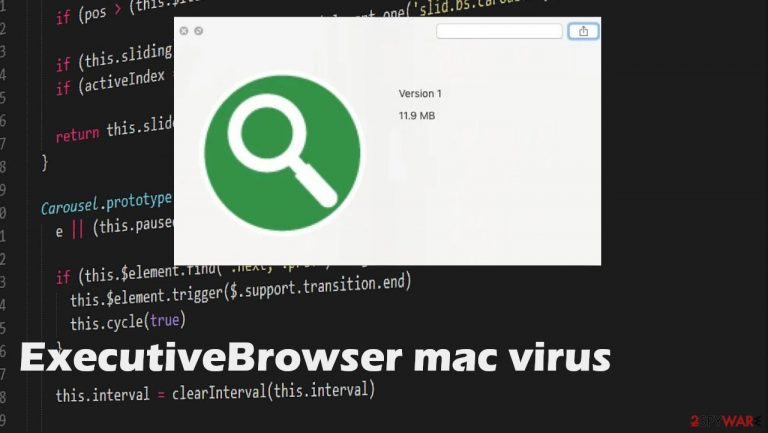
ExecutiveBrowser mac virus reroutes to various promotional sites, triggers pop-ups with fake Adobe Flash Player updates, and appears installed on the machine out of nowhere. The program generates ads and various redirects, so the user is exposed to ad-supported platforms and commercial pages.
The program functions as the adware[1] because it is focused on advertisements and redirects. The potentially unwanted program can be related to various third parties and advertisers, so ExecutiveBrowser mac adware shows banners, notifications, and pop-up ads with sponsored content. These intrusive ads cause additional redirects and expose visitors to dangerous material online.
Adware summary
Executive Browser mac virus delivers promotional ads, and this is how the app manages to collect views and visits on various pages. This is the PUP based on pay-per-click revenue generation as any other adware-type intruder. Experts[2] always warn about these platforms. Nevertheless, it affects macOS devices and acts the same as other threats affecting the browsing experience online.
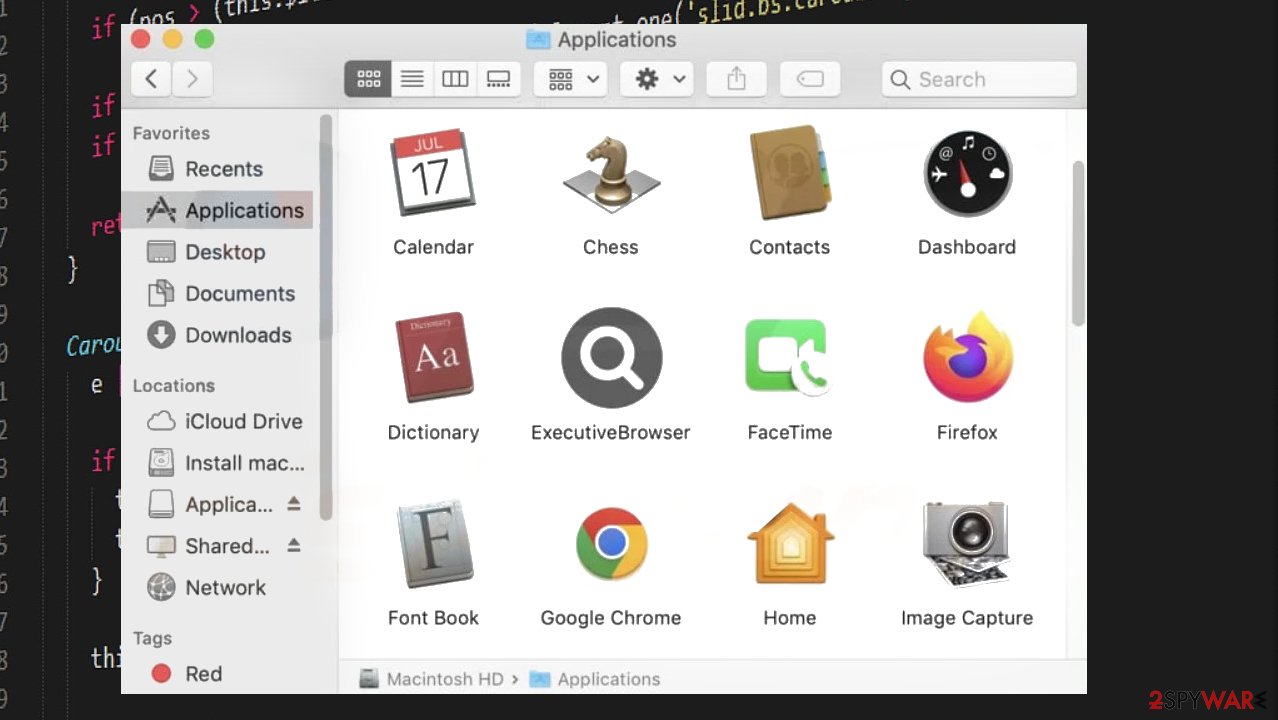
The program hijacks web browsers and changes settings to interfere with every browsing session. It manipulates preferences and promotes fake search engines and generates misleading results, reroutes to dubious sites, commercial content. It is even detected[3] as suspicious and potentially dangerous.
| Name | ExecutiveBrowser |
|---|---|
| Type | Mac virus, adware |
| Category | Potentially unwanted program |
| Issues | The app causes advertising spam, redirects to dubious sites, and installations of questionable programs |
| Distribution | Fake pop-ups with update push, errors, other PUP, freeware installations |
| Family | Adload malware |
| Removal | Threats should be removed using anti-malware tools |
| Repair | FortectIntego can find and repair issues with system files |
Removal of the PUP
The intruder can open various dubious sites on the screen and cause additional issues. In addition to the problems that ExecutiveBrowser mac virus causes itself, there are a lot of programs and files that the infection adds to the machine. You need to take care of these issues and clear the machine fully.
Anti-malware tools like SpyHunter 5Combo Cleaner or Malwarebytes can find and remove all pieces related to the adware or other threats. The full system scan checks various places, and you can remove the intruder from the system. Adware can install other programs and hide itself to ensure persistence.
ExecutiveBrowser removal is quick when the proper anti-malware tool is used, and all PUP-related files get deleted. You should avoid visiting pages that create any suspicions, so the machine remains virus-free. Internet browsing is affected, and commercial content creators can track details about your habits online. These are serious issues.
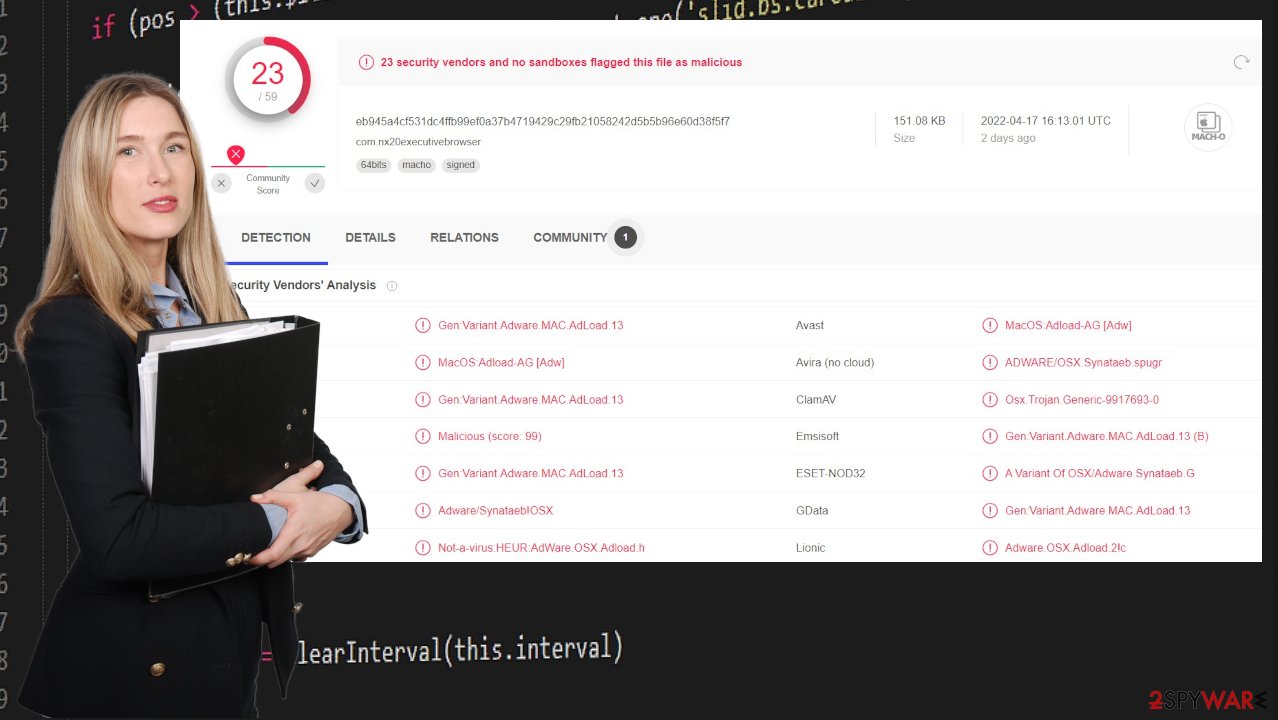
Find and stop shady applications
Anti-malware tools can detect the threat and its files, so the full system scan and the automatic removal of the PUP help to tackle the issue with redirects. However, sometimes these mac threats like ExecutiveBrowser mac virus can affect some of the settings and remain running on the machine. So rely on manual alterations.
Remove items from Applications folder:
- From the menu bar, select Go > Applications.
- In the Applications folder, look for all related entries.
- Click on the app and drag it to Trash (or right-click and pick Move to Trash)

To fully remove an unwanted app, you need to access Application Support, LaunchAgents, and LaunchDaemons folders and delete relevant files:
- Select Go > Go to Folder.
- Enter /Library/Application Support and click Go or press Enter.
- In the Application Support folder, look for any dubious entries and then delete them.
- Now enter /Library/LaunchAgents and /Library/LaunchDaemons folders the same way and terminate all the related .plist files.

ExecutiveBrowser mac virus can affect browsing online and cause notifications that come to the desktop directly without having the web browser opened. This is why we recommend clearing the machine with AV tools automatically but also checking for the damage on browsers.
You can reset browsers directly and fully, so all settings are going back to default. However, that clears all changes. The browser-based intruder can change the homepage, search engine, new tab, and new page preferences, so you are constantly exposed to shady pages and advertisements.
ExecutiveBrowser program might not be the only one installed on the machine, so a full system scan is a good idea. These ad-supported apps are distributed via deceptive sites, misleading ads, download pages, and free freeware distribution services. These are the pages where additional malware is easily distributed to unsuspecting people.
Mac operating system is believed to be immune to viruses and that users are not expected to deal with any cyber threats. However, particular malware designed to target these machines shows that this is false. You might install the virus without knowing if you skip through freeware installations steps and allow PUPs to find their way on the machine easily.
This is how the ExecutiveBrowser mac virus most likely got installed. You need to avoid these shady platforms and, always pay attention to details, keep the anti-malware machine running so anything potentially dangerous gets blocked.
You may remove virus damage with a help of FortectIntego. SpyHunter 5Combo Cleaner and Malwarebytes are recommended to detect potentially unwanted programs and viruses with all their files and registry entries that are related to them.
Getting rid of ExecutiveBrowser mac virus. Follow these steps
Remove from Mozilla Firefox (FF)
Remove dangerous extensions:
- Open Mozilla Firefox browser and click on the Menu (three horizontal lines at the top-right of the window).
- Select Add-ons.
- In here, select unwanted plugin and click Remove.

Reset the homepage:
- Click three horizontal lines at the top right corner to open the menu.
- Choose Options.
- Under Home options, enter your preferred site that will open every time you newly open the Mozilla Firefox.
Clear cookies and site data:
- Click Menu and pick Settings.
- Go to Privacy & Security section.
- Scroll down to locate Cookies and Site Data.
- Click on Clear Data…
- Select Cookies and Site Data, as well as Cached Web Content and press Clear.

Reset Mozilla Firefox
If clearing the browser as explained above did not help, reset Mozilla Firefox:
- Open Mozilla Firefox browser and click the Menu.
- Go to Help and then choose Troubleshooting Information.

- Under Give Firefox a tune up section, click on Refresh Firefox…
- Once the pop-up shows up, confirm the action by pressing on Refresh Firefox.

Remove from Google Chrome
Delete malicious extensions from Google Chrome:
- Open Google Chrome, click on the Menu (three vertical dots at the top-right corner) and select More tools > Extensions.
- In the newly opened window, you will see all the installed extensions. Uninstall all the suspicious plugins that might be related to the unwanted program by clicking Remove.

Clear cache and web data from Chrome:
- Click on Menu and pick Settings.
- Under Privacy and security, select Clear browsing data.
- Select Browsing history, Cookies and other site data, as well as Cached images and files.
- Click Clear data.

Change your homepage:
- Click menu and choose Settings.
- Look for a suspicious site in the On startup section.
- Click on Open a specific or set of pages and click on three dots to find the Remove option.
Reset Google Chrome:
If the previous methods did not help you, reset Google Chrome to eliminate all the unwanted components:
- Click on Menu and select Settings.
- In the Settings, scroll down and click Advanced.
- Scroll down and locate Reset and clean up section.
- Now click Restore settings to their original defaults.
- Confirm with Reset settings.

Delete from Safari
Remove unwanted extensions from Safari:
- Click Safari > Preferences…
- In the new window, pick Extensions.
- Select the unwanted extension and select Uninstall.

Clear cookies and other website data from Safari:
- Click Safari > Clear History…
- From the drop-down menu under Clear, pick all history.
- Confirm with Clear History.

Reset Safari if the above-mentioned steps did not help you:
- Click Safari > Preferences…
- Go to Advanced tab.
- Tick the Show Develop menu in menu bar.
- From the menu bar, click Develop, and then select Empty Caches.

After uninstalling this potentially unwanted program (PUP) and fixing each of your web browsers, we recommend you to scan your PC system with a reputable anti-spyware. This will help you to get rid of ExecutiveBrowser mac registry traces and will also identify related parasites or possible malware infections on your computer. For that you can use our top-rated malware remover: FortectIntego, SpyHunter 5Combo Cleaner or Malwarebytes.
How to prevent from getting mac viruses
Stream videos without limitations, no matter where you are
There are multiple parties that could find out almost anything about you by checking your online activity. While this is highly unlikely, advertisers and tech companies are constantly tracking you online. The first step to privacy should be a secure browser that focuses on tracker reduction to a minimum.
Even if you employ a secure browser, you will not be able to access websites that are restricted due to local government laws or other reasons. In other words, you may not be able to stream Disney+ or US-based Netflix in some countries. To bypass these restrictions, you can employ a powerful Private Internet Access VPN, which provides dedicated servers for torrenting and streaming, not slowing you down in the process.
Data backups are important – recover your lost files
Ransomware is one of the biggest threats to personal data. Once it is executed on a machine, it launches a sophisticated encryption algorithm that locks all your files, although it does not destroy them. The most common misconception is that anti-malware software can return files to their previous states. This is not true, however, and data remains locked after the malicious payload is deleted.
While regular data backups are the only secure method to recover your files after a ransomware attack, tools such as Data Recovery Pro can also be effective and restore at least some of your lost data.
