GetIncognitoSearch (Removal Guide) - Free Instructions
GetIncognitoSearch Removal Guide
What is GetIncognitoSearch?
GetIncognitoSearch – a potentially unwanted application that provides altered search results
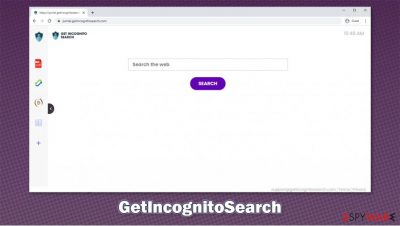
GetIncognitoSearch is a browser hijacker[1] that is created to monetize mainly on ads and data tracking. These applications, in most cases, do not end up on users' computers intentionally, as they are commonly spread via deceptive practices, such as software bundling or suspicious ads/fake updates. Nonetheless, some users might download the app intentionally, believing that it could have a useful functionality.
Soon after the infiltration, the so-called GetIncognitoSearch virus will begin to change the operation of Google Chrome, Mozilla Firefox, MS Edge, or Safari. Instead of seeing the regular homepage, users will be forced to visit portal.getincognitosearch.com for their searches. This also means that their search results will be redirected to Yahoo and filled with a bunch of sponsored links or ads. In the background, the app spies on users' web browsing activities and later shares the collected data with third-parties for profit.
| Name | GetIncognitoSearch |
|---|---|
| Type | Browser hijacker, potentially unwanted program |
| IP address | 104.24.108.102 |
| Distribution | Potentially unwanted programs can be downloaded from official sources, although most users find them installed without permission due to software bundling or fake updates |
| Symptoms | GetIncognitoSearch extension installed on the web browser; homepage and new tab address are set to portal.getincognitosearch.com; a customized search engine is appended to the homepage; search results are not genuine and provide sponsored links at the top |
| Risks | While browser hijackers are not considered a major threat to security, they can interfere with users' browsing activities and lead them to potentially useless services, resulting in monetary losses. Information tracking might also cause some privacy concerns |
| Removal | You can uninstall potentially unwanted programs by following the manual guide below or by scanning the computer with powerful anti-malware |
| Optional steps | Computer infections can cause significant damage to system files or disrupt normal settings. To revert these changes and remediate the OS, perform a full system scan with FortectIntego repair software |
Judging by the name alone, GetIncognitoSearch promotes itself as an addon capable of providing anonymous web browsing. On the contrary, the app does not possess any special capabilities of providing incognito search results but instead delivers ads at the top of the results. This is not unusual for browser hijackers created by the same developers (ProStreamsSearch, HDMusicStreamSearch, TopSportsSearch), as they attempt to make users assume these apps serve a distinctive purpose.
However, this is far from the truth. GetIncognitoSearch provides nothing but a basic search function and delivers ads in the process. Just like its predecessors, it indeed includes a few primitive features, such as a currency converter, calculator, or PDF converter. That being said, these perks are not anything special, as Google can provide these functions within a couple of seconds.
While the usability and functionality of the app are questionable, some users might believe that they are useful simply because they are embedded within the homepage. However, it is important to keep in mind that these basic features come at the cost of privacy and adequate search results.
GetIncognitoSearch uses Yahoo's search engine in order to deliver results (typically, developing its own engine costs much more money in comparison to creating a browser-hijacking extension, so developers sign up for Yahoo's affiliate program instead). Despite this, the results are not genuine or organic but altered by the hijacker.
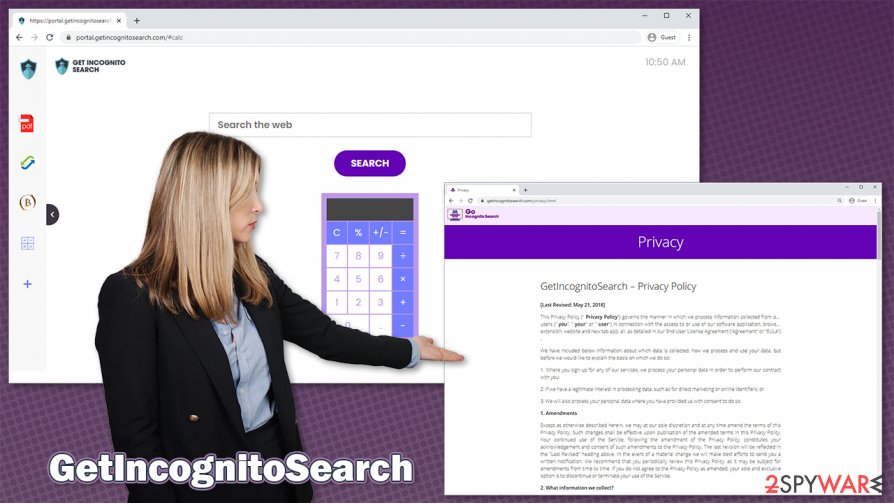
Due to this, users can see plenty of sponsored links at the top, making them likely to click on these promoted websites. This activity can interfere with normal web browsing and mislead users into buying or subscribing to services that might be of poor quality or fail to deliver what was promised. Hence, financial losses could occur.
This is not the only reason to remove GetIncognitoSearch hijacker for good. As long as you keep it installed, it will track your online activities such as search queries, browsing history, links clicked, and other data, which might later be shared with third-parties. Privacy Policy of the hijacker claims:
<…>We may share information solely in the following events:
Other third parties (including retailers, media networks, feed providers) in any of the above circumstances, as well as for the purpose of developing or delivering content (whether via our Service, or websites, applications or services of third parties)<…>
Thus, if you value your privacy, proceed with GetIncognitoSearch removal. You can do that either manually or automatically – proceed with the steps provided below. After you eliminate the PUP, experts[2] also advise performing a full system scan with SpyHunter 5Combo Cleaner or Malwarebytes to ensure that no malicious software is present on the device. To ensure the OS's integrity, we recommend using FortectIntego after malware infection is eliminated.
Easy way to avoid browser hijackers and other PUPs
As previously mentioned, many potentially unwanted programs end up on users' computers without acquiring direct permission. This is because software bundling is used for their distribution – a well-known, deceptive marketing practice. The distributors of freeware are keen to insert several other apps into a program installer and then do everything to prevent users from knowing about it.
While the practice is deceptive, it is legal, and most freeware distributors use it.[3] In essence, you are the only one who can repel potentially unwanted programs spread in such a way – and here are some tips that might just help you:
- If possible, avoid third-party websites altogether (buying software is likely to provide you a much better user experience, and the usefulness of the app will be by far superior in most cases);
- During the installation process, always opt for Advanced/Custom settings instead of Recommended/Quick ones to stay in control of what is being installed;
- Watch out for deception: do not rush through steps, un-tick the checkboxes, decline offers, etc.
- Equip your system with a reliable anti-malware tool.
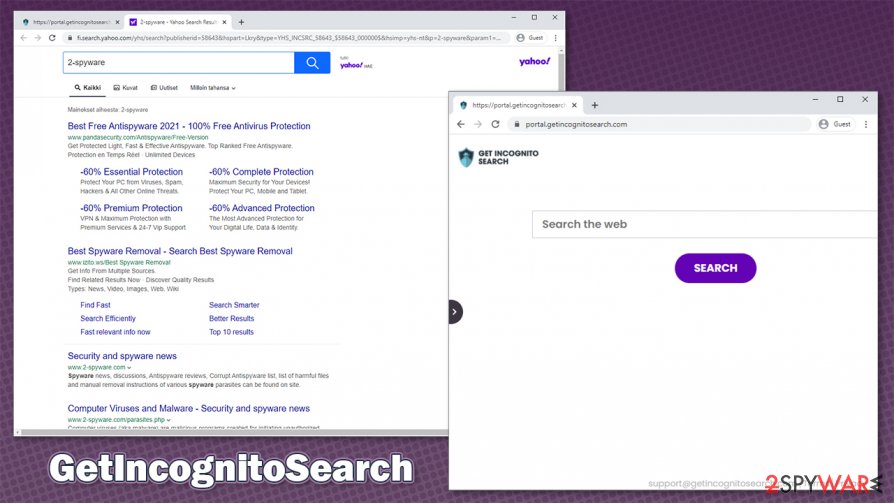
Easy way to uninstall GetIncognitoSearch
GetIncognitoSearch removal should, in theory, not be a difficult process. Since the app comes in the form of an extension, all you have to do is access web browser settings and eliminating it for good. If you have never had to deal with this process before, we provide a step-by-step guide below – follow each step carefully, and you will be done in no time.
After you remove GetIncognitoSearch from your web browser, you should also clean it from cookies and other leftovers to ensure that ads and redirects do not come back. If it is the case for you, it might be that there are other potentially unwanted programs on your system installed without your knowledge. Thus, you should either look for PUPs manually or check the computer with powerful anti-virus software, which would also check the device for especially dangerous malware, such as Trojans, rootkits, cryptojackers, etc.
You may remove virus damage with a help of FortectIntego. SpyHunter 5Combo Cleaner and Malwarebytes are recommended to detect potentially unwanted programs and viruses with all their files and registry entries that are related to them.
Getting rid of GetIncognitoSearch. Follow these steps
Uninstall from Windows
If you want to uninstall potentially unwanted programs from a Windows computer, proceed with these steps:
Instructions for Windows 10/8 machines:
- Enter Control Panel into Windows search box and hit Enter or click on the search result.
- Under Programs, select Uninstall a program.

- From the list, find the entry of the suspicious program.
- Right-click on the application and select Uninstall.
- If User Account Control shows up, click Yes.
- Wait till uninstallation process is complete and click OK.

If you are Windows 7/XP user, proceed with the following instructions:
- Click on Windows Start > Control Panel located on the right pane (if you are Windows XP user, click on Add/Remove Programs).
- In Control Panel, select Programs > Uninstall a program.

- Pick the unwanted application by clicking on it once.
- At the top, click Uninstall/Change.
- In the confirmation prompt, pick Yes.
- Click OK once the removal process is finished.
Delete from macOS
Mac can be vulnerable to adware infections. Use these instructions to clean the system and get rid of all unwanted software:
Remove items from Applications folder:
- From the menu bar, select Go > Applications.
- In the Applications folder, look for all related entries.
- Click on the app and drag it to Trash (or right-click and pick Move to Trash)

To fully remove an unwanted app, you need to access Application Support, LaunchAgents, and LaunchDaemons folders and delete relevant files:
- Select Go > Go to Folder.
- Enter /Library/Application Support and click Go or press Enter.
- In the Application Support folder, look for any dubious entries and then delete them.
- Now enter /Library/LaunchAgents and /Library/LaunchDaemons folders the same way and terminate all the related .plist files.

Remove from Microsoft Edge
Clean MS Edge after a browser hijack:
Delete unwanted extensions from MS Edge:
- Select Menu (three horizontal dots at the top-right of the browser window) and pick Extensions.
- From the list, pick the extension and click on the Gear icon.
- Click on Uninstall at the bottom.

Clear cookies and other browser data:
- Click on the Menu (three horizontal dots at the top-right of the browser window) and select Privacy & security.
- Under Clear browsing data, pick Choose what to clear.
- Select everything (apart from passwords, although you might want to include Media licenses as well, if applicable) and click on Clear.

Restore new tab and homepage settings:
- Click the menu icon and choose Settings.
- Then find On startup section.
- Click Disable if you found any suspicious domain.
Reset MS Edge if the above steps did not work:
- Press on Ctrl + Shift + Esc to open Task Manager.
- Click on More details arrow at the bottom of the window.
- Select Details tab.
- Now scroll down and locate every entry with Microsoft Edge name in it. Right-click on each of them and select End Task to stop MS Edge from running.

If this solution failed to help you, you need to use an advanced Edge reset method. Note that you need to backup your data before proceeding.
- Find the following folder on your computer: C:\\Users\\%username%\\AppData\\Local\\Packages\\Microsoft.MicrosoftEdge_8wekyb3d8bbwe.
- Press Ctrl + A on your keyboard to select all folders.
- Right-click on them and pick Delete

- Now right-click on the Start button and pick Windows PowerShell (Admin).
- When the new window opens, copy and paste the following command, and then press Enter:
Get-AppXPackage -AllUsers -Name Microsoft.MicrosoftEdge | Foreach {Add-AppxPackage -DisableDevelopmentMode -Register “$($_.InstallLocation)\\AppXManifest.xml” -Verbose

Instructions for Chromium-based Edge
Delete extensions from MS Edge (Chromium):
- Open Edge and click select Settings > Extensions.
- Delete unwanted extensions by clicking Remove.

Clear cache and site data:
- Click on Menu and go to Settings.
- Select Privacy, search and services.
- Under Clear browsing data, pick Choose what to clear.
- Under Time range, pick All time.
- Select Clear now.

Reset Chromium-based MS Edge:
- Click on Menu and select Settings.
- On the left side, pick Reset settings.
- Select Restore settings to their default values.
- Confirm with Reset.

Remove from Mozilla Firefox (FF)
Remove dangerous extensions:
- Open Mozilla Firefox browser and click on the Menu (three horizontal lines at the top-right of the window).
- Select Add-ons.
- In here, select unwanted plugin and click Remove.

Reset the homepage:
- Click three horizontal lines at the top right corner to open the menu.
- Choose Options.
- Under Home options, enter your preferred site that will open every time you newly open the Mozilla Firefox.
Clear cookies and site data:
- Click Menu and pick Settings.
- Go to Privacy & Security section.
- Scroll down to locate Cookies and Site Data.
- Click on Clear Data…
- Select Cookies and Site Data, as well as Cached Web Content and press Clear.

Reset Mozilla Firefox
If clearing the browser as explained above did not help, reset Mozilla Firefox:
- Open Mozilla Firefox browser and click the Menu.
- Go to Help and then choose Troubleshooting Information.

- Under Give Firefox a tune up section, click on Refresh Firefox…
- Once the pop-up shows up, confirm the action by pressing on Refresh Firefox.

Remove from Google Chrome
If you are not quite sure how to uninstall GetIncognitoSearch extension, follow this step-by-step guide:
Delete malicious extensions from Google Chrome:
- Open Google Chrome, click on the Menu (three vertical dots at the top-right corner) and select More tools > Extensions.
- In the newly opened window, you will see all the installed extensions. Uninstall all the suspicious plugins that might be related to the unwanted program by clicking Remove.

Clear cache and web data from Chrome:
- Click on Menu and pick Settings.
- Under Privacy and security, select Clear browsing data.
- Select Browsing history, Cookies and other site data, as well as Cached images and files.
- Click Clear data.

Change your homepage:
- Click menu and choose Settings.
- Look for a suspicious site in the On startup section.
- Click on Open a specific or set of pages and click on three dots to find the Remove option.
Reset Google Chrome:
If the previous methods did not help you, reset Google Chrome to eliminate all the unwanted components:
- Click on Menu and select Settings.
- In the Settings, scroll down and click Advanced.
- Scroll down and locate Reset and clean up section.
- Now click Restore settings to their original defaults.
- Confirm with Reset settings.

Delete from Safari
Remove unwanted extensions from Safari:
- Click Safari > Preferences…
- In the new window, pick Extensions.
- Select the unwanted extension and select Uninstall.

Clear cookies and other website data from Safari:
- Click Safari > Clear History…
- From the drop-down menu under Clear, pick all history.
- Confirm with Clear History.

Reset Safari if the above-mentioned steps did not help you:
- Click Safari > Preferences…
- Go to Advanced tab.
- Tick the Show Develop menu in menu bar.
- From the menu bar, click Develop, and then select Empty Caches.

After uninstalling this potentially unwanted program (PUP) and fixing each of your web browsers, we recommend you to scan your PC system with a reputable anti-spyware. This will help you to get rid of GetIncognitoSearch registry traces and will also identify related parasites or possible malware infections on your computer. For that you can use our top-rated malware remover: FortectIntego, SpyHunter 5Combo Cleaner or Malwarebytes.
How to prevent from getting browser hijacker
Do not let government spy on you
The government has many issues in regards to tracking users' data and spying on citizens, so you should take this into consideration and learn more about shady information gathering practices. Avoid any unwanted government tracking or spying by going totally anonymous on the internet.
You can choose a different location when you go online and access any material you want without particular content restrictions. You can easily enjoy internet connection without any risks of being hacked by using Private Internet Access VPN.
Control the information that can be accessed by government any other unwanted party and surf online without being spied on. Even if you are not involved in illegal activities or trust your selection of services, platforms, be suspicious for your own security and take precautionary measures by using the VPN service.
Backup files for the later use, in case of the malware attack
Computer users can suffer from data losses due to cyber infections or their own faulty doings. Ransomware can encrypt and hold files hostage, while unforeseen power cuts might cause a loss of important documents. If you have proper up-to-date backups, you can easily recover after such an incident and get back to work. It is also equally important to update backups on a regular basis so that the newest information remains intact – you can set this process to be performed automatically.
When you have the previous version of every important document or project you can avoid frustration and breakdowns. It comes in handy when malware strikes out of nowhere. Use Data Recovery Pro for the data restoration process.
- ^ Browser Hijacking. PixelPrivacy. Learn How to Protect Your Online Privacy.
- ^ Novirus. Novirus. Cybersecurity advice and malware insights.
- ^ Lowell Heddings. Yes, Every Freeware Download Site is Serving Crapware (Here’s the Proof). How-To Geek. Site that explains technology.























