HDMusicStreamSearch (Removal Instructions) - Chrome, Firefox, IE, Edge
HDMusicStreamSearch Removal Guide
What is HDMusicStreamSearch?
HDMusicStreamSearch – potentially unwanted program that offers file conversion features but inserts ads into searches
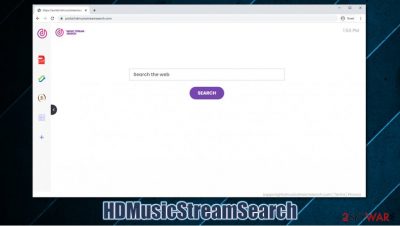
HDMusicStreamSearch is an extension that can be downloaded for Google Chrome, Mozilla Firefox, MS Edge, or another web browser. While the app can be obtained from relatively secure sources such as the Chrome web store, most users find it on their systems seemingly out of nowhere. This happens due to deceptive distribution techniques that the developers use – software bundling or misleading ads.
Since the app attaches itself to a web browser and changes its settings abruptly (for example, the homepage and new tab address is set to portal.hdmusicstreamsearch.com or feed.hdmusicstreamsearch.com), some might call it the HDMusicStreamSearch virus. While technically this term is not correct, there are plenty of reasons why this extension should not be kept installed on the system – it tracks users' browsing activities, changes the default search provider, and inserts unwanted ads.
| Name | HDMusicStreamSearch |
|---|---|
| Type | Browser hijacker, potentially unwanted program |
| IP address | 104.18.43.83 |
| Distribution | Software bundle packages, deceptive ads, fake updates |
| Symptoms | HDMusicStreamSearch extension installed on the web browser (in some cases, an application might be present as well); homepage and new tab address are set to portal.hdmusicstreamsearch.com or feed.hdmusicstreamsearch.com; a customized search engine redirects all search results to search.yahoo.com; ads and sponsored links inserted into search results |
| Risks | Personal information compromise due to mishandling, installation of other potentially unwanted programs or even malware, monetary losses |
| Removal | You can uninstall potentially unwanted programs by following the manual guide below or by scanning the computer with powerful anti-malware |
| Optional steps | Computer infections can cause significant damage to system files or disrupt normal settings. To revert these changes and remediate the OS, perform a full system scan with FortectIntego repair software |
HDMusicStreamSearch is just one of many browser hijackers[1] from the same family – MovieSearches, FunSearchToday, and IStreamingSearch are just a few examples of apps from the same developer, although the precise name is not known. All these apps are practically identical when it comes to their functionality and differ very little visually. Each version uses a different name, an icon, and a theme, although that is frequently repeated as well.
Based on its name, the main function of the HDMusicStreamSearch is to help users find HD music to stream. However, the hijacker possesses no extra function apart from the basic search engine. Speaking of which, it does not even use its own engine but rather redirects all results to Yahoo. This behavior is very typical for browser hijackers, as they often use a legitimate search provider for results.
Nonetheless, the generated search results are far from being genuine, as there are plenty of sponsored links and ads injected into them. As a result, the infected users are keener on visiting websites they otherwise wouldn't, generating profits for the developers in the meantime.
Besides the regular HDMusicStreamSearch redirect behavior, users might notice several perks that might be useful in some cases. These include:
- cryptocurrency converter
- PDF converter
- calculator, etc.
Despite this, it is important to note that you should not have to get your browser hijacked in order to access these functions – Google's basic search can provide you with all these details.
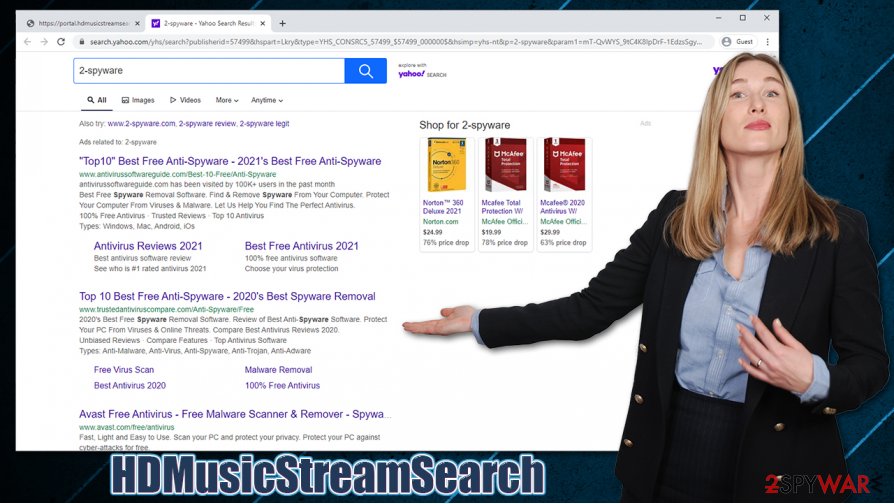
Another reason for HDMusicStreamSearch removal is its information gathering practices. The hijacker collects the IP address, ISP, geolocation, technical details, timestamps, visited pages, search queries, and other data to serve targeted advertisements, which could come up as sponsored links, popups, banners, or in other forms.
To remove HDMusicStreamSearch from your browser, you will have to uninstall the extension attached to it – if you are not sure how, please follow the instructions below. The redirects and ads might also be caused by an additional application or malware installed on your device. Thus, experts[2] recommend to check the installed programs manually or rely on a powerful anti-malware program such as SpyHunter 5Combo Cleaner or Malwarebytes. Additionally, you could also use FortectIntego to tune up and repair the system if malicious programs caused damage to it.
How did browser hijacker appeared on your system? Learn how to avoid PUPs easily
If you wonder how a browser hijacker managed to appear on your web browser seemingly out of nowhere, you should check the apps you have installed recently. In most cases, potentially unwanted programs are bundled into a single software package. App distributors or developers make a significant amount of effort in order to make users not notice optional components during the installation. This is because they use the pay-per-install[3] monetization principle, which means that the more people install the sponsored apps, the more profit is generated.
Thus, it is vital to stay vigilant during the installation of programs, especially those downloaded from third-party websites. Once the installation wizard is launched, make sure you read through each of the steps carefully – never rush this process. It is also important to remove all the ticks from pre-ticked checkboxes, watch out for misplaced buttons and misleading offers and, most importantly, always pick Advanced/Custom mode instead of Recommended/Quick one if prompted.
The correct way to uninstall HDMusicStreamSearch for good
Web browser changes, especially if they show up seemingly out of nowhere, do not necessarily correlate with the name of the browser hijacker. However, in this case, you have to remove HDMusicStreamSearch extension from Google Chrome, Mozilla Firefox, or another web browser to make the portal.hdmusicstreamsearch.com URL go away for good. Otherwise, you will be subjected to an increased number of ads, data tracking, and other unwanted activities via your web browser.
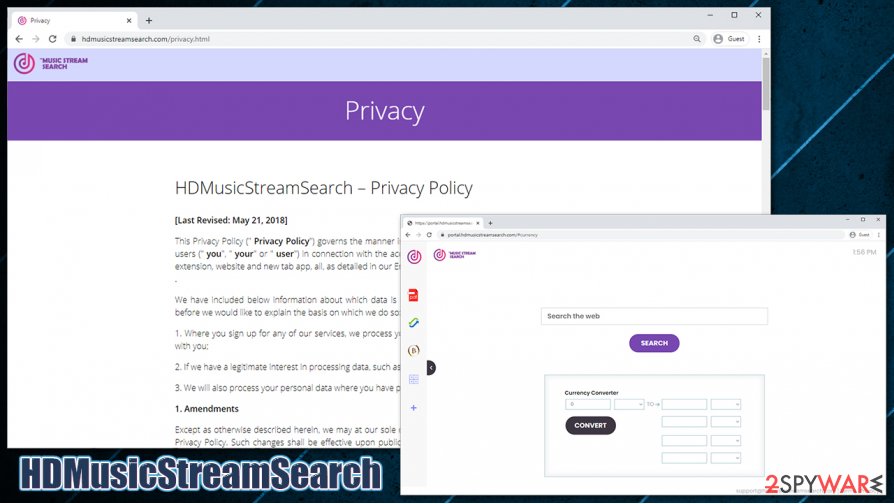
If you are looking for a quick solution for HDMusicStreamSearch removal, you can simply perform a full system scan with a robust anti-malware program that is capable of detecting potentially unwanted applications. Nonetheless, keep in mind that not all antivirus tools would be able to detect all PUPs on your system, including the so-called HDMusicStreamSearch virus. That being said, security tools are mandatory for any computer system in order to protect it from trojans, worms, backdoors, and other malicious programs at all times.
You may remove virus damage with a help of FortectIntego. SpyHunter 5Combo Cleaner and Malwarebytes are recommended to detect potentially unwanted programs and viruses with all their files and registry entries that are related to them.
Getting rid of HDMusicStreamSearch. Follow these steps
Uninstall from Windows
You can uninstall programs from Windows systems easily by accessing the Programs & Features section:
Instructions for Windows 10/8 machines:
- Enter Control Panel into Windows search box and hit Enter or click on the search result.
- Under Programs, select Uninstall a program.

- From the list, find the entry of the suspicious program.
- Right-click on the application and select Uninstall.
- If User Account Control shows up, click Yes.
- Wait till uninstallation process is complete and click OK.

If you are Windows 7/XP user, proceed with the following instructions:
- Click on Windows Start > Control Panel located on the right pane (if you are Windows XP user, click on Add/Remove Programs).
- In Control Panel, select Programs > Uninstall a program.

- Pick the unwanted application by clicking on it once.
- At the top, click Uninstall/Change.
- In the confirmation prompt, pick Yes.
- Click OK once the removal process is finished.
Delete from macOS
If you have found PUPs on a Mac, follow these steps to remove them:
Remove items from Applications folder:
- From the menu bar, select Go > Applications.
- In the Applications folder, look for all related entries.
- Click on the app and drag it to Trash (or right-click and pick Move to Trash)

To fully remove an unwanted app, you need to access Application Support, LaunchAgents, and LaunchDaemons folders and delete relevant files:
- Select Go > Go to Folder.
- Enter /Library/Application Support and click Go or press Enter.
- In the Application Support folder, look for any dubious entries and then delete them.
- Now enter /Library/LaunchAgents and /Library/LaunchDaemons folders the same way and terminate all the related .plist files.

Remove from Microsoft Edge
Delete unwanted extensions from MS Edge:
- Select Menu (three horizontal dots at the top-right of the browser window) and pick Extensions.
- From the list, pick the extension and click on the Gear icon.
- Click on Uninstall at the bottom.

Clear cookies and other browser data:
- Click on the Menu (three horizontal dots at the top-right of the browser window) and select Privacy & security.
- Under Clear browsing data, pick Choose what to clear.
- Select everything (apart from passwords, although you might want to include Media licenses as well, if applicable) and click on Clear.

Restore new tab and homepage settings:
- Click the menu icon and choose Settings.
- Then find On startup section.
- Click Disable if you found any suspicious domain.
Reset MS Edge if the above steps did not work:
- Press on Ctrl + Shift + Esc to open Task Manager.
- Click on More details arrow at the bottom of the window.
- Select Details tab.
- Now scroll down and locate every entry with Microsoft Edge name in it. Right-click on each of them and select End Task to stop MS Edge from running.

If this solution failed to help you, you need to use an advanced Edge reset method. Note that you need to backup your data before proceeding.
- Find the following folder on your computer: C:\\Users\\%username%\\AppData\\Local\\Packages\\Microsoft.MicrosoftEdge_8wekyb3d8bbwe.
- Press Ctrl + A on your keyboard to select all folders.
- Right-click on them and pick Delete

- Now right-click on the Start button and pick Windows PowerShell (Admin).
- When the new window opens, copy and paste the following command, and then press Enter:
Get-AppXPackage -AllUsers -Name Microsoft.MicrosoftEdge | Foreach {Add-AppxPackage -DisableDevelopmentMode -Register “$($_.InstallLocation)\\AppXManifest.xml” -Verbose

Instructions for Chromium-based Edge
Delete extensions from MS Edge (Chromium):
- Open Edge and click select Settings > Extensions.
- Delete unwanted extensions by clicking Remove.

Clear cache and site data:
- Click on Menu and go to Settings.
- Select Privacy, search and services.
- Under Clear browsing data, pick Choose what to clear.
- Under Time range, pick All time.
- Select Clear now.

Reset Chromium-based MS Edge:
- Click on Menu and select Settings.
- On the left side, pick Reset settings.
- Select Restore settings to their default values.
- Confirm with Reset.

Remove from Mozilla Firefox (FF)
Clean Mozilla Firefox browser to ensure that no leftovers of the browser hijacking remain:
Remove dangerous extensions:
- Open Mozilla Firefox browser and click on the Menu (three horizontal lines at the top-right of the window).
- Select Add-ons.
- In here, select unwanted plugin and click Remove.

Reset the homepage:
- Click three horizontal lines at the top right corner to open the menu.
- Choose Options.
- Under Home options, enter your preferred site that will open every time you newly open the Mozilla Firefox.
Clear cookies and site data:
- Click Menu and pick Settings.
- Go to Privacy & Security section.
- Scroll down to locate Cookies and Site Data.
- Click on Clear Data…
- Select Cookies and Site Data, as well as Cached Web Content and press Clear.

Reset Mozilla Firefox
If clearing the browser as explained above did not help, reset Mozilla Firefox:
- Open Mozilla Firefox browser and click the Menu.
- Go to Help and then choose Troubleshooting Information.

- Under Give Firefox a tune up section, click on Refresh Firefox…
- Once the pop-up shows up, confirm the action by pressing on Refresh Firefox.

Remove from Google Chrome
In order to uninstall HDMusicStreamSearch from Chrome, you need to access web browser settings as explained below:
Delete malicious extensions from Google Chrome:
- Open Google Chrome, click on the Menu (three vertical dots at the top-right corner) and select More tools > Extensions.
- In the newly opened window, you will see all the installed extensions. Uninstall all the suspicious plugins that might be related to the unwanted program by clicking Remove.

Clear cache and web data from Chrome:
- Click on Menu and pick Settings.
- Under Privacy and security, select Clear browsing data.
- Select Browsing history, Cookies and other site data, as well as Cached images and files.
- Click Clear data.

Change your homepage:
- Click menu and choose Settings.
- Look for a suspicious site in the On startup section.
- Click on Open a specific or set of pages and click on three dots to find the Remove option.
Reset Google Chrome:
If the previous methods did not help you, reset Google Chrome to eliminate all the unwanted components:
- Click on Menu and select Settings.
- In the Settings, scroll down and click Advanced.
- Scroll down and locate Reset and clean up section.
- Now click Restore settings to their original defaults.
- Confirm with Reset settings.

Delete from Safari
Remove unwanted extensions from Safari:
- Click Safari > Preferences…
- In the new window, pick Extensions.
- Select the unwanted extension and select Uninstall.

Clear cookies and other website data from Safari:
- Click Safari > Clear History…
- From the drop-down menu under Clear, pick all history.
- Confirm with Clear History.

Reset Safari if the above-mentioned steps did not help you:
- Click Safari > Preferences…
- Go to Advanced tab.
- Tick the Show Develop menu in menu bar.
- From the menu bar, click Develop, and then select Empty Caches.

After uninstalling this potentially unwanted program (PUP) and fixing each of your web browsers, we recommend you to scan your PC system with a reputable anti-spyware. This will help you to get rid of HDMusicStreamSearch registry traces and will also identify related parasites or possible malware infections on your computer. For that you can use our top-rated malware remover: FortectIntego, SpyHunter 5Combo Cleaner or Malwarebytes.
How to prevent from getting browser hijacker
Choose a proper web browser and improve your safety with a VPN tool
Online spying has got momentum in recent years and people are getting more and more interested in how to protect their privacy online. One of the basic means to add a layer of security – choose the most private and secure web browser. Although web browsers can't grant full privacy protection and security, some of them are much better at sandboxing, HTTPS upgrading, active content blocking, tracking blocking, phishing protection, and similar privacy-oriented features. However, if you want true anonymity, we suggest you employ a powerful Private Internet Access VPN – it can encrypt all the traffic that comes and goes out of your computer, preventing tracking completely.
Lost your files? Use data recovery software
While some files located on any computer are replaceable or useless, others can be extremely valuable. Family photos, work documents, school projects – these are types of files that we don't want to lose. Unfortunately, there are many ways how unexpected data loss can occur: power cuts, Blue Screen of Death errors, hardware failures, crypto-malware attack, or even accidental deletion.
To ensure that all the files remain intact, you should prepare regular data backups. You can choose cloud-based or physical copies you could restore from later in case of a disaster. If your backups were lost as well or you never bothered to prepare any, Data Recovery Pro can be your only hope to retrieve your invaluable files.
- ^ Browser Hijacking. PixelPrivacy. Learn How to Protect Your Online Privacy.
- ^ Dieviren. Dieviren. Cybersecurity news and malware insights.
- ^ What is Pay-Per-Install?. CodeFuel. Monetization platform.























