ProStreamsSearch (Removal Instructions) - Chrome, Firefox, IE, Edge
ProStreamsSearch Removal Guide
What is ProStreamsSearch?
ProStreamsSearch – a browser hijacker that redirects all search queries through a fake search site
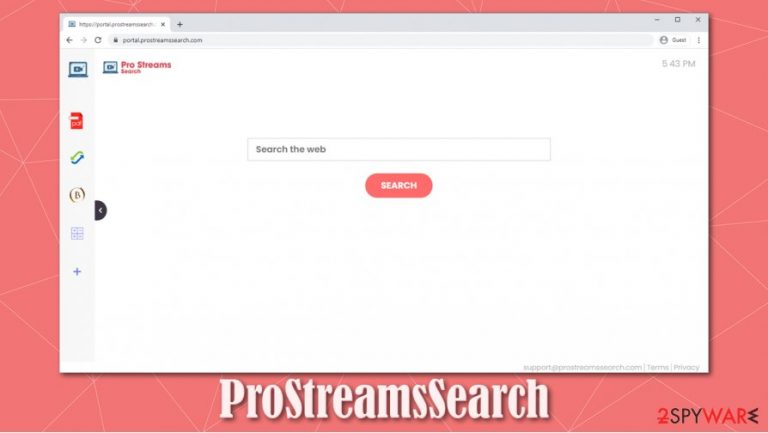
ProStreamsSearch is a browser hijacker that changes browser settings so that all search inquires go through prostreamssearch.com. This search site is fake, meaning it doesn't generate any search results itself, it just forwards the users to yahoo.com search engine.
Due to stealthy distribution and installation methods of ProStreamsSearch browser hijacker, it is categorized as a potentially unwanted program, or PUP[1] for short. These apps are usually spread with freeware bundles, deceptive ads, and other means, but rarely do the users know how they ended up on their systems.
ProStreamsSearch browser hijacker and other browser intruders modify browser settings like the home page, default search engine, new tab preference to promote their website, in this case, the prostreamssearch.com fake search engine.
| name | ProStreamsSearch |
|---|---|
| type | Browser hijacker, fake search engine |
| Symptoms | Changed default search engine, redirects, changed home page and new tab preferences, increased number of ads |
| Issues | Browser hijackers collect browsing and personal information that could be sold to third-parties with ill intensions |
| Distribution | These PUPs are usually distributed with software bundles and deceptive ads |
| Removal | Manual ProStreamsSearch removal is possible but to be absolutely sure the browser hijacker is deleted, users should do it with anti-malware software |
| System fix | Take care of your system health with system tune-up tools like the FortectIntego app |
PUPs like ProStreamsSearch aren't categorized as malware (like Weui or CryLock), but that doesn't mean that they're completely harmless. Browser hijackers can collect browsing data,[2] such as visited sites, search queries, clicked ads or pages, etc. Furthermore, personal data too, including IP addresses, geolocations, devices' info, and so on. All of this collected info can then be sold to unrelated third-parties that could do anything with it.
Here's what we could find in the Privacy Policy section of the site:
Non-Personal Information may be automatically transmitted by the user's device. When using our Service, we assign your device with a log file, a cookie (session or persistent), web beacons or other related technologies, to collect Non-Personal Information with respect to your activity in connection with our Service.
Having a browser intruder like ProStreamsSearch installed could sometimes result in less than secure ads exposure. For example, you might end up on a website which claims that your system needs a Flash Player to proceed, resulting in another PUP or malware infiltration.
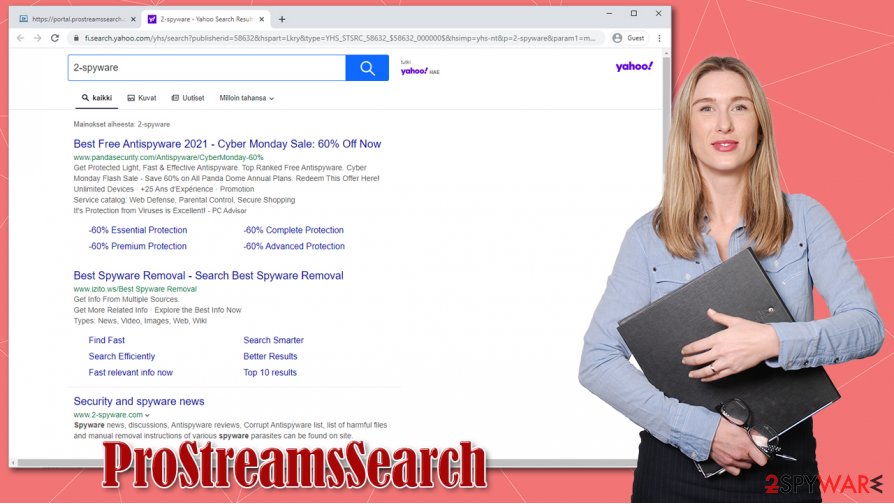
We suggest you remove ProStreamsSearch sooner than later for your own wellbeing. You uninstall it manually or delete it with powerful anti-malware software like SpyHunter 5Combo Cleaner or Malwarebytes just to make sure it's really gone.
After ProStreamsSearch removal, experts[3] recommend using a powerful system tweaking tool like the FortectIntego app. This could prove exceptionally helpful if you found other unknown applications or malware on your system, as the latter is known to change the registry and run background processes.
Spreading techniques of PUPs
Browser hijackers and PUPs alike are most commonly spread with freeware bundles. And when Quick installation is chosen, all the app of the bundle get installed, because all boxes opting for the installation are pre-selected. That's how most of the computer users are tricked.
Many people are in a rush and no one ever has time to do Advanced/Custom installations instead of the Quick/Standard ones. Reading the terms and conditions are totally out of the question. And that's where the developers of such PUPs catch the unsuspecting users.
To avoid PUPs you just have to take your time and chose the Advanced or Custom installation option and then go slowly step by step, removing ticks from pre-ticked boxes of programs that you have no interest in having on your device.
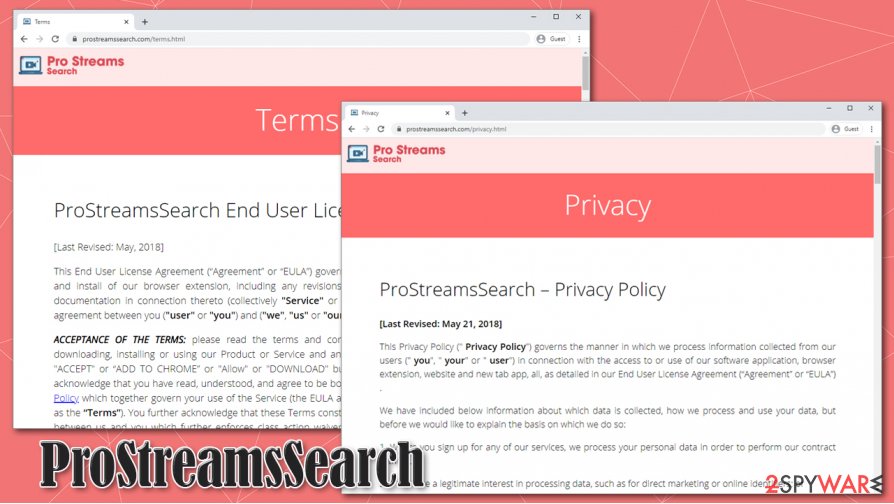
Remove ProStreamsSearch from your device with the help of our instructions
Although a browser hijacker isn't considered to be malware, it can still cause major inconvenience to and subject computer owners to privacy risks. Besides, the annoying ads and redirects to Yahoo will never go away. Users can remove ProStreamsSearch manually, but to make sure no other PUPs were installed and are running in the background, anti-malware software should be used as well.
Once ProStreamsSearch removal is complete, it is important that the users don't forget about the overall health of their devices. PUPs make alterations in the system registry and other core system files, so a full system scan with a powerful system tune-up tool is in order.
You may remove virus damage with a help of FortectIntego. SpyHunter 5Combo Cleaner and Malwarebytes are recommended to detect potentially unwanted programs and viruses with all their files and registry entries that are related to them.
Getting rid of ProStreamsSearch. Follow these steps
Uninstall from Windows
To eliminate apps from Windows systems, proceed with the following:
Instructions for Windows 10/8 machines:
- Enter Control Panel into Windows search box and hit Enter or click on the search result.
- Under Programs, select Uninstall a program.

- From the list, find the entry of the suspicious program.
- Right-click on the application and select Uninstall.
- If User Account Control shows up, click Yes.
- Wait till uninstallation process is complete and click OK.

If you are Windows 7/XP user, proceed with the following instructions:
- Click on Windows Start > Control Panel located on the right pane (if you are Windows XP user, click on Add/Remove Programs).
- In Control Panel, select Programs > Uninstall a program.

- Pick the unwanted application by clicking on it once.
- At the top, click Uninstall/Change.
- In the confirmation prompt, pick Yes.
- Click OK once the removal process is finished.
Delete from macOS
If your Mac has potentially unwanted applications on it, follow these instructions to delete them:
Remove items from Applications folder:
- From the menu bar, select Go > Applications.
- In the Applications folder, look for all related entries.
- Click on the app and drag it to Trash (or right-click and pick Move to Trash)

To fully remove an unwanted app, you need to access Application Support, LaunchAgents, and LaunchDaemons folders and delete relevant files:
- Select Go > Go to Folder.
- Enter /Library/Application Support and click Go or press Enter.
- In the Application Support folder, look for any dubious entries and then delete them.
- Now enter /Library/LaunchAgents and /Library/LaunchDaemons folders the same way and terminate all the related .plist files.

Remove from Microsoft Edge
Delete unwanted extensions from MS Edge:
- Select Menu (three horizontal dots at the top-right of the browser window) and pick Extensions.
- From the list, pick the extension and click on the Gear icon.
- Click on Uninstall at the bottom.

Clear cookies and other browser data:
- Click on the Menu (three horizontal dots at the top-right of the browser window) and select Privacy & security.
- Under Clear browsing data, pick Choose what to clear.
- Select everything (apart from passwords, although you might want to include Media licenses as well, if applicable) and click on Clear.

Restore new tab and homepage settings:
- Click the menu icon and choose Settings.
- Then find On startup section.
- Click Disable if you found any suspicious domain.
Reset MS Edge if the above steps did not work:
- Press on Ctrl + Shift + Esc to open Task Manager.
- Click on More details arrow at the bottom of the window.
- Select Details tab.
- Now scroll down and locate every entry with Microsoft Edge name in it. Right-click on each of them and select End Task to stop MS Edge from running.

If this solution failed to help you, you need to use an advanced Edge reset method. Note that you need to backup your data before proceeding.
- Find the following folder on your computer: C:\\Users\\%username%\\AppData\\Local\\Packages\\Microsoft.MicrosoftEdge_8wekyb3d8bbwe.
- Press Ctrl + A on your keyboard to select all folders.
- Right-click on them and pick Delete

- Now right-click on the Start button and pick Windows PowerShell (Admin).
- When the new window opens, copy and paste the following command, and then press Enter:
Get-AppXPackage -AllUsers -Name Microsoft.MicrosoftEdge | Foreach {Add-AppxPackage -DisableDevelopmentMode -Register “$($_.InstallLocation)\\AppXManifest.xml” -Verbose

Instructions for Chromium-based Edge
Delete extensions from MS Edge (Chromium):
- Open Edge and click select Settings > Extensions.
- Delete unwanted extensions by clicking Remove.

Clear cache and site data:
- Click on Menu and go to Settings.
- Select Privacy, search and services.
- Under Clear browsing data, pick Choose what to clear.
- Under Time range, pick All time.
- Select Clear now.

Reset Chromium-based MS Edge:
- Click on Menu and select Settings.
- On the left side, pick Reset settings.
- Select Restore settings to their default values.
- Confirm with Reset.

Remove from Mozilla Firefox (FF)
Remove dangerous extensions:
- Open Mozilla Firefox browser and click on the Menu (three horizontal lines at the top-right of the window).
- Select Add-ons.
- In here, select unwanted plugin and click Remove.

Reset the homepage:
- Click three horizontal lines at the top right corner to open the menu.
- Choose Options.
- Under Home options, enter your preferred site that will open every time you newly open the Mozilla Firefox.
Clear cookies and site data:
- Click Menu and pick Settings.
- Go to Privacy & Security section.
- Scroll down to locate Cookies and Site Data.
- Click on Clear Data…
- Select Cookies and Site Data, as well as Cached Web Content and press Clear.

Reset Mozilla Firefox
If clearing the browser as explained above did not help, reset Mozilla Firefox:
- Open Mozilla Firefox browser and click the Menu.
- Go to Help and then choose Troubleshooting Information.

- Under Give Firefox a tune up section, click on Refresh Firefox…
- Once the pop-up shows up, confirm the action by pressing on Refresh Firefox.

Remove from Google Chrome
To uninstall the ProStreamsSearch extension from the Chrome browser, you need to proceed with this guide:
Delete malicious extensions from Google Chrome:
- Open Google Chrome, click on the Menu (three vertical dots at the top-right corner) and select More tools > Extensions.
- In the newly opened window, you will see all the installed extensions. Uninstall all the suspicious plugins that might be related to the unwanted program by clicking Remove.

Clear cache and web data from Chrome:
- Click on Menu and pick Settings.
- Under Privacy and security, select Clear browsing data.
- Select Browsing history, Cookies and other site data, as well as Cached images and files.
- Click Clear data.

Change your homepage:
- Click menu and choose Settings.
- Look for a suspicious site in the On startup section.
- Click on Open a specific or set of pages and click on three dots to find the Remove option.
Reset Google Chrome:
If the previous methods did not help you, reset Google Chrome to eliminate all the unwanted components:
- Click on Menu and select Settings.
- In the Settings, scroll down and click Advanced.
- Scroll down and locate Reset and clean up section.
- Now click Restore settings to their original defaults.
- Confirm with Reset settings.

Delete from Safari
Remove unwanted extensions from Safari:
- Click Safari > Preferences…
- In the new window, pick Extensions.
- Select the unwanted extension and select Uninstall.

Clear cookies and other website data from Safari:
- Click Safari > Clear History…
- From the drop-down menu under Clear, pick all history.
- Confirm with Clear History.

Reset Safari if the above-mentioned steps did not help you:
- Click Safari > Preferences…
- Go to Advanced tab.
- Tick the Show Develop menu in menu bar.
- From the menu bar, click Develop, and then select Empty Caches.

After uninstalling this potentially unwanted program (PUP) and fixing each of your web browsers, we recommend you to scan your PC system with a reputable anti-spyware. This will help you to get rid of ProStreamsSearch registry traces and will also identify related parasites or possible malware infections on your computer. For that you can use our top-rated malware remover: FortectIntego, SpyHunter 5Combo Cleaner or Malwarebytes.
How to prevent from getting browser hijacker
Stream videos without limitations, no matter where you are
There are multiple parties that could find out almost anything about you by checking your online activity. While this is highly unlikely, advertisers and tech companies are constantly tracking you online. The first step to privacy should be a secure browser that focuses on tracker reduction to a minimum.
Even if you employ a secure browser, you will not be able to access websites that are restricted due to local government laws or other reasons. In other words, you may not be able to stream Disney+ or US-based Netflix in some countries. To bypass these restrictions, you can employ a powerful Private Internet Access VPN, which provides dedicated servers for torrenting and streaming, not slowing you down in the process.
Data backups are important – recover your lost files
Ransomware is one of the biggest threats to personal data. Once it is executed on a machine, it launches a sophisticated encryption algorithm that locks all your files, although it does not destroy them. The most common misconception is that anti-malware software can return files to their previous states. This is not true, however, and data remains locked after the malicious payload is deleted.
While regular data backups are the only secure method to recover your files after a ransomware attack, tools such as Data Recovery Pro can also be effective and restore at least some of your lost data.
- ^ Potentially Unwanted Program (PUP). Techopedia. Professional IT insights, latest tech trends.
- ^ Web browsing history. Wikipedia. The free encyclopedia.
- ^ Odstranitvirus. Odstranitvirus. Spyware and security news.
