Haphetititletleres.club (Removal Instructions) - Free Guide
Haphetititletleres.club Removal Guide
What is Haphetititletleres.club?
Haphetititletleres.club is a malicious website that is closely related to a potentially unwanted program infection
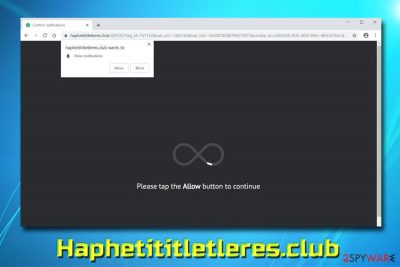
Haphetititletleres.club is a deceptive page and a cyber attack that prompts users to allow push notifications to be displayed on Google Chrome, Internet Explorer, Mozilla Firefox, Safari, Opera, and other browsers. This action will consequently lead to unwanted pop-ups, pop-unders, banners, flashing windows, in-text links and similar annoying content that might even be dangerous. Those who get redirected to the dubious site, should never allow notifications and leave it immediately. However, some users might continuous redirects to Haphetititletleres.club, which most likely means computer infection – namely adware. It is a potentially unwanted application that usually spreads with the help or software bundling or other deceptive techniques and performs various tasks on the host PC. Additionally, Haphetititletleres.club is found malicious by 3 AV engines on Virus Total.[1]
| Name | Haphetititletleres.club |
| Type | Push notification virus |
| Category | Adware |
| Infiltration | Software bundles, insecure websites |
| Symptoms | Redirects, ads, sponsored links, and other commercial content displayed on browsers |
| Main dangers | Malware infection, information leakage |
| Removal | Use our instructions below or rely on security software |
| Optimization | After you clean your PC from adware, scan it with FortectIntego to make sure all the malicious components are eliminated |
Haphetititletleres.club browser infection can affect all type of platforms, including Windows, macOS, iOS and Android devices. Regardless of the device used, people usually struggle with Haphetititletleres.club removal merely because they cannot make a connection to any application that is installed. Some apps might obfuscate themselves, making elimination much more difficult.
Haphetititletleres.club push notification virus is not the only threat that has been floating around the web recently. Users have been battling similar infections, such as Lingintirejohny.club, Chairgaubsy.com, Spirationsstrated.club, and many others. All of these sites allegedly offer to view some secret content; however, push notifications must be allowed.
The goal of Haphetititletleres.club and similar sites is to make users view commercial content that will bring revenue to its developers. Unfortunately, pop-ups might lead victims to malware-laden and other dangerous locations. The pop-up always shows the following message:
Haphetititletleres.club wants to Show notifications
Please tap the Allow button to continue
Additionally, users reported that the variations of the site have been encountered as well, including rifv.haphetititletleres.club, zv0c.haphetititletleres.club, p2.haphetititletleres.club, p6.haphetititletleres.club, etc. All of these sites should not be trusted and no notifications allowed.
To remove Haphetititletleres.club notifications, you will have to enter the affected browser's settings and modify them (we provide all the instructions below). However, if you clicked on the Allow button and your computer is showing alarming symptoms, we recommend you scan your device with security software, such as FortectIntego or SpyHunter 5Combo Cleaner.
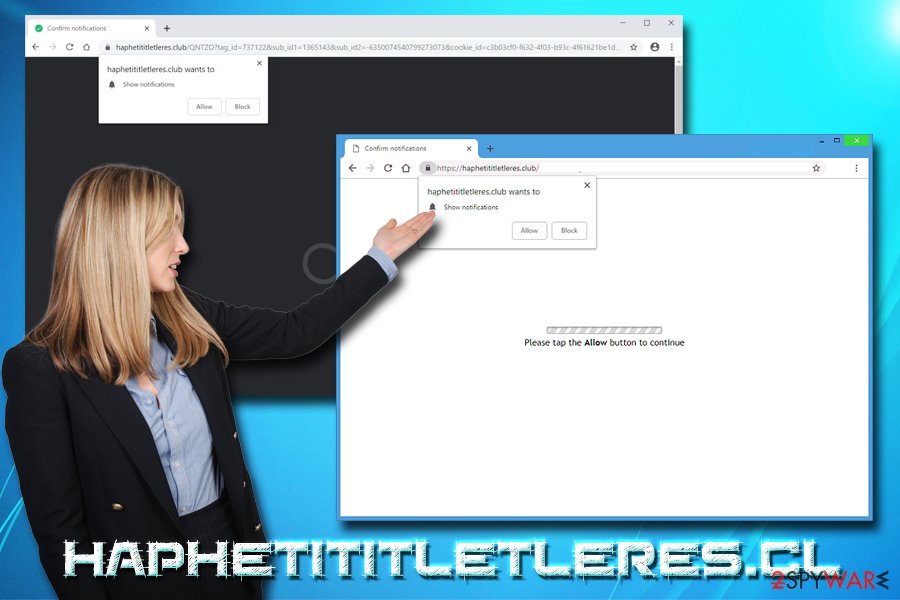
Adware is often bundled with other software
Software bundling[2] is one of the most prevalent PUP distribution methods, and many developers use it all over the world. Initially, the process seems harmless and even useful for users: they get to try or use software for free. However, developers of unwanted applications are often abusing this marketing technique by implementing pre-ticked boxes, grayed out Skip or Decline buttons, and other tricks. Because of that, users end up with multiple unwanted programs without even noticing how they got on their computer's, seeing as most of the people like skip the installation steps and be done with the process as soon as possible. And freeware developers know that.
To avoid unwanted programs, you should never rush an installation process of a newly downloaded application. Even “reputable” download sites like Download.com, FileHippo.com or MajorGeeks.com bundle software all the time,[3] and it became standard practice, otherwise, these websites would not survive. Therefore, be attentive and check every step carefully, read through instructions and notice what is being offered to you. Do not give in to “free offers,” “limited editions” and similar slogans – most free apps will spam you with ads. Also very important is to choose Advanced or Custom installation mode, as optional elements are often hidden and would not be shown if Recommended or Quick settings are selected.
Get rid of Haphetititletleres.club notifications and reset your browsers
If you clicked on the “Allow” button when visiting Haphetititletleres.club, you should stop notifications by modifying your browser's settings.
Google Chrome:
- Select Menu and choose Settings
- Click on Advanced
- Under Privacy and security select Content Settings
- Click on Notifications
- Find Haphetititletleres.club under Allow
- Click on More Actions and select Block
Mozilla Firefox:
- Go to Menu and pick Options
- Click on Privacy & Security
- Select Notifications (Under Permissions)
- Click on Settings
- Find Haphetititletleres.club and select Block from the drop-down menu
Safari:
- Click on Safari and select Preferences
- Pick Notifications
- Choose Deny for Haphetititletleres.club
However, if your device does not stop showing weird messages, it is time to remove Haphetititletleres.club virus from your device. If you are IT savvy enough, you can try uninstalling all the suspicious entries yourself. Nevertheless, as we mentioned above, sometimes it might be difficult to determine which app is related to the PUP in the first place. In such a case, we recommend using security software for full Haphetititletleres.club removal.
You may remove virus damage with a help of FortectIntego. SpyHunter 5Combo Cleaner and Malwarebytes are recommended to detect potentially unwanted programs and viruses with all their files and registry entries that are related to them.
Getting rid of Haphetititletleres.club. Follow these steps
Uninstall from Windows
To remove Haphetititletleres.club pop-ups from Windows OS, you need to uninstall the program that is related to the unwanted activity:
Instructions for Windows 10/8 machines:
- Enter Control Panel into Windows search box and hit Enter or click on the search result.
- Under Programs, select Uninstall a program.

- From the list, find the entry of the suspicious program.
- Right-click on the application and select Uninstall.
- If User Account Control shows up, click Yes.
- Wait till uninstallation process is complete and click OK.

If you are Windows 7/XP user, proceed with the following instructions:
- Click on Windows Start > Control Panel located on the right pane (if you are Windows XP user, click on Add/Remove Programs).
- In Control Panel, select Programs > Uninstall a program.

- Pick the unwanted application by clicking on it once.
- At the top, click Uninstall/Change.
- In the confirmation prompt, pick Yes.
- Click OK once the removal process is finished.
Delete from macOS
Remove items from Applications folder:
- From the menu bar, select Go > Applications.
- In the Applications folder, look for all related entries.
- Click on the app and drag it to Trash (or right-click and pick Move to Trash)

To fully remove an unwanted app, you need to access Application Support, LaunchAgents, and LaunchDaemons folders and delete relevant files:
- Select Go > Go to Folder.
- Enter /Library/Application Support and click Go or press Enter.
- In the Application Support folder, look for any dubious entries and then delete them.
- Now enter /Library/LaunchAgents and /Library/LaunchDaemons folders the same way and terminate all the related .plist files.

Remove from Microsoft Edge
Delete unwanted extensions from MS Edge:
- Select Menu (three horizontal dots at the top-right of the browser window) and pick Extensions.
- From the list, pick the extension and click on the Gear icon.
- Click on Uninstall at the bottom.

Clear cookies and other browser data:
- Click on the Menu (three horizontal dots at the top-right of the browser window) and select Privacy & security.
- Under Clear browsing data, pick Choose what to clear.
- Select everything (apart from passwords, although you might want to include Media licenses as well, if applicable) and click on Clear.

Restore new tab and homepage settings:
- Click the menu icon and choose Settings.
- Then find On startup section.
- Click Disable if you found any suspicious domain.
Reset MS Edge if the above steps did not work:
- Press on Ctrl + Shift + Esc to open Task Manager.
- Click on More details arrow at the bottom of the window.
- Select Details tab.
- Now scroll down and locate every entry with Microsoft Edge name in it. Right-click on each of them and select End Task to stop MS Edge from running.

If this solution failed to help you, you need to use an advanced Edge reset method. Note that you need to backup your data before proceeding.
- Find the following folder on your computer: C:\\Users\\%username%\\AppData\\Local\\Packages\\Microsoft.MicrosoftEdge_8wekyb3d8bbwe.
- Press Ctrl + A on your keyboard to select all folders.
- Right-click on them and pick Delete

- Now right-click on the Start button and pick Windows PowerShell (Admin).
- When the new window opens, copy and paste the following command, and then press Enter:
Get-AppXPackage -AllUsers -Name Microsoft.MicrosoftEdge | Foreach {Add-AppxPackage -DisableDevelopmentMode -Register “$($_.InstallLocation)\\AppXManifest.xml” -Verbose

Instructions for Chromium-based Edge
Delete extensions from MS Edge (Chromium):
- Open Edge and click select Settings > Extensions.
- Delete unwanted extensions by clicking Remove.

Clear cache and site data:
- Click on Menu and go to Settings.
- Select Privacy, search and services.
- Under Clear browsing data, pick Choose what to clear.
- Under Time range, pick All time.
- Select Clear now.

Reset Chromium-based MS Edge:
- Click on Menu and select Settings.
- On the left side, pick Reset settings.
- Select Restore settings to their default values.
- Confirm with Reset.

Remove from Mozilla Firefox (FF)
As soon as you are done with the PUP elimination, you should reset Mozilla Firefox to ensure no notifications return.
Remove dangerous extensions:
- Open Mozilla Firefox browser and click on the Menu (three horizontal lines at the top-right of the window).
- Select Add-ons.
- In here, select unwanted plugin and click Remove.

Reset the homepage:
- Click three horizontal lines at the top right corner to open the menu.
- Choose Options.
- Under Home options, enter your preferred site that will open every time you newly open the Mozilla Firefox.
Clear cookies and site data:
- Click Menu and pick Settings.
- Go to Privacy & Security section.
- Scroll down to locate Cookies and Site Data.
- Click on Clear Data…
- Select Cookies and Site Data, as well as Cached Web Content and press Clear.

Reset Mozilla Firefox
If clearing the browser as explained above did not help, reset Mozilla Firefox:
- Open Mozilla Firefox browser and click the Menu.
- Go to Help and then choose Troubleshooting Information.

- Under Give Firefox a tune up section, click on Refresh Firefox…
- Once the pop-up shows up, confirm the action by pressing on Refresh Firefox.

Remove from Google Chrome
Delete malicious extensions from Google Chrome:
- Open Google Chrome, click on the Menu (three vertical dots at the top-right corner) and select More tools > Extensions.
- In the newly opened window, you will see all the installed extensions. Uninstall all the suspicious plugins that might be related to the unwanted program by clicking Remove.

Clear cache and web data from Chrome:
- Click on Menu and pick Settings.
- Under Privacy and security, select Clear browsing data.
- Select Browsing history, Cookies and other site data, as well as Cached images and files.
- Click Clear data.

Change your homepage:
- Click menu and choose Settings.
- Look for a suspicious site in the On startup section.
- Click on Open a specific or set of pages and click on three dots to find the Remove option.
Reset Google Chrome:
If the previous methods did not help you, reset Google Chrome to eliminate all the unwanted components:
- Click on Menu and select Settings.
- In the Settings, scroll down and click Advanced.
- Scroll down and locate Reset and clean up section.
- Now click Restore settings to their original defaults.
- Confirm with Reset settings.

Delete from Safari
If Safari is still struggling with Haphetititletleres.club notifications, reset the browser the following way:
Remove unwanted extensions from Safari:
- Click Safari > Preferences…
- In the new window, pick Extensions.
- Select the unwanted extension and select Uninstall.

Clear cookies and other website data from Safari:
- Click Safari > Clear History…
- From the drop-down menu under Clear, pick all history.
- Confirm with Clear History.

Reset Safari if the above-mentioned steps did not help you:
- Click Safari > Preferences…
- Go to Advanced tab.
- Tick the Show Develop menu in menu bar.
- From the menu bar, click Develop, and then select Empty Caches.

After uninstalling this potentially unwanted program (PUP) and fixing each of your web browsers, we recommend you to scan your PC system with a reputable anti-spyware. This will help you to get rid of Haphetititletleres.club registry traces and will also identify related parasites or possible malware infections on your computer. For that you can use our top-rated malware remover: FortectIntego, SpyHunter 5Combo Cleaner or Malwarebytes.
How to prevent from getting adware
Protect your privacy – employ a VPN
There are several ways how to make your online time more private – you can access an incognito tab. However, there is no secret that even in this mode, you are tracked for advertising purposes. There is a way to add an extra layer of protection and create a completely anonymous web browsing practice with the help of Private Internet Access VPN. This software reroutes traffic through different servers, thus leaving your IP address and geolocation in disguise. Besides, it is based on a strict no-log policy, meaning that no data will be recorded, leaked, and available for both first and third parties. The combination of a secure web browser and Private Internet Access VPN will let you browse the Internet without a feeling of being spied or targeted by criminals.
No backups? No problem. Use a data recovery tool
If you wonder how data loss can occur, you should not look any further for answers – human errors, malware attacks, hardware failures, power cuts, natural disasters, or even simple negligence. In some cases, lost files are extremely important, and many straight out panic when such an unfortunate course of events happen. Due to this, you should always ensure that you prepare proper data backups on a regular basis.
If you were caught by surprise and did not have any backups to restore your files from, not everything is lost. Data Recovery Pro is one of the leading file recovery solutions you can find on the market – it is likely to restore even lost emails or data located on an external device.
- ^ 3 engines detected this URL. Virus Total. URL and file analyzer.
- ^ Bundled Software. Technopedia. Where Information Technology and Business Meet.
- ^ Lowell Heddings. Yes, Every Freeware Download Site is Serving Crapware (Here’s the Proof). How-To Geek. Site that explains technology.























