Chairgaubsy.com (Free Guide) - Removal Instructions
Chairgaubsy.com Removal Guide
What is Chairgaubsy.com?
Chairgaubsy.com is another adware program that lures people into subscribing to direct notifications

Chairgaubsy.com is a potentially unwanted program that delivers notifications directly to your desktop even when your browser is closed. This website displays nothing besides the video that cannot be started and the suggestion to press allow and confirm notifications. Unfortunately, if you interact with the suggested window, notifications from this or any related website start appearing constantly. You don't need to press Allow or Agree, any interaction with the pop-up window is automatically confirming this additional content. Then notifications go from your browser to desktop directly and even when your browser is closed, you receive constant notifications on the screen. This all behavior is caused by the adware that infiltrated your device before and to get rid of this activity, you need to eliminate that program.
| Name | Chairgaubsy.com |
|---|---|
| Type | Adware |
| Category | Potentially unwanted program |
| Symptoms | Delivers commercial content, push notifications, causes redirects |
| Main danger | Exposes to possibly malicious content |
| Distribution | Deceptive websites, ads, insecure freeware installations |
| Elimination | Use FortectIntego for system cleaning and Chairgaubsy.com removal |
When it comes to Chairgaubsy.com virus, it is important to note that the website itself is not the main intruder you need to get rid of because these symptoms that we mentioned are caused by the PUP[1] that infiltrated your system and redirected to this website or possibly installed other applications.
The main Chairgaubsy.com adware purpose is to redirect your online traffic to affiliated commercial websites and generate revenue for the sponsor and commercial publisher. From your clicks on redirects, pop-up windows, and banners delivered to your screen advertisers gain revenue.
Push notifications virus Chairgaubsy.com is called like that because the only content that gets delivered on your screen is the message:
Chairgaubsy.com wants to Show notifications
Press Allow to watch the video
Chairgaubsy.com directly encourages you to subscribe to questionable notifications. When you press anything on the message that appeared the subscription is automatically triggered and notifications start appearing on your browser and desktop continuously.
Additionally, since this is a potentially unwanted program, Chairgaubsy.com can cause:
- advertisements that appear in commonly visited sites;
- changed appearance of your browser[2];
- freezer or crashes on the browser or device in general;
- in-text links appearing out of nowhere;
- browser pop-ups promoting updates or other software;
- additional content installed without your permission.
As for the latter issue, you need to employ a reputable anti-malware tool for Chairgaubsy.com removal, so every related program, application or file can be deleted from the system in one step. You should choose a reliable antivirus or PC repair tool and perform a thorough system scan.
When tools like FortectIntego scan the device all potential cyber threats get indicated as dangerous. You need to follow suggested steps and remove Chairgaubsy.com. Remember to check your browser settings to block notifications from suspicious websites by:
- Locate to your browser settings/preferences.
- Select Advanced settings so you can make severe changes.
- Then go to Websites or Content and find a section called Notifications.
- Now you need to Block notifications from the unwanted pages or even Remove the website from the list.
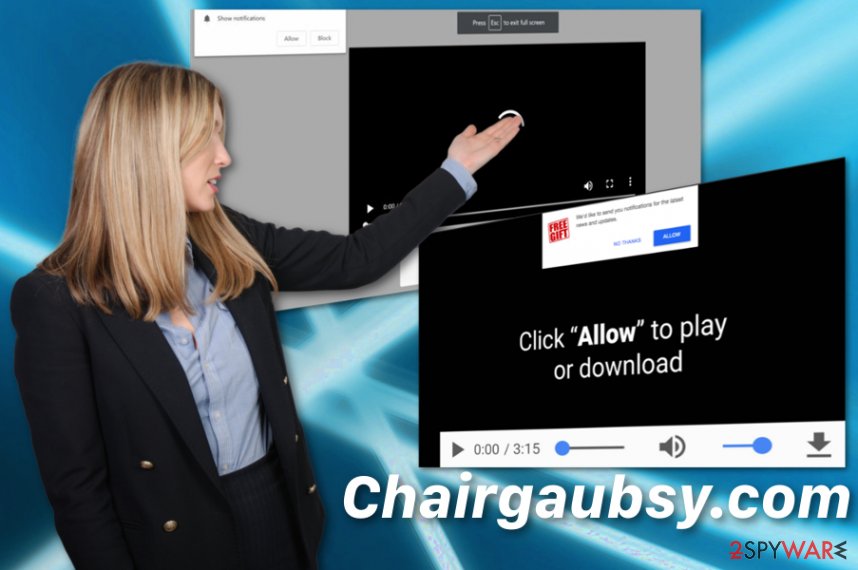
Potentially unwanted programs come during unattended installations
If you choose to get your software from questionable sources online, make sure to opt for Custom or Advanced installations so you can at least avoid additional applications getting downloaded on your device without permission.[3] If you tend to use peer to peer sharing websites or get your applications from other sources online, you should do this step every time you install anything.
Advanced installations give you the opportunity to de-select unwanted programs added by the provider. Software bundles mostly used to distribute these PUPs because it is a quick method to spread products around the internet. Researchers[4] note that choosing your software providers more wisely can help you avoid unwanted infiltrations.
Terminate Chairgaubsy.com and clean the system thoroughly
If you think that you can remove Chairgaubsy.com manually, we need to remind that it is too difficult to find the main adware that is responsible for the intrusive content. Closing the website and redirect windows is not enough when you need to terminate the virus itself.
Go for automatic Chairgaubsy.com removal and clean the device fully at the same time. Using anti-malware programs or PC repair tools give you the opportunity to indicate all unwanted programs and remove possible malware from the system. When the computer is clean, you can get back to normal browsing again.
You may remove virus damage with a help of FortectIntego. SpyHunter 5Combo Cleaner and Malwarebytes are recommended to detect potentially unwanted programs and viruses with all their files and registry entries that are related to them.
Getting rid of Chairgaubsy.com. Follow these steps
Uninstall from Windows
Clean the device and remove Chairgaubsy.com by following these steps:
Instructions for Windows 10/8 machines:
- Enter Control Panel into Windows search box and hit Enter or click on the search result.
- Under Programs, select Uninstall a program.

- From the list, find the entry of the suspicious program.
- Right-click on the application and select Uninstall.
- If User Account Control shows up, click Yes.
- Wait till uninstallation process is complete and click OK.

If you are Windows 7/XP user, proceed with the following instructions:
- Click on Windows Start > Control Panel located on the right pane (if you are Windows XP user, click on Add/Remove Programs).
- In Control Panel, select Programs > Uninstall a program.

- Pick the unwanted application by clicking on it once.
- At the top, click Uninstall/Change.
- In the confirmation prompt, pick Yes.
- Click OK once the removal process is finished.
Delete from macOS
Remove items from Applications folder:
- From the menu bar, select Go > Applications.
- In the Applications folder, look for all related entries.
- Click on the app and drag it to Trash (or right-click and pick Move to Trash)

To fully remove an unwanted app, you need to access Application Support, LaunchAgents, and LaunchDaemons folders and delete relevant files:
- Select Go > Go to Folder.
- Enter /Library/Application Support and click Go or press Enter.
- In the Application Support folder, look for any dubious entries and then delete them.
- Now enter /Library/LaunchAgents and /Library/LaunchDaemons folders the same way and terminate all the related .plist files.

Remove from Microsoft Edge
Delete unwanted extensions from MS Edge:
- Select Menu (three horizontal dots at the top-right of the browser window) and pick Extensions.
- From the list, pick the extension and click on the Gear icon.
- Click on Uninstall at the bottom.

Clear cookies and other browser data:
- Click on the Menu (three horizontal dots at the top-right of the browser window) and select Privacy & security.
- Under Clear browsing data, pick Choose what to clear.
- Select everything (apart from passwords, although you might want to include Media licenses as well, if applicable) and click on Clear.

Restore new tab and homepage settings:
- Click the menu icon and choose Settings.
- Then find On startup section.
- Click Disable if you found any suspicious domain.
Reset MS Edge if the above steps did not work:
- Press on Ctrl + Shift + Esc to open Task Manager.
- Click on More details arrow at the bottom of the window.
- Select Details tab.
- Now scroll down and locate every entry with Microsoft Edge name in it. Right-click on each of them and select End Task to stop MS Edge from running.

If this solution failed to help you, you need to use an advanced Edge reset method. Note that you need to backup your data before proceeding.
- Find the following folder on your computer: C:\\Users\\%username%\\AppData\\Local\\Packages\\Microsoft.MicrosoftEdge_8wekyb3d8bbwe.
- Press Ctrl + A on your keyboard to select all folders.
- Right-click on them and pick Delete

- Now right-click on the Start button and pick Windows PowerShell (Admin).
- When the new window opens, copy and paste the following command, and then press Enter:
Get-AppXPackage -AllUsers -Name Microsoft.MicrosoftEdge | Foreach {Add-AppxPackage -DisableDevelopmentMode -Register “$($_.InstallLocation)\\AppXManifest.xml” -Verbose

Instructions for Chromium-based Edge
Delete extensions from MS Edge (Chromium):
- Open Edge and click select Settings > Extensions.
- Delete unwanted extensions by clicking Remove.

Clear cache and site data:
- Click on Menu and go to Settings.
- Select Privacy, search and services.
- Under Clear browsing data, pick Choose what to clear.
- Under Time range, pick All time.
- Select Clear now.

Reset Chromium-based MS Edge:
- Click on Menu and select Settings.
- On the left side, pick Reset settings.
- Select Restore settings to their default values.
- Confirm with Reset.

Remove from Mozilla Firefox (FF)
Get rid of all suspicious content or browser extensions related to Chairgaubsy.com:
Remove dangerous extensions:
- Open Mozilla Firefox browser and click on the Menu (three horizontal lines at the top-right of the window).
- Select Add-ons.
- In here, select unwanted plugin and click Remove.

Reset the homepage:
- Click three horizontal lines at the top right corner to open the menu.
- Choose Options.
- Under Home options, enter your preferred site that will open every time you newly open the Mozilla Firefox.
Clear cookies and site data:
- Click Menu and pick Settings.
- Go to Privacy & Security section.
- Scroll down to locate Cookies and Site Data.
- Click on Clear Data…
- Select Cookies and Site Data, as well as Cached Web Content and press Clear.

Reset Mozilla Firefox
If clearing the browser as explained above did not help, reset Mozilla Firefox:
- Open Mozilla Firefox browser and click the Menu.
- Go to Help and then choose Troubleshooting Information.

- Under Give Firefox a tune up section, click on Refresh Firefox…
- Once the pop-up shows up, confirm the action by pressing on Refresh Firefox.

Remove from Google Chrome
Also, check if the browser is not affected by the Chairgaubsy.com:
Delete malicious extensions from Google Chrome:
- Open Google Chrome, click on the Menu (three vertical dots at the top-right corner) and select More tools > Extensions.
- In the newly opened window, you will see all the installed extensions. Uninstall all the suspicious plugins that might be related to the unwanted program by clicking Remove.

Clear cache and web data from Chrome:
- Click on Menu and pick Settings.
- Under Privacy and security, select Clear browsing data.
- Select Browsing history, Cookies and other site data, as well as Cached images and files.
- Click Clear data.

Change your homepage:
- Click menu and choose Settings.
- Look for a suspicious site in the On startup section.
- Click on Open a specific or set of pages and click on three dots to find the Remove option.
Reset Google Chrome:
If the previous methods did not help you, reset Google Chrome to eliminate all the unwanted components:
- Click on Menu and select Settings.
- In the Settings, scroll down and click Advanced.
- Scroll down and locate Reset and clean up section.
- Now click Restore settings to their original defaults.
- Confirm with Reset settings.

Delete from Safari
Remove unwanted extensions from Safari:
- Click Safari > Preferences…
- In the new window, pick Extensions.
- Select the unwanted extension and select Uninstall.

Clear cookies and other website data from Safari:
- Click Safari > Clear History…
- From the drop-down menu under Clear, pick all history.
- Confirm with Clear History.

Reset Safari if the above-mentioned steps did not help you:
- Click Safari > Preferences…
- Go to Advanced tab.
- Tick the Show Develop menu in menu bar.
- From the menu bar, click Develop, and then select Empty Caches.

After uninstalling this potentially unwanted program (PUP) and fixing each of your web browsers, we recommend you to scan your PC system with a reputable anti-spyware. This will help you to get rid of Chairgaubsy.com registry traces and will also identify related parasites or possible malware infections on your computer. For that you can use our top-rated malware remover: FortectIntego, SpyHunter 5Combo Cleaner or Malwarebytes.
How to prevent from getting adware
Access your website securely from any location
When you work on the domain, site, blog, or different project that requires constant management, content creation, or coding, you may need to connect to the server and content management service more often. The best solution for creating a tighter network could be a dedicated/fixed IP address.
If you make your IP address static and set to your device, you can connect to the CMS from any location and do not create any additional issues for the server or network manager that needs to monitor connections and activities. VPN software providers like Private Internet Access can help you with such settings and offer the option to control the online reputation and manage projects easily from any part of the world.
Recover files after data-affecting malware attacks
While much of the data can be accidentally deleted due to various reasons, malware is one of the main culprits that can cause loss of pictures, documents, videos, and other important files. More serious malware infections lead to significant data loss when your documents, system files, and images get encrypted. In particular, ransomware is is a type of malware that focuses on such functions, so your files become useless without an ability to access them.
Even though there is little to no possibility to recover after file-locking threats, some applications have features for data recovery in the system. In some cases, Data Recovery Pro can also help to recover at least some portion of your data after data-locking virus infection or general cyber infection.
- ^ Potentially unwanted program. Wikipedia. The free encyclopedia.
- ^ Paul Cucu. Browser hijacker: definition, removal and prevention guide. Heimdalsecurity. proactive cyber security software.
- ^ Kurt Thomas, Juan A. Elices Crespo. New research: Zeroing in on deceptive software installations. Googleblog. Security blog.
- ^ Virusi. Virusi. Spyware related news.























