Lingintirejohny.club (Easy Removal Guide) - Free Instructions
Lingintirejohny.club Removal Guide
What is Lingintirejohny.club?
Lingintirejohny.club is one of push notification viruses that has been bugging users for months
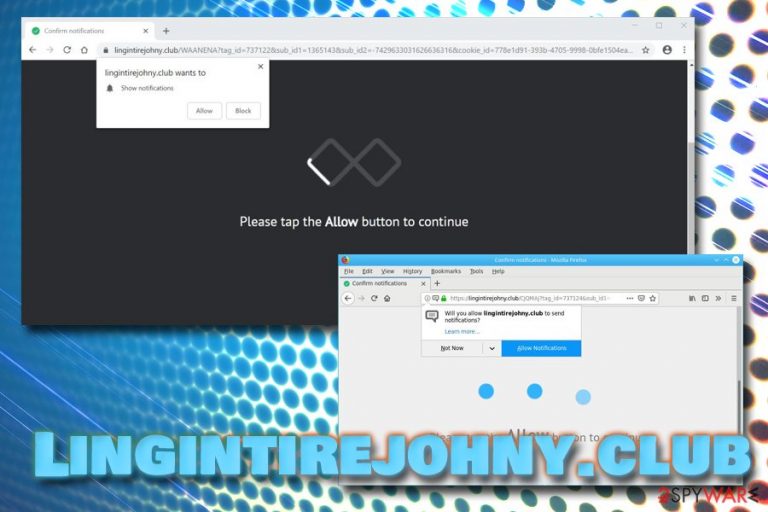
Lingintirejohny.club is an insecure domain that asks users to enable notifications in order to view the allegedly hidden content. However, if agreed, users will suffer from frequent pop-ups that will display unwanted content on Google Chrome, Mozilla Firefox, Safari or Opera. Additionally, those who encounter Lingintirejohny.club redirects on a daily basis are most likely affected by the adware-type application.[1] Ad-supported software often gets on the system with the help of deceptive marketing technique software bundling or users install the app thinking that its operation can benefit them. Unfortunately, such programs are often useless and only spam commercial content whether they want it or not.
| Name | Lingintirejohny.club |
| Type | Adware/PUP |
| Infiltration | Software bundling, insecure websites |
| Affected browsers | Google Chrome, Mozilla Firefox, Safari, Opera |
| Main dangers | Malware infection, data leak |
| Elimination | Check our step-by-step guide below |
| Optimization | Scan your computer with FortectIntego – it will make sure all the malicious components are eliminated from the system and it is restored to a working state |
Push notifications is a feature that allows the host to send information for the visitor without any software installation. Nevertheless, such a marketing tactic needs to be first accepted by the user. Some bad actors pursue users to opt-in for such functionality in order to monetize from advertisement. Unfortunately, Lingintirejohny.club notifications can sometimes be malicious and link users to dangerous websites.
Lingintirejohny.club is not the only website of such type. In the recent months, multiple users complained about such domains like Nsmaking.com, Pushokey.com, and others. While it is unclear who is responsible for such site creation, all of them have one thing in common: they rely on users allowing notifications.
However, as evident, Lingintirejohny.club pop-ups should not be trusted, as users can end up on malware-laden or phishing websites.[2] Additionally, they might be tricked into installing bogus software that is not free or even harmful for the machine.
To remove Lingintirejohny.club notifications, you should follow a detailed guide below this article. The easiest way to do so is by employing anti-virus engine that focuses on potentially unwanted program detection and elimination.
If you opt for manual Lingintirejohny.club removal, you will have to enter Control panel and eliminate all the suspicious entries there or head to Applications folder in Mac. Right after that, resetting browsers or/and stopping notifications is advised by experts.[3] To make sure that the PC is clear from PUPs and all the damage done to the system is eliminated, you should scan your machine with FortectIntego.

Bundled software might be not be safe – learn how to avoid PUPs
Adware, just like many other potentially unwanted programs, is usually pretty harmless but really annoying. Nevertheless, several programs were distributed with the help with software bundling and did not appear to be that harmless after all. It is also not a secret that some malware can be hidden inside what seems to be a legitimate installation wizard – hackers directly modify installers by including the malicious script.
Therefore, software bundling might sometimes be just as dangerous as having your PC unprotected by security software (which is never recommended by experts). To avoid potentially unwanted applications, you should always follow the installation instruction carefully and never skip steps.
Be aware that freeware and shareware authors often use tricks to deceive users into installing the optional content. For example, buttons like “Decline” might be grayed out to make users believe that it is unclickable. Thus, be attentive – pick Advanced or Custom installation settings to prevent all the optional programs before the installation of the desired software is finalized.
Additionally, we recommend you always take some precautions while browsing the net – install anti-malware software, avoid high-risk websites and use strong passwords for all your accounts.
Get rid of Lingintirejohny.club pop-up ads by following these instructions
In some cases, users might be simply redirected to Lingintirejohny.club from another malicious website. Therefore, a single encounter with the site does not mean the infection of a potentially unwanted program. In such a case, Lingintirejohny.club removal can be as easy as simply leaving the suspicious website and making sure that the tab is not reopened.
However, a repeated Lingintirejohny.club virus appearance on the browser indicates adware presence. For that reason, we prepared a detailed step-by-step guide below that shows how to remove Lingintirejohny.club notifications and redirects completely. Additionally, we recommend you reset each of the installed browsers in order to get rid of the annoying ads.
You may remove virus damage with a help of FortectIntego. SpyHunter 5Combo Cleaner and Malwarebytes are recommended to detect potentially unwanted programs and viruses with all their files and registry entries that are related to them.
Getting rid of Lingintirejohny.club. Follow these steps
Uninstall from Windows
To remove Lingintirejohny.club from Windows OS, follow these steps:
Instructions for Windows 10/8 machines:
- Enter Control Panel into Windows search box and hit Enter or click on the search result.
- Under Programs, select Uninstall a program.

- From the list, find the entry of the suspicious program.
- Right-click on the application and select Uninstall.
- If User Account Control shows up, click Yes.
- Wait till uninstallation process is complete and click OK.

If you are Windows 7/XP user, proceed with the following instructions:
- Click on Windows Start > Control Panel located on the right pane (if you are Windows XP user, click on Add/Remove Programs).
- In Control Panel, select Programs > Uninstall a program.

- Pick the unwanted application by clicking on it once.
- At the top, click Uninstall/Change.
- In the confirmation prompt, pick Yes.
- Click OK once the removal process is finished.
Delete from macOS
If your macOS is suffering from constant pop-ups, banners, flashing windows and redirects, make use of these instructions to eliminate the unwanted activity:
Remove items from Applications folder:
- From the menu bar, select Go > Applications.
- In the Applications folder, look for all related entries.
- Click on the app and drag it to Trash (or right-click and pick Move to Trash)

To fully remove an unwanted app, you need to access Application Support, LaunchAgents, and LaunchDaemons folders and delete relevant files:
- Select Go > Go to Folder.
- Enter /Library/Application Support and click Go or press Enter.
- In the Application Support folder, look for any dubious entries and then delete them.
- Now enter /Library/LaunchAgents and /Library/LaunchDaemons folders the same way and terminate all the related .plist files.

Remove from Microsoft Edge
Delete unwanted extensions from MS Edge:
- Select Menu (three horizontal dots at the top-right of the browser window) and pick Extensions.
- From the list, pick the extension and click on the Gear icon.
- Click on Uninstall at the bottom.

Clear cookies and other browser data:
- Click on the Menu (three horizontal dots at the top-right of the browser window) and select Privacy & security.
- Under Clear browsing data, pick Choose what to clear.
- Select everything (apart from passwords, although you might want to include Media licenses as well, if applicable) and click on Clear.

Restore new tab and homepage settings:
- Click the menu icon and choose Settings.
- Then find On startup section.
- Click Disable if you found any suspicious domain.
Reset MS Edge if the above steps did not work:
- Press on Ctrl + Shift + Esc to open Task Manager.
- Click on More details arrow at the bottom of the window.
- Select Details tab.
- Now scroll down and locate every entry with Microsoft Edge name in it. Right-click on each of them and select End Task to stop MS Edge from running.

If this solution failed to help you, you need to use an advanced Edge reset method. Note that you need to backup your data before proceeding.
- Find the following folder on your computer: C:\\Users\\%username%\\AppData\\Local\\Packages\\Microsoft.MicrosoftEdge_8wekyb3d8bbwe.
- Press Ctrl + A on your keyboard to select all folders.
- Right-click on them and pick Delete

- Now right-click on the Start button and pick Windows PowerShell (Admin).
- When the new window opens, copy and paste the following command, and then press Enter:
Get-AppXPackage -AllUsers -Name Microsoft.MicrosoftEdge | Foreach {Add-AppxPackage -DisableDevelopmentMode -Register “$($_.InstallLocation)\\AppXManifest.xml” -Verbose

Instructions for Chromium-based Edge
Delete extensions from MS Edge (Chromium):
- Open Edge and click select Settings > Extensions.
- Delete unwanted extensions by clicking Remove.

Clear cache and site data:
- Click on Menu and go to Settings.
- Select Privacy, search and services.
- Under Clear browsing data, pick Choose what to clear.
- Under Time range, pick All time.
- Select Clear now.

Reset Chromium-based MS Edge:
- Click on Menu and select Settings.
- On the left side, pick Reset settings.
- Select Restore settings to their default values.
- Confirm with Reset.

Remove from Mozilla Firefox (FF)
Once the PUP is eliminated, you should refresh Mozilla Firefox
Remove dangerous extensions:
- Open Mozilla Firefox browser and click on the Menu (three horizontal lines at the top-right of the window).
- Select Add-ons.
- In here, select unwanted plugin and click Remove.

Reset the homepage:
- Click three horizontal lines at the top right corner to open the menu.
- Choose Options.
- Under Home options, enter your preferred site that will open every time you newly open the Mozilla Firefox.
Clear cookies and site data:
- Click Menu and pick Settings.
- Go to Privacy & Security section.
- Scroll down to locate Cookies and Site Data.
- Click on Clear Data…
- Select Cookies and Site Data, as well as Cached Web Content and press Clear.

Reset Mozilla Firefox
If clearing the browser as explained above did not help, reset Mozilla Firefox:
- Open Mozilla Firefox browser and click the Menu.
- Go to Help and then choose Troubleshooting Information.

- Under Give Firefox a tune up section, click on Refresh Firefox…
- Once the pop-up shows up, confirm the action by pressing on Refresh Firefox.

Remove from Google Chrome
Delete malicious extensions from Google Chrome:
- Open Google Chrome, click on the Menu (three vertical dots at the top-right corner) and select More tools > Extensions.
- In the newly opened window, you will see all the installed extensions. Uninstall all the suspicious plugins that might be related to the unwanted program by clicking Remove.

Clear cache and web data from Chrome:
- Click on Menu and pick Settings.
- Under Privacy and security, select Clear browsing data.
- Select Browsing history, Cookies and other site data, as well as Cached images and files.
- Click Clear data.

Change your homepage:
- Click menu and choose Settings.
- Look for a suspicious site in the On startup section.
- Click on Open a specific or set of pages and click on three dots to find the Remove option.
Reset Google Chrome:
If the previous methods did not help you, reset Google Chrome to eliminate all the unwanted components:
- Click on Menu and select Settings.
- In the Settings, scroll down and click Advanced.
- Scroll down and locate Reset and clean up section.
- Now click Restore settings to their original defaults.
- Confirm with Reset settings.

Delete from Safari
Remove unwanted extensions from Safari:
- Click Safari > Preferences…
- In the new window, pick Extensions.
- Select the unwanted extension and select Uninstall.

Clear cookies and other website data from Safari:
- Click Safari > Clear History…
- From the drop-down menu under Clear, pick all history.
- Confirm with Clear History.

Reset Safari if the above-mentioned steps did not help you:
- Click Safari > Preferences…
- Go to Advanced tab.
- Tick the Show Develop menu in menu bar.
- From the menu bar, click Develop, and then select Empty Caches.

After uninstalling this potentially unwanted program (PUP) and fixing each of your web browsers, we recommend you to scan your PC system with a reputable anti-spyware. This will help you to get rid of Lingintirejohny.club registry traces and will also identify related parasites or possible malware infections on your computer. For that you can use our top-rated malware remover: FortectIntego, SpyHunter 5Combo Cleaner or Malwarebytes.
How to prevent from getting adware
Access your website securely from any location
When you work on the domain, site, blog, or different project that requires constant management, content creation, or coding, you may need to connect to the server and content management service more often. The best solution for creating a tighter network could be a dedicated/fixed IP address.
If you make your IP address static and set to your device, you can connect to the CMS from any location and do not create any additional issues for the server or network manager that needs to monitor connections and activities. VPN software providers like Private Internet Access can help you with such settings and offer the option to control the online reputation and manage projects easily from any part of the world.
Recover files after data-affecting malware attacks
While much of the data can be accidentally deleted due to various reasons, malware is one of the main culprits that can cause loss of pictures, documents, videos, and other important files. More serious malware infections lead to significant data loss when your documents, system files, and images get encrypted. In particular, ransomware is is a type of malware that focuses on such functions, so your files become useless without an ability to access them.
Even though there is little to no possibility to recover after file-locking threats, some applications have features for data recovery in the system. In some cases, Data Recovery Pro can also help to recover at least some portion of your data after data-locking virus infection or general cyber infection.
