Spirationsstrated.club (Simple Removal Guide) - Tutorial
Spirationsstrated.club Removal Guide
What is Spirationsstrated.club?
Spirationsstrated.club – a PUP that infects Chrome, Firefox, Edge, and other browsers
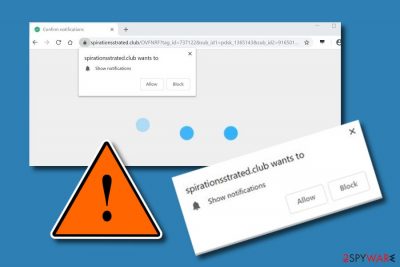
Spirationsstrated.club is considered to be an adware-related application which infects commonly used web browsers such as Chrome or Firefox. It can enter your computer in many ways, for example, bundling technique, secondary websites, non-original downloading sources, etc. Furthermore, programs such as Spirationsstrated.club virus are created to gather income for the developers. These people use a marketing technique called cost-per-click[1] which lets them benefit from their provided notifications. Once infected with adware, the user starts receiving numerous advertising posts which come in forms of banners, coupons, and other notifications. These ads can take you to some odd pages and overload your computer screen each time you try to type in a search request.
| Name | Spirationsstrated.club |
|---|---|
| Type | Adware program |
| Symptoms | Frequent advertising and redirecting activities, browser modifications |
| Browsers touched | Google Chrome, Mozilla Firefox, Internet Explorer, Safari, etc. |
| Infiltration | The rogue program can reach your computer by other programs, unsafe websites, or secondary downloaders/installers |
| Detection | Search for all adware-related content with a tool such as FortectIntego |
| Removal | You can get rid of the program by performing our manual instructions or by running a reliable computer tool |
Spirationsstrated.club pop-up ads can be extremely annoying if not deleted quickly. These notifications might even promote rogue software or other useless products and services. However, if you are experiencing such adverts only on typical pages, what you should do is download a browser tool which is called AdBlock,[2] and it will stop ads from flowing while you are browsing.
However, if the potentially unwanted application keeps showing up all the time, you should remove Spirationsstrated.club virus from the system and web browsers. You can detect the cause by downloading and installing a program such as FortectIntego. After that, perform the removal and make sure that all infected web browsers were cleaned properly.
Another important reason to proceed with the Spirationsstrated.club removal is the redirecting activity. Adware programs are capable of taking users to unknown pages where you can easily catch a malware infection. Be aware of such activity as it might cause damage to your computer, just not directly. If you are looking for manual elimination instructions, you can find some below this article.
Continuously, adware apps are capable of tracking and gathering all information about your browsing history and habits. Even though programs such as Spirationsstrated.club might write in their privacy policy that all collected data is used for only legal purposes, that might not be quite true. These PUPs track your search queries, IP address, and other content in order to be able to provide attractive-looking advertisements.
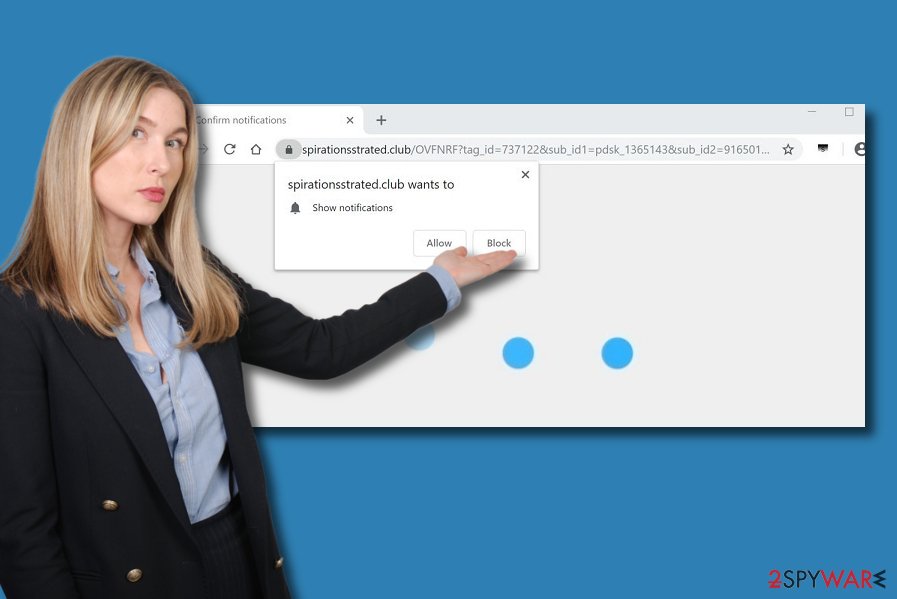
Distribution and prevention of adware programs
Have you ever thought where do adware applications come from? These PUPs often sneak into the system without any signs and perform rogue activities without asking any permission. Adware has distribution techniques which involve other programs, websites, hyperlinks. Usually, these rogue apps come together with regular software that we download online.
Good news is that you can avoid these types of installations by choosing the Custom mode for installations. Note that other variants which say “Quick” or “Recommended” are not safe enough. By the way, if you choose Custom in your browser settings, you will be able to see and control all objects that you are requesting to download from the Internet.
Additionally, adware-related programs are likely to be injected into rogue hyperlinks which the user can find on unsafe web pages. Be careful while browsing the web and entering unknown websites, or even better, avoid entering any content you are not sure about. This way various infections and PUPs will not be able to reach your PC through third-party sites.[3]
Remove Spirationsstrated.club pop-up redirect from your computer by performing some steps
If you are keen on getting rid of the cyber threat on your own, we have provided some guiding instructions below this article. To remove Spirationsstrated.club virus and all related objects, you will need to clean web browsers such as Google Chrome, Microsoft Edge, Safari, Internet Explorer, and Mozilla Firefox. Open their settings and search for all adware-added extensions and plug-ins.
Spirationsstrated.club removal can also be performed with automatical repair tools. Make sure you choose a reliable program to complete this action. Performing the elimination should not take much time and it will be done safely. According to cybersecurity specialists,[4] it is better to get rid of computer infections automatically as you might miss rogue components if you are completing the process on your own.
You may remove virus damage with a help of FortectIntego. SpyHunter 5Combo Cleaner and Malwarebytes are recommended to detect potentially unwanted programs and viruses with all their files and registry entries that are related to them.
Getting rid of Spirationsstrated.club. Follow these steps
Uninstall from Windows
The adware program can be removed from your Windows computer if you perform these instructing steps:
Instructions for Windows 10/8 machines:
- Enter Control Panel into Windows search box and hit Enter or click on the search result.
- Under Programs, select Uninstall a program.

- From the list, find the entry of the suspicious program.
- Right-click on the application and select Uninstall.
- If User Account Control shows up, click Yes.
- Wait till uninstallation process is complete and click OK.

If you are Windows 7/XP user, proceed with the following instructions:
- Click on Windows Start > Control Panel located on the right pane (if you are Windows XP user, click on Add/Remove Programs).
- In Control Panel, select Programs > Uninstall a program.

- Pick the unwanted application by clicking on it once.
- At the top, click Uninstall/Change.
- In the confirmation prompt, pick Yes.
- Click OK once the removal process is finished.
Remove from Microsoft Edge
Delete unwanted extensions from MS Edge:
- Select Menu (three horizontal dots at the top-right of the browser window) and pick Extensions.
- From the list, pick the extension and click on the Gear icon.
- Click on Uninstall at the bottom.

Clear cookies and other browser data:
- Click on the Menu (three horizontal dots at the top-right of the browser window) and select Privacy & security.
- Under Clear browsing data, pick Choose what to clear.
- Select everything (apart from passwords, although you might want to include Media licenses as well, if applicable) and click on Clear.

Restore new tab and homepage settings:
- Click the menu icon and choose Settings.
- Then find On startup section.
- Click Disable if you found any suspicious domain.
Reset MS Edge if the above steps did not work:
- Press on Ctrl + Shift + Esc to open Task Manager.
- Click on More details arrow at the bottom of the window.
- Select Details tab.
- Now scroll down and locate every entry with Microsoft Edge name in it. Right-click on each of them and select End Task to stop MS Edge from running.

If this solution failed to help you, you need to use an advanced Edge reset method. Note that you need to backup your data before proceeding.
- Find the following folder on your computer: C:\\Users\\%username%\\AppData\\Local\\Packages\\Microsoft.MicrosoftEdge_8wekyb3d8bbwe.
- Press Ctrl + A on your keyboard to select all folders.
- Right-click on them and pick Delete

- Now right-click on the Start button and pick Windows PowerShell (Admin).
- When the new window opens, copy and paste the following command, and then press Enter:
Get-AppXPackage -AllUsers -Name Microsoft.MicrosoftEdge | Foreach {Add-AppxPackage -DisableDevelopmentMode -Register “$($_.InstallLocation)\\AppXManifest.xml” -Verbose

Instructions for Chromium-based Edge
Delete extensions from MS Edge (Chromium):
- Open Edge and click select Settings > Extensions.
- Delete unwanted extensions by clicking Remove.

Clear cache and site data:
- Click on Menu and go to Settings.
- Select Privacy, search and services.
- Under Clear browsing data, pick Choose what to clear.
- Under Time range, pick All time.
- Select Clear now.

Reset Chromium-based MS Edge:
- Click on Menu and select Settings.
- On the left side, pick Reset settings.
- Select Restore settings to their default values.
- Confirm with Reset.

Remove from Mozilla Firefox (FF)
Refresh your Mozilla Firefox web browser by performing these steps:
Remove dangerous extensions:
- Open Mozilla Firefox browser and click on the Menu (three horizontal lines at the top-right of the window).
- Select Add-ons.
- In here, select unwanted plugin and click Remove.

Reset the homepage:
- Click three horizontal lines at the top right corner to open the menu.
- Choose Options.
- Under Home options, enter your preferred site that will open every time you newly open the Mozilla Firefox.
Clear cookies and site data:
- Click Menu and pick Settings.
- Go to Privacy & Security section.
- Scroll down to locate Cookies and Site Data.
- Click on Clear Data…
- Select Cookies and Site Data, as well as Cached Web Content and press Clear.

Reset Mozilla Firefox
If clearing the browser as explained above did not help, reset Mozilla Firefox:
- Open Mozilla Firefox browser and click the Menu.
- Go to Help and then choose Troubleshooting Information.

- Under Give Firefox a tune up section, click on Refresh Firefox…
- Once the pop-up shows up, confirm the action by pressing on Refresh Firefox.

Remove from Google Chrome
You can get rid of all unwanted changes from Chrome. Follow these instructions to achieve such goal:
Delete malicious extensions from Google Chrome:
- Open Google Chrome, click on the Menu (three vertical dots at the top-right corner) and select More tools > Extensions.
- In the newly opened window, you will see all the installed extensions. Uninstall all the suspicious plugins that might be related to the unwanted program by clicking Remove.

Clear cache and web data from Chrome:
- Click on Menu and pick Settings.
- Under Privacy and security, select Clear browsing data.
- Select Browsing history, Cookies and other site data, as well as Cached images and files.
- Click Clear data.

Change your homepage:
- Click menu and choose Settings.
- Look for a suspicious site in the On startup section.
- Click on Open a specific or set of pages and click on three dots to find the Remove option.
Reset Google Chrome:
If the previous methods did not help you, reset Google Chrome to eliminate all the unwanted components:
- Click on Menu and select Settings.
- In the Settings, scroll down and click Advanced.
- Scroll down and locate Reset and clean up section.
- Now click Restore settings to their original defaults.
- Confirm with Reset settings.

Delete from Safari
Remove unwanted extensions from Safari:
- Click Safari > Preferences…
- In the new window, pick Extensions.
- Select the unwanted extension and select Uninstall.

Clear cookies and other website data from Safari:
- Click Safari > Clear History…
- From the drop-down menu under Clear, pick all history.
- Confirm with Clear History.

Reset Safari if the above-mentioned steps did not help you:
- Click Safari > Preferences…
- Go to Advanced tab.
- Tick the Show Develop menu in menu bar.
- From the menu bar, click Develop, and then select Empty Caches.

After uninstalling this potentially unwanted program (PUP) and fixing each of your web browsers, we recommend you to scan your PC system with a reputable anti-spyware. This will help you to get rid of Spirationsstrated.club registry traces and will also identify related parasites or possible malware infections on your computer. For that you can use our top-rated malware remover: FortectIntego, SpyHunter 5Combo Cleaner or Malwarebytes.
How to prevent from getting adware
Protect your privacy – employ a VPN
There are several ways how to make your online time more private – you can access an incognito tab. However, there is no secret that even in this mode, you are tracked for advertising purposes. There is a way to add an extra layer of protection and create a completely anonymous web browsing practice with the help of Private Internet Access VPN. This software reroutes traffic through different servers, thus leaving your IP address and geolocation in disguise. Besides, it is based on a strict no-log policy, meaning that no data will be recorded, leaked, and available for both first and third parties. The combination of a secure web browser and Private Internet Access VPN will let you browse the Internet without a feeling of being spied or targeted by criminals.
No backups? No problem. Use a data recovery tool
If you wonder how data loss can occur, you should not look any further for answers – human errors, malware attacks, hardware failures, power cuts, natural disasters, or even simple negligence. In some cases, lost files are extremely important, and many straight out panic when such an unfortunate course of events happen. Due to this, you should always ensure that you prepare proper data backups on a regular basis.
If you were caught by surprise and did not have any backups to restore your files from, not everything is lost. Data Recovery Pro is one of the leading file recovery solutions you can find on the market – it is likely to restore even lost emails or data located on an external device.
- ^ Jake Frankenfield. Cost Per Click - CPC. Investopedia. Important information worldwide.
- ^ AdBlock. Wikipedia. The free encyclopedia.
- ^ Sid Kemp. What is the meaning of a "third party website"?. Quora. Questions and answers.
- ^ Virusai.lt. Virusai. Tech news.





















