Hotnews1.me ads (spam) - Free Guide
Hotnews1.me ads Removal Guide
What is Hotnews1.me ads?
Hotnews1.me is one of many fake websites asking users to click “Allow”
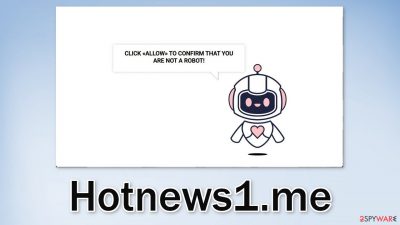
Hotnews1.me is a bogus page asking users to click the “Allow” button. It seeks to trick users into giving it permission to show them push notifications. It can start spamming people with intrusive pop-up ads from rogue advertising networks which means that links embedded in them can lead to dangerous websites.
People could end up on pages that use social engineering techniques to trick them into providing personal information, downloading PUPs (potentially unwanted programs),[1] and even malware. Users might also see ads promoting adult, gambling sites, so it is important to take care of the intruder, especially if there are children using the affected machine.
| NAME | Hotnews1.me |
| TYPE | Push notification spam; adware |
| SYMPTOMS | Intrusive pop-up ads start appearing in the corner of the screen |
| DISTRIBUTION | Shady websites, misleading advertisements, bundled software |
| DANGERS | The website could be using unsafe advertising networks that place ads leading to dangerous websites where people can get tricked into providing their personal information or installing PUPs and malware |
| ELIMINATION | Go to your browser settings and disable push notifications |
| FURTHER STEPS | Use a maintenance tool FortectIntego to fix any remaining damage and clear your browsers |
Distribution methods
It is a rare occasion that people would find such pages through their search results. Users usually end up on push notification spam pages like Hotnews1.me by browsing through shady sites. This often includes pages that engage in illegal activities because they are unregulated, full of deceptive ads and sneaky redirects. This is especially common on illegal streaming platforms.[2]
Even though Google said it would get rid of fake “Download” and “Play” buttons,[3] they still exist. These buttons open new tabs with randomly selected sites from rogue advertising networks. By people thinking that they chose a movie and will be able to watch it if they just subscribe to push notifications it is not hard to understand how someone would end up in this situation.
But users can also stumble upon websites like Arashpar.xyz, Srzknw.com, and Playsuperrecentthefile.vip without their input. This can happen if you are infected by adware. Such programs are able to generate pop-ups, banners, and cause redirects to suspicious pages without your knowledge. Depending on the infection type you might have to use different removal methods which you can find in the guide below.

Stop pop-up ads from appearing
Push notifications work on a subscription-based model, so if you request to receive them, you will have to block them manually too. You can do this easily by following our step-by-step instructions:
Google Chrome (desktop):
- Open Google Chrome browser and go to Menu > Settings.
- Scroll down and click on Advanced.
- Locate the Privacy and security section and pick Site Settings > Notifications.
![Stop notifications on Chrome PC 1 Stop notifications on Chrome PC 1]()
- Look at the Allow section and look for a suspicious URL.
- Click the three vertical dots next to it and pick Block. This should remove unwanted notifications from Google Chrome.
![Stop notifications on Chrome PC 2 Stop notifications on Chrome PC 2]()
Google Chrome (Android):
- Open Google Chrome and tap on Settings (three vertical dots).
- Select Notifications.
- Scroll down to Sites section.
- Locate the unwanted URL and toggle the button to the left (Off setting).
![Stop notifications on Chrome Android Stop notifications on Chrome Android]()
Mozilla Firefox:
- Open Mozilla Firefox and go to Menu > Options.
- Click on Privacy & Security section.
- Under Permissions, you should be able to see Notifications. Click Settings button next to it.
![Stop notifications on Mozilla Firefox 1 Stop notifications on Mozilla Firefox 1]()
- In the Settings – Notification Permissions window, click on the drop-down menu by the URL in question.
- Select Block and then click on Save Changes. This should remove unwanted notifications from Mozilla Firefox.
![Stop notifications on Mozilla Firefox 2 Stop notifications on Mozilla Firefox 2]()
Safari:
- Click on Safari > Preferences…
- Go to Websites tab and, under General, select Notifications.
- Select the web address in question, click the drop-down menu and select Deny.
![Stop notifications on Safari Stop notifications on Safari]()
MS Edge:
- Open Microsoft Edge, and click the Settings and more button (three horizontal dots) at the top-right of the window.
- Select Settings and then go to Advanced.
- Under Website permissions, pick Manage permissions and select the URL in question.
- Toggle the switch to the left to turn notifications off on Microsoft Edge.
![Stop notifications on Edge 2 Stop notifications on Edge 2]()
MS Edge (Chromium):
- Open Microsoft Edge, and go to Settings.
- Select Site permissions.
- Go to Notifications on the right.
- Under Allow, you will find the unwanted entry.
- Click on More actions and select Block.
![Stop notifications on Edge Chromium Stop notifications on Edge Chromium]()
Clear cookies and cache
Cookies are simple text files that a website can store on your browser. The main purpose of a cookie is to identify users, save site login details or customize web pages according to the individual’s preferences. Most websites will install cookies to personalize the user experience. Cookies will track each time a user visits a site, what they search for, what they buy, and more.
Unfortunately, not all websites can be trusted with data gathering. If you browse a lot, you most likely accepted the usage of cookies on many websites, and they are likely not all trustworthy. You should consider deleting cookies on your browsers because they pose a security threat, slow down your machine, and store your personal information.
The good news is because they are stored on your device, they are quite easy to get rid of but can still take quite a lot of time if you use more than one browser. You can use FortectIntego maintenance tool that can take care of this automatically. This software can also fix various system errors and corrupted files which is especially helpful after a virus infection. Otherwise, proceed with these steps:
Clear cache and web data from Chrome:
- Click on Menu and pick Settings.
- Under Privacy and security, select Clear browsing data.
- Select Browsing history, Cookies and other site data, as well as Cached images and files.
- Click Clear data.
Android:
- Go to Settings > Apps/Applications.
- Expand the full list of the installed apps.
- Tap on Chrome and select Storage & cache.
- Clear storage and clear cache of the app.
Mozilla Firefox:
- Click Menu and pick Options.
- Go to Privacy & Security section.
- Scroll down to locate Cookies and Site Data.
- Click on Clear Data…
- Select Cookies and Site Data, as well as Cached Web Content and press Clear.
Safari:
- Click Safari > Clear History.
- From the drop-down menu under Clear, pick all history.
- Confirm with Clear History.
MS Edge:
- Click on the Menu (three horizontal dots at the top-right of the browser window) and select Privacy & security.
- Under Clear browsing data, pick Choose what to clear.
- Select everything (apart from passwords, although you might want to include Media licenses as well, if applicable) and click on Clear.
MS Edge (Chromium):
- Click on Menu and go to Settings.
- Select Privacy and services.
- Under Clear browsing data, pick Choose what to clear.
- Under Time range, pick All time.
- Select Clear now.
Check your PC for adware
If blocking the site permissions in your browser settings did not work, that might be a sign that you have a potentially unwanted program installed in your system that is generating ads in the background without your consent. In this case, you can use anti-malware tools like SpyHunter 5Combo Cleaner or Malwarebytes and scan your system. Security software can also prevent such infections in the future by giving you a warning about suspicious programs.
Adware and other types of PUPs usually infiltrate the system from freeware[4] distribution platforms. They include additional programs in the installers that monetize user activity. It is best to use official web stores and developer websites for software installations. Even though it might get costly, you may save in the long run by having a secure and healthy system.
You should also always choose the “Custom” or “Advanced” installation methods, read the Privacy Policy, and Terms of Use, and inspect the file list. Untick the boxes next to any files that you have doubts about to prevent them from installing. If you want to try to remove the intruder yourself, you can find instructions for Windows and macOS under this post.
Getting rid of Hotnews1.me ads. Follow these steps
Uninstall from Windows
Instructions for Windows 10/8 machines:
- Enter Control Panel into Windows search box and hit Enter or click on the search result.
- Under Programs, select Uninstall a program.

- From the list, find the entry of the suspicious program.
- Right-click on the application and select Uninstall.
- If User Account Control shows up, click Yes.
- Wait till uninstallation process is complete and click OK.

If you are Windows 7/XP user, proceed with the following instructions:
- Click on Windows Start > Control Panel located on the right pane (if you are Windows XP user, click on Add/Remove Programs).
- In Control Panel, select Programs > Uninstall a program.

- Pick the unwanted application by clicking on it once.
- At the top, click Uninstall/Change.
- In the confirmation prompt, pick Yes.
- Click OK once the removal process is finished.
Delete from macOS
Remove items from Applications folder:
- From the menu bar, select Go > Applications.
- In the Applications folder, look for all related entries.
- Click on the app and drag it to Trash (or right-click and pick Move to Trash)

To fully remove an unwanted app, you need to access Application Support, LaunchAgents, and LaunchDaemons folders and delete relevant files:
- Select Go > Go to Folder.
- Enter /Library/Application Support and click Go or press Enter.
- In the Application Support folder, look for any dubious entries and then delete them.
- Now enter /Library/LaunchAgents and /Library/LaunchDaemons folders the same way and terminate all the related .plist files.

How to prevent from getting adware
Protect your privacy – employ a VPN
There are several ways how to make your online time more private – you can access an incognito tab. However, there is no secret that even in this mode, you are tracked for advertising purposes. There is a way to add an extra layer of protection and create a completely anonymous web browsing practice with the help of Private Internet Access VPN. This software reroutes traffic through different servers, thus leaving your IP address and geolocation in disguise. Besides, it is based on a strict no-log policy, meaning that no data will be recorded, leaked, and available for both first and third parties. The combination of a secure web browser and Private Internet Access VPN will let you browse the Internet without a feeling of being spied or targeted by criminals.
No backups? No problem. Use a data recovery tool
If you wonder how data loss can occur, you should not look any further for answers – human errors, malware attacks, hardware failures, power cuts, natural disasters, or even simple negligence. In some cases, lost files are extremely important, and many straight out panic when such an unfortunate course of events happen. Due to this, you should always ensure that you prepare proper data backups on a regular basis.
If you were caught by surprise and did not have any backups to restore your files from, not everything is lost. Data Recovery Pro is one of the leading file recovery solutions you can find on the market – it is likely to restore even lost emails or data located on an external device.
- ^ Chris Hoffman. PUPs Explained: What is a “Potentially Unwanted Program”?. Howtogeek. Technology Magazine.
- ^ Victor Poitevin. Illegal streaming: beware of the backlash. Stormshield. Security Monitoring.
- ^ Andy Maxwell. Google Targets Fake ‘Download’ and ‘Play’ Buttons. Torrentfreak. Filesharing News.
- ^ Tim Fisher. What Is Freeware?. Lifewire. Internet, Networking and Security Blog.













