Playsuperrecentthefile.vip ads (Free Instructions)
Playsuperrecentthefile.vip ads Removal Guide
What is Playsuperrecentthefile.vip ads?
Playsuperrecentthefile.vip shows fake messages to make people install potentially unwanted browser extensions
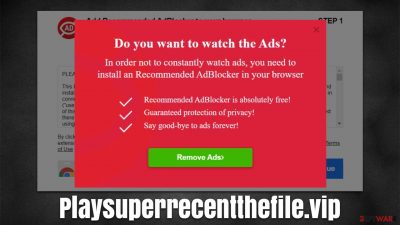
Playsuperrecentthefile.vip is a shady website you might have come across while browsing the web, and if you wonder if it is legitimate – it is not. In most cases, users venture to this page accidentally after they click on a link on another page. Alternatively, unexpected redirects to scams and phishing sites are a sign of adware[1] infection, thus, this aspect should also be carefully investigated if the activity is repeated.
While Playsuperrecentthefile.vip can promote a variety of different fake messages, it usually concentrates on encouraging users to install extensions or applications that are seemingly useful. For example, in one of the instances, users were asked to download an add-on that seemingly will help them to block ads:
Do you want to watch the ads?
In order not to constantly watch ads, you need to install an Recommended AdBlocker in your browser
Ad-blockers are extremely useful additions to any web browser, as they can get users to get rid of pesky ads and prevent malicious scripts from being executed upon website entries. However, it is important to keep in mind that ad-blockers prevent websites from monetizing their activities, which could cause significant damages to companies or content creators. Even more significant is that there are plenty of fake ad-blockers, as we see in this case.
Fake ad-blockers not only fail to block ads they have promised but secretly insert their own into all the websites that users visit. Additionally, they might hijack web browsers' settings, and search providers insert ads into searches, altering the web browsing experience in a negative way. Such potentially unwanted programs are also known for their data tracking capabilities, so user privacy might also be at risk.
Therefore, we strongly recommend avoiding downloading any applications offered by Playsuperrecentthefile.vip – they might be deceptive or even malicious. If you have already installed something from this site, we provide all the instructions to get rid of the PUP easily. If you did not download anything, we still recommend thoroughly checking the system for possible adware or even malware infections.
| Name | Playsuperrecentthefile.vip |
|---|---|
| Type | Scam, phishing, redirect, adware |
| Operation | Uses deceptive, misleading messages to make people install potentially unwanted or even malicious apps/extensions |
| Distribution | Redirects from other websites, adware |
| Symptoms | Redirects to suspicious websites that accommodate commercial or scam content; fake messages that offer to download malicious software; ads plague every visited website; unknown extension or program installed on the system |
| risks | Ads and links to sites displayed by the website might be dangerous: users might suffer from monetary losses, install malware or potentially unwanted programs on their systems, or disclose their sensitive data to cybercrooks |
| removal | Do not interact with the contents shown by a scam website and instead, check your system for adware or malware infections with SpyHunter 5Combo Cleaner security software |
| Further steps | Third-parties can employ cookies to continue tracking your online activities, so we recommended clearing browser caches and other leftover PUP files with FortectIntego |
How to avoid scams
One of the most common ways to get rerouted to suspicious phishing websites is by clicking malicious links in other places. While this can happen on hacked websites, the activity is more prevalent on websites that are associated with the higher risk, for example, software crack and pirated software sites are visited by various users on a regular basis.
The main reason for that is to acquire programs, videos, games, and other software for free, which might seem like a good deal. This is the precise reason why many people choose to close their eyes to imminent dangers and ignore the warnings of their anti-malware software.
Visiting such places might result in redirects to Playsuperrecentthefile.vip and other phishing, spoofing, or even malware-laden sites. The worst part is that those who choose to ignore the warnings and download executable files can easily end up infecting their systems with Vfgj ransomware, which is spread through torrents.

In order to avoid adware, we recommend being extremely cautious when downloading software from third-party websites, as they are known to bundle software[2] together. For example, if you wanted to download some type of app, the installer you launch might include offerings to install additional components, which might be considered potentially unwanted programs.
To avoid this, always pay close attention to the installation process of freeware – pick Advanced or Custom instead of Recommended settings when available, and decline all the offers on the way. Likewise, read the fine print, remove ticks from pre-ticked checkboxes, and never rush through steps.
Removal steps of adware and other unwanted apps
Many people encounter malicious websites thanks to adware running on their systems in the background. Thus, if you are experiencing suspicious browser behavior, you should always check your system for infections. Malware could also result in intrusive ads, so we strongly recommend scanning the system with powerful security software, such as SpyHunter 5Combo Cleaner or Malwarebytes. The below instructions can also be helpful if you have installed extensions or programs from Playsuperrecentthefile.vip.
1. Remove the extensions
Browser extensions are particularly common and have been used by users for many years now. Unfortunately, not all of these add-ons are useful – there are many that are relatively useless or even straight out malicious. Thanks to how easy it is to make an extension, many adware creators shifted their focus on it; thus, if you see suspicious ads and redirects, the first thing you should check is your extensions installed on your browsers.
The easiest way to get rid of them is by clicking the “Extensions” button next to the URL bar of your browser and removing everything you don't recognize. Keep in mind that apps you initial trust might also be the cause of these issues. Alternatively, you can proceed with the following instructions:
Google Chrome
- Open Google Chrome, click on the Menu (three vertical dots at the top-right corner) and select More tools > Extensions.
- In the newly opened window, you will see all the installed extensions. Uninstall all the suspicious plugins that might be related to the unwanted program by clicking Remove.
![Remove extensions from Chrome Remove extensions from Chrome]()
Mozilla Firefox
- Open Mozilla Firefox browser and click on the Menu (three horizontal lines at the top-right of the window).
- Select Add-ons.
- In here, select unwanted plugin and click Remove.
![Remove extensions from Firefox Remove extensions from Firefox]()
MS Edge
- Open Edge and click select Settings > Extensions.
- Delete unwanted extensions by clicking Remove.
![Remove extensions from Chromium Edge Remove extensions from Chromium Edge]()
Safari
- Click Safari > Preferences…
- In the new window, pick Extensions.
- Select the unwanted extension and select Uninstall.
![Remove extensions from Safari Remove extensions from Safari]()
2. Uninstall programs
There is a chance that adware is installed on the system level, hence the unwanted activities won't go away unless it's uninstalled. Some of the most aggressive adware and malware could not have an active window and might be entirely missing from the installed program list. Nonetheless, here are the instructions for the removal of PUPs that are installed on the system level:
Windows
- Enter Control Panel into Windows search box and hit Enter or click on the search result.
- Under Programs, select Uninstall a program.
![Uninstall from Windows 1 Uninstall from Windows 1]()
- From the list, find the entry of the suspicious program.
- Right-click on the application and select Uninstall.
- If User Account Control shows up, click Yes.
- Wait till uninstallation process is complete and click OK.
![Uninstall from Windows 2 Uninstall from Windows 2]()
Mac
While moving apps into Trash is how you delete most normal applications, adware tends to create additional files for persistence. Thus, you should look for .plist and other files that could be related to the virus. If you are not sure, skip this step entirely.
- From the menu bar, select Go > Applications.
- In the Applications folder, look for all related entries.
- Click on the app and drag it to Trash (or right-click and pick Move to Trash)
![Uninstall from Mac 1 Uninstall from Mac 1]()
To fully remove an unwanted app, you need to access Application Support, LaunchAgents, and LaunchDaemons folders and delete relevant files:
- Select Go > Go to Folder.
- Enter /Library/Application Support and click Go or press Enter.
- In the Application Support folder, look for any dubious entries and then delete them.
- Now enter /Library/LaunchAgents and /Library/LaunchDaemons folders the same way and terminate all the related .plist files.
3. Clean your browsers
As soon as the potentially unwanted program is installed on the system, t immediately populates cookies[3] and other tracking mechanisms within the browser caches, which are stored locally. With the help of these technologies, third parties can track users' activities even after adware is removed from the system.
Thus, it is vital to clear the device from these cookies after the elimination of adware. The easiest way to do so would be by using FortectIntego repair and maintenance utility – it could also fix any damage done to the system due to malware infection. You can also perform the following steps to do it manually.
Google Chrome
- Click on Menu and pick Settings.
- Under Privacy and security, select Clear browsing data.
- Select Browsing history, Cookies and other site data, as well as Cached images and files.
- Click Clear data.
![Clear cache and web data from Chrome Clear cache and web data from Chrome]()
Mozilla Firefox
- Click Menu and pick Options.
- Go to Privacy & Security section.
- Scroll down to locate Cookies and Site Data.
- Click on Clear Data…
- Select Cookies and Site Data, as well as Cached Web Content and press Clear.
![Clear cookies and site data from Firefox Clear cookies and site data from Firefox]()
MS Edge (Chromium)
- Click on Menu and go to Settings.
- Select Privacy and services.
- Under Clear browsing data, pick Choose what to clear.
- Under Time range, pick All time.
- Select Clear now.
![Clear browser data from Chroum Edge Clear browser data from Chroum Edge]()
Safari
- Click Safari > Clear History…
- From the drop-down menu under Clear, pick all history.
- Confirm with Clear History.
![Clear cookies and website data from Safari Clear cookies and website data from Safari]()
How to prevent from getting adware
Protect your privacy – employ a VPN
There are several ways how to make your online time more private – you can access an incognito tab. However, there is no secret that even in this mode, you are tracked for advertising purposes. There is a way to add an extra layer of protection and create a completely anonymous web browsing practice with the help of Private Internet Access VPN. This software reroutes traffic through different servers, thus leaving your IP address and geolocation in disguise. Besides, it is based on a strict no-log policy, meaning that no data will be recorded, leaked, and available for both first and third parties. The combination of a secure web browser and Private Internet Access VPN will let you browse the Internet without a feeling of being spied or targeted by criminals.
No backups? No problem. Use a data recovery tool
If you wonder how data loss can occur, you should not look any further for answers – human errors, malware attacks, hardware failures, power cuts, natural disasters, or even simple negligence. In some cases, lost files are extremely important, and many straight out panic when such an unfortunate course of events happen. Due to this, you should always ensure that you prepare proper data backups on a regular basis.
If you were caught by surprise and did not have any backups to restore your files from, not everything is lost. Data Recovery Pro is one of the leading file recovery solutions you can find on the market – it is likely to restore even lost emails or data located on an external device.
- ^ Will Kenton. Adware. Investopedia. Source of financial content on the web.
- ^ Bundled software. Computer Hope. Free computer help.
- ^ What are cookies? | Cookies definition. Cloudflare. The Web Performance & Security Company.











